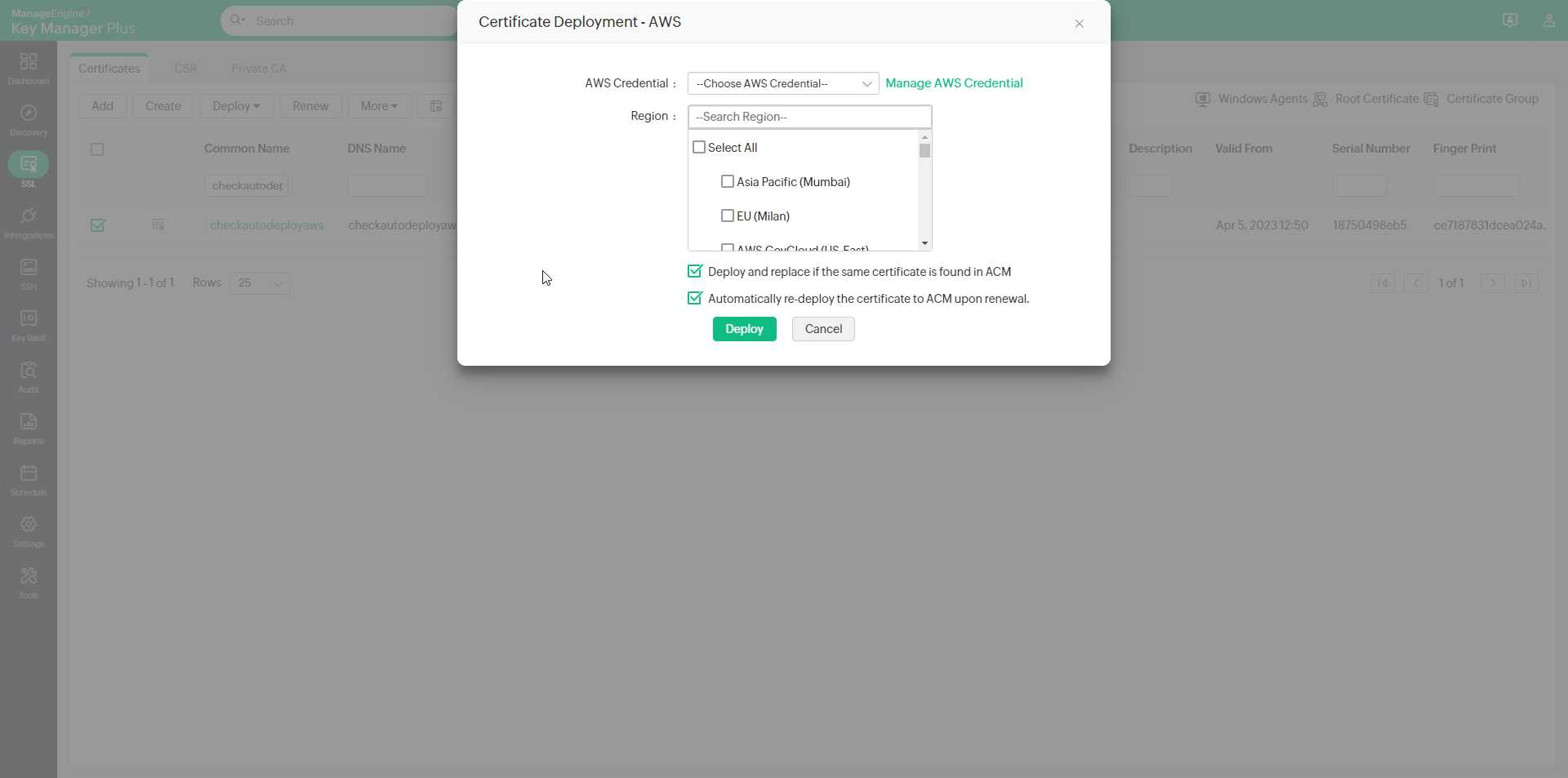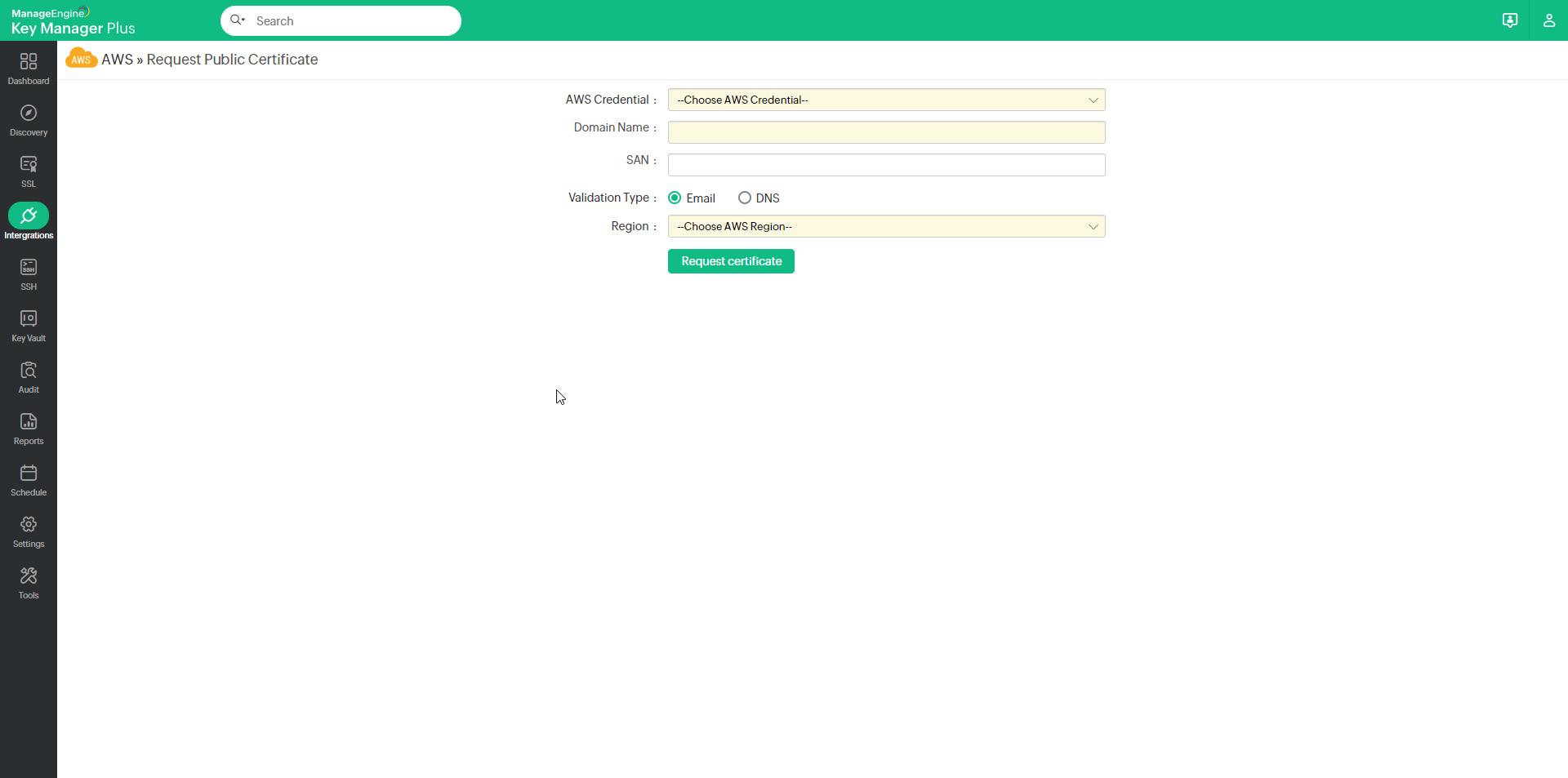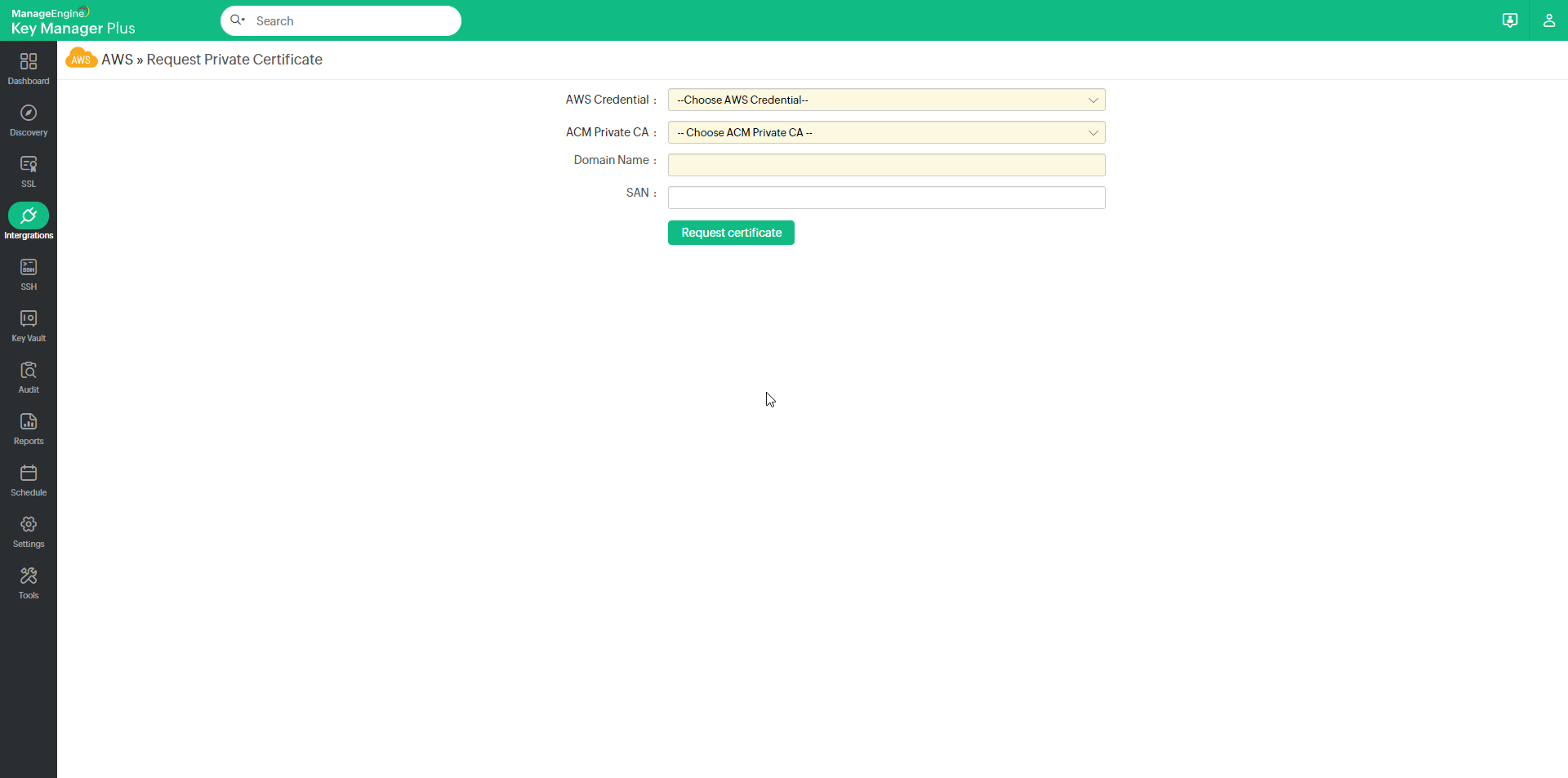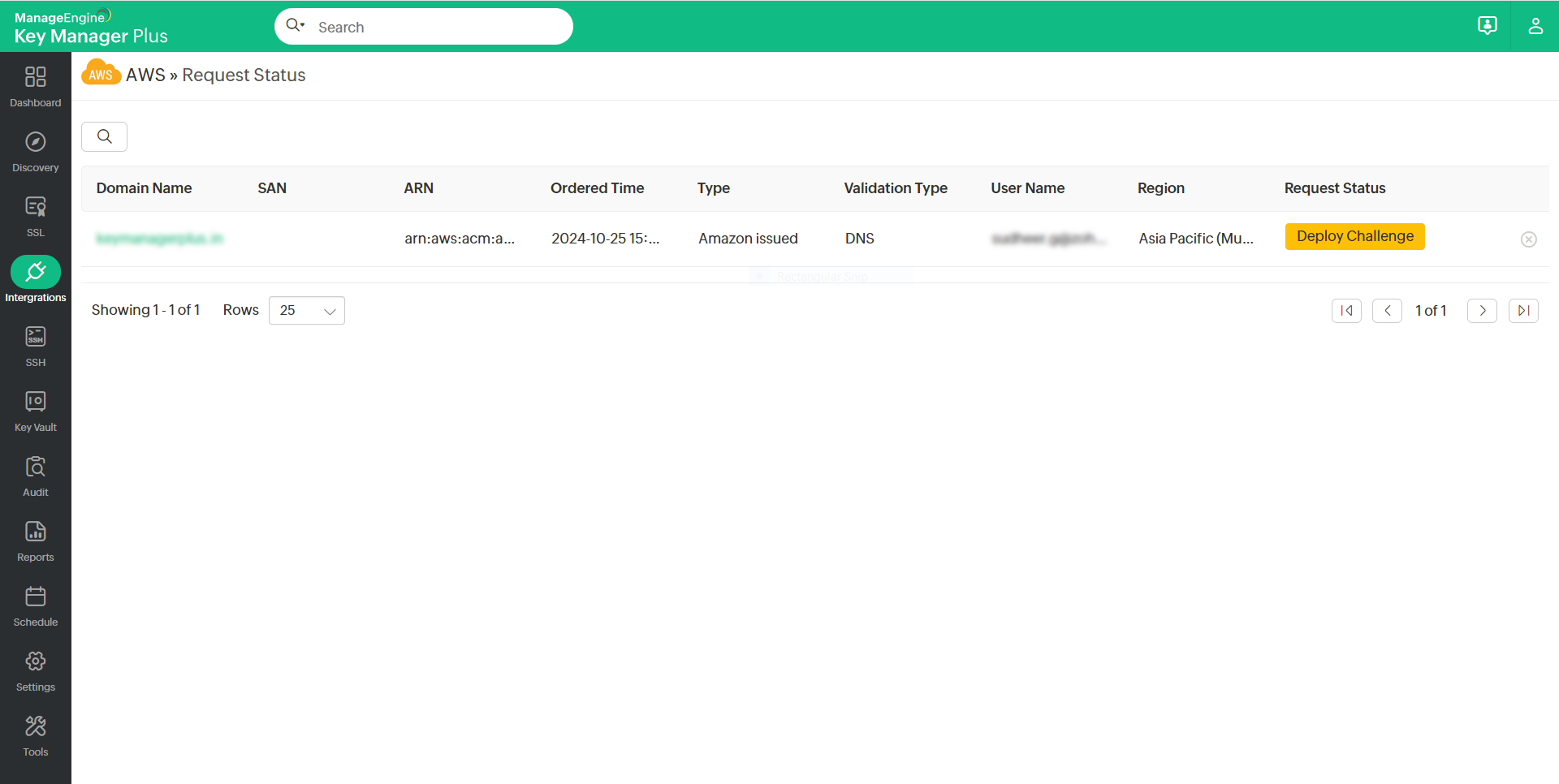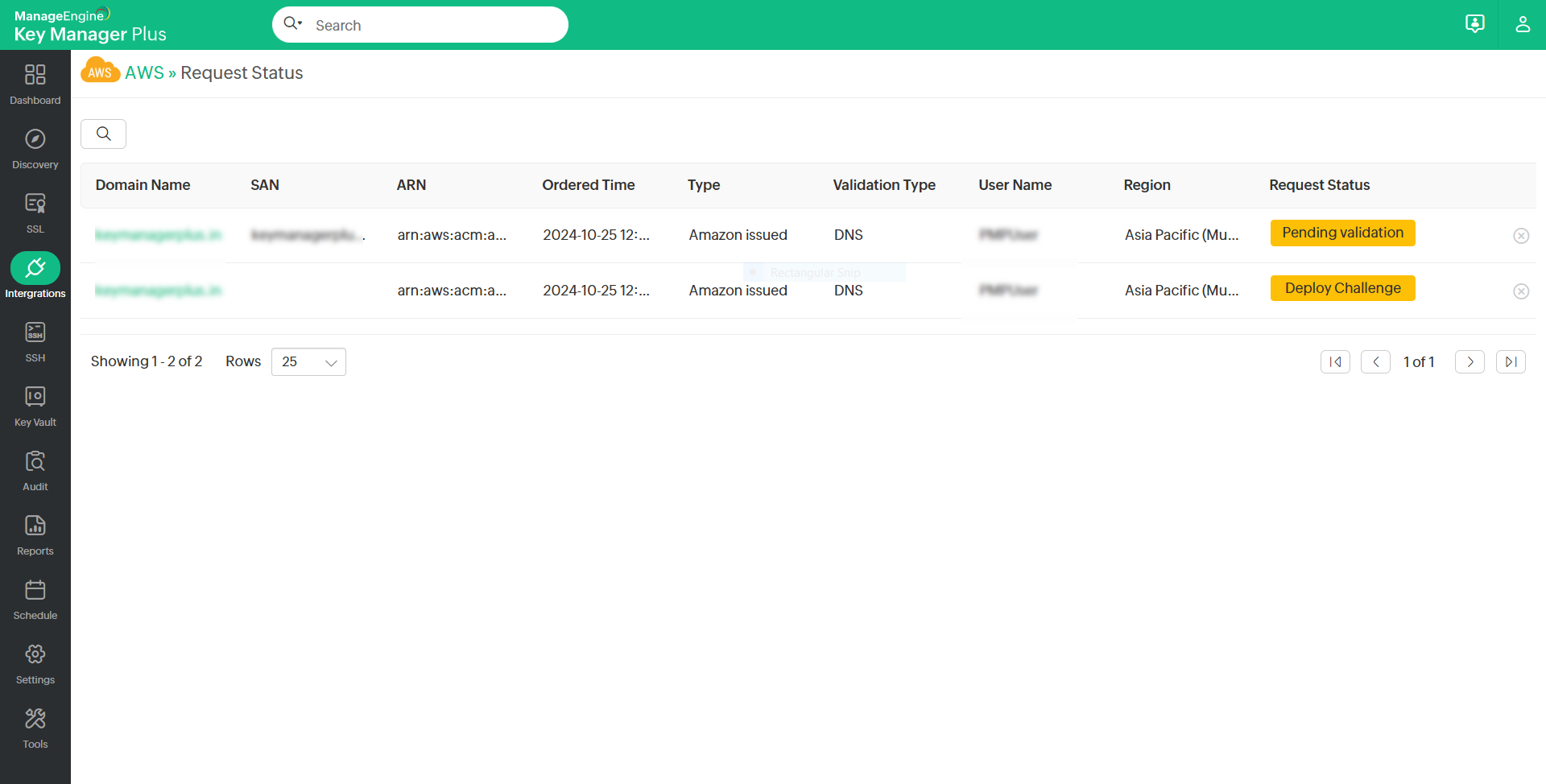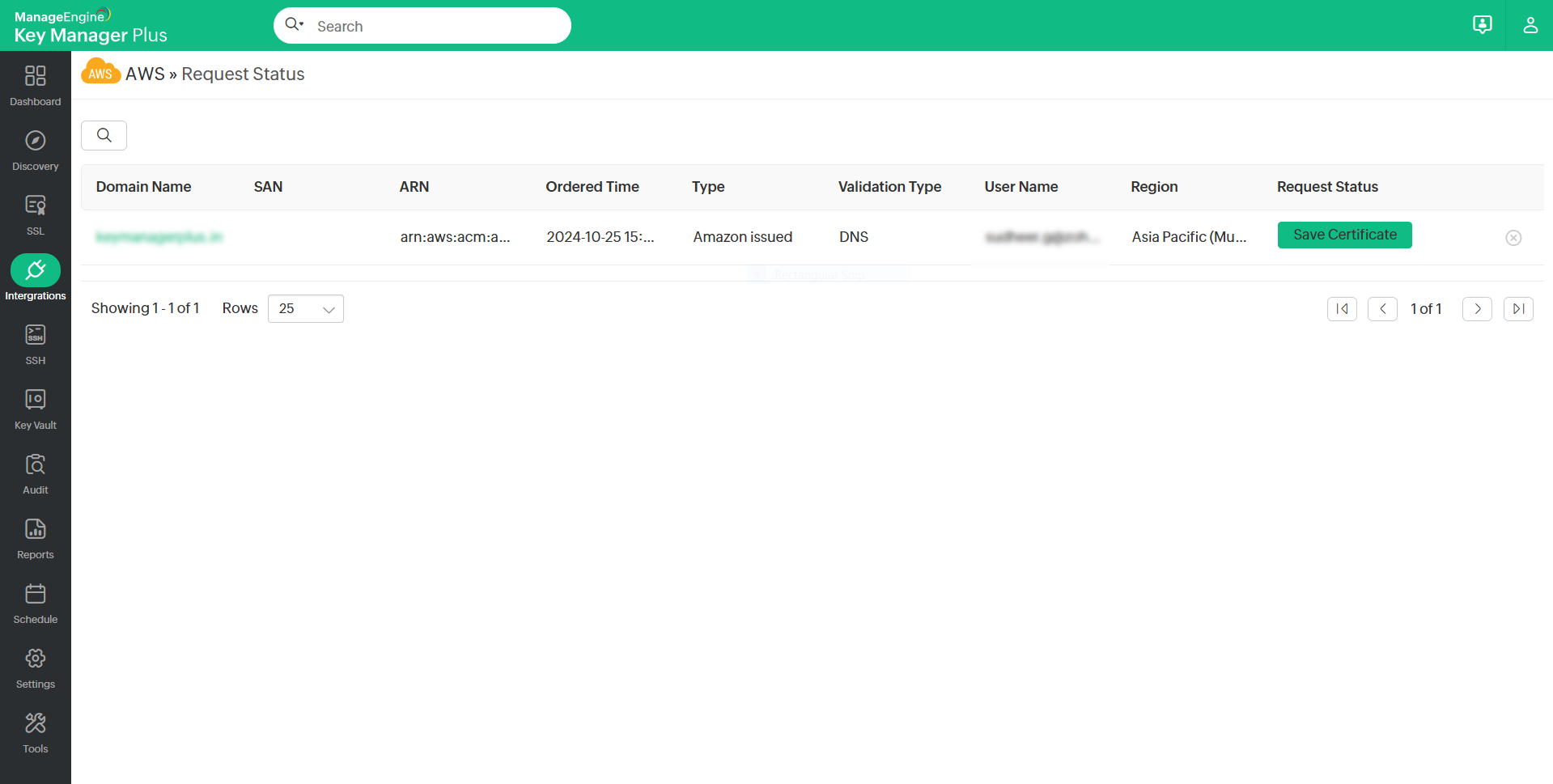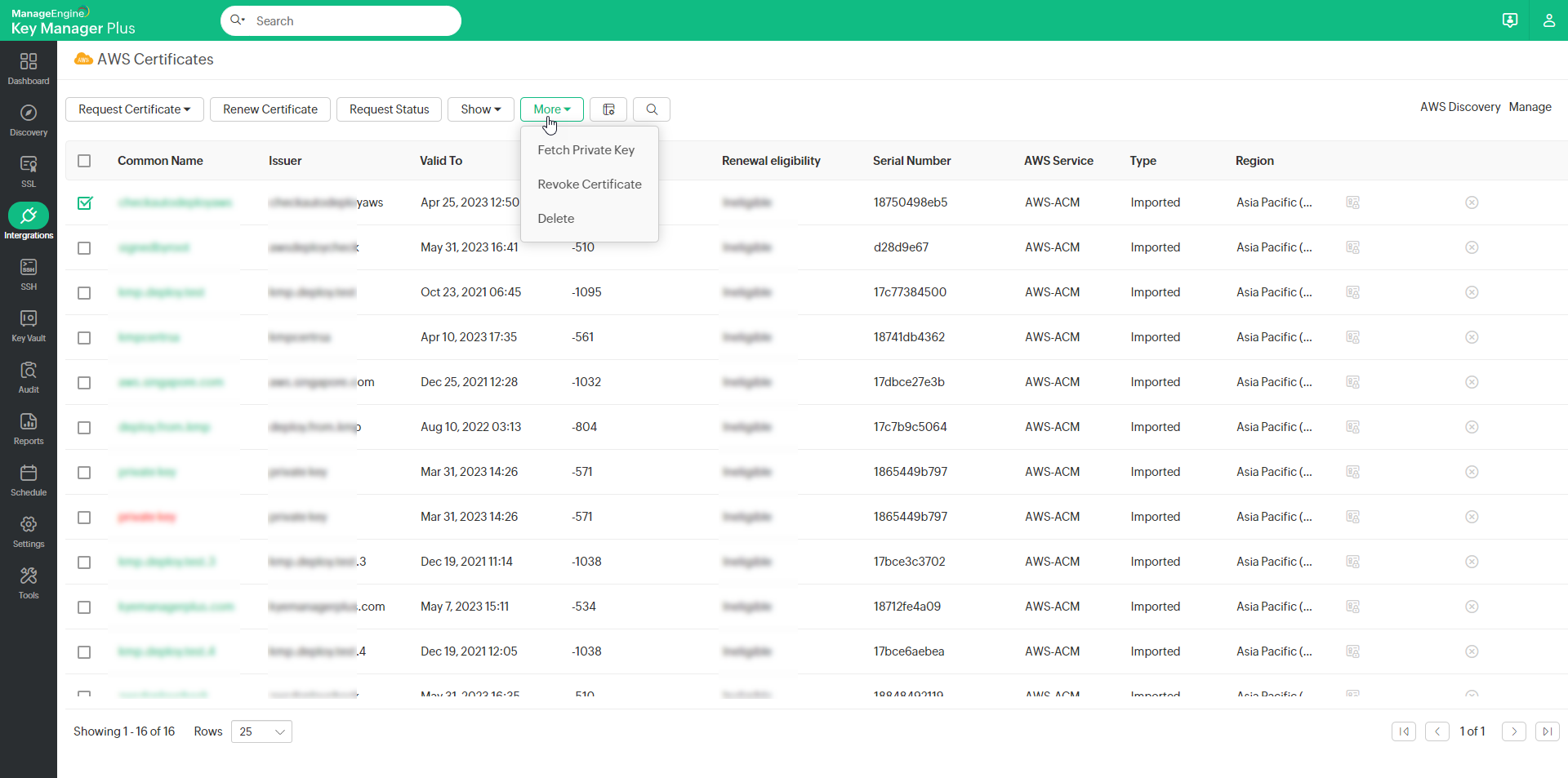Integration with AWS-ACM Certificate Manager14 minutes to read
OverviewKey Manager Plus (KMP) integrates with AWS Certificate Manager (ACM) — an SSL certificate manager and private certificate authority. This integration enables you to request and obtain certificates from AWS-ACM into Key Manager Plus. In addition, you can deploy certificates from Key Manager Plus to the AWS-ACM repository. It also allows you to renew certificate requests and automate the end-to-end lifecycle management of SSL/TLS certificates issued and managed by ACM, directly from the Key Manager Plus web interface.
1. How does the KMP – AWS-ACM Integration Work?Through Key Manager Plus's certificate discovery feature, import AWS-ACM certificates into the KMP repository. Once discovery is done, Key Manager Plus displays all the AWS certificates deployed to all regions under the AWS tab. Click here to learn more about the supported regions in AWS. There are two types of certificates in AWS-ACM: Public and Private Certificates. AWS-ACM allows you to use public certificates provided by ACM or certificates that are imported into ACM. If you use ACM Private CA to create a CA, ACM can issue certificates and automate certificate renewals from that private CA. Key Manager Plus allows you to create new certificates and manage them in the product. AWS-ACM does not support the creation of new certificates. However, you can create, request, and import certificates from Key Manager Plus into AWS-ACM and manage them from the AWS Management Console. Click here to learn more about importing certificates into AWS-ACM.
|
|