Change Login Password
2 minutes to read
Access Manager Plus allows users to change the login password for their Access Manager Plus instance on their own. This way, the login passwords can be changed and secured individually, without the intervention of other administrators.
To change the login password, follow the below steps:
- Navigate to Admin >> Settings >> Change Login Password
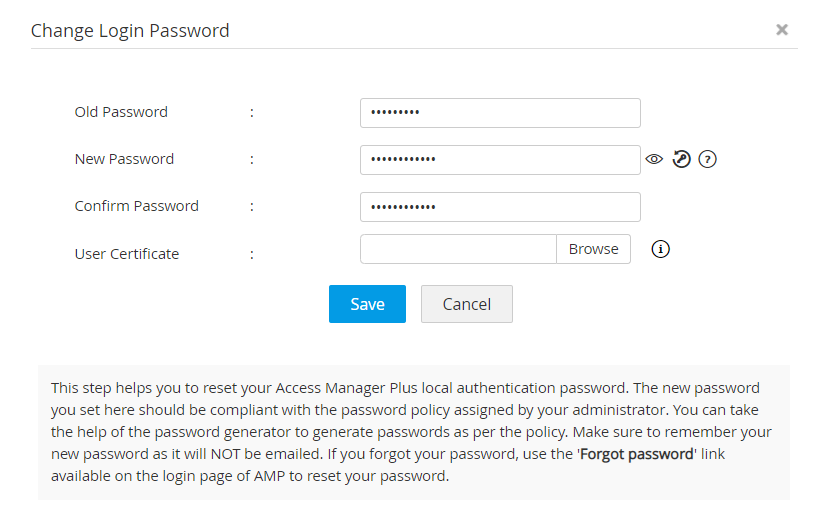
- In the dialog box that opens, enter the following details:
- Enter the old password.
- Enter a new password. The new password you provide must be compliant with the password policy assigned to your account by the administrator. Alternatively, you can also use the built-in password generator to generate passwords according to the assigned policy.
- Enter the new password again for confirmation.
- Browse and select a user certificate for smartcard/PKI/Certificate authentication. This step is optional.
- Click Save. Your password is now reset.
Notes:
- The new password will not be emailed, so ensure you remember the new password.
- If you forget the password, use the Forgot password link available in the login page of Access Manager Plus to reset the password again.
- If you do not want to display the Forgot Password option for users, turn it off from the User Management section in General Settings.
©2025, Zoho Corporation Pvt. Ltd. All Rights Reserved.