Change User Role
In Access Manager Plus, the users will be able to change the roles assigned to the users. Only the administrators have the privilege of changing the user roles. Roles are assigned based on the preference the user has. You can manage user roles by adding a role, customizing a role and assigning created roles to users.
Summary of Steps
1. Types of User Roles
By default, Access Manager Plus has two pre-defined roles that come with specific set of permissions.
- Administrators can set up, configure, and manage the Access Manager Plus application. Users with this role can manage all users, connections and password-related operations, as well as access audit records and reports. They can view all the sessions and passwords that were created.
- Standard User have all the privileges of an administrator except for managing users. They do not have any permissions relating to other users. They are allowed to access the audit records and reports.
2. Change User Role
You can easily change the roles assigned to different users in bulk, by following the steps given below
- Go to User >> Change Roles.
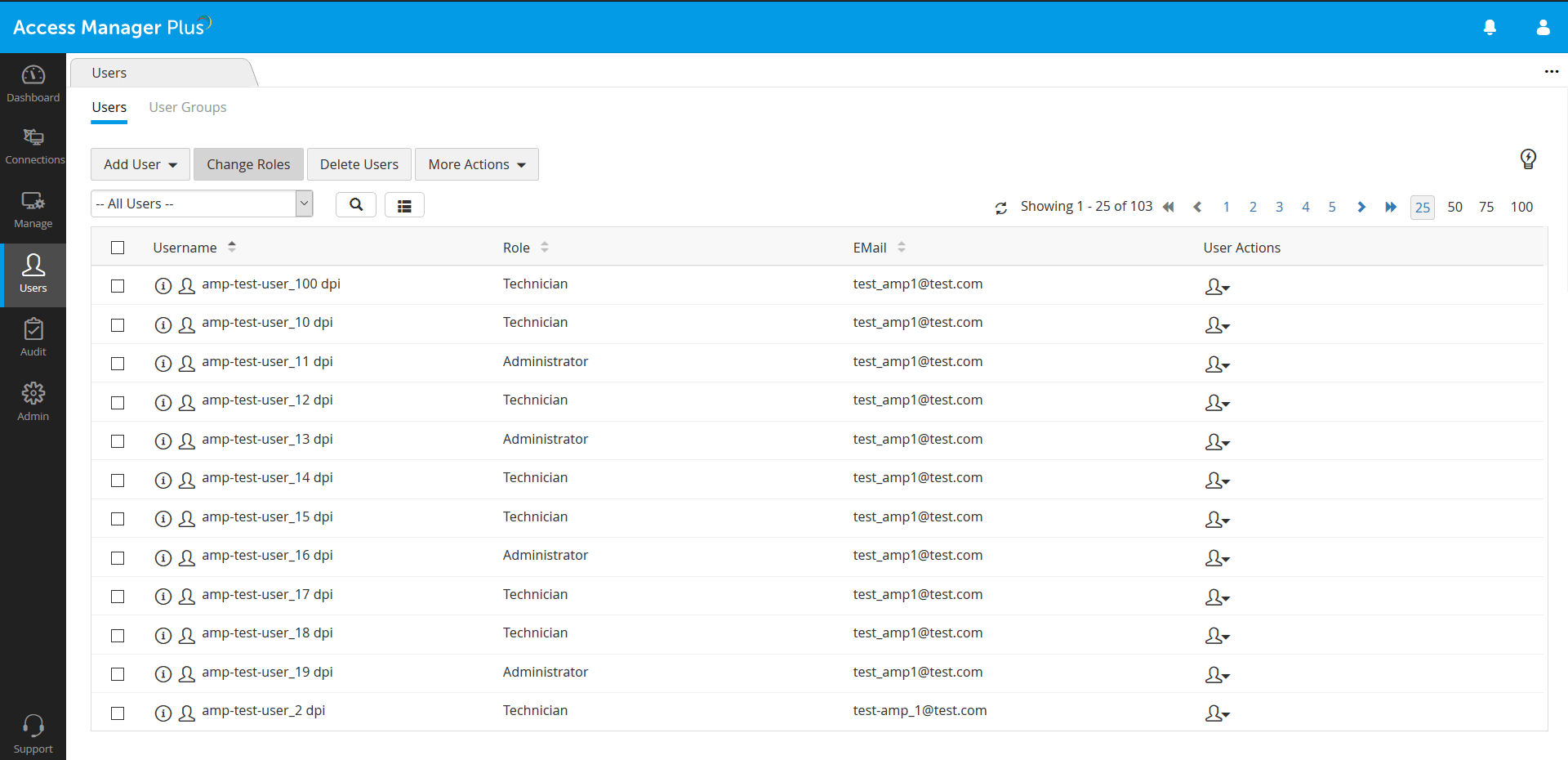
- In the pop-up that appears,
- Use the filter above the table to view the list of all users belonging to a specific role. The users associated to that role will be displayed.
- Select the users whose role has to be changed.
- Click Change Role. Choose the role which should be assigned for the selected users from the drop down.
- You can also change roles individually by clicking on the Change Role button against the desired user.
- Select the user role from the dropdown.
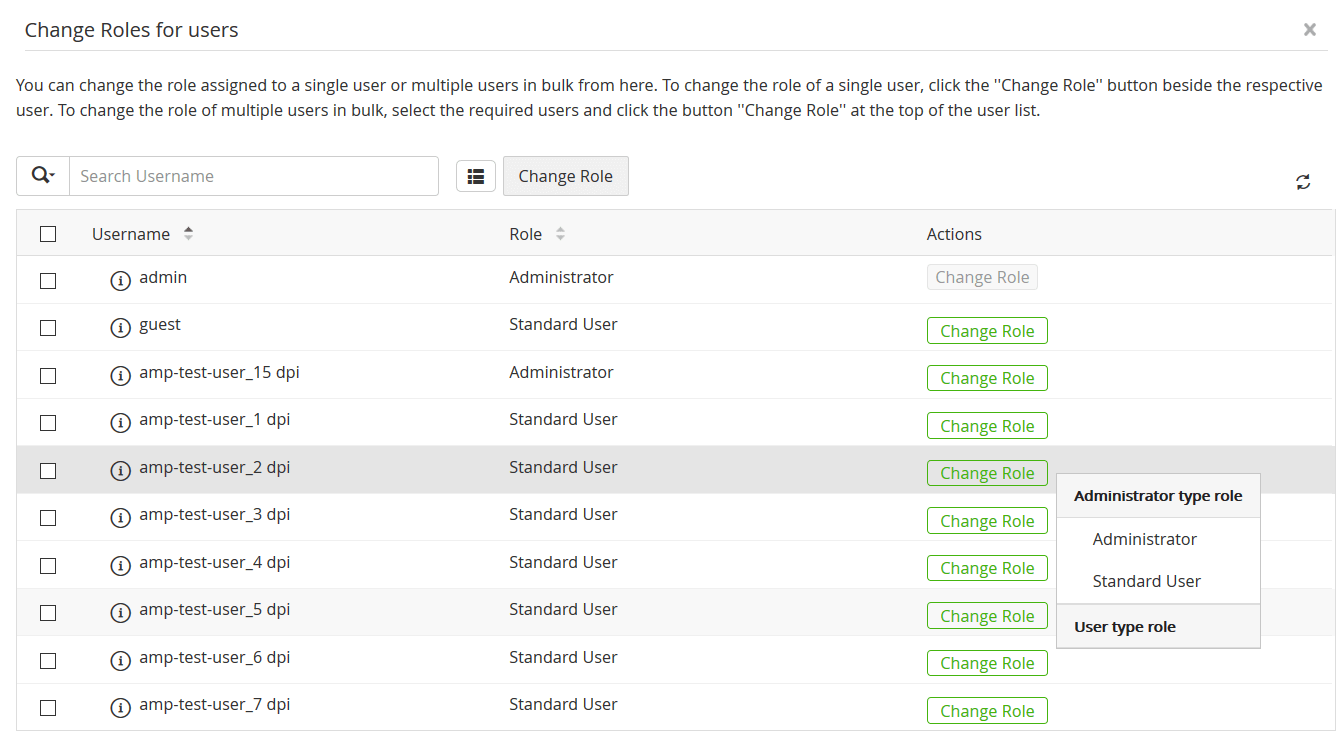
Now, the selected role is assigned to the user.
3. Manage User Roles
To know more about user roles and on managing them, click here.
Top