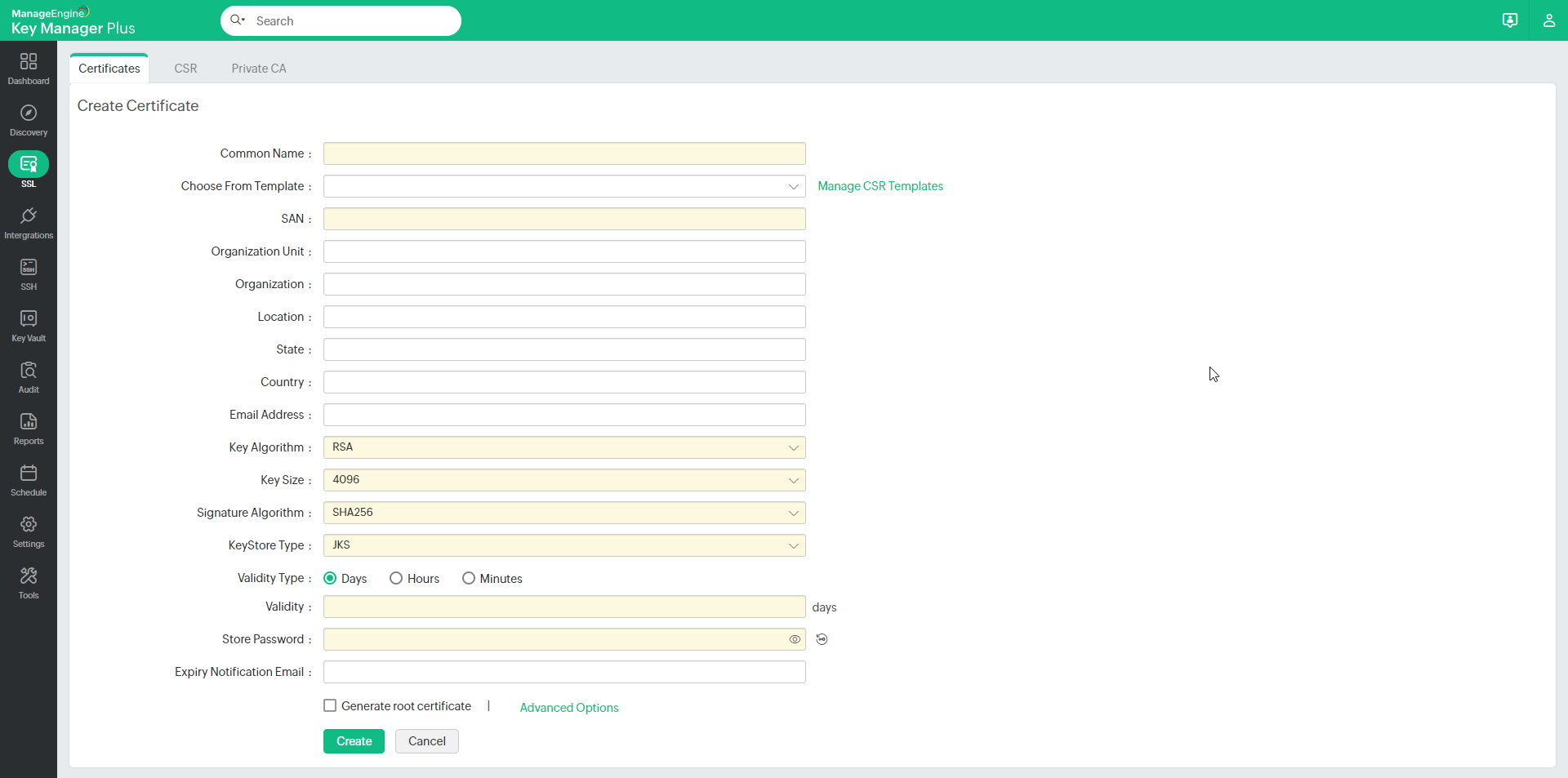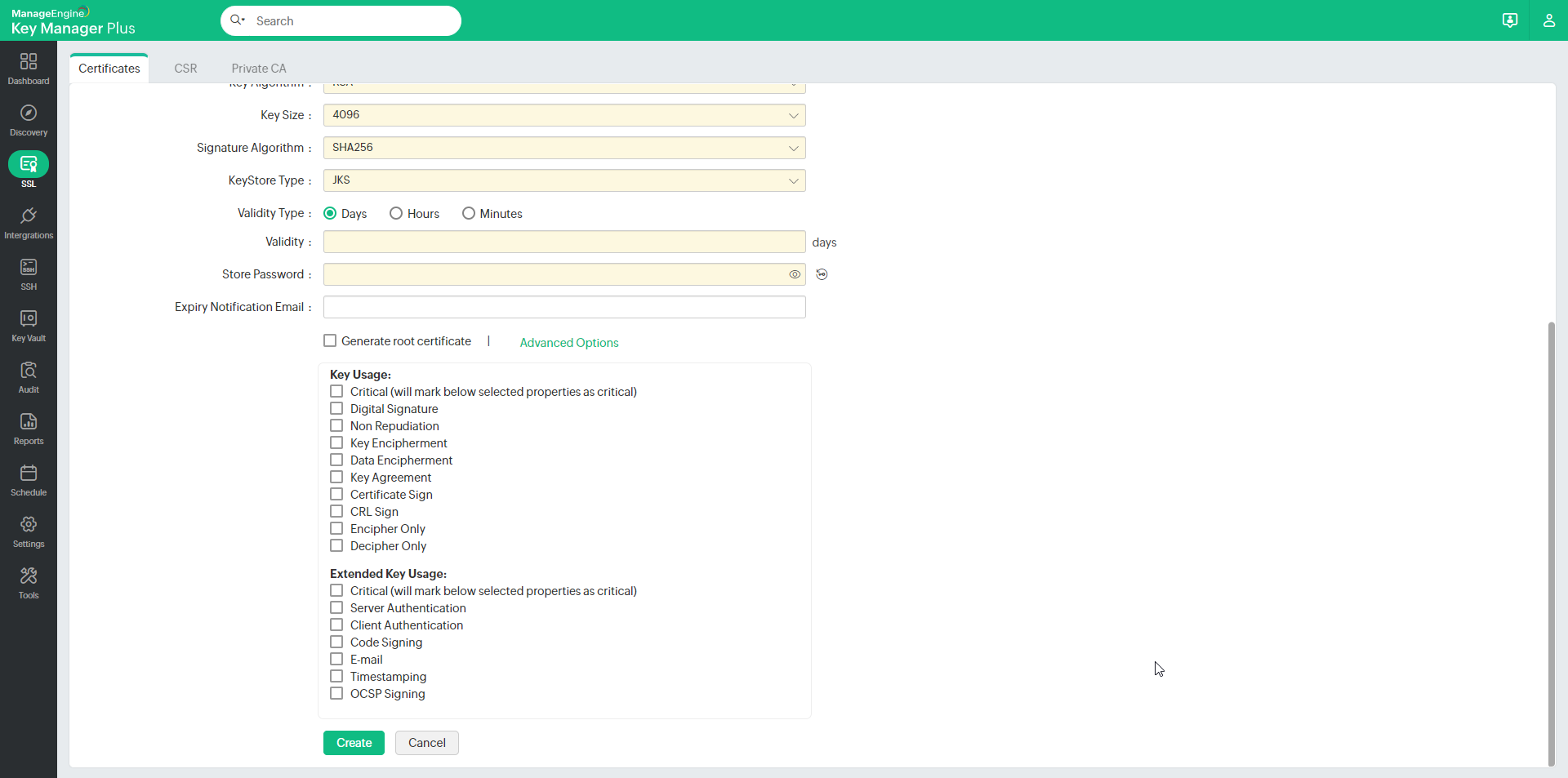Creating Self-Signed Certificates in Key Manager Plus3 minutes to read
Key Manager Plus allows administrators to create their own self-signed certificates using Java keytool. These certificates are automatically imported into the Key Manager Plus repository on successful creation. To create a self-signed certificate using Key manager plus:
(Applicable from build 5920 onwards) Note: Apart from having a wildcard certificate name in the Common Name field, you can add the wildcard name in the SAN field while creating a self-signed certificate. With wildcard certificates, one can secure an unlimited number of subdomains for a registered base-domain. For example, consider the base-domain zoho.com, a wildcard certificate for *.zoho.com can secure any-subdomain.zoho.com. The asterisk (*) is the wildcard that corresponds to any valid subdomain.
©2025, Zoho Corporation Pvt. Ltd. All Rights Reserved. |
|