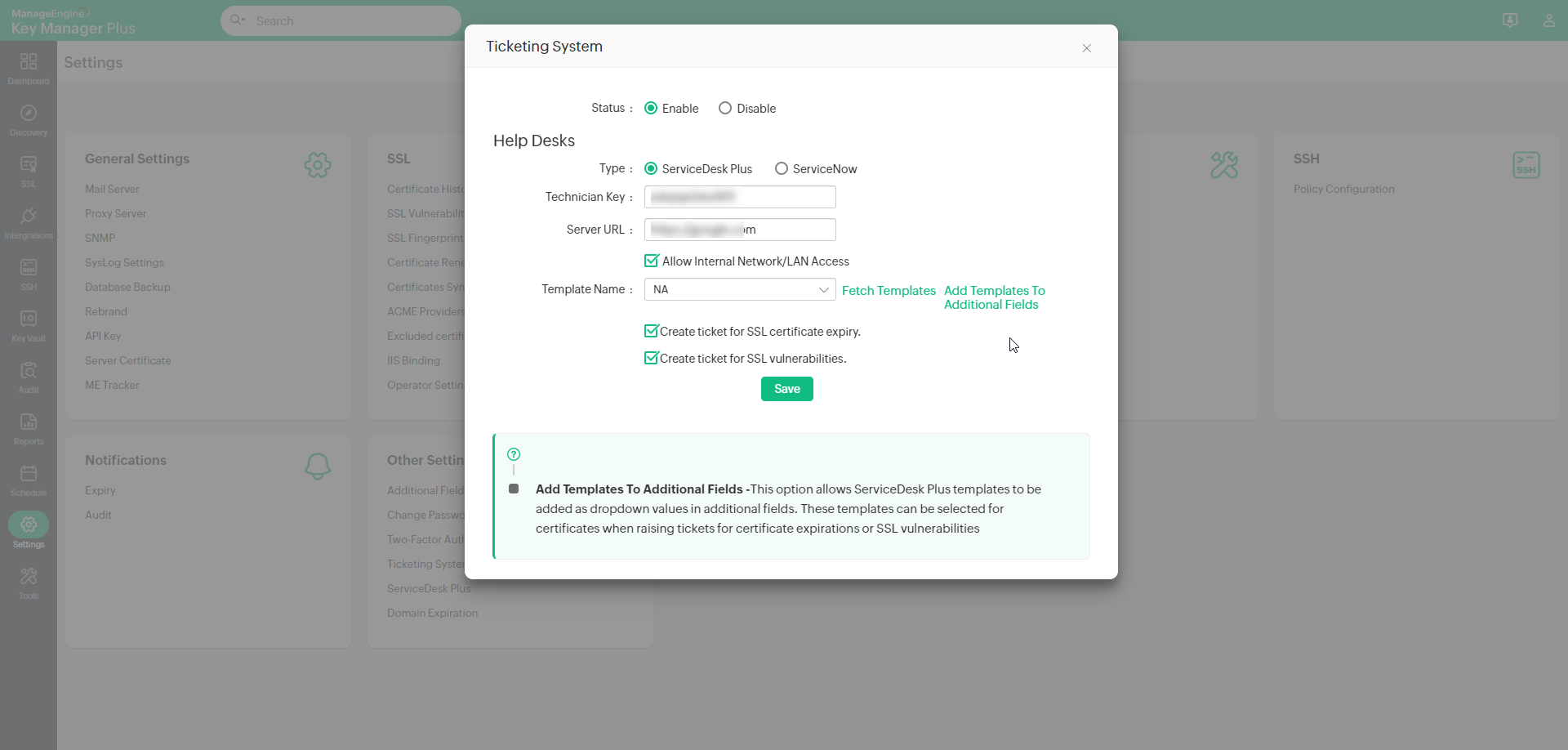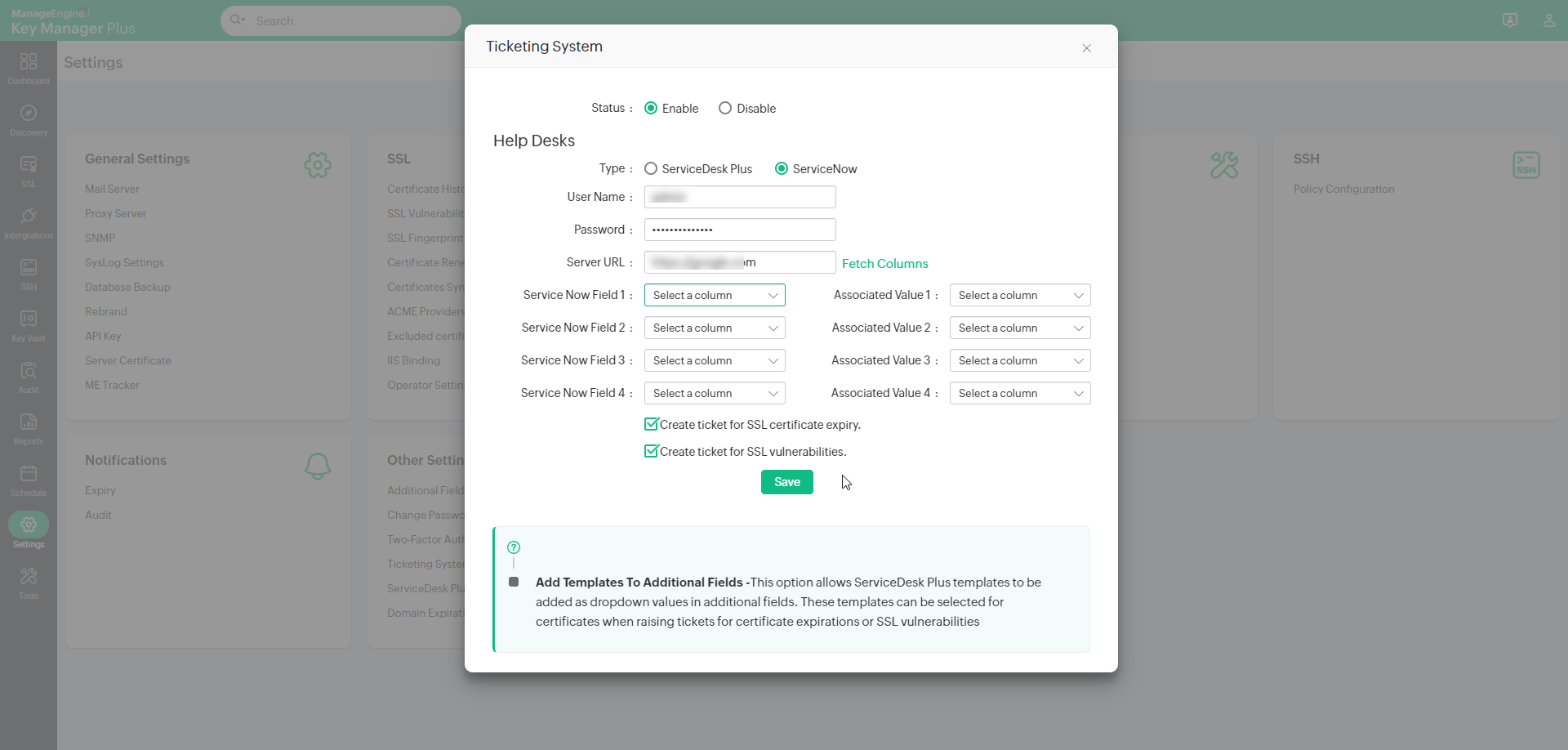Ticketing System Integration10 minutes to read
Key Manager Plus integrates with enterprise ticketing systems to automatically create service requests for vulnerable or expiring SSL certificates. The integration ensures that periodic tickets are created in the ticketing system to alert the technicians and take timely action to reduce the security threats posed by expiring or vulnerable SSL certificates. The frequency of service request creation for expiring and vulnerable tickets will be governed by the notification policies set for the same by the user.
1. How does the Ticketing System Integration Work?Key Manager Plus allows you to set up periodic notifications, in the form of emails or syslog messages, to check for expiring or vulnerable SSL certificates in the repository. To enable the ticketing system integration, enter the server URL of the machine where the ticketing system is running, in Key Manager Plus and ensure that the ticketing system host is accessible by the Key Manager Plus server. PrerequisiteTickets are created in the ticketing environment based on the notification policy set for SSL certificates that are expiring and/or deemed as vulnerable in Key Manager Plus. Click here to learn more about how to set up notifications for the same. 1.1 SSL ExpiryThe SSL expiry ticket is created as part of the default expiry notifications sent by Key Manager Plus, as well as the scheduled SSL expiry reports. The notifications are triggered whenever a scheduled expiry report or default expiry notification task is run in Key Manager Plus.
1.2 SSL VulnerabilityThe SSL vulnerability ticket is created as part of the default schedule for vulnerability scan done by Key Manager Plus, as well as manual scans. A ticket will be created for each vulnerability, detected during the vulnerability scan.
Note: The vulnerability tickets will only contain details of weak ciphers found during the scan i.e., the ticket will not list the health of other ciphers available in that particular server if they are not found to be vulnerable.
|
|