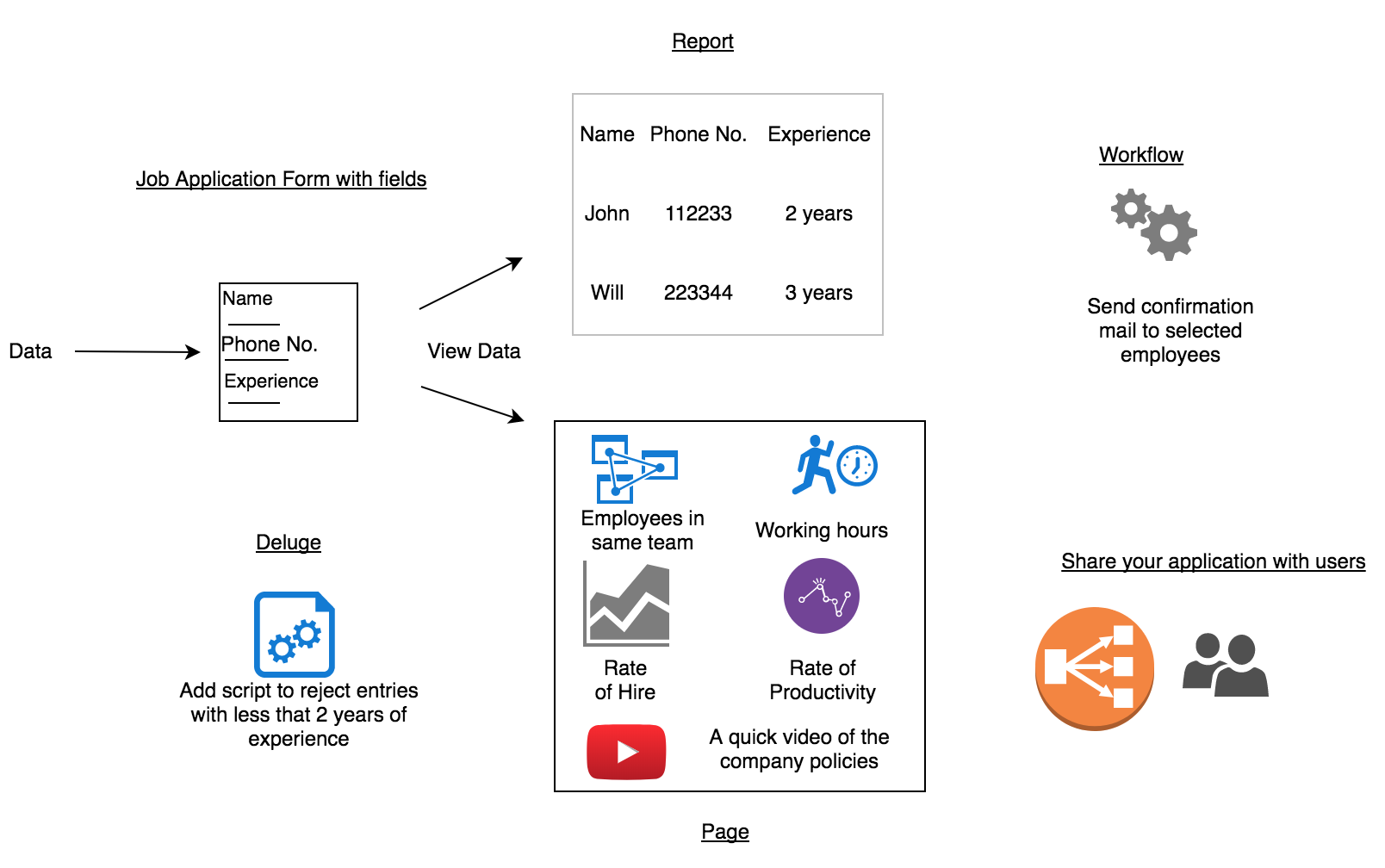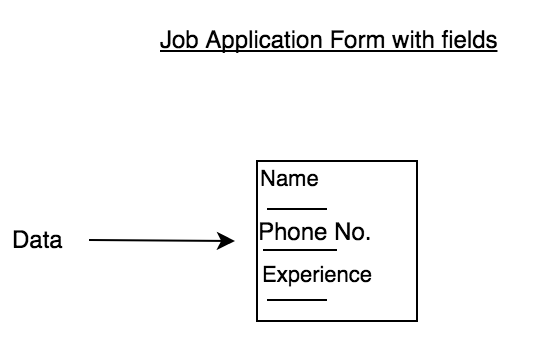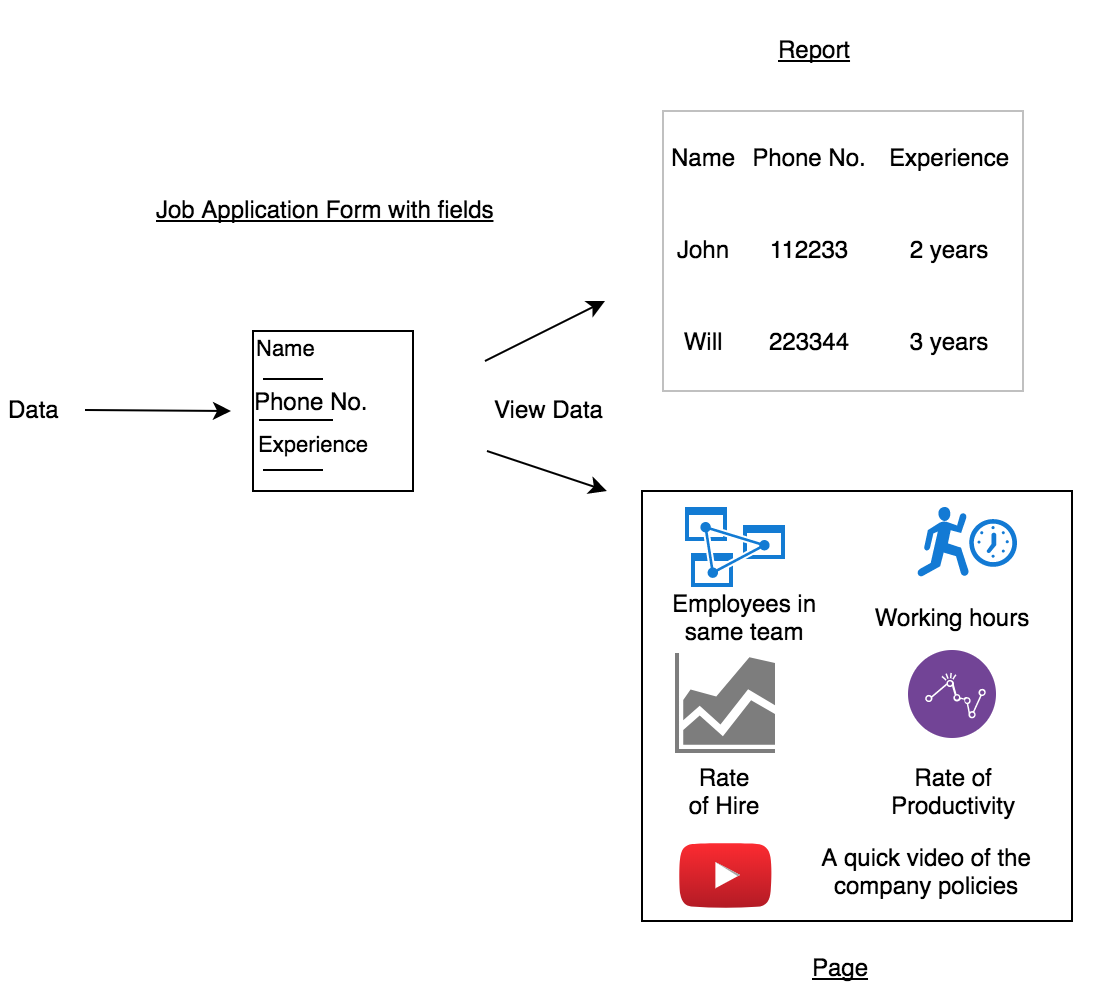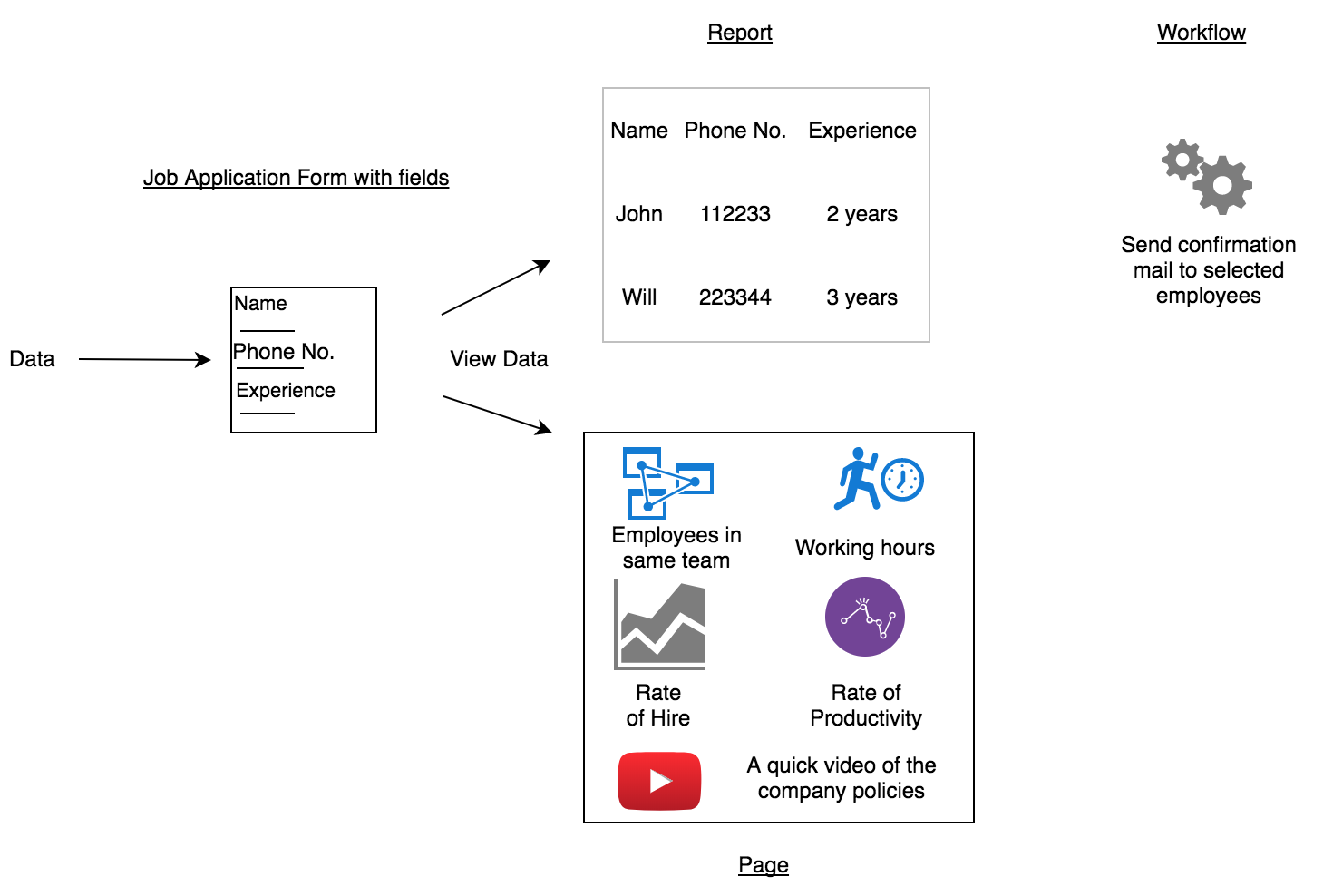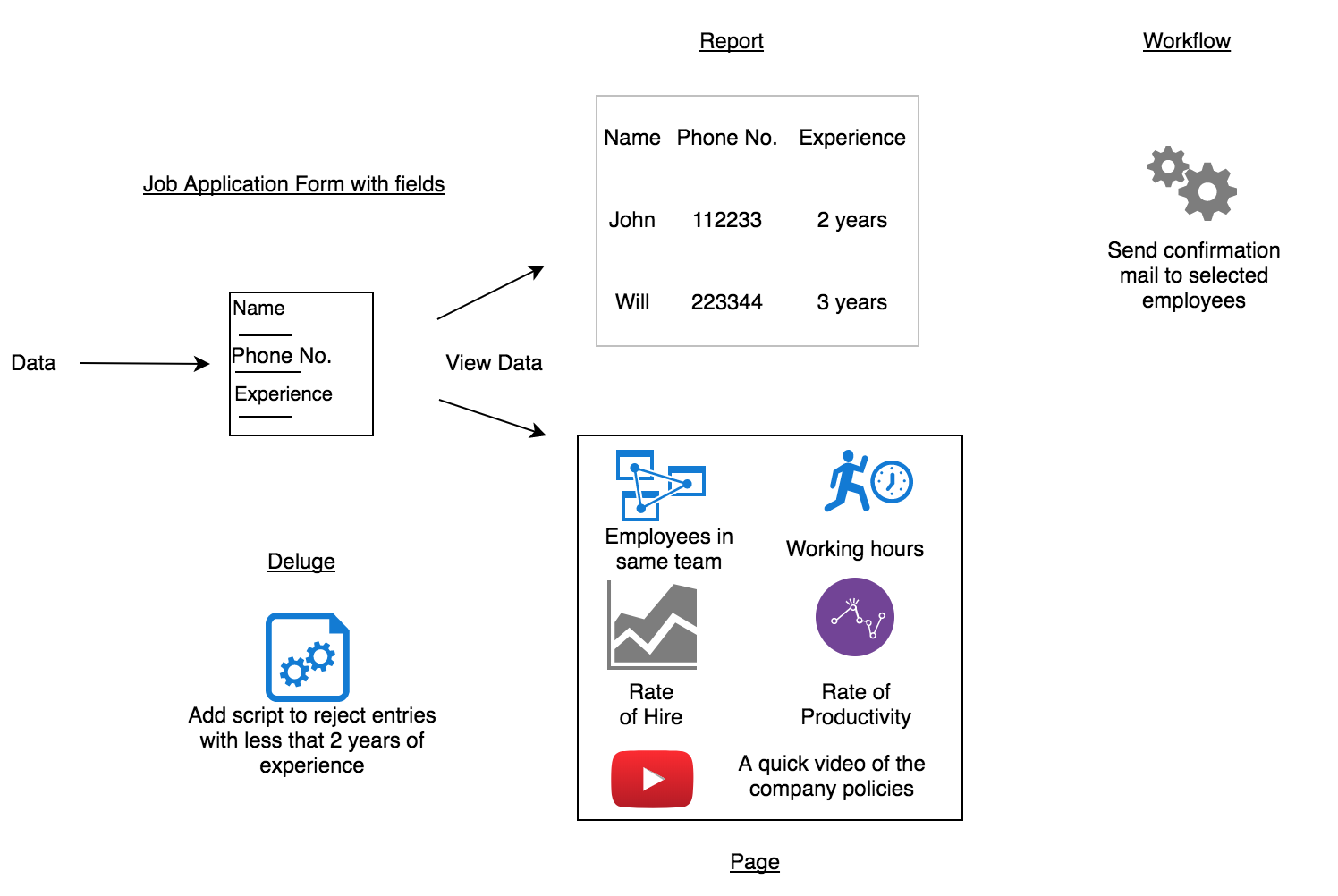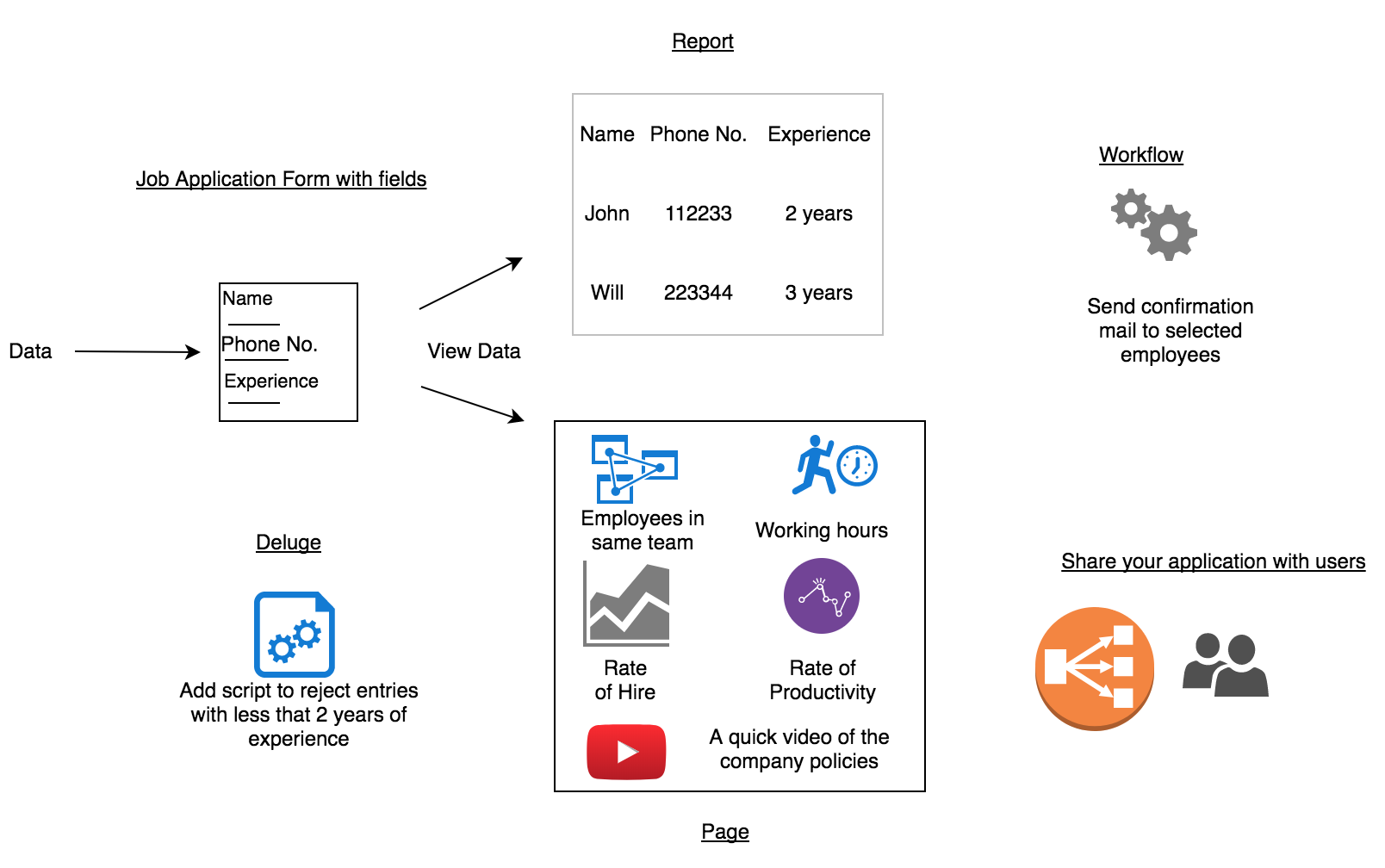Understand application and its components
An application is built by an app owner to collect data from users. The first step in creating an application is to set up an interface to collect data. This interface is called a form.
A form is the component of your ManageEngine AppCreator app that enables you to collect and store data. Forms are therefore one of the main points of interaction between your users and your app. A form takes on the same role in your ManageEngine AppCreator app as a table in a database or a sheet in a spreadsheet.You will need to create a form in order to create a report (to view the data in different formats) or a workflow (to trigger specific actions at set times or in response to set inputs) in your app.
A form is made of fields. It is the fields in your form that enable you to collect data from your users and store them in an organized manner. There are different field types in ManageEngine AppCreator, each designed to enable your users to submit a specific kind of data. For example: name, email address, phone number, address, files, images, audio, video, etc.
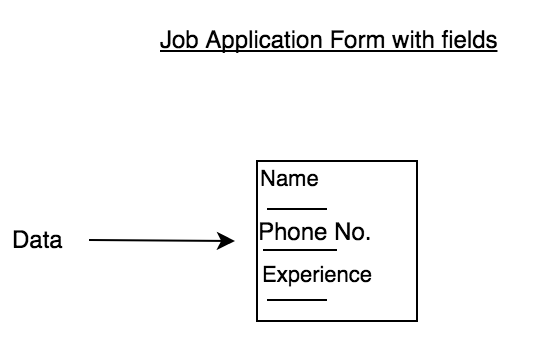
Data collected through forms is displayed through:
Reports
A report is a compilation of data collected using a form in the application created in AppCreator. All reports are based on forms and the records in the report are the inputs from the forms. The information collected with forms is stored in the application itself; reports present the stored data in a meaningful form for viewing. A list report with the standard table layout will automatically be created when you create a form.
There are many agents in ManageEngine AppCreator that help you create efficient, functional reports to fulfill specific business needs. You can create criteria to filter data by, and arrange data categorically, and create charts, diagrams, images, and audiovisual files. You can also create more than one report based on a single form.
Pages
When you have collected enough data, you can use the Reports component to gain insights from it. However, there are various volatile aspects of your business that can impact its overall performance. It is much more convenient to collect and access all this data in one place, rather switch between multiple locations. Pages in ManageEngine AppCreator help you achieve this objective. Using pages, you can aggregate and extract values from the data collected, convert it into manageable chunks of visual information, and access a detailed overview of your business, all on a single screen.
Pages are visually intuitive. They present information in various views including graphs, buttons, panels, forms, reports, embedded links, etc. You can create custom screens for data collected from various sources to display complex data.
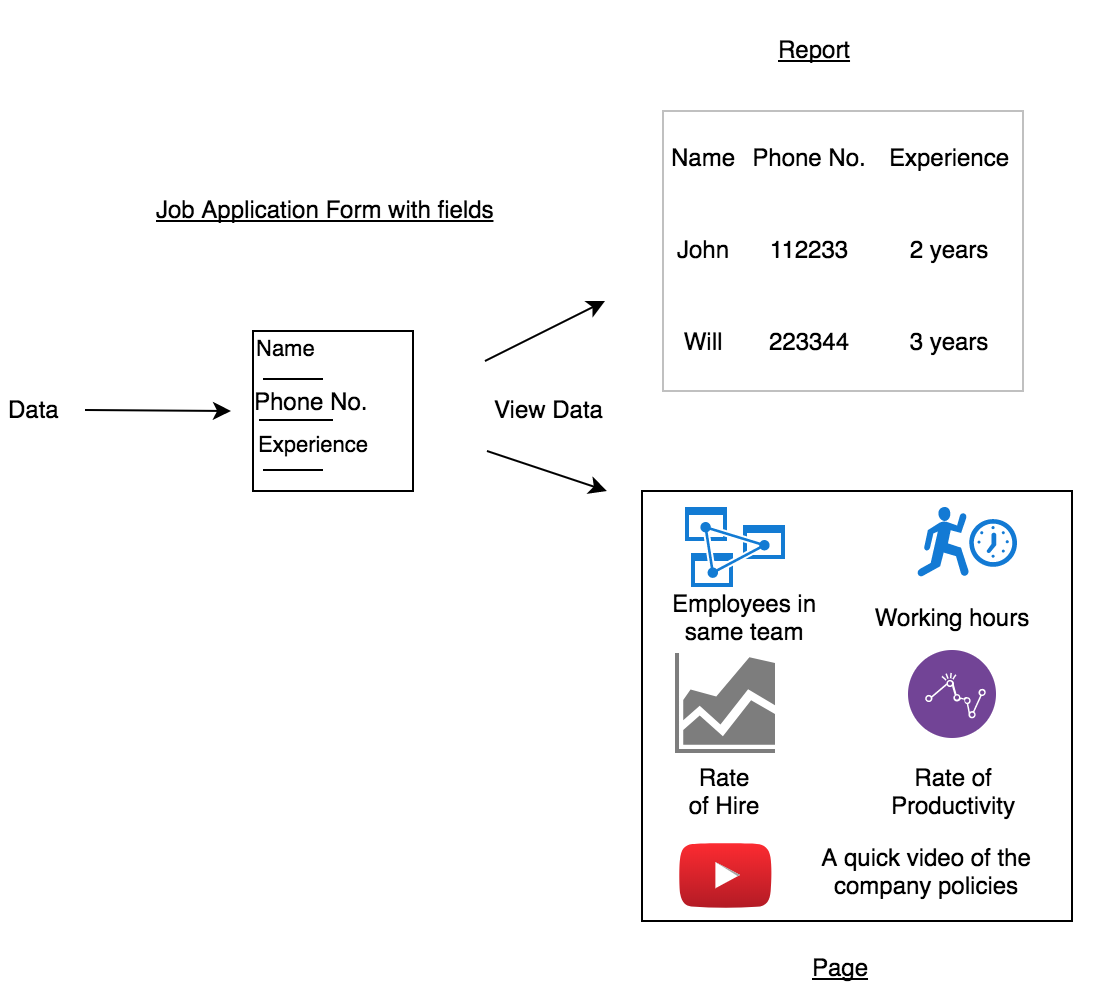
Create workflows and add actions to automate routine tasks in your application.
A Workflow comprises a set of actions executed at specific points to automate routines in an application. When you trigger the workflow, it executes the set of associated actions.
You can trigger a workflow within your application in any of the below scenarios:
- While using the form
- On a scheduled date
- On click of a button
- In approval process
Actions are the tasks that you can add and trigger in a workflow. You add and configure multiple actions in a workflow. The list of actions that you can execute in a workflow is given below.
- Send email
- Send SMS
- Show success message
- Redirect to a URL
- Hide fields
- Show fields
- Disable fields
- Enable fields
- Set field value
- Integrate with Zoho and third-party services
- Define a custom action
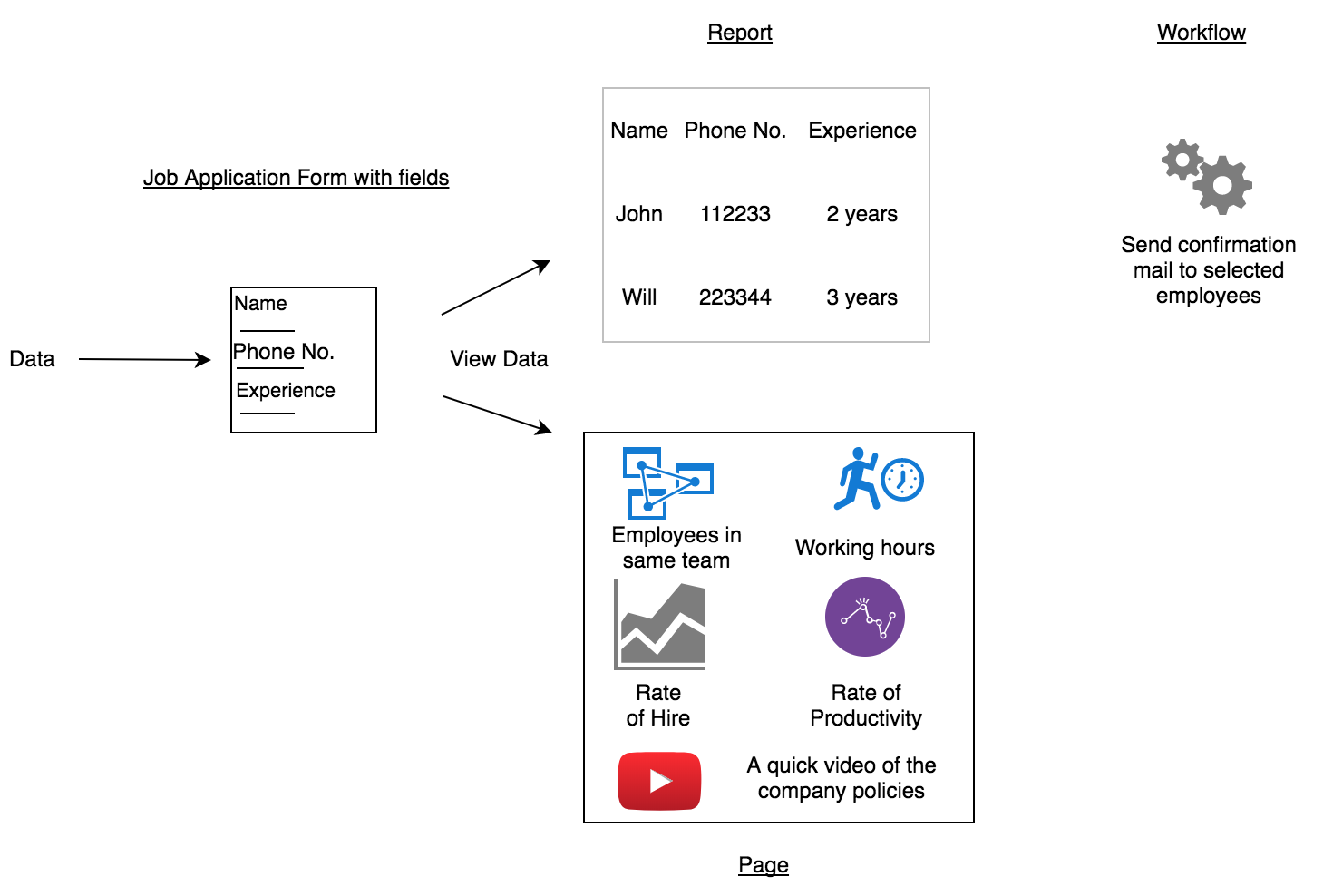
Use Deluge scripts to add logic to the application, to make it powerful and robust.
Deluge (Data Enriched Language for the Universal Grid Environment) is an online scripting language integrated with ManageEngine AppCreator. You can use Deluge to:
- Perform Form Actions
- Modify the form contents dynamically when the form loads. Form contents can be modified when adding or editing a record.
- Validate form data before persisting it. For example, in a recruitment application, accept only those applicants who have more than two years of experience.
- Perform an action after form data has been persisted, while a record is added or edited. For example, you might want to receive email notifications when a record is added.
- Perform Field Actions
- Modify the form contents dynamically whenever the value of a field in the form is changed. For example, in a bug tracker application, display only those team members who belong to the module chosen in the Module picklist field.
- Perform an action only when the value of a field is modified and persisted in the database. For example, in the case of a bug tracker, you might want to receive email notifications whenever the status of the issue is modified.
- Execute Deluge Tasks
- Execute deluge tasks by dragging-and-dropping them onto the deluge editor. Learn more
- Use built-in functions
- Execute pre-built functions to perform common actions with functions available exclusively for different data types. Learn more
- Define Functions
- Define functions and invoke them from scripts placed in form and field workflow blocks. Learn more
- Create Mashups
- Deluge Scripting supports tasks that transfer the web data from one place to another and manipulate and publish XML data to easily create sophisticated web applications. Learn more
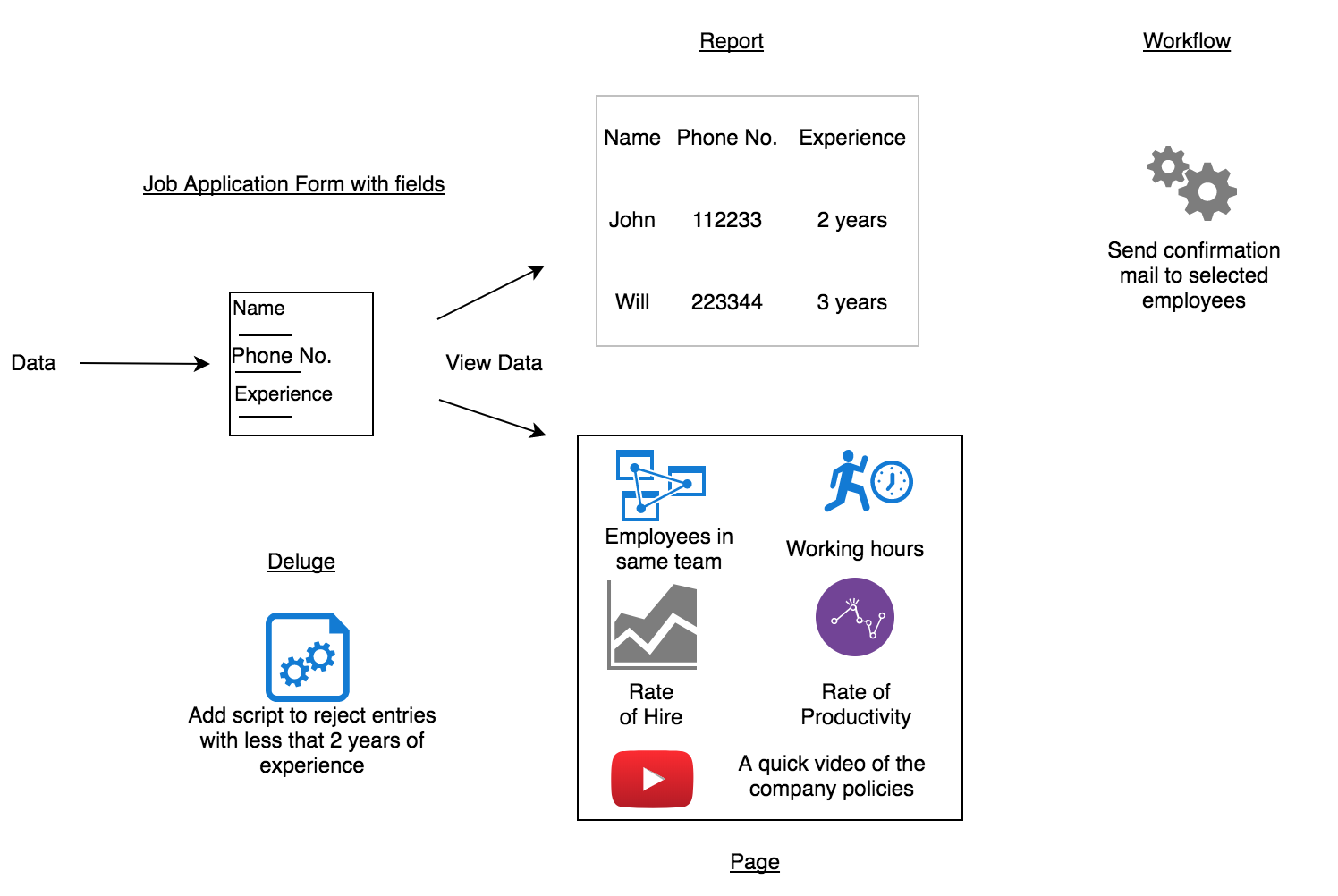
- Perform Form Actions
Once your app is ready, share it with your users
By default, an application created using ManageEngine AppCreator is private. It can be accessed only by the application owner, who is an admin user of the application. The admin user can share either the entire application or individual sections or components (forms, reports, and pages) with users or groups, and assign access permissions to them.
An application's components can also be accessed without logging in. For this the required components must be published. Learn more
The level of access a user has to an application depends on what type of user they are and what permissions they are assigned. ManageEngine AppCreator identifies three types of users:
- Users : Those who work for the admin's organization. E.g., employees, consultants. Learn more about users
- Customers : Those who are not part of the admin's organization but need to access the application. E.g., suppliers, vendors. Learn more about customers
- Developers : Those who help the admin modify the application based on their requirements. Learn more about developers