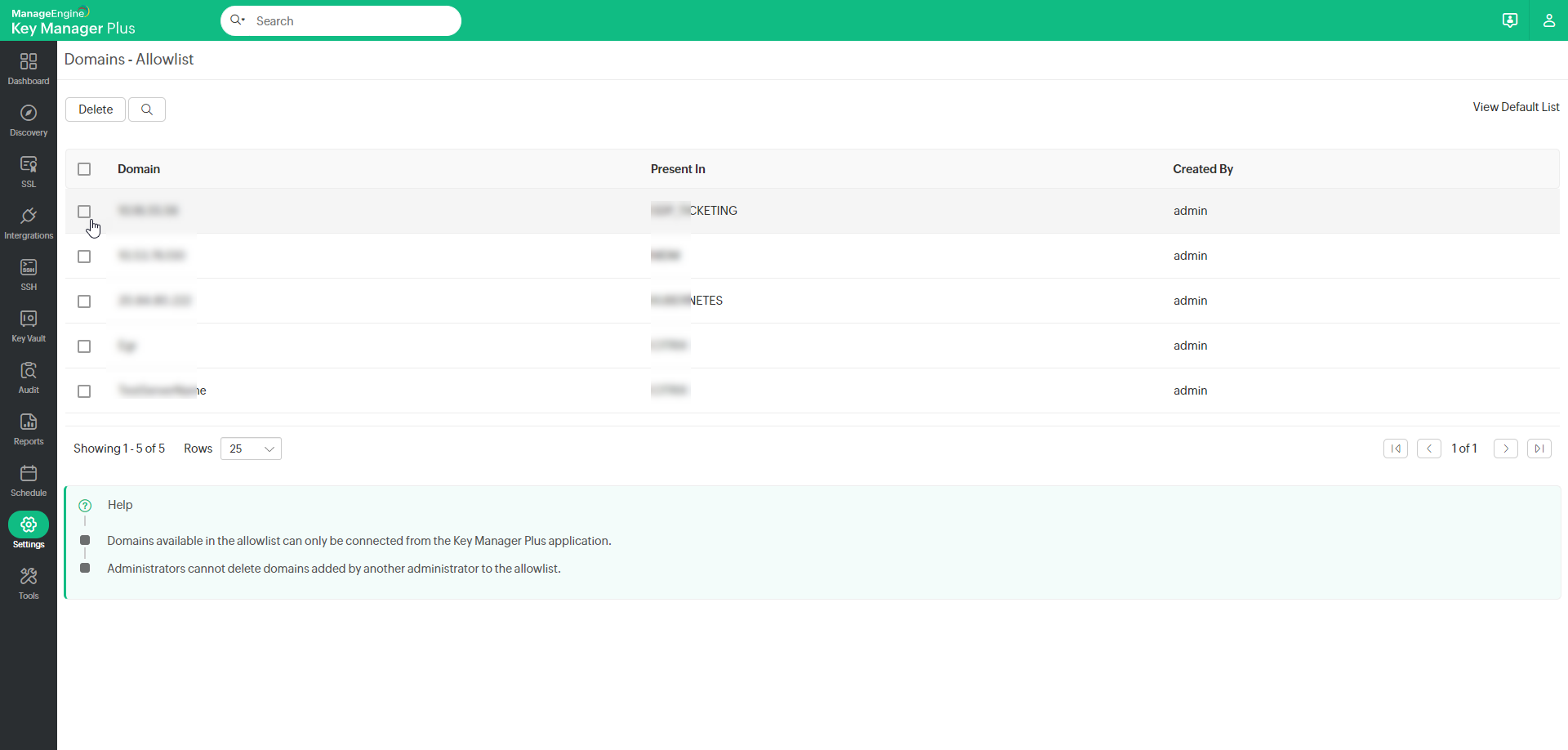Privacy Settings7 minutes to read
Key Manager Plus provides a set of privacy options which administrators can customize according to their requirements in order to meet the privacy standards laid down by the General Data Protection Regulation (GDPR).
1. Provision to Purge Audit TrailsAdministrators can choose to purge old audit trails operation-wise, those which are no longer required in relation to the purposes for which they were originally recorded. To purge audit records,
2. Password Protection for ExportsAdministrators can now enable password protection, adding an extra layer of security for all files exported from Key Manager Plus. The platform offers two levels of password protection for exports: i. Global password - A uniform password applicable for all users when exporting files from Key Manager Plus. ii. User password -In addition to the global password, administrators can also allow users to set their own custom passwords while exporting files. To enable password protection for exports,
Notes:
3. Provision to Control the Exposure of Personal Data in ReportsKey Manager Plus includes provisions to control the extent to which personal data is exposed in canned reports. Administrators can choose to 'mask' or 'hide' certain Personally Identifiable Information (PII), and thereby can replace those specific personal data with random fictious characters or entirely hide them in reports exported from Key Manager Plus or in scheduled reports that carry those personal data. Key Manager Plus provides options to mask / hide the following private data.
To mask / hide PII in reports,
4. Provision to Manage Non-user Email AddressesKey Manager Plus allows administrators to configure email notifications about the completion of scheduled tasks, license expiration and other important operations to users who do not have an individual account with Key Manager Plus. A complete list of all such external IDs are duly maintained in Key Manager Plus to assist authorized administrators to keep a track on non-user email addresses being used in Key Manager Plus and also delete them if needed. To manage non-user email addresses,
5. Provision to Delete Domains from the AllowlistDomains and IP addresses stored through Key Manager Plus integrations will be automatically added to the Domain - Allowlist, ensuring that only trusted domains could be connected to Key Manager Plus. By default, commonly used Certificate Authority (CA) domains are pre-populated in the default allowlist, while any additional domains or IP addresses specified by the administrator will also appear in the Domains - Allowlist for easy management. To delete a domain from the allowlist, perform the following actions:
Notes:
©2025, Zoho Corporation Pvt. Ltd. All Rights Reserved. |
|