Customer based license allocation model
What is a customer based license allocation model?
OpManager MSP has customer based license allocation now, which will enable a MSP administrator to allocate licenses to customers. The MSP administrator can set a license limit for the resources in the customer's network infrastructure. With OpManager MSP's license allocation model, you can set a license limit for the following resources,
- Devices
- NCM Devices
- Storage (Disks)
- IPSLA
- Access points
- URL monitors
If the customer has exceeded the license limit, OpManager MSP will notify the customer via the notification icon and emails. If the license limit is exceeded, they can reallocate the resources or they can contact a MSP administrator to increase the allocated license limit.
To learn more about how to add a customer, update customer details, and add a probe to a customer, click here.
What to do if the allocation license limit is reached?
If a customer has reached their allocated license limit, the customers will be notified via the notification icon and emails. The mode of notification will be based on the configuration you have selected while adding the customer. You can solve this issue by selecting Resolve now or Edit allocation.
- Resolving will let the customer unmanage or delete resources that aren't necessary, thus reducing the allocated limit.
- Edit allocation option will let you to allocate more resources to the customer.
- If the maximum number of a particular resource has been added, then the resource cannot be added anymore. Either reduce the number of resource being monitored, or procure a new license to add and monitor more.
Steps to Resolve:
If the license limit has been exceeded for a few customers,
- Go to Settings-> Configuration -> Customers.
- Click Resolve now.
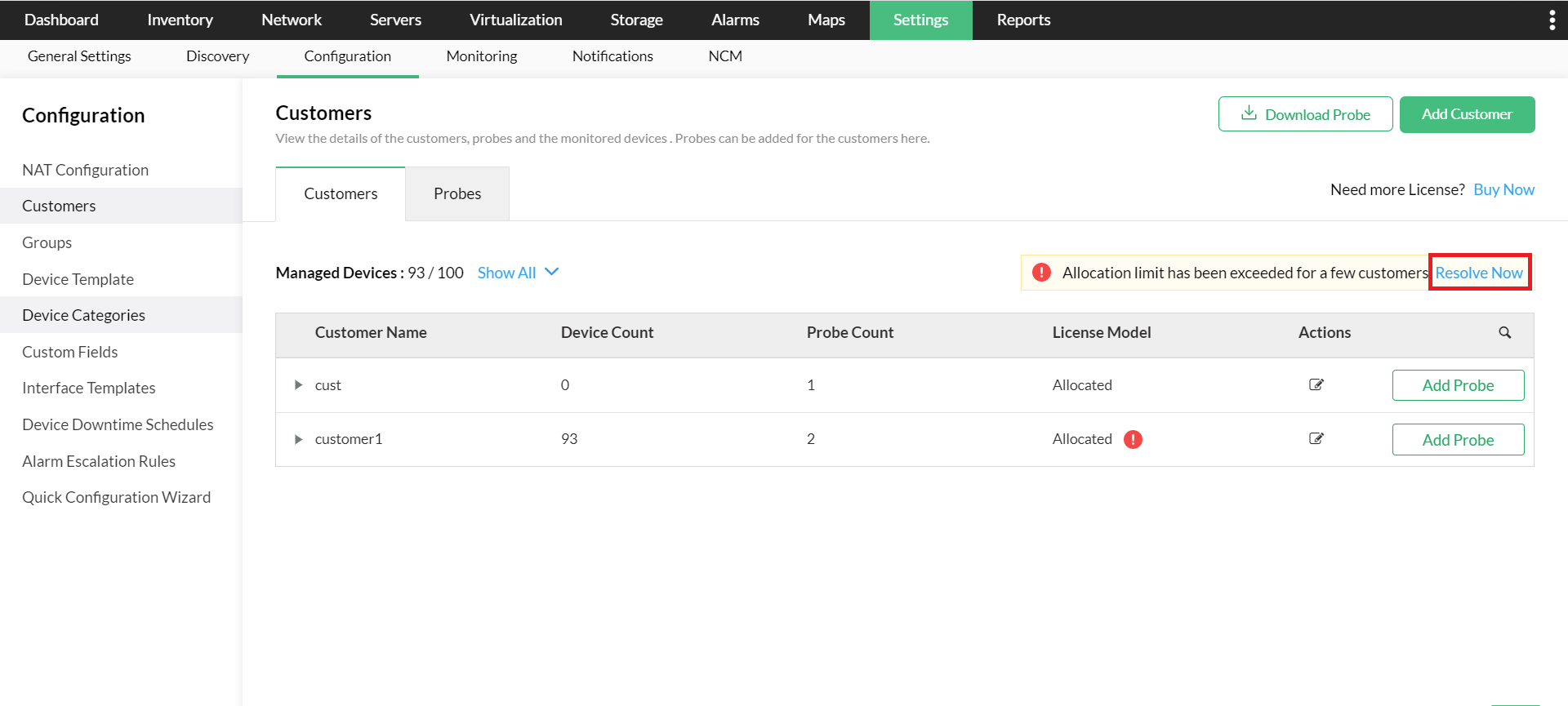
- It will display the list of customers who have exceeded their allocated license limit. Click on Resolve.
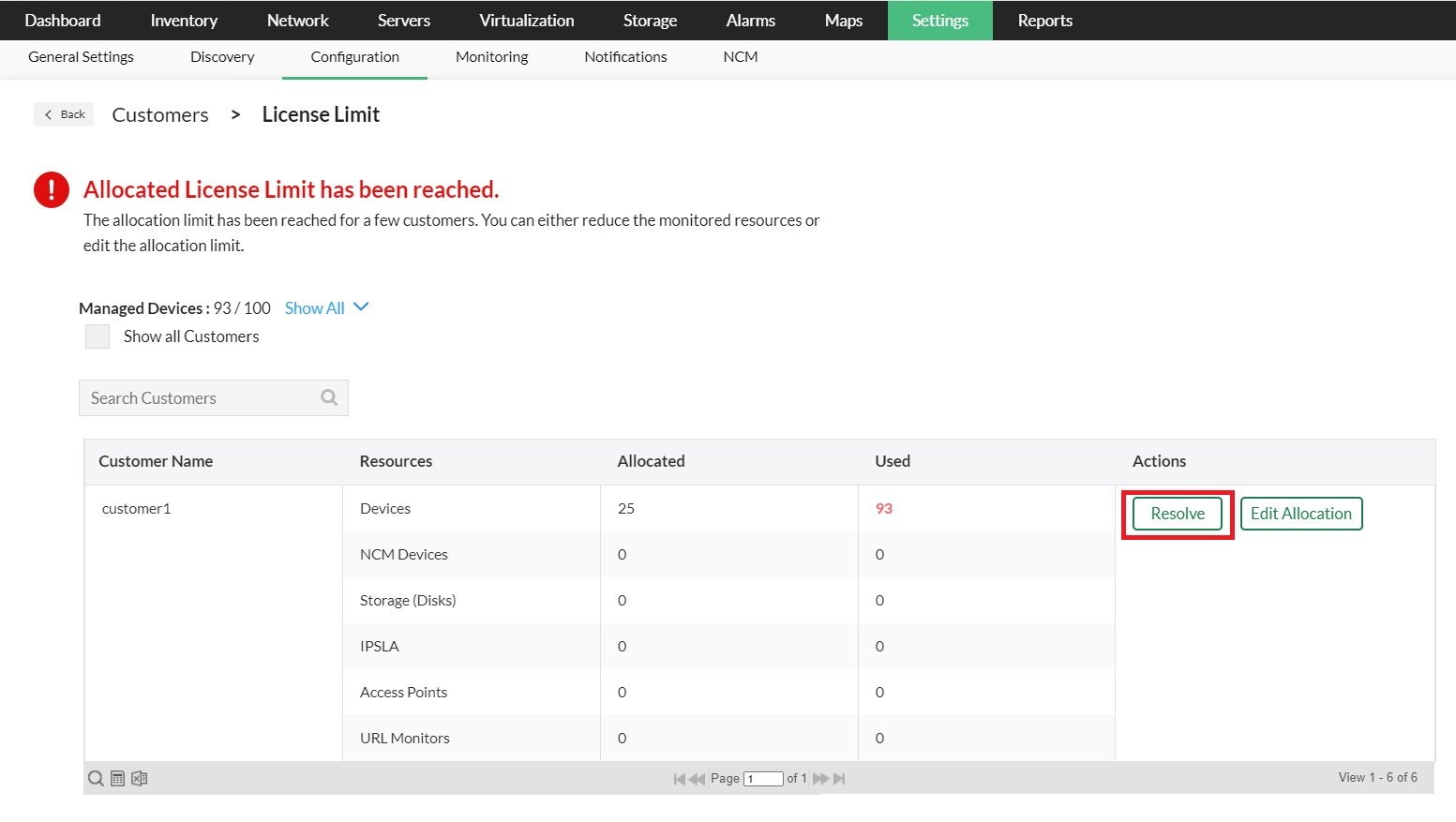
- The list of probes used by the customer will be displayed. Select a probe which exceeds the license limit.
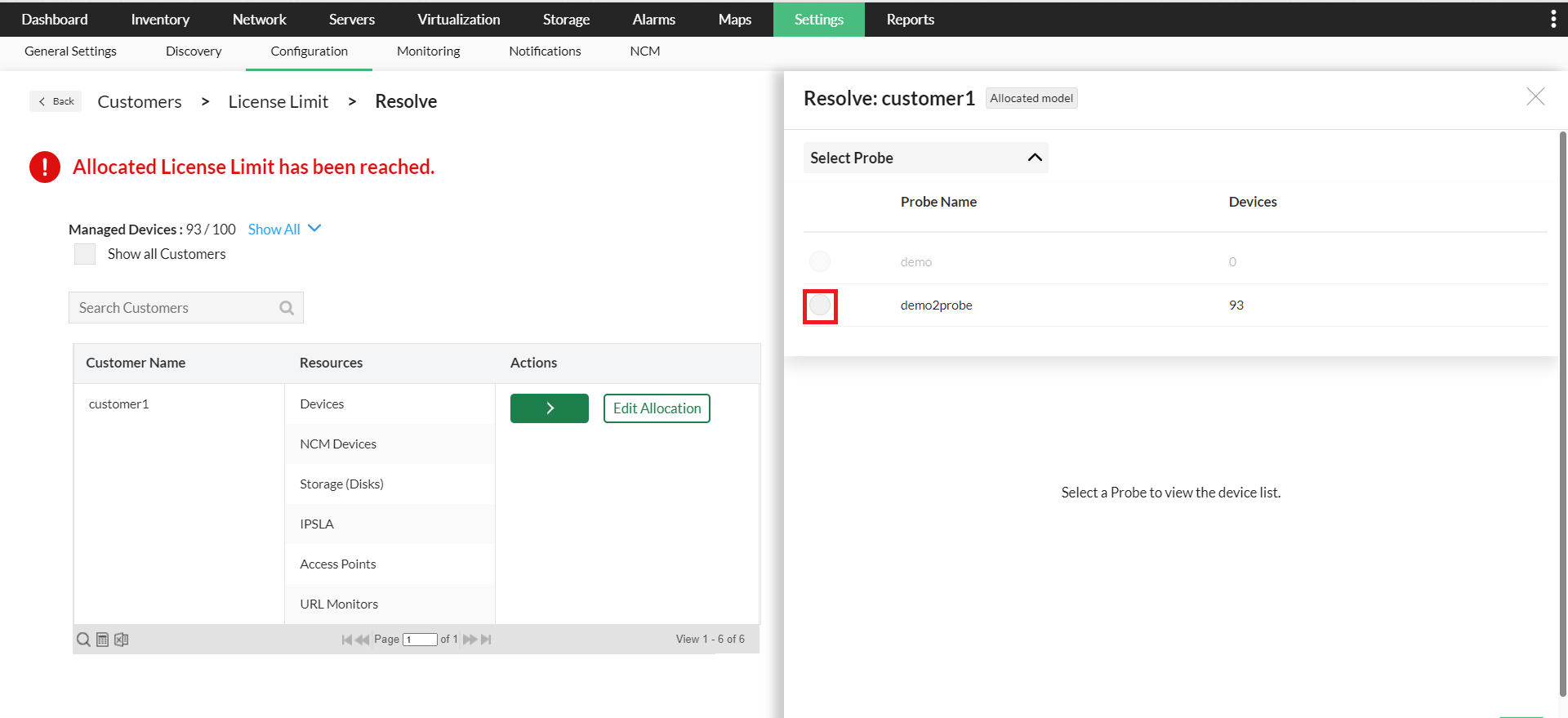
- Choose the resources that aren't required and click Unmanage/Delete.
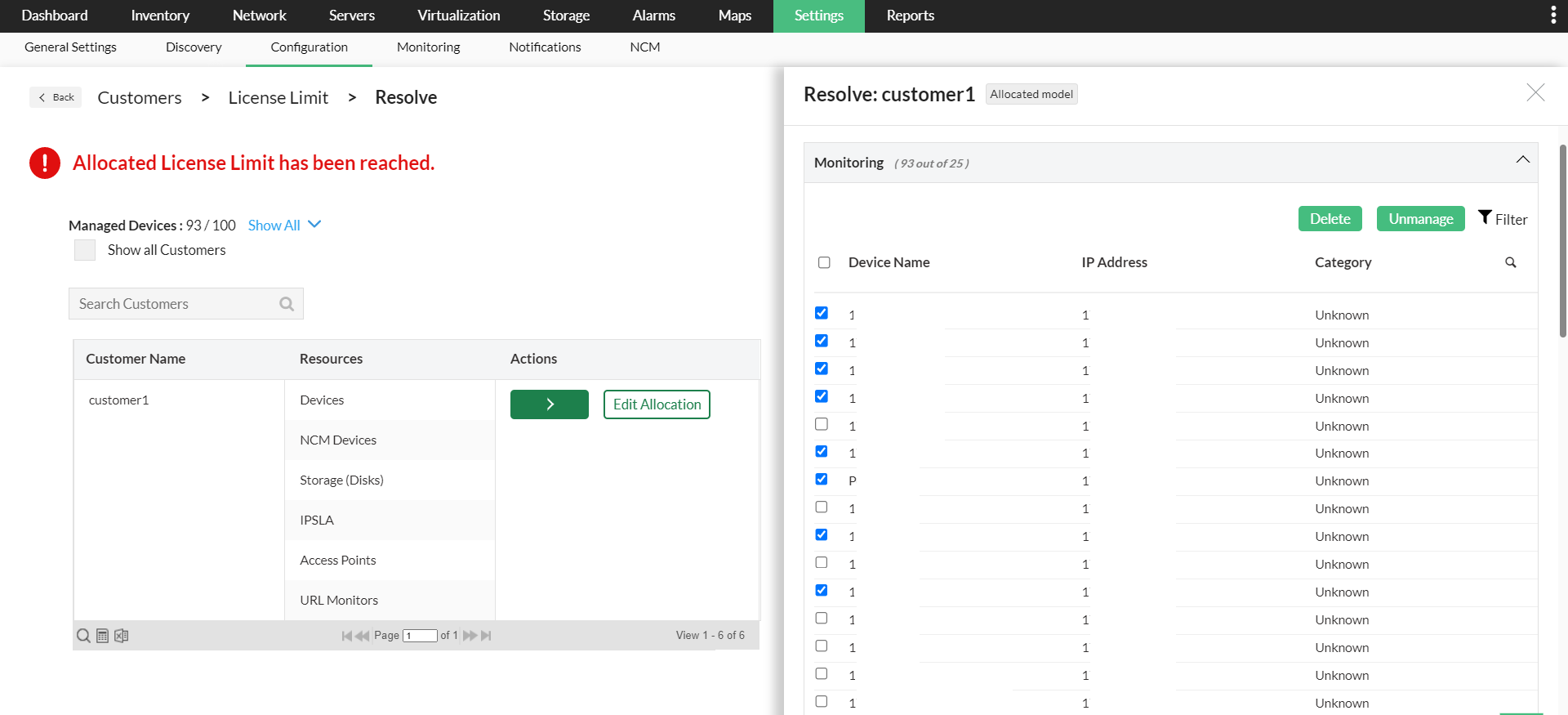
- Select Yes to Delete/Unmanage resources.
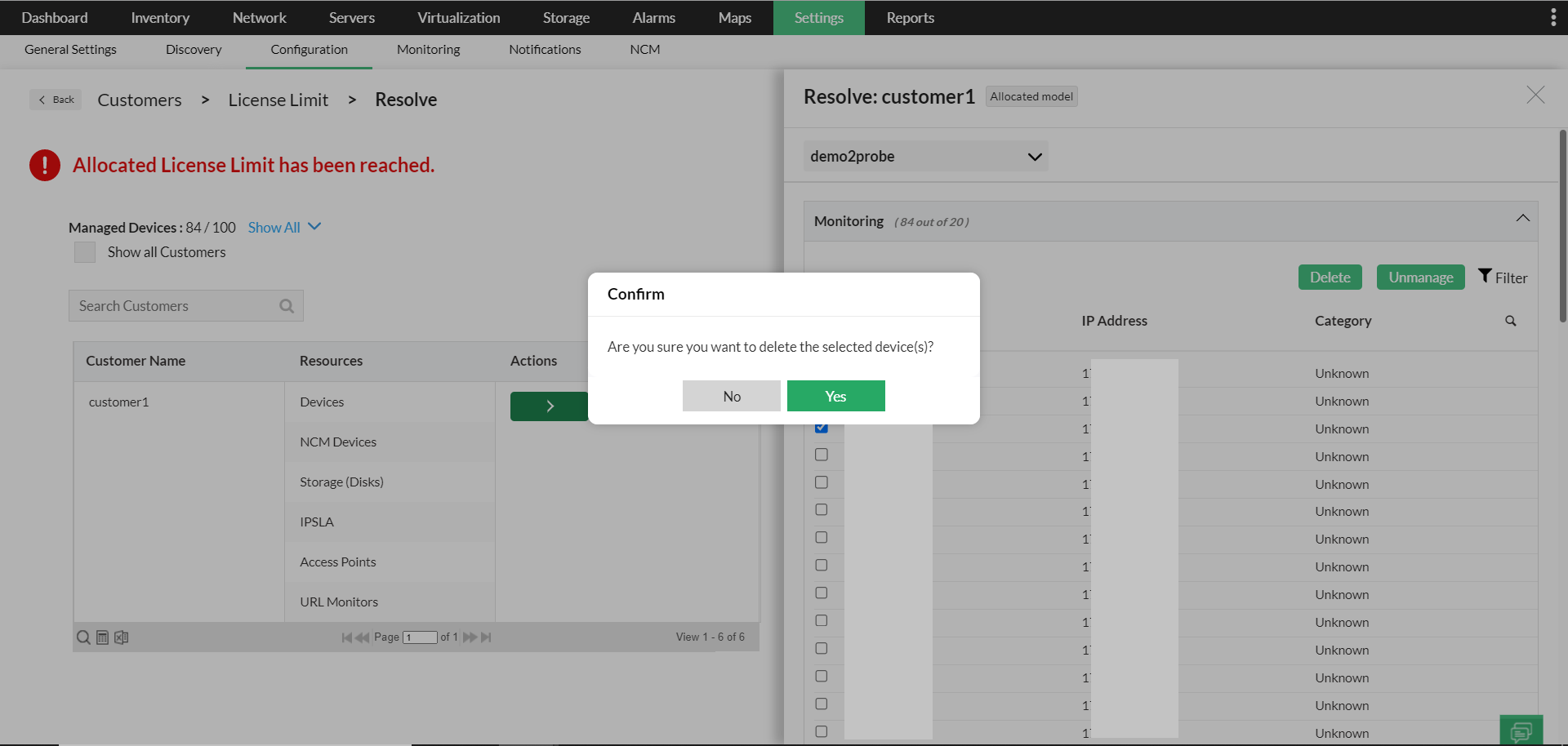
- If the customer still exceeds the allocated limit, contact a MSP administrator to add and monitor more resources.
Steps to Edit allocation:
- Go to Settings-> Configuration -> Customers->Resolve now.
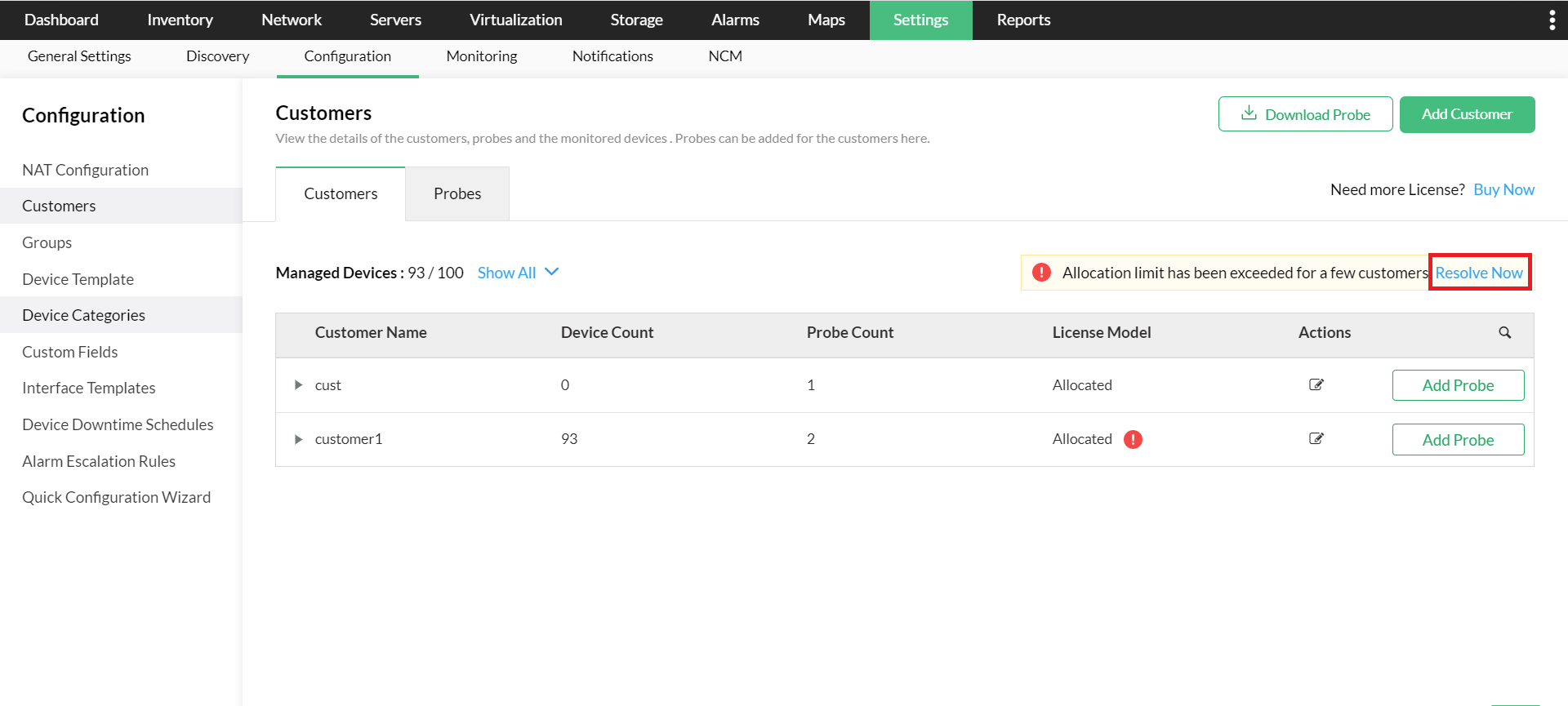
- Click Edit allocation for the customer whose license limit has been exceeded.
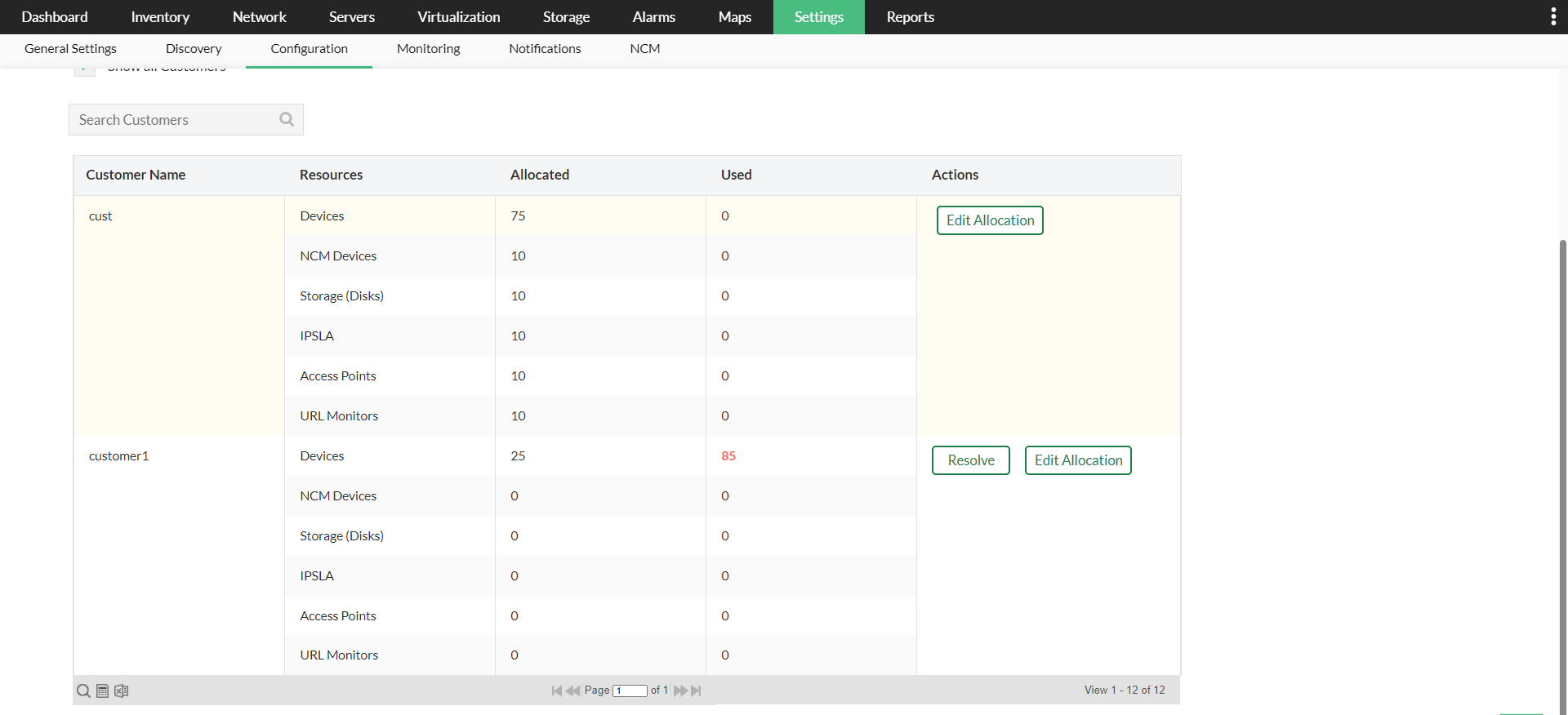
- Edit the allocation limit and click Save.
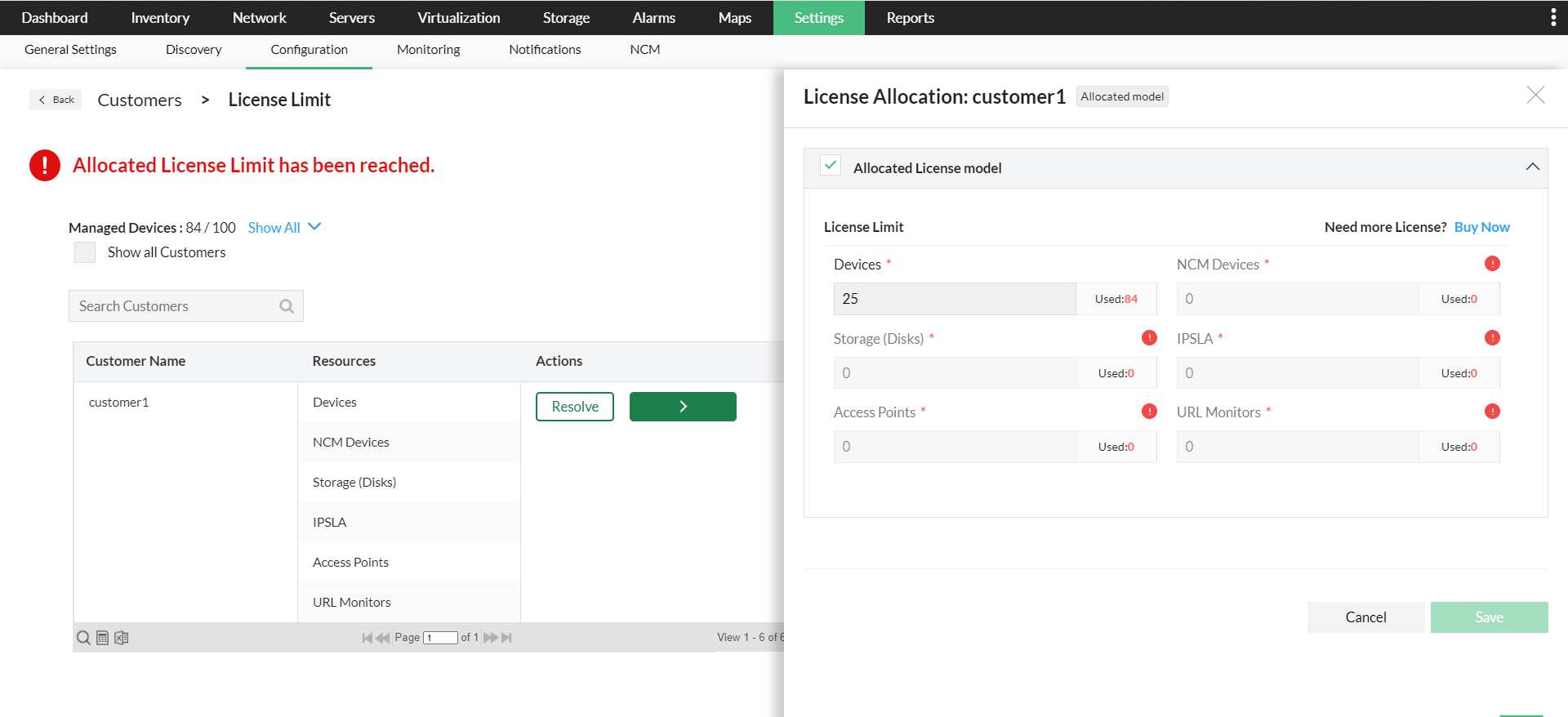
- The license allocation has been edited for the customer.
Note: If the license limit has been exceeded, and the purchased devices are depleted, please contact an MSP administrator to resolve.