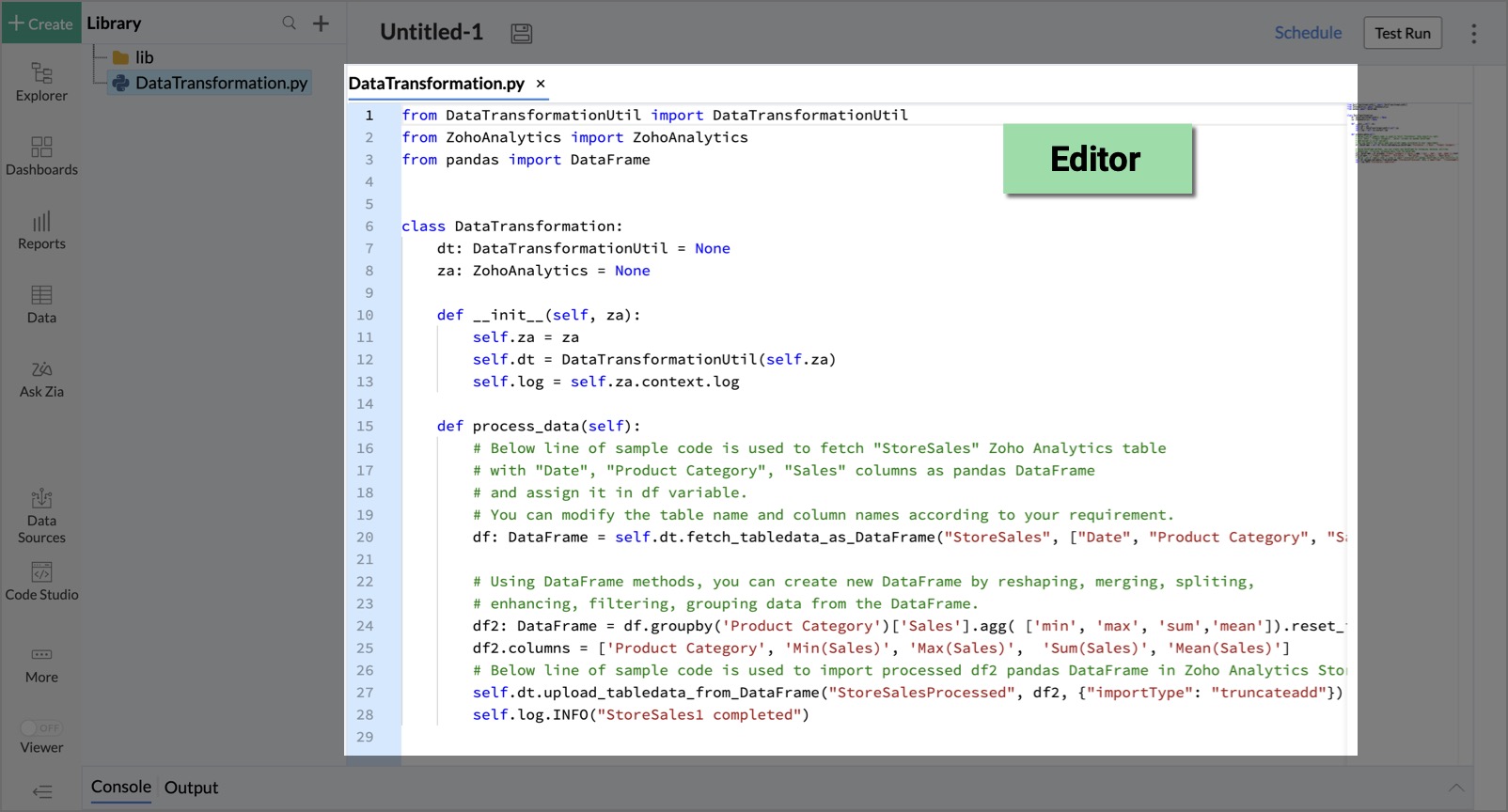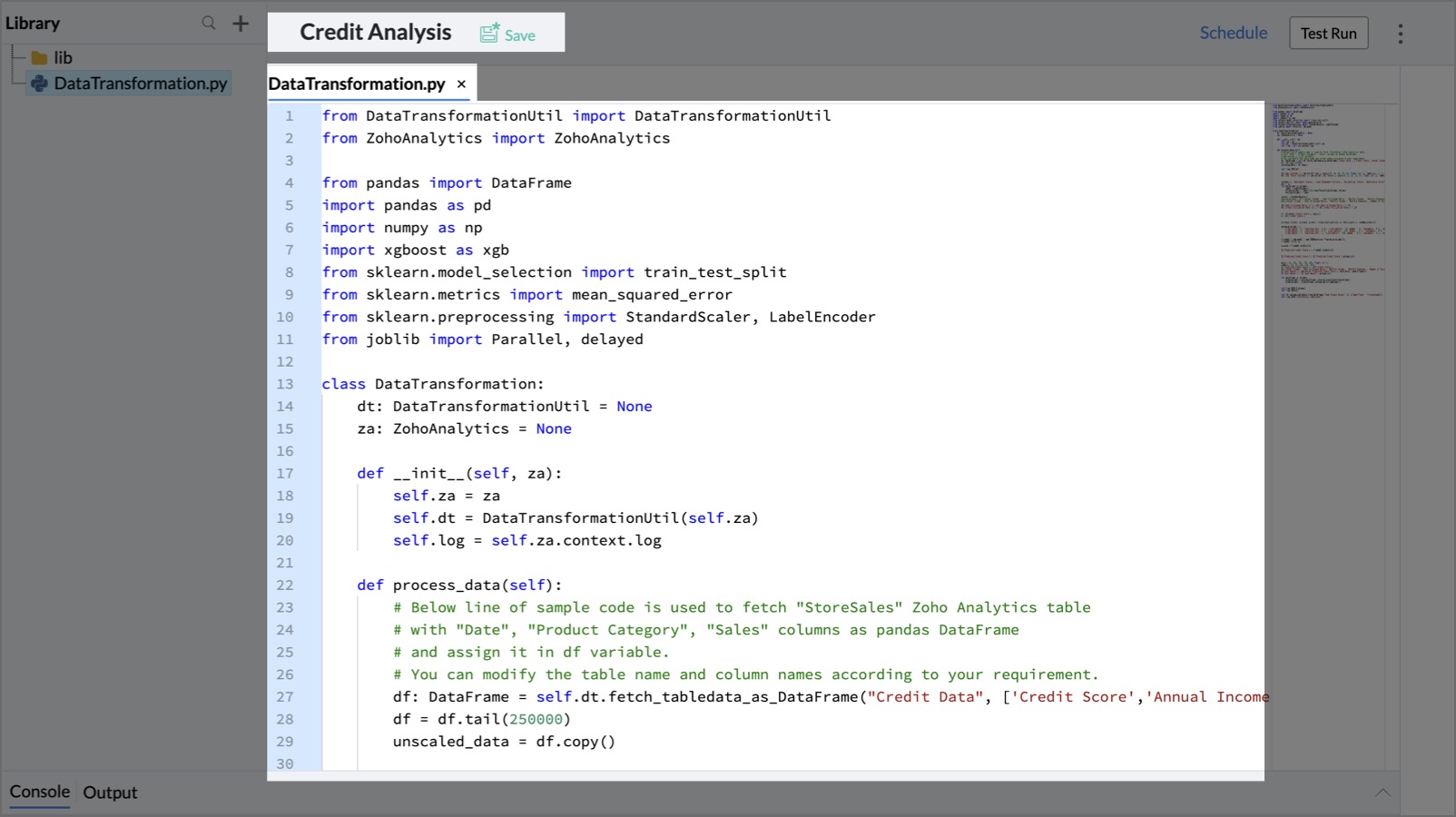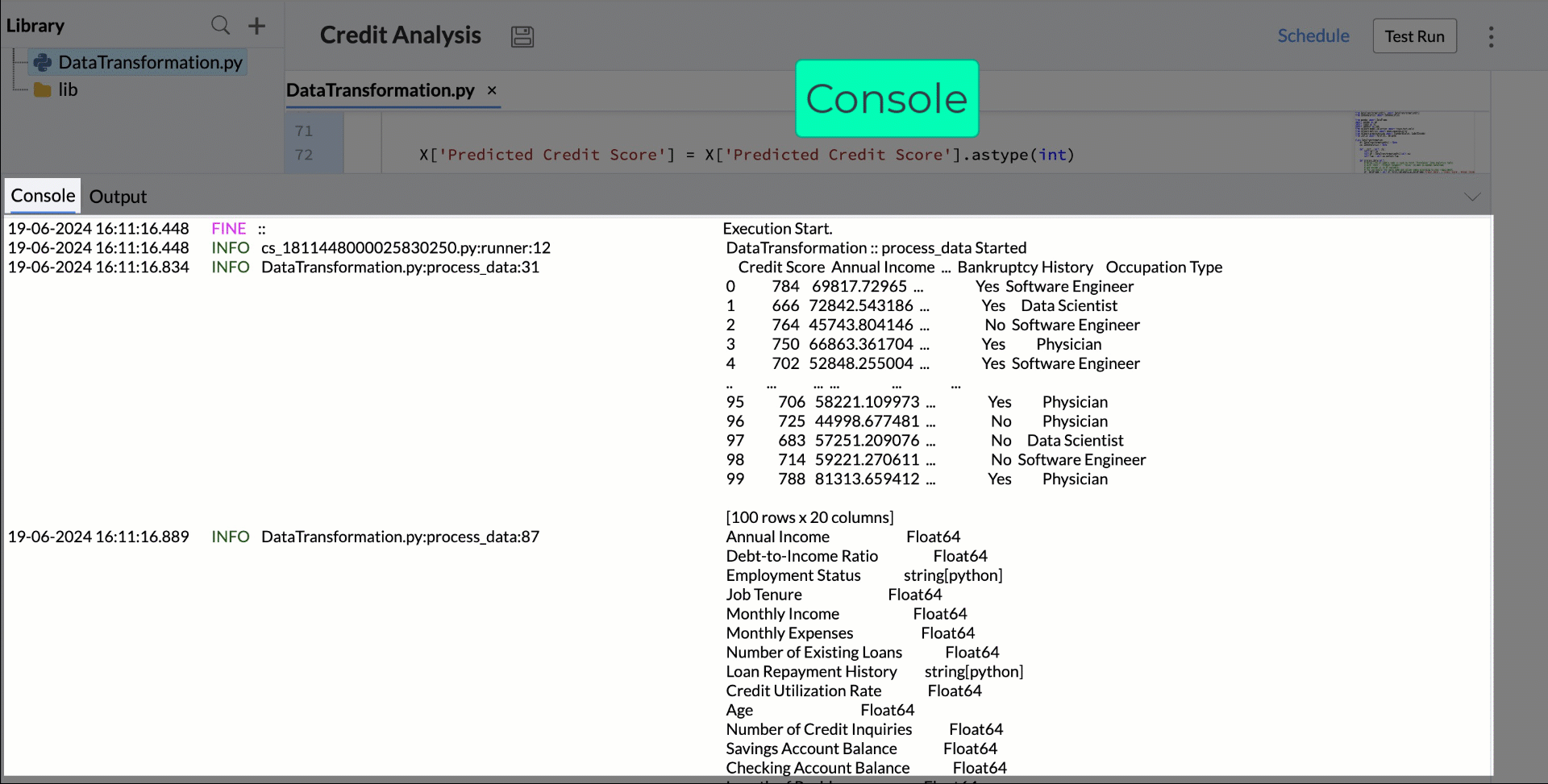Code Studio
Code Studio, an Analytics Plus feature, enables users to write or import third-party Python code for advanced data analysis. It offers a Python environment with pre-loaded libraries to build and deploy scripts for complex KPI calculations and data transformations. Code Studio allows you to exceed default capabilities by authoring custom Python scripts for unique data preparation, transformation, enrichment, and analytical modeling needs.
Pre-requisites
The Code Studio requires users to subscribe to a minimum of 256MB of RAM to execute basic data operations like transformations, enhancements, and enrichments. It can process up to 1 million rows of data.
The higher RAM options are also available, including 512MB, 1GB, and 2GB, which support larger datasets and more complex scripts.
If you need to analyze larger datasets or require higher capacity beyond these limits, please contact the Analytics Plus support team at analyticsplus-support@manageengine.com.
Using Code Studio
The Code Studio supports Python 3.7 version of Python Editor and comes with two default Python libraries - Numpy and Pandas, to enable data analysis capabilities.
- Numpy: It provides support for large multi-dimensional arrays and matrices along with mathematical and statistical functions to transform and compute the dataset values.
- Pandas: It offers easy-to-use data structures and data manipulation tools to clean, analyze, and process data. It can be used for data preparation functions like joining, reshaping, cleaning, normalization, and more to convert raw data into meaningful analytics-ready datasets.
To use Code Studio,
- Open any workspace, and click + Create from the left navigation bar.
- Click Code/ML Model from the Create New Code / ML Model section.

- In the Code Studio page that opens, you can enter the Python script in the code Editor section.
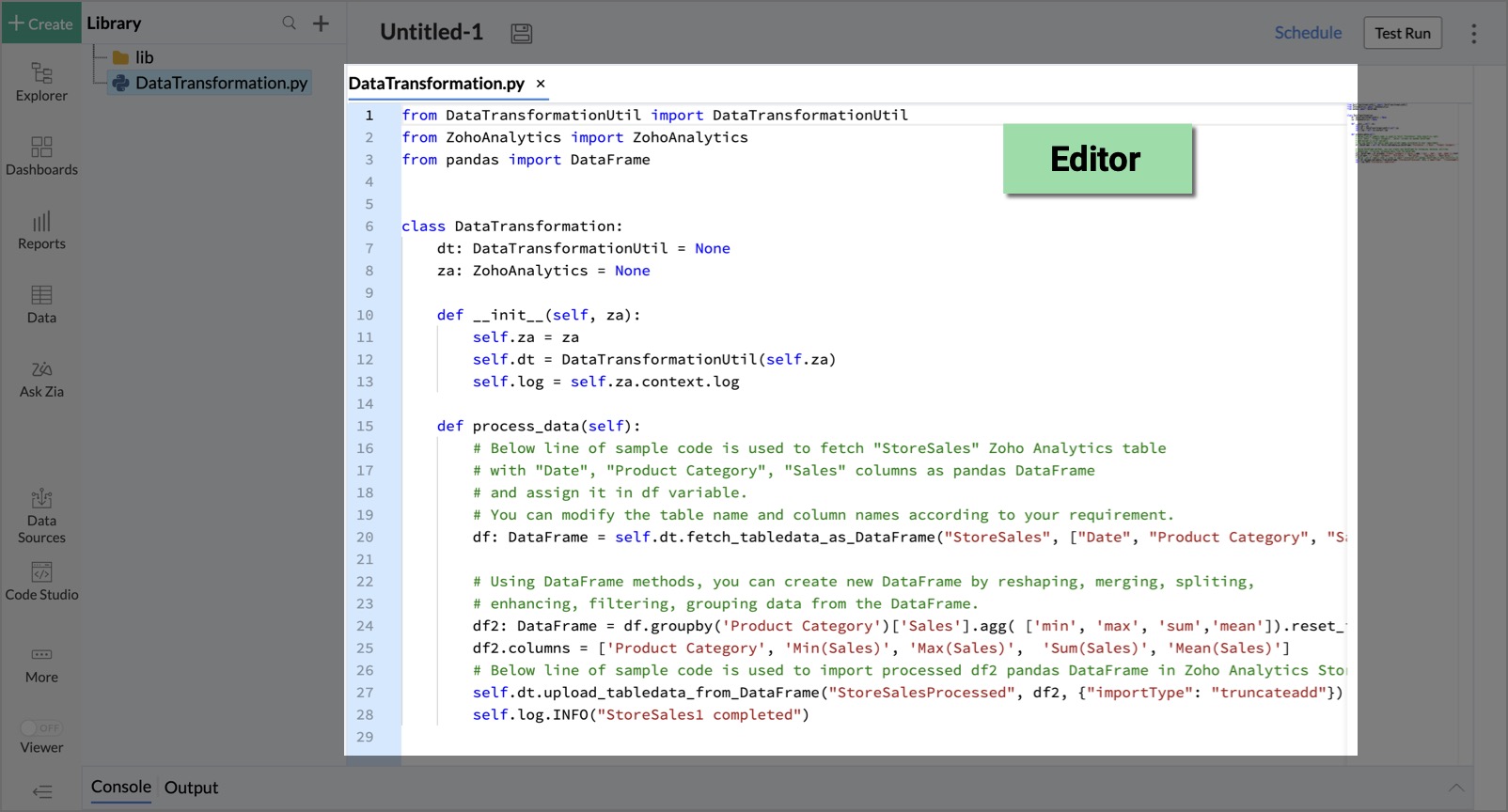
- Click Save to save the Python script.
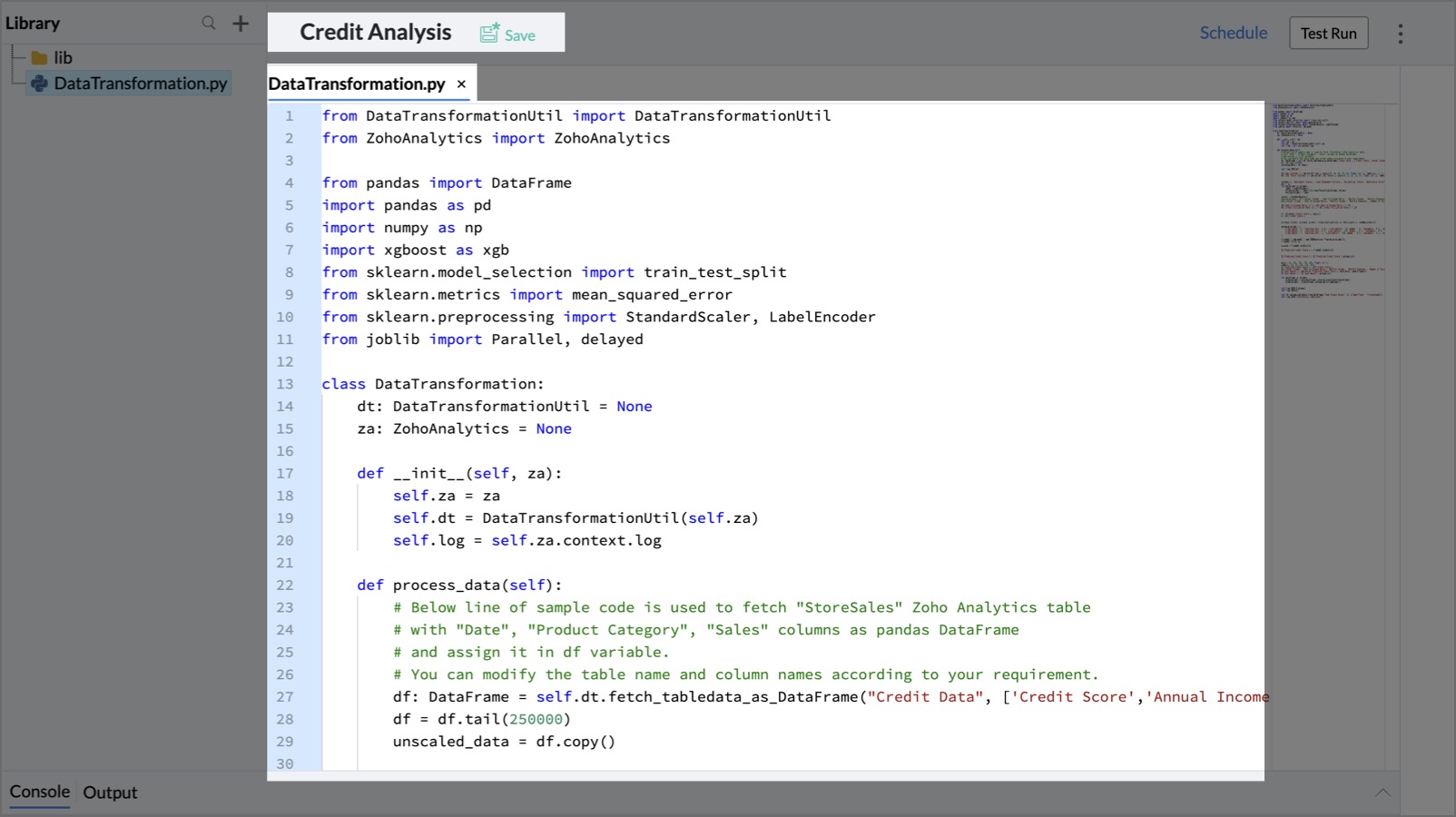
- Execute your script in Code Studio by clicking the Test Run button at the top to visualize the output.

- Below the Editor section, there are two tabs: Console and Output.
- Console: A console is a text-based interface that is used for debugging and troubleshooting.
- Output: A preview table is created in the form of a sample response for the executed script.
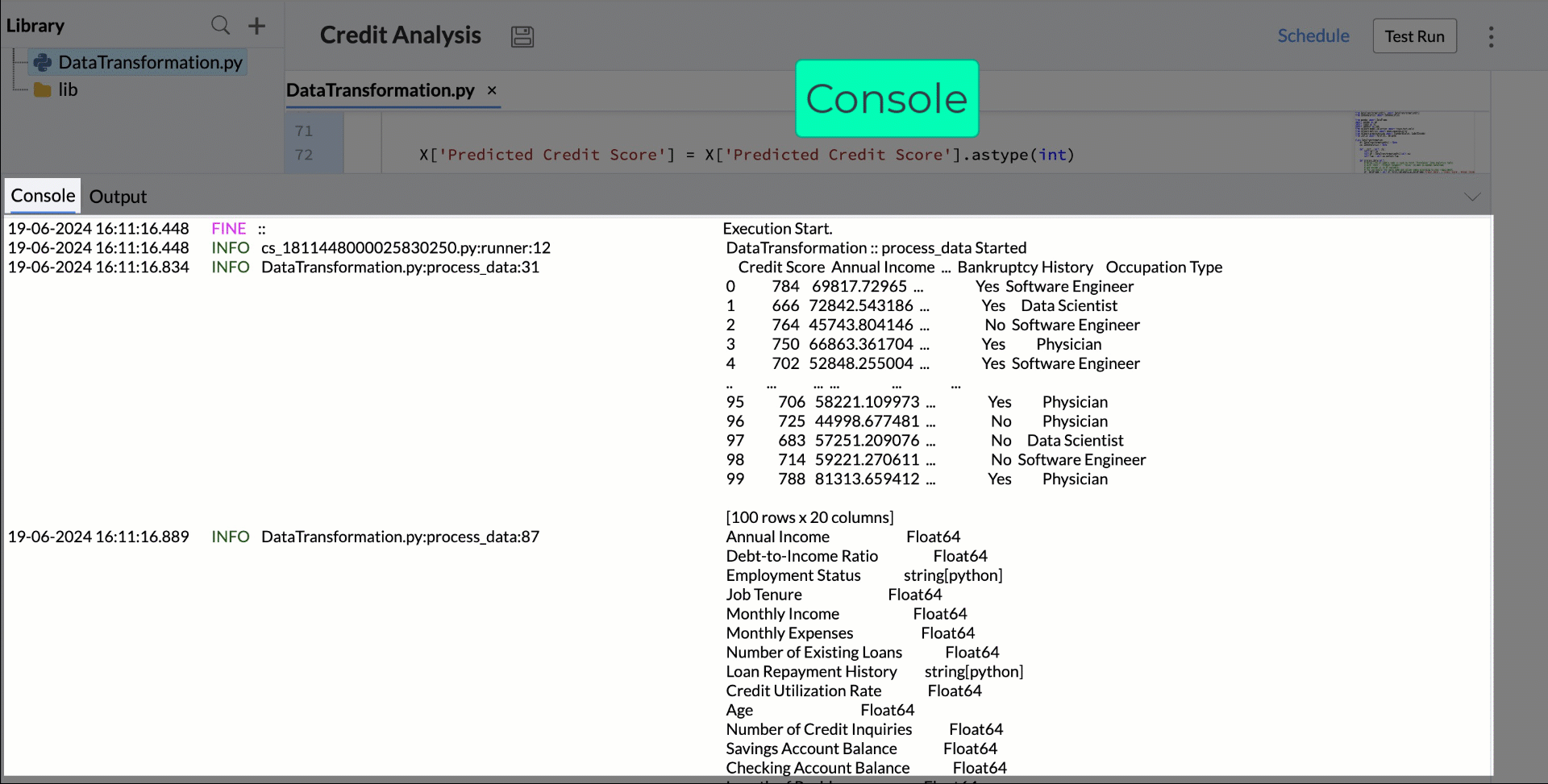
- Once you have finalized the script, click Deploy at the top right corner to create and save the new data table generated by the script.
- You choose the Deploy & Schedule option from the Deploy dropdown to create a new data table and schedule data sync to it at scheduled intervals.
- You can schedule data sync at the following intervals:
- Daily
- Hourly: 3, 6, 12 hour intervals
- You can create reports over the data tables created by deploying the Python script.