End User Monitoring
End User Monitoring in OpManager Plus aims at visualizing the entire bandwidth data of every user in your network. This helps to respond quickly to any performance issues or wireless network congestions that might otherwise affect the quality of user experience.
OpManager Plus correlates the data obtained through NetFlow and Firewall Analyzer add ons, to provide detailed insights on the user's bandwidth consumption, top accessed sites and Applications and the location of the user.
Adding Users:
To enable end user monitoring, the device details/IP addresses are imported from the Active Directory
To import Users via Active directory,
- Go to End User Monitoring Tab.
- Locate the + icon, and select AD, from the Import Profile Tab, to start importing Users from the Active Directory.
- Provide the User Name, Password and click on the Import button to get details of devices/IP addresses.
Note: The device details can also be added manually.
To configure manually,
- Select the Manual Option from the Import Profile Tab
- Configure the end user details and select the Import button, to add the user.
Once the import is done, the details can be viewed under the People tab of the End User Monitoring module.
User Snapshot:
The user snapshot lists user details. It contains
- Number of devices
- Bandwidth consumed
- Top accessed Applications
- Top accessed URLs
To identify the bandwidth consumed or to identify top accessed Applications and URLs, Netflow data or firewall logs have to be enabled in OpManager Plus.
To enable NetFlow data,
- Navigate to Settings-> NetFlow
- Click ON, select the interfaces and click on the Save Button
Connections:
OpManager Plus helps to identify the users connected to your network. It also lists the number of devices, recently connected users and the top 3 Access points.
These user connections can be monitored by fetching details from a wireless controller device(WLC)
To add a WLC device,
- Go to Settings->Discovery-> Add Device
- Provide the Device Name/IP Address of the device.
- Configure SNMP credentials, and discover the device.
Note: OpManager Plus supports Aruba wireless LAN controller at present. More models will be included with further releases.
Top Users:
OpManager Plus allows to identify the top users of every application. It lists the amount of data used by the top users of various Applications.
OpManager Plus currently includes around 100 Applications to identify the top user of every application. More Applications would be added in further releases.
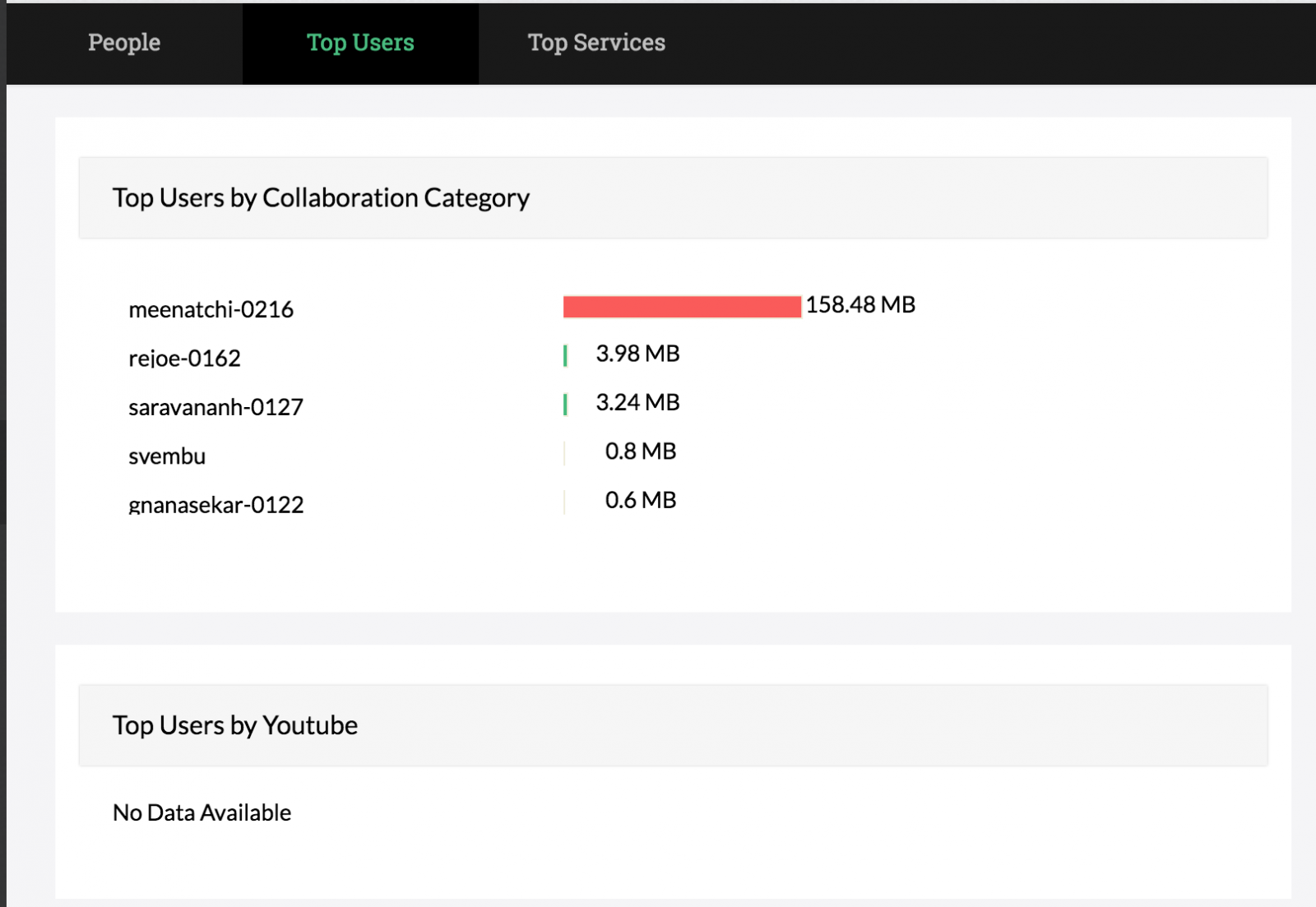
Top Services:
OpManager Plus allows you to identify top services category wise. It lists the total data used by top Applications.
OpManager Plus includes 25 categories, that helps in listing the top data consuming Applications in the required categories.
