Rule Engine
Rule Engine helps you automate the activities such as adding monitors to a device or adding a device to a business view that you carryout after adding the devices to OpManager Plus. This helps you start monitoring the devices straightaway as soon as you add them and avoid repetitive manual effort.
How does Rule Engine Work?
The Rule Engine is condition/criteria based. During discovery, devices that satisfy the condition/criteria are associated with the actions specified in the Rule Engine.
Steps to add a Rule Engine
- Go to Settings > Monitoring > Configuration > Rule Engine-> Add Rule
- Enter a Name and Description for the Rule Engine.
- Define the Criteria and select the Condition.
Eg. Select Service Name as the Criteria and equals as the Condition, and enter the POP3Svc (POP3Svc is a MSExchange service. This is to verify whether the discovered device is an exchange server or not.) - If required you can define multiple criteria, but have to select either AND or OR option.
AND: Executes the action when all the defined criteria are satisfied.
OR: Executes the actions when any one of the defined criteria is satisfied. - Define the actions
Eg. Select Add Service Monitor as the action and select the requiredservice monitors (Exchange server related monitors are added to thedevices that satisy the POP3Svc condition.) - Click Add. If required you can define multiple actions as well.
- Click Save to save the rule.
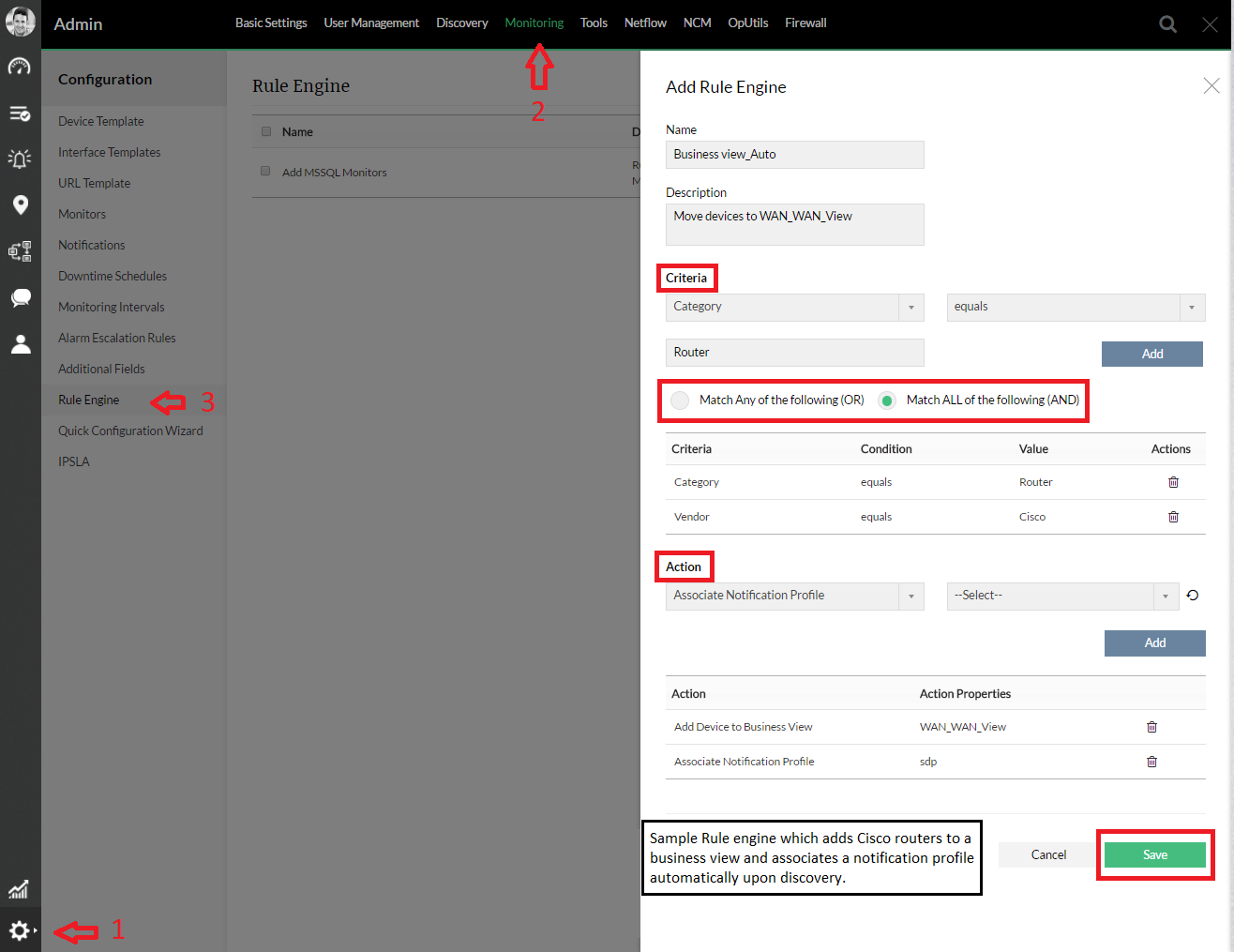
Actions with Rule Engine
Following are the action that be done on a created rule engine
- Edit
- Copy As
- Enable/Disable
- Delete
Click the respective icons to carryout these actions on a Rule Engine.
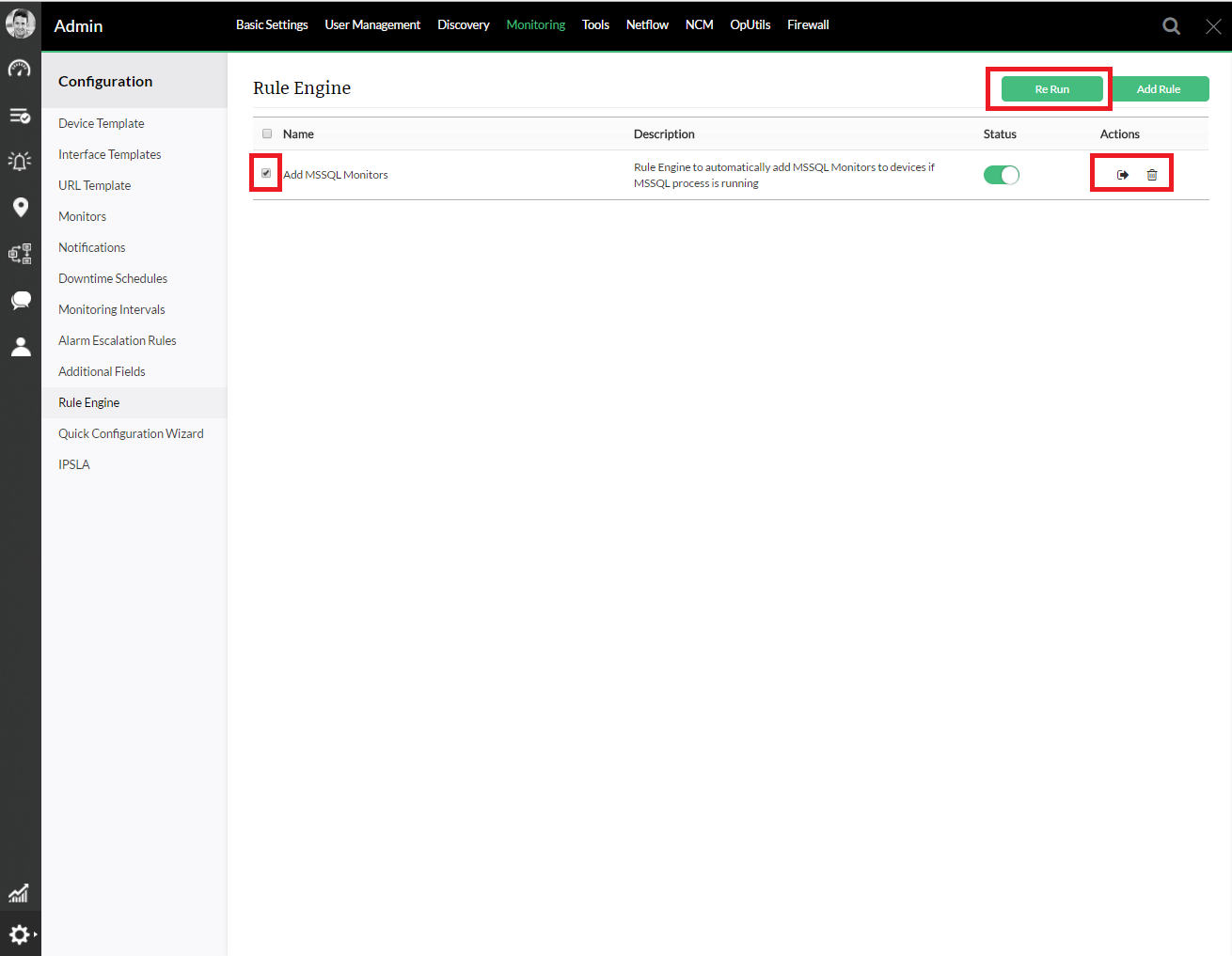
Re-running a Rule
To re-run a rule on demand,
- Select the rule that you want to re-run.
- Click on the Re-run button.
- Select the devices on which you want to execute the rule.
- Click Run.
