Performance hacks
This documentation details some hacks that help you get the most out of ManageEngine Analytics Plus, by enhancing performance at every stage of the reporting life cycle.
Data import
The following hacks help boost performance when importing data into Analytics Plus.
From files and feeds
When uploading large files (greater than 500 Mb), it's best to upload them as CSV files. Smaller files can be uploaded in any of the supported formats without affecting the application's performance.
From local and cloud databases
1. It's always a good idea to have data in a single, unified (de-normalized) table. Generally, data is split into multiple tables in databases to remove data redundancy and improve integrity. However, this reduces the efficiency while reporting. Use SQL joins to import only the relevant fields from important tables.
2. Convert date values that are stored as unix timestamp to human-readable formats before importing your data into the application. Performing date format conversions inside the application reduces the rendering speed, especially when handling large volumes of data.
3. Make static copies of tables that are frequently updated, before importing them into Analytics Plus. Data mismatch can occur if a table gets updated during the import process. Avoid this by importing from a static copy instead of the live version. This is especially true for cloud databases such as Amazon RDS and other databases that are frequently updated. An alternate option is to use the live connect option for specific local and cloud databases. With this option, Analytics Plus displays reports using the live data in the source database, rather than periodically fetching and maintaining a copy of the data. This allows you to work with real-time data from your database. Click here to learn more about live connections.
4. Import only the relevant data. For instance, if you wish to generate reports for the last three months, import only the data from that time period. You can utilize a 'where' clause in SQL queries to customize data import.
5. Deselect unnecessary columns while importing data. This will ensure irrelevant columns are not imported, thereby improving overall application performance.
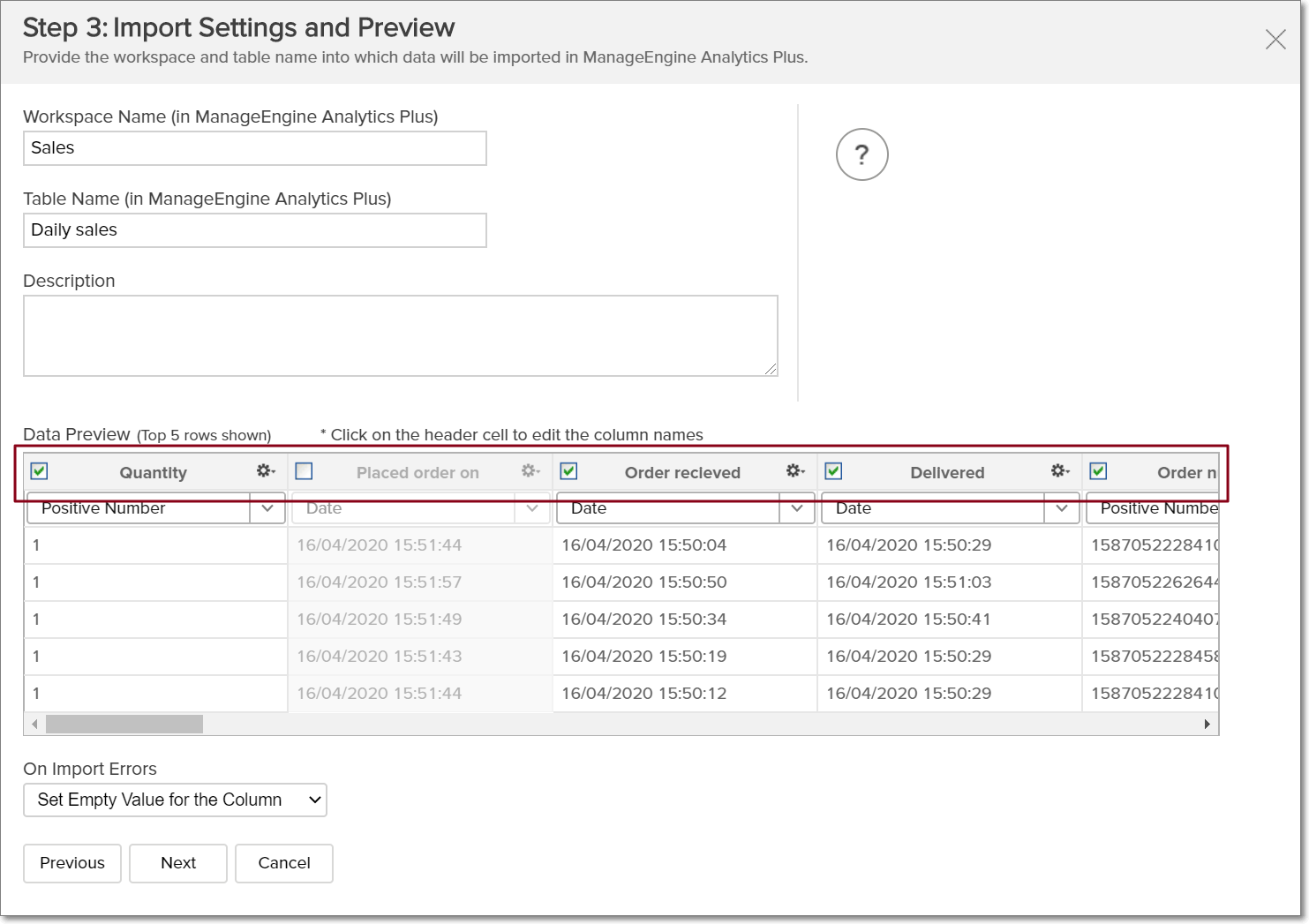
6. Specify import frequency based on how often you view the reports, and how critical those reports are to your operations. For instance, a dashboard that is accessed at the beginning of every month doesn't need to be updated every hour. Additionally, frequently updating data in workspaces that have several query tables can affect your efficiency, as queries take up quite a bit of resources for their execution. Scheduling data import during non-business hours will enable you to use your resources more efficiently.
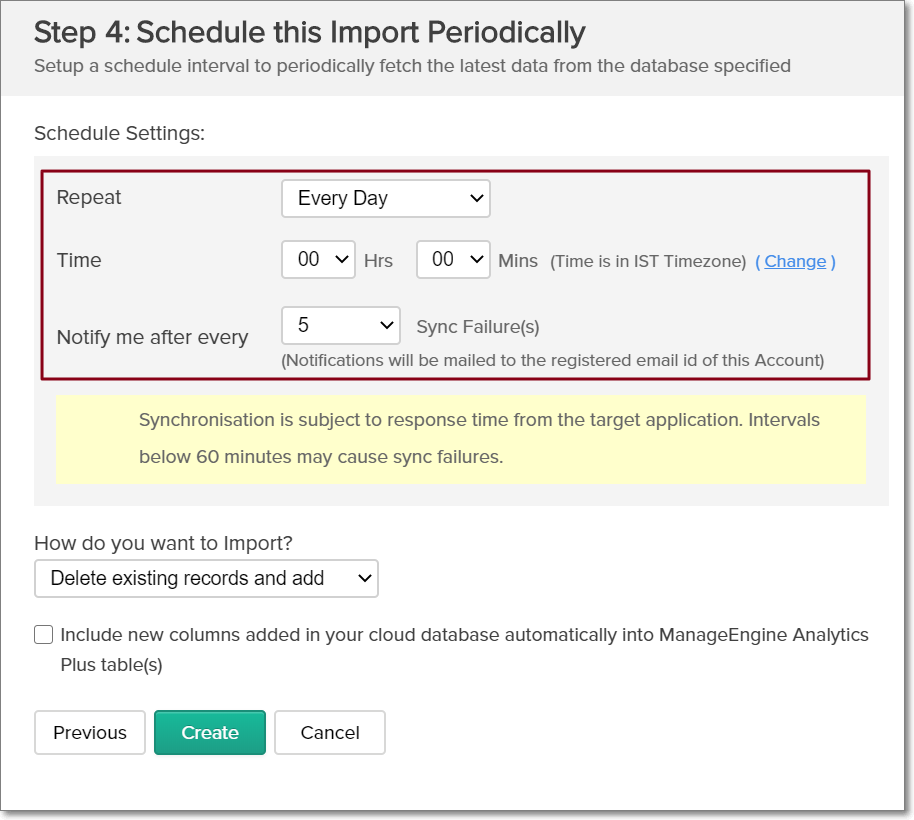
7. When scheduling data imports, you may simply wish to import newly added data to the application at regular intervals. In such cases, it is best to select the Add records at the end option from the How do you want to import drop-down. This ensures quicker import time, especially when importing large amounts of data.
Note: In order to use the Add records at the end option, the source table should be modified in a way that it only displays new rows of data that have been added since the previous synchronization. Please contact analyticsplus-support@manageengine.com to use this option effectively.
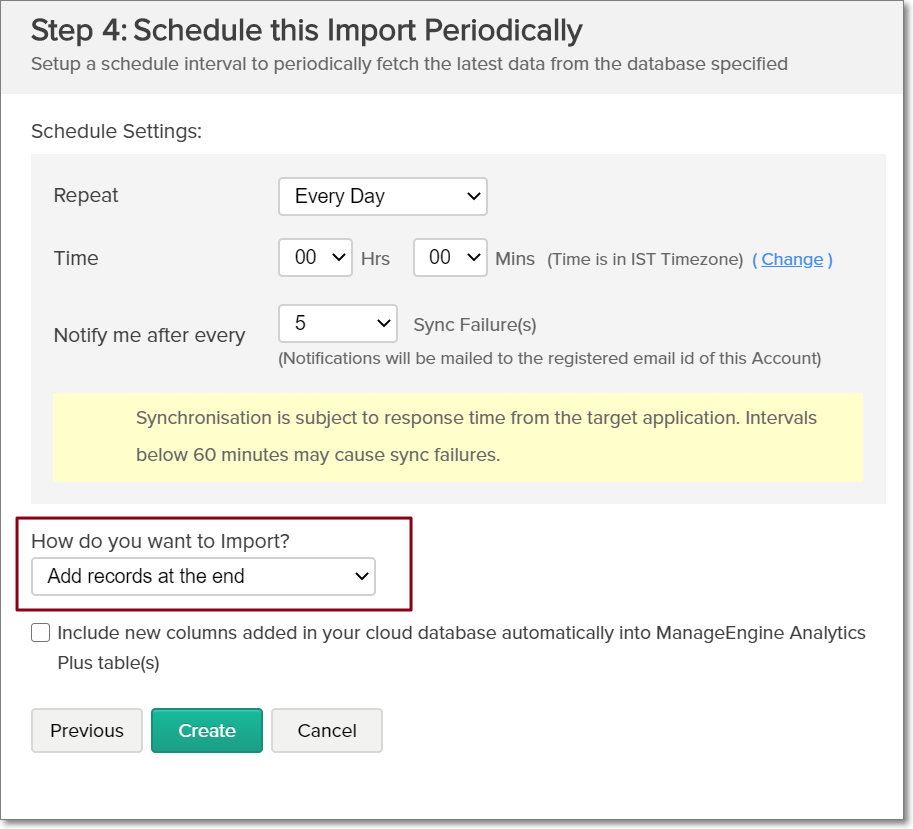
Formulas and query tables
1. Analytics Plus allows you to use powerful formulas to derive KPIs from your raw data. (To learn more about creating formulas, click here.) However, it is advisable to refrain from creating a large number of formulas within the application and instead, create them in the data source itself. This avoids repeated computation of formulas, and increases report loading time in the application.
2. Query tables are useful when combining data from multiple sources or tables. Though Analytics Plus doesn't allow nested queries, it is possible to include the result of one query table in a second query table. As a rule of thumb, limit such operations to three queries. When the nesting goes beyond the third level, loading the reports created from the nested table takes a long time, and in turn affects application performance. Instead, you can create such nested tables in the data source, and import it directly into the application.
Reports
The below hacks help enhance performance while creating different types of reports in Analytics Plus.
Charts
While creating reports, it's best to limit the number of points in the x- and y-axes. This improves readability, and ensures faster rendering of the report.
The report shown below has too many points in the x-axis, which can be reduced using a filter. Click here to learn how to create a filter.
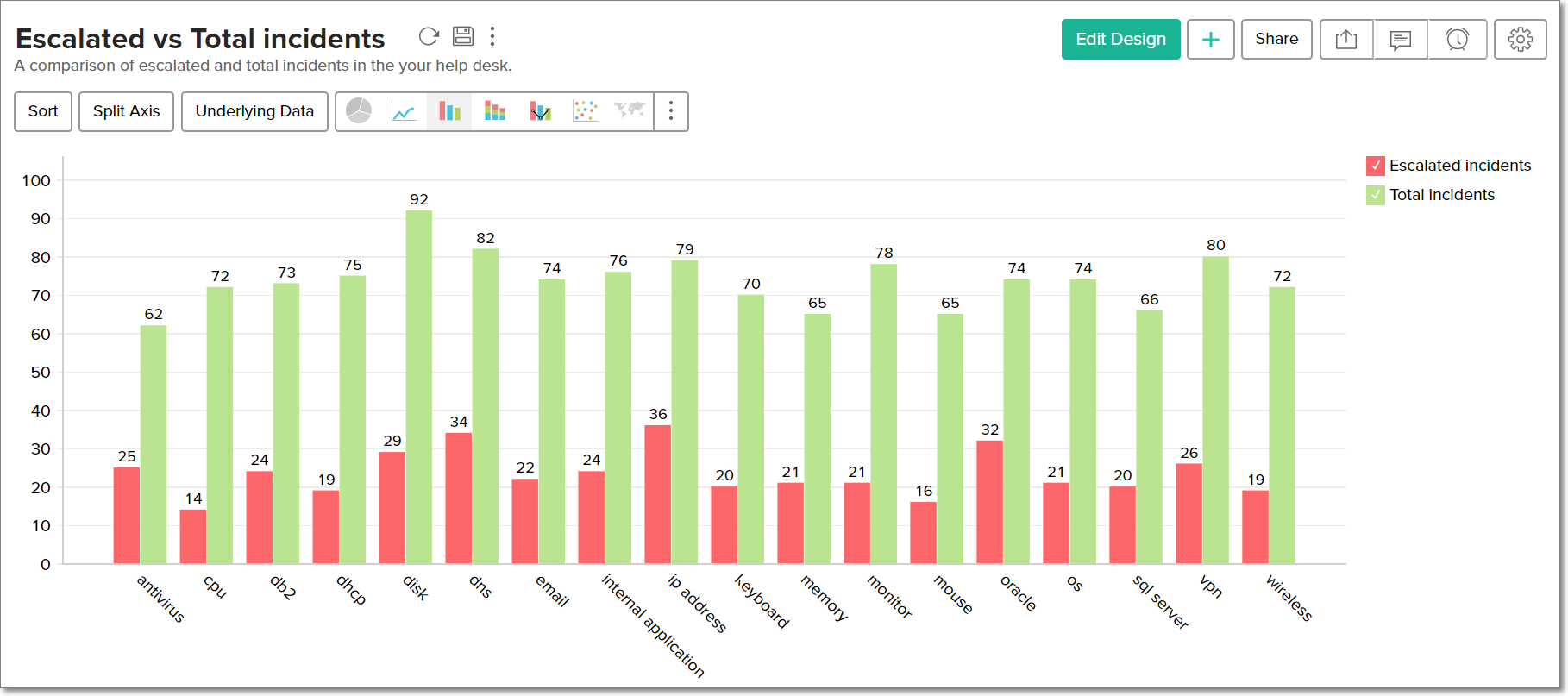
The second report has a "Top 5" filter applied.

Pivot and Summary views
Refrain from adding too many columns to tabular reports. This reduces the application's performance significantly, since these reports require quite a bit of processing. You can instead create multiple tabular reports with fewer columns, which also improves readability. In general, tabular views also perform better when you refrain from using fields that have several unique values, such as the primary key of a table. Lesser number of columns in a pivot view also enables you to view a greater number of rows.
Dashboards
1. KPI widgets are used to display KPIs in a dashboard. Using formula columns as display metrics in your widget can increase widget loading time. Click here to learn more about KPI widgets.
2. User filters allow the viewer to filter the values in a report or dashboard. In scenarios where you know a certain filter value will be used often, you can set it as the default value. Default values limit the volume of data displayed, resulting in quicker loading times. Click here to learn more about user filters.
Application Maintenance
1. Perform a periodic cleanup of your databases by deleting old data. It is common for unused data to pile up over time. You can create a cleanup cycle based on your reporting needs. For example, if you create reports based on the data from the previous three months only, perform a cleanup every quarter to delete irrelevant data. If your data requires a more complex approach, please write to analyticsplus-support@manageengine.com and we will help you create and maintain a good cleanup cycle for your data.
2. Ensure you delete temporary reports, tables or dashboards that are no longer in use. This will free up the application's resources and boost performance.
3. We release new features and application updates at least twice each quarter. Upgrade your Analytics Plus application regularly to keep up with the latest enhancements and bug fixes. You can check for updates on this page or watch for the in-product notifications on the top right corner of your Analytics Plus console.