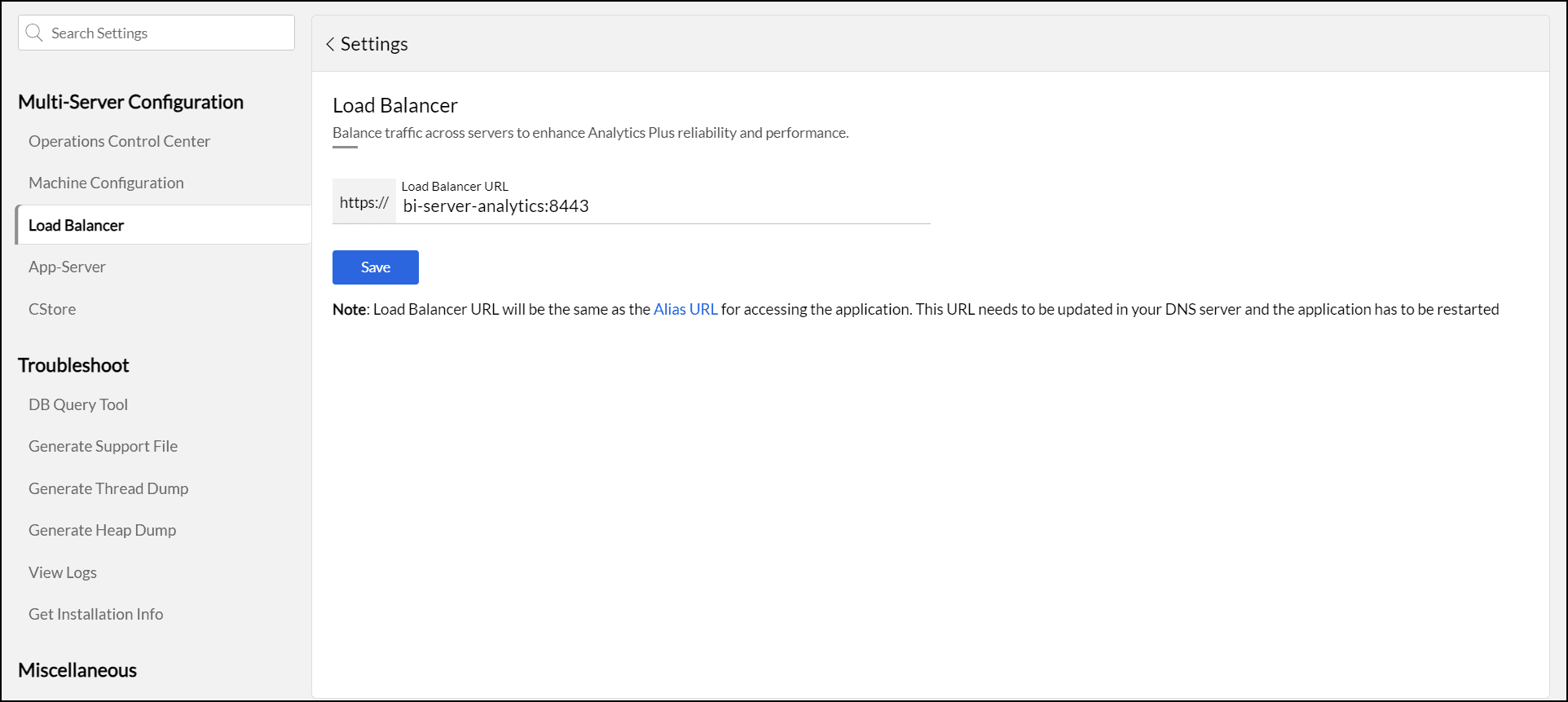Load balancer
When using multiple App Servers, Analytics Plus requires a third-party load balancer, such as Nginx, to effectively manage and distribute traffic across the servers. This load balancer is not included with the application package and must be acquired and configured independently.
Note: The load balancer should be configured using the IP Hash algorithm.
Once you install and configure the load balancer, follow the steps below.
- Get the URL configured in the third-party load balancer to access the Analytics Plus application. This URL is the same as the alias URL in Analytics Plus. Click here to learn more about alias URL.
- Navigate to Settings > Multi-Server Configuration > Load Balancer.
- Paste the URL copied from the load balancer, and click Save.
- Restart the Load balancer server.
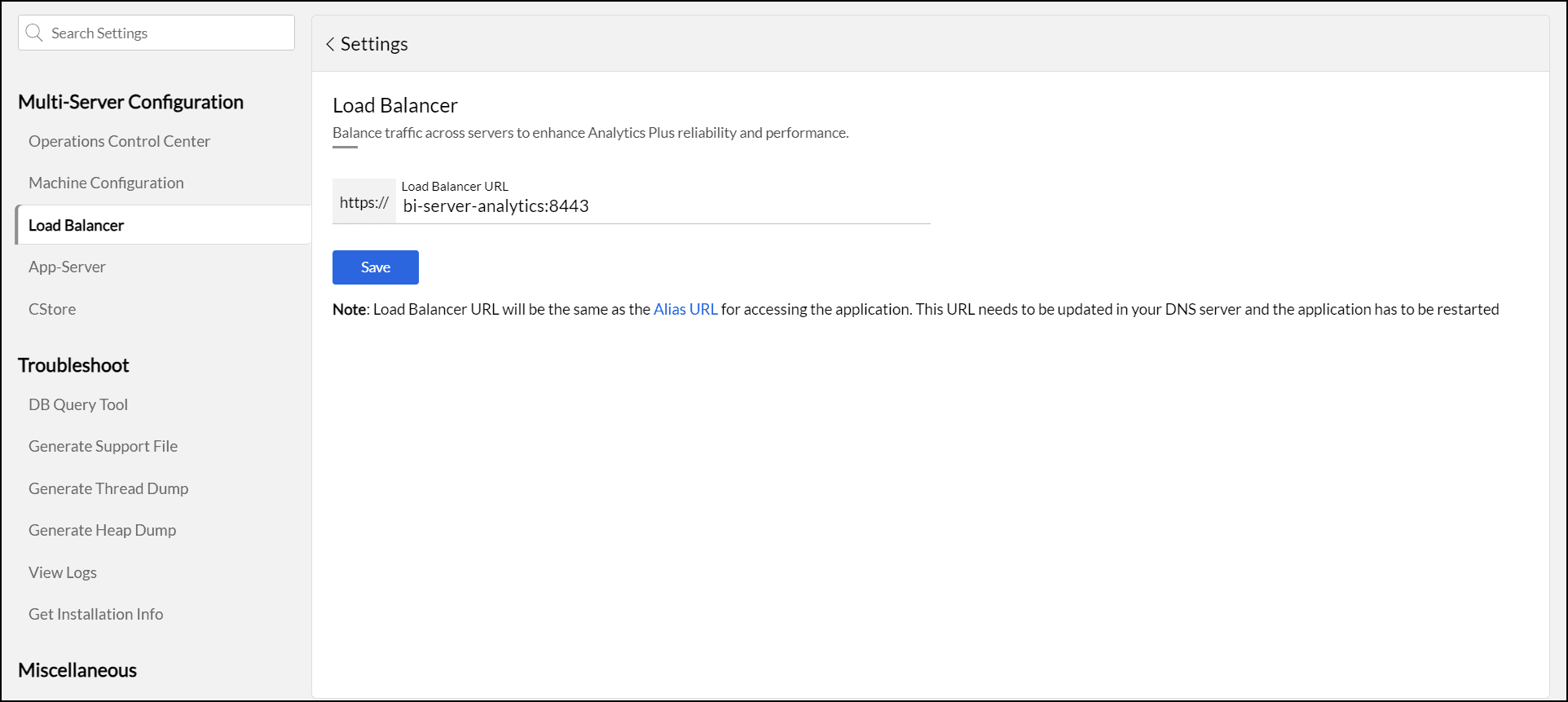
Note:
- All App Server details added in Analytics Plus must also be manually included in the load balancer configuration file.
- After adding, updating, or deleting an App Server in the load balancer, you need to restart the load balancer for the changes to take effect.
Please contact us at analyticsplus-support@manageengine.eu (EU region) or analyticsplus-support@manageengine.com (Other regions) to get help from our support experts to install and configure the load balancer.