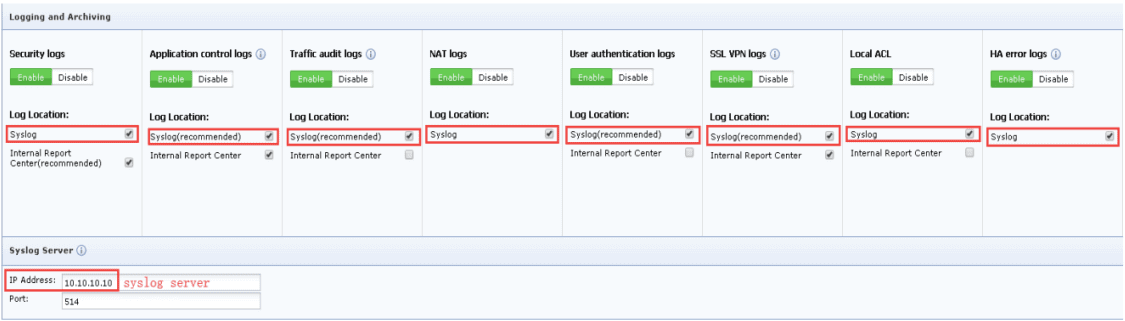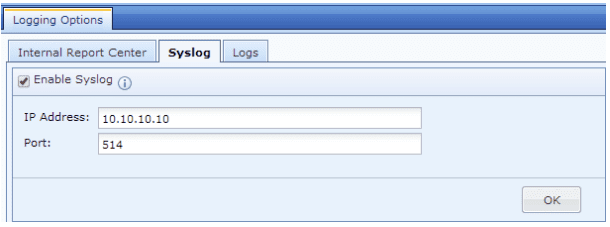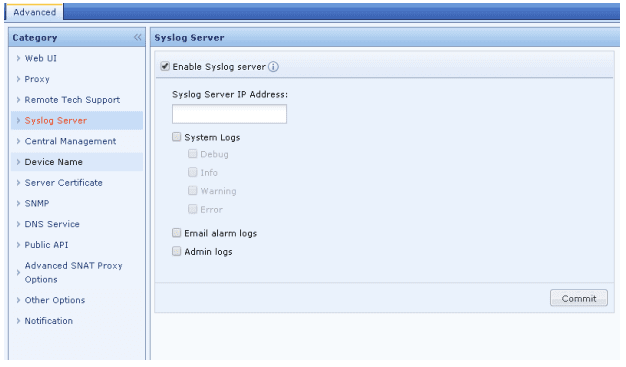Configuring the Syslog Service on Sangfor devices
To configure the Syslog service in your Sangfor NGAF devices, follow the steps below:
- Access the NGAF Web Interface.
Open a web browser and navigate to the NGAF's management IP address. Login using your administrator credentials.
- Navigate to System > Logging Options
- Check all Syslog checkboxes under Log Location for the type of logs to be forwarded.
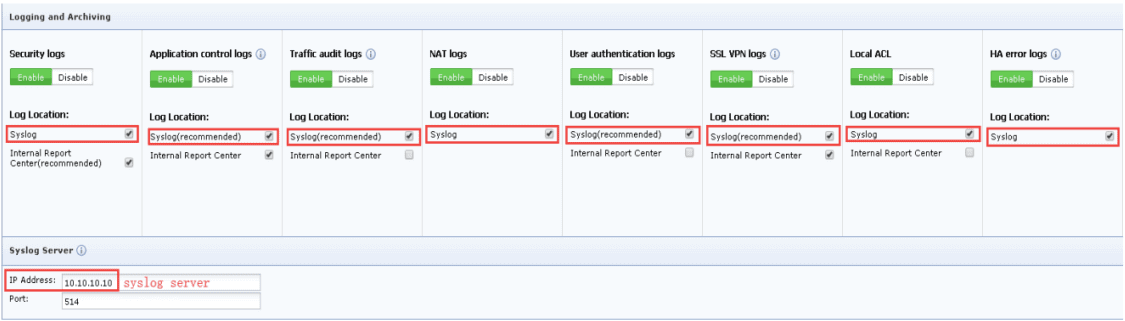
- In Syslog Server tab, enter the IP address of EventLog Analyzer server and port (514), which is EventLog Analyzer's syslog listener port, in the respective boxes.
- Click OK to apply changes.
For NGAF version 6.4 and below:
- Access the NGAF Web Interface.
Open a web browser and navigate to the NGAF's management IP address. Login using your administrator credentials.
- Navigate to System > Logging Options > Syslog
- Check Enable Syslog checkbox.
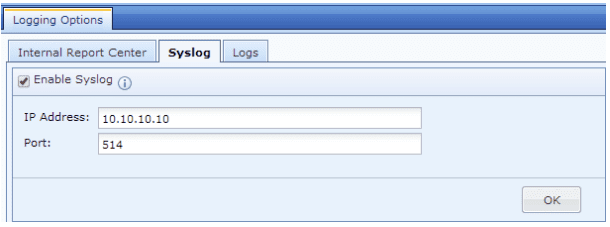
- Enter the IP address of the EventLog Analyzer server and port (514), which is EventLog Analyzer's syslog listener port, in the respective boxes.
- Click OK to apply changes.
To configure the Syslog service in your Sangfor IAM devices, follow the steps below:
- Access the IAM Web Interface.
Open a web browser and navigate to the IAM's management IP address. Login using your administrator credentials
- Navigate to System > General> Advanced > Syslog Server.
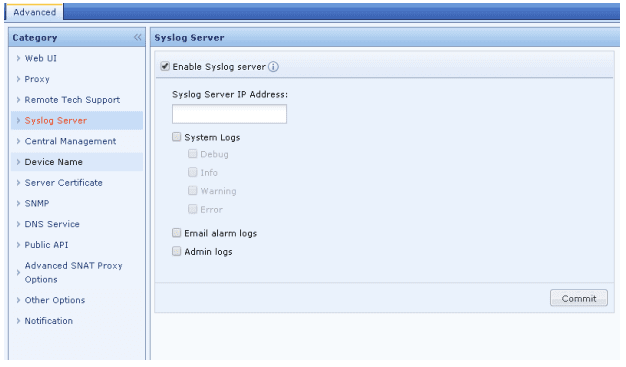
- Check the Enable Syslog Server checkbox.
- Enter the IP address of the EventLog Analyzer server and EventLog Analyzer's syslog Listener port in the given box as ipaddress:port example: 10.10.10.1:514
- Click Commit to apply changes.