In general, the APM Insight .NET agent can be installed in multiple load balanced servers. The same agent configurations like standalone app filters, Windows service apps filters, and more can be applied across all servers to replicate the same configurations.
But if you have hundreds of servers, it may be difficult to replicate the same configuration for each server. In these cases, you can take the backup configuration from one server and restore it in rest of the servers using the APM Insight Health Monitor tool.
To take a backup of configuration via application, follow the steps given below:
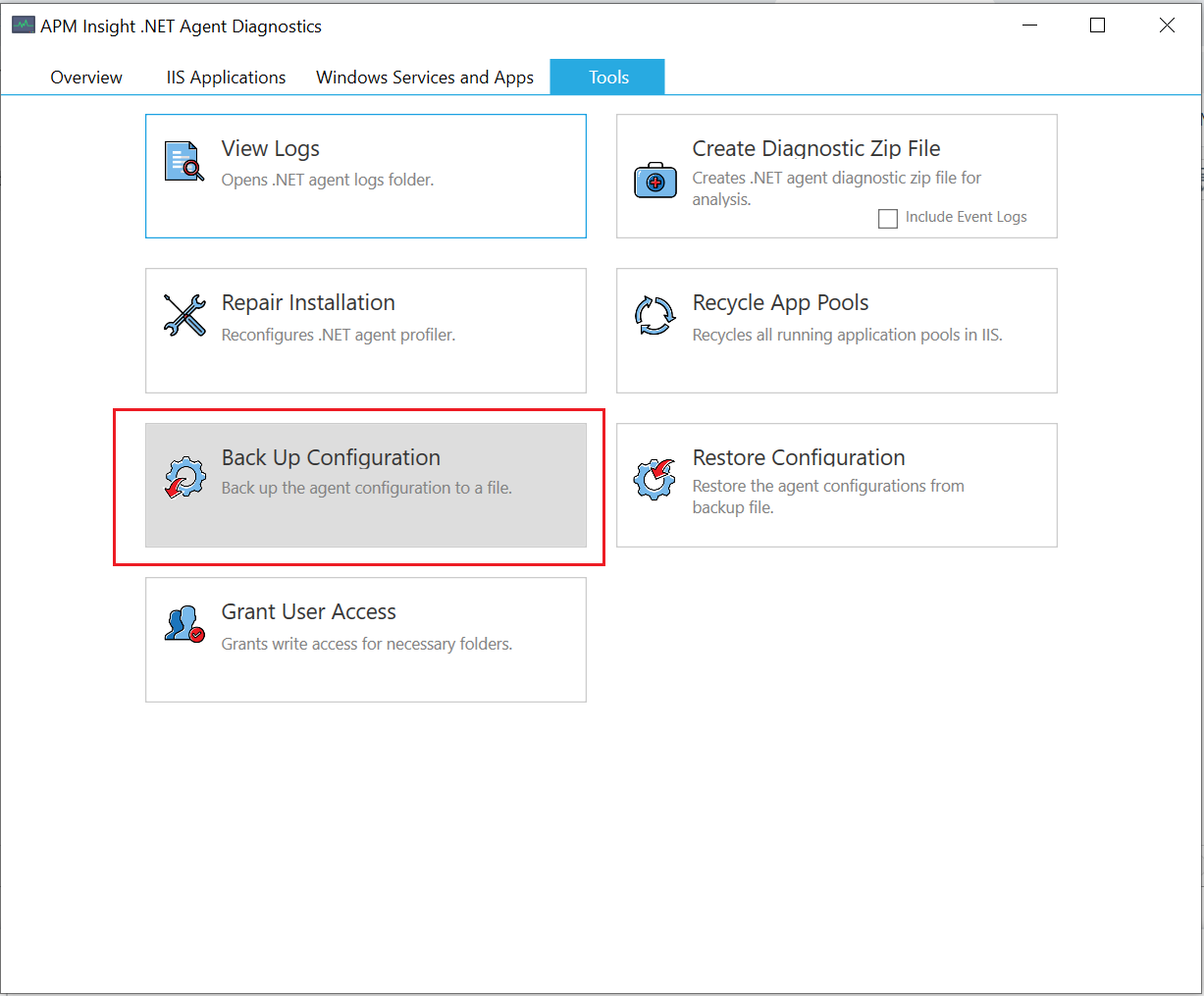
The configuration file can be restored in two ways:
Note: Make sure to install the latest version of .NET agent before proceeding.
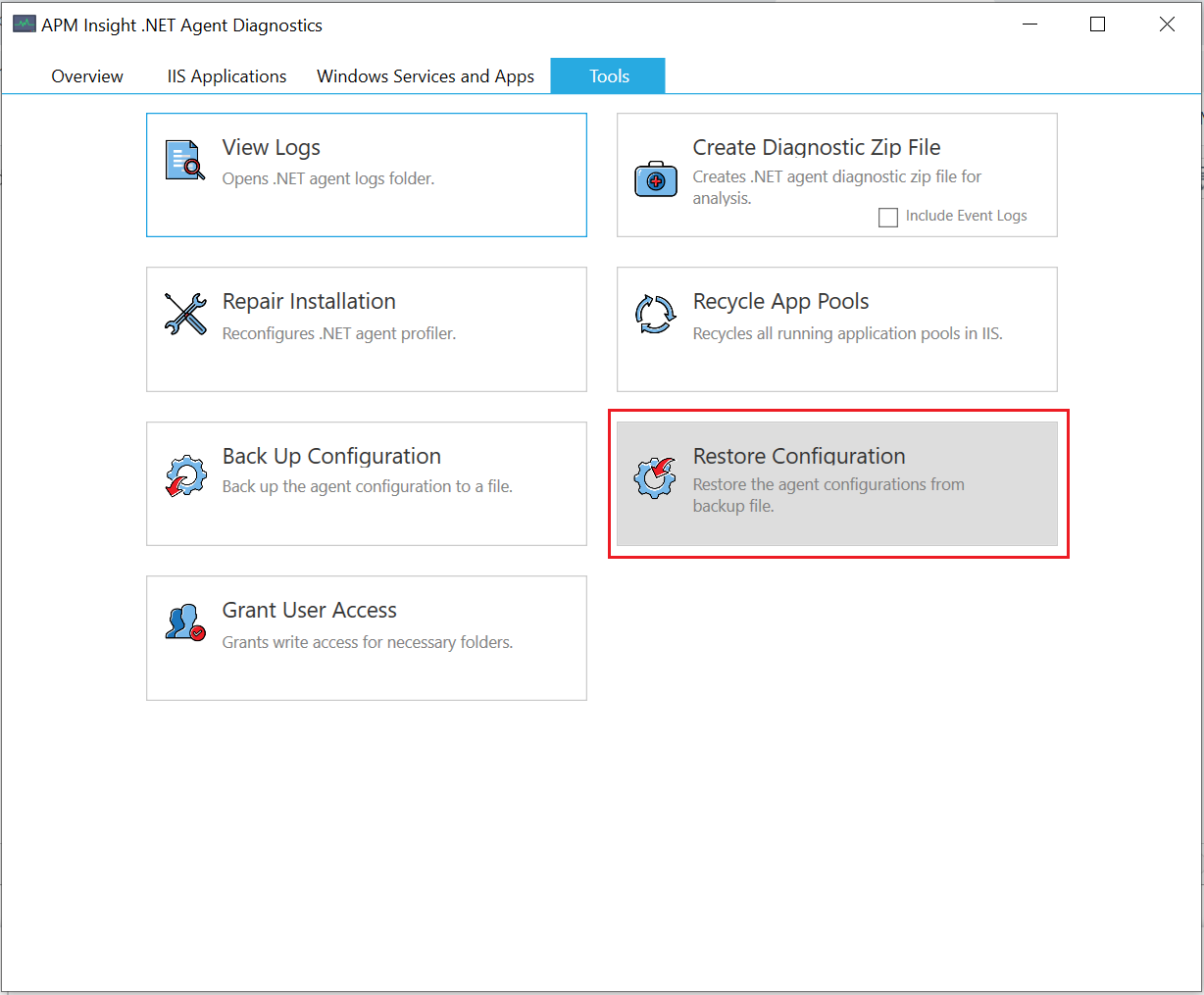
In case if you have not installed the agent across your servers, you can install the agent and restore the configurations via command line. This eliminates the need to install the agent and then install the health monitor across all agents.
The installing agent will take the configurations automatically from the back up file and install with those defined configurations. We can also make a batch script to execute the same in hundreds of servers to reduce the agent configuration work in application servers.
C:\> msiexec -i apminsight-dotnetagent.msi configbackupfile=DotNetAgentConfigBackUp.zip
Thank you for your feedback!