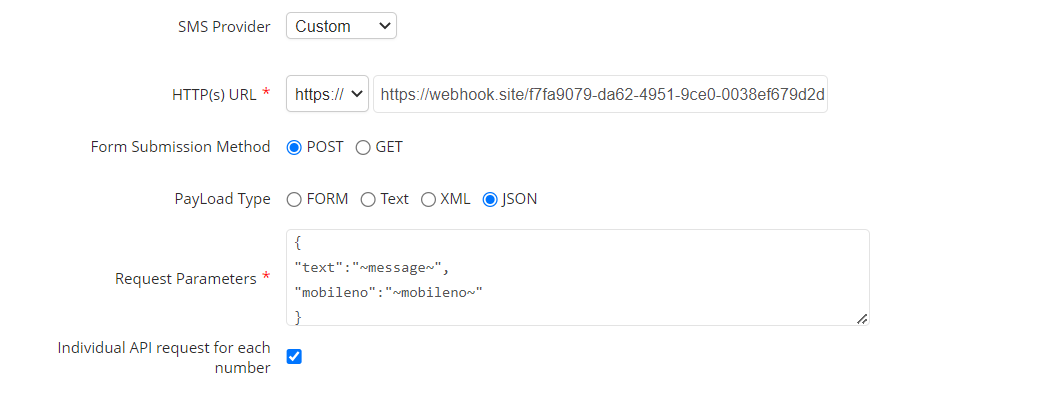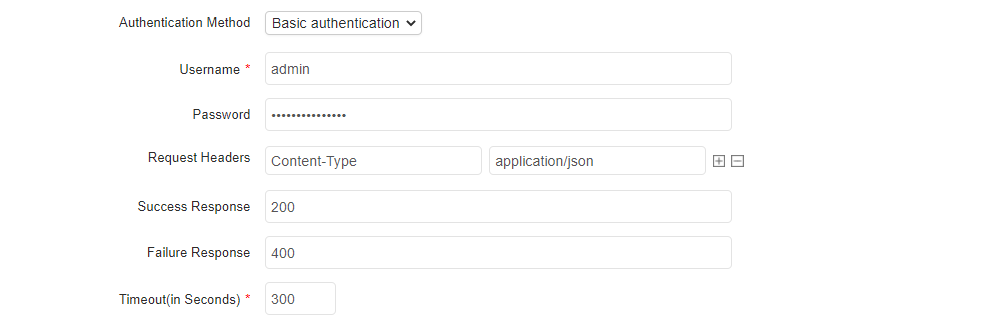SMS Gateway
You can send alerts via SMS using SMS servers and SMS gateways. Configuring an SMS Gateway enables a computer to send and receive SMS text messages to a mobile device over a telecommunications network. When you set up Applications Manager to perform the Send SMS action in the event of an alarm, make sure the SMS GATEWAY is configured.
Prerequisites
Before adding an SMS gateway, check for the following prerequisites:
- An account in the SMS Gateway portal.
- SMS gateway API URL should be reachable from Applications Manager installed server.
- Must have enough credits to send SMS.
Note: Please refer your respective SMS gateway's HTTP API documents for more details.
Setting up an SMS Gateway
To set up an SMS Gateway, follow the steps given below:
- Go to Settings → Product Settings → Mail and SMS server Settings → SMS Gateway.
- Choose the required vendor from the SMS Provider dropdown and provide respective credentials given by the vendor. Following are the details to be provided for respective SMS Provider vendors:
- Clickatell: Specify the Account Type, User Name, Password or API Key of the Clickatell account.
- SMSEagle: Enter the Server Name/IP Address, Username, and Password of the SMSEagle account.
- Twilio: Specify the Account SID, Auth Token, and Phone Number of the Twilio account.
- Sinch (Not supported in Plugin):
- Geographical APIs - Provide the URL of gateway server, App ID, Password and Sender ID generated.
- General APIs - Select the Region. Provide the Service Plan ID, API Token for that service plan, and Sender ID generated. Check the documentation here for Sinch SMS API.
Choose 'Custom' if you wish to provide custom network credentials to configure SMS Gateway. After selecting this option, follow the steps given below (from Step 3 onwards).
- Enter the HTTP(S) URL of your SMS gateway provider. You can choose between HTTP and HTTPS from the drop down menu, depending on the URL of your provider.This field does not include URL parameters. (Example: www.smsserver.com/sendsms; api.clickatell.com/http/sendmsg)
- Select whether you want to use POST or GET form submission method for sending SMS and enter the request parameters.
- If you select POST method, you will be asked to choose the PayLoad Type from the following options:
- FORM: If you select this, enter the Request Parameter in a line-by-line format
- Text: If you select this, enter the Request Parameter in text format
- XML: If you select this, enter the Request Parameter in XML format
- JSON: If you select this, enter the Request Parameter in JSON format
- Enable the Individual API request for each number checkbox to send individual API request for each number during the action execution.
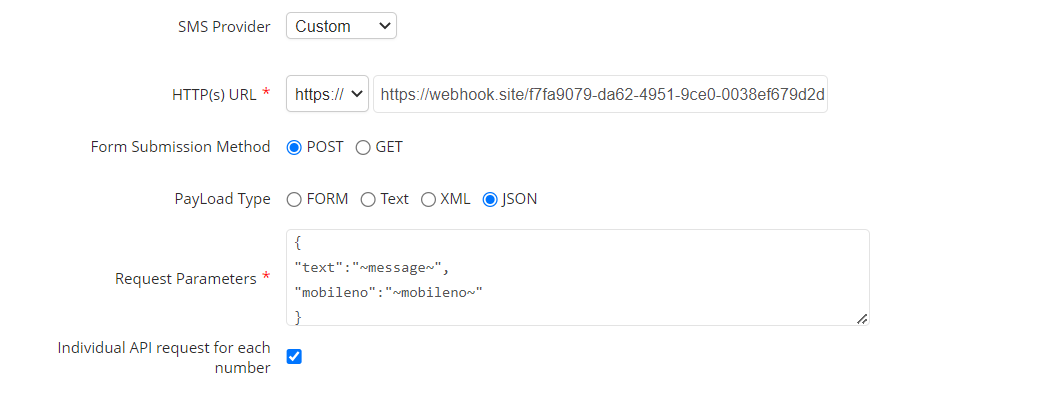
- Choose the Authentication Method required, if any, by choosing any one of the following authentication methods:
- No Auth: This option lets you access the HTTP URL without any authentication.
- Basic authentication: This option lets you access the HTTP URL with a basic authentication method (NTLM Protocol). This can be configured by entering the username and password required to access the URL.
- OAuth: This option lets you access the HTTP URL using OAuth (Open Authorization). This can be configured either by selecting the OAuth provider required to access the URL, from the drop down list. Also, you can create a new OAuth provider by clicking on the Add Oauth Provider link. (Refer Oauth Provider)
- Enter the URL’s Request Headers. This is optional, based on the gateway providers. You can add or delete headers using the [
 ] and [
] and [  ] icons given at the side.
] icons given at the side.
- Provide message to be displayed for Success and Failure Response, if required.
- Specify the Timeout value, in seconds.
- Click Save to complete the configuration.
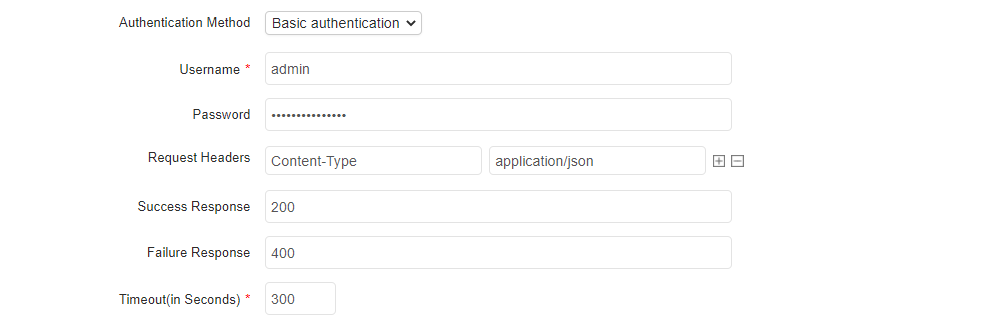
Note:
Format for Request Parameters:
apiKey=xxx&toNumber=~mobileno~&content=~message~
Configuring the SMS gateway settings in the APM Plugin:
In APM Plugin, you can create a new SMS gateway configuration from OPM. This configuration will automatically sync to the APM Plugin. However, if an existing SMS gateway is configured in APM Plugin already, the new configuration from OPM will not be synced until the existing configuration in APM Plugin is deleted. Once deleted, reconfiguration can only be done through OPM.
Note: Support for Multiple SMS gateway configuration is also available.
Thank you for your feedback!