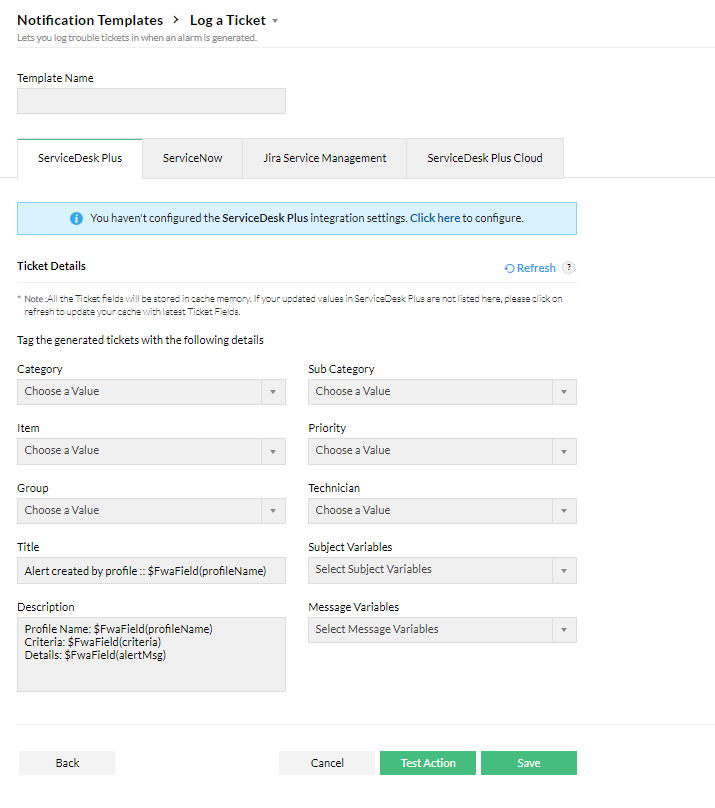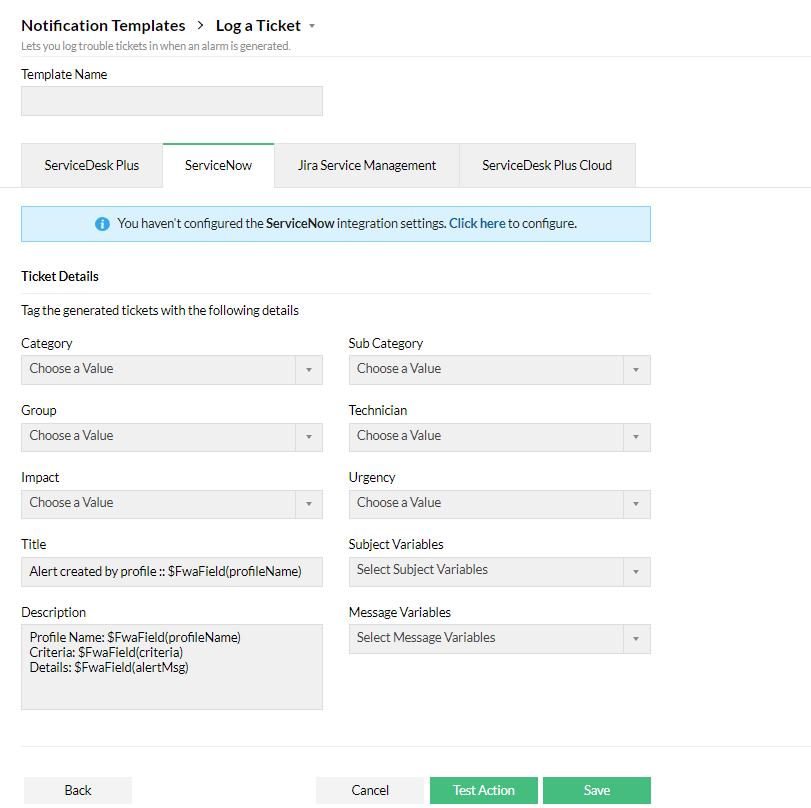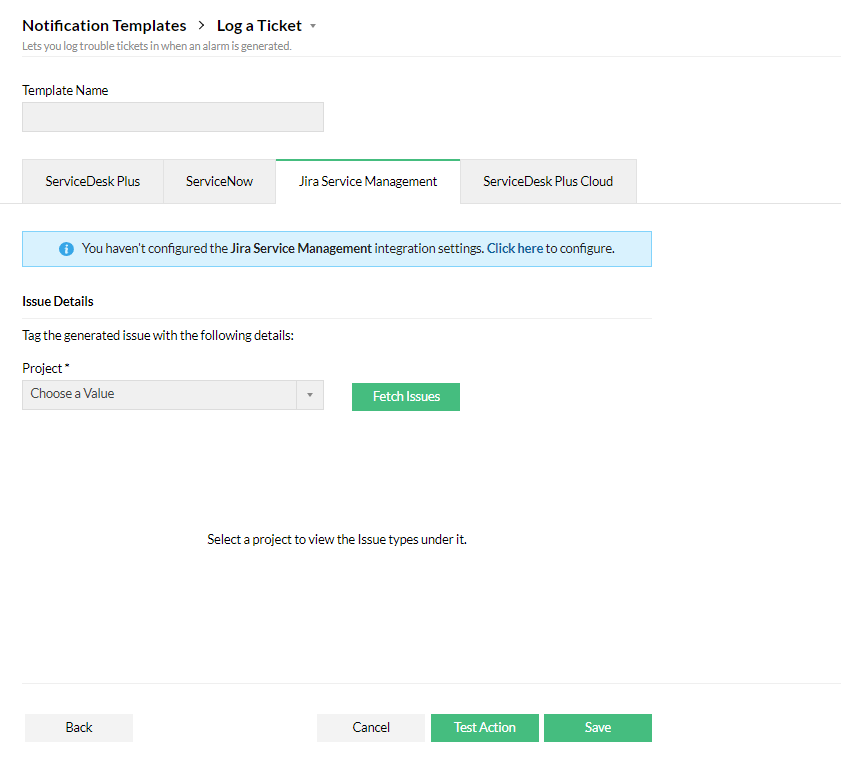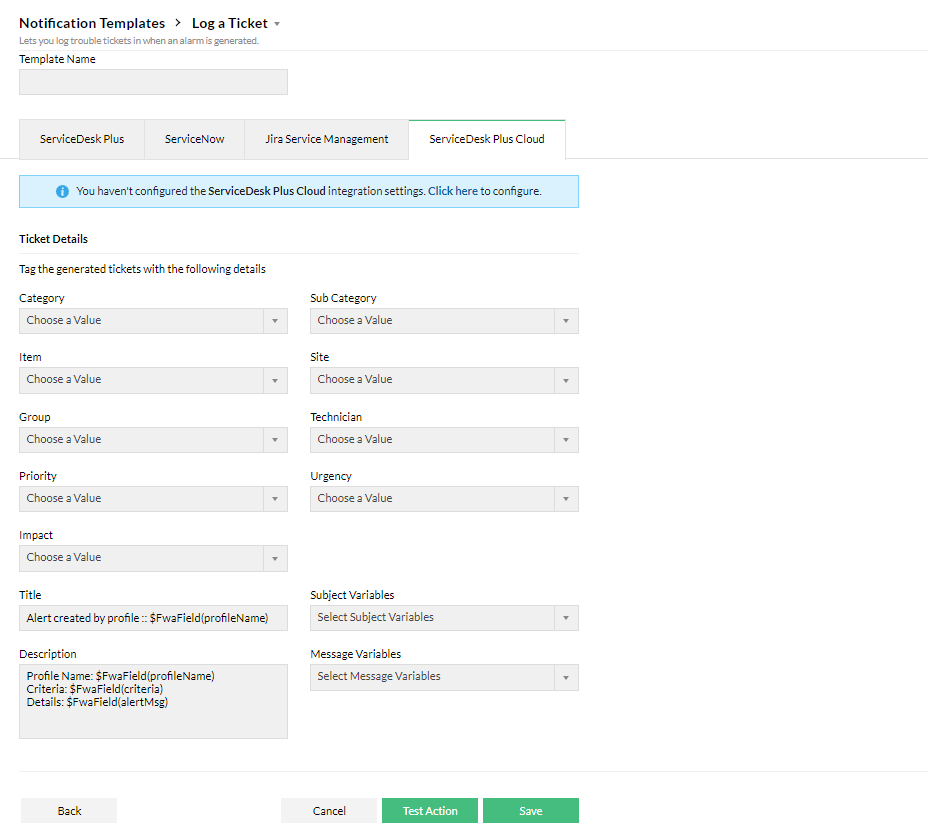Log a ticket Notification Template
Firewall Analyzer can be configured to log tickets on tools like ServiceDesk Plus, ServiceNow, Jira, and more when an alert is generated.
Follow the below steps to create a Notification Template for Log a ticket option:
ServiceDesk Plus
To create a Log a ticket notification template, make sure your ServiceDesk Plus setup is integrated with Firewall Analyzer. If not, you can configure it by following the instructions listed here.
- Select the Category, Sub Category, Item, Priority, Group, and the Technician who you want to assign the ticket to
- Enter the Title, Subject Variables, Description, and Message Variables.
- Click Test Action to test or Save to save the template.
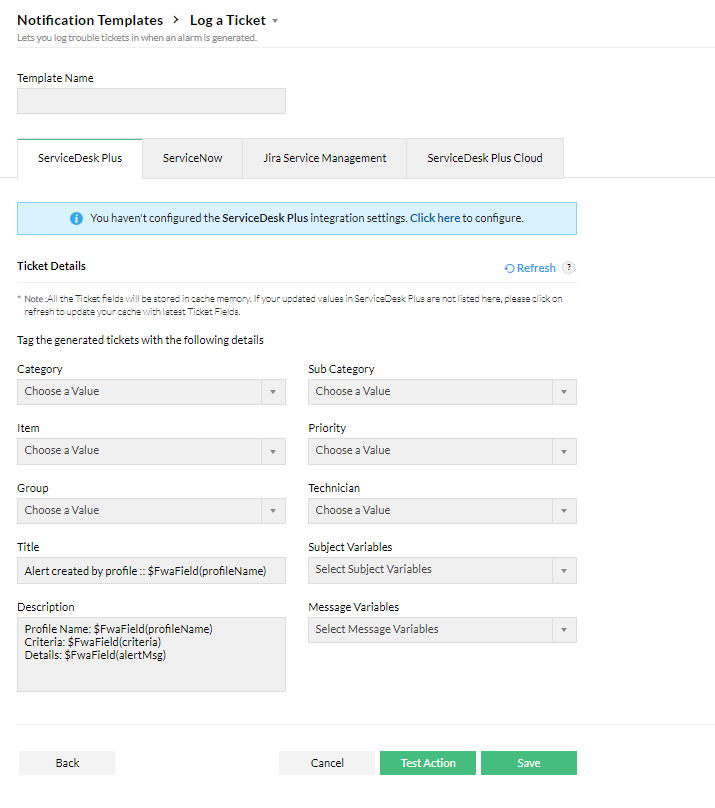
ServiceNow
To create a Log a ticket notification template, make sure your ServiceDesk Plus setup is integrated with Firewall Analyzer. If not, you can configure it by following the instructions listed here.
- Select the Category, Sub Category, Item, Priority, Group, and the Technician who you want to assign the ticket to
- Enter the Title, Subject Variables, Description, and Message Variables.
- Click Test Action to test or Save to save the template.
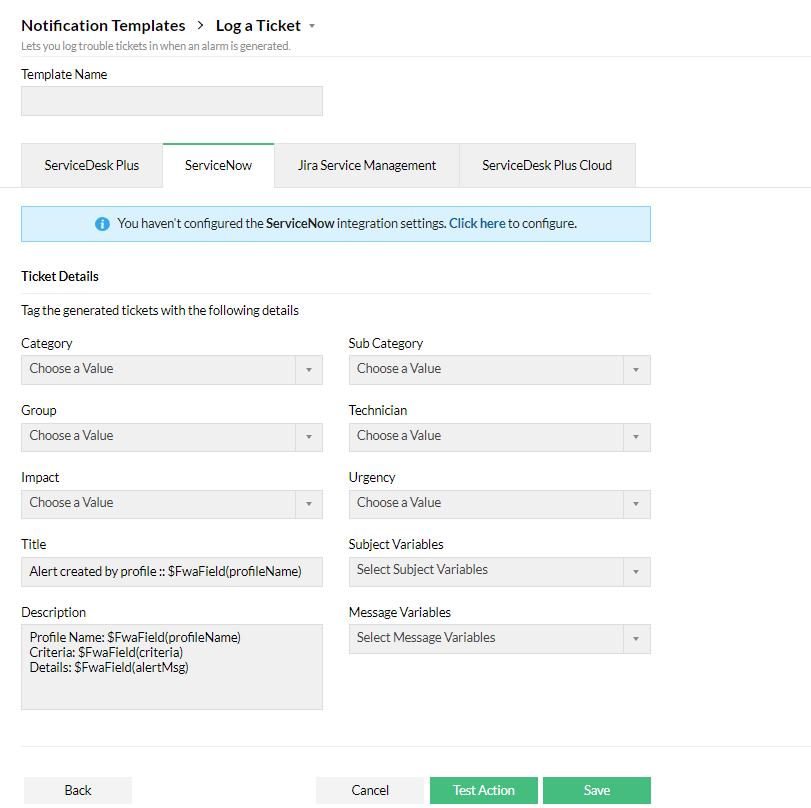
Jira Service Management
To create a Log a ticket notification template, make sure your ServiceDesk Plus setup is integrated with Firewall Analyzer. If not, you can configure it by following the instructions listed here.
- Select the project and click Fetch Issues.
- Choose the issues you want to focus.
- Select the protocol type (whether http or https), and enter the IP address and port, along with user name and password.
- Select the Issue type, Assignee, Reporter, Status to close issue, Priority and Parent.
- Click Test Action to test or Save to save the template.
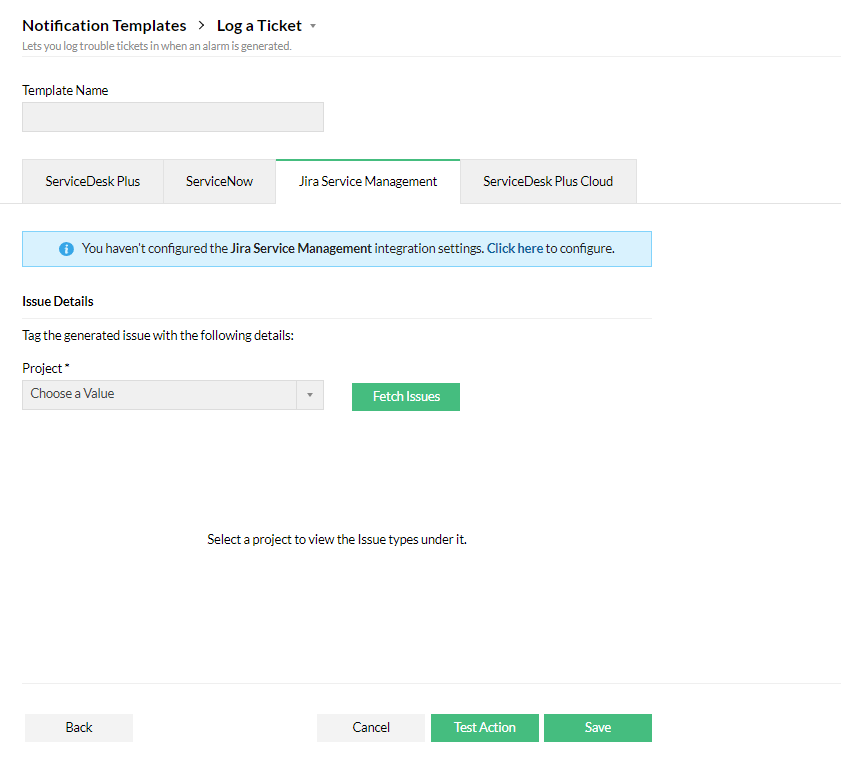
ServiceDesk Plus Cloud
To create a Log a ticket notification template, make sure your ServiceDesk Plus Cloud setup is integrated with Firewall Analyzer. If not, you can configure it by following the instructions listed here.
- Select the Category, Sub Category, Item, Site, Group, Technician who you want to assign the ticket to, Priority, Urgency, and Impact
- Enter the Title, Subject Variables, Description, and Message Variables.
- Click Test Action to test or Save to save the template.
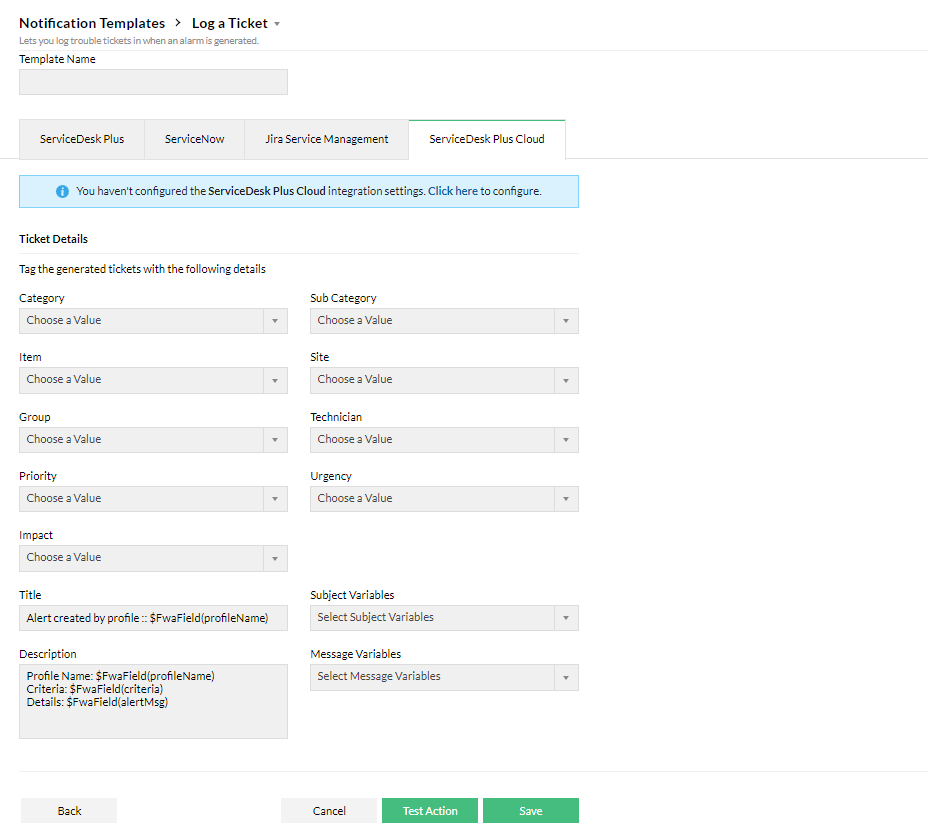
Thank you for your feedback!