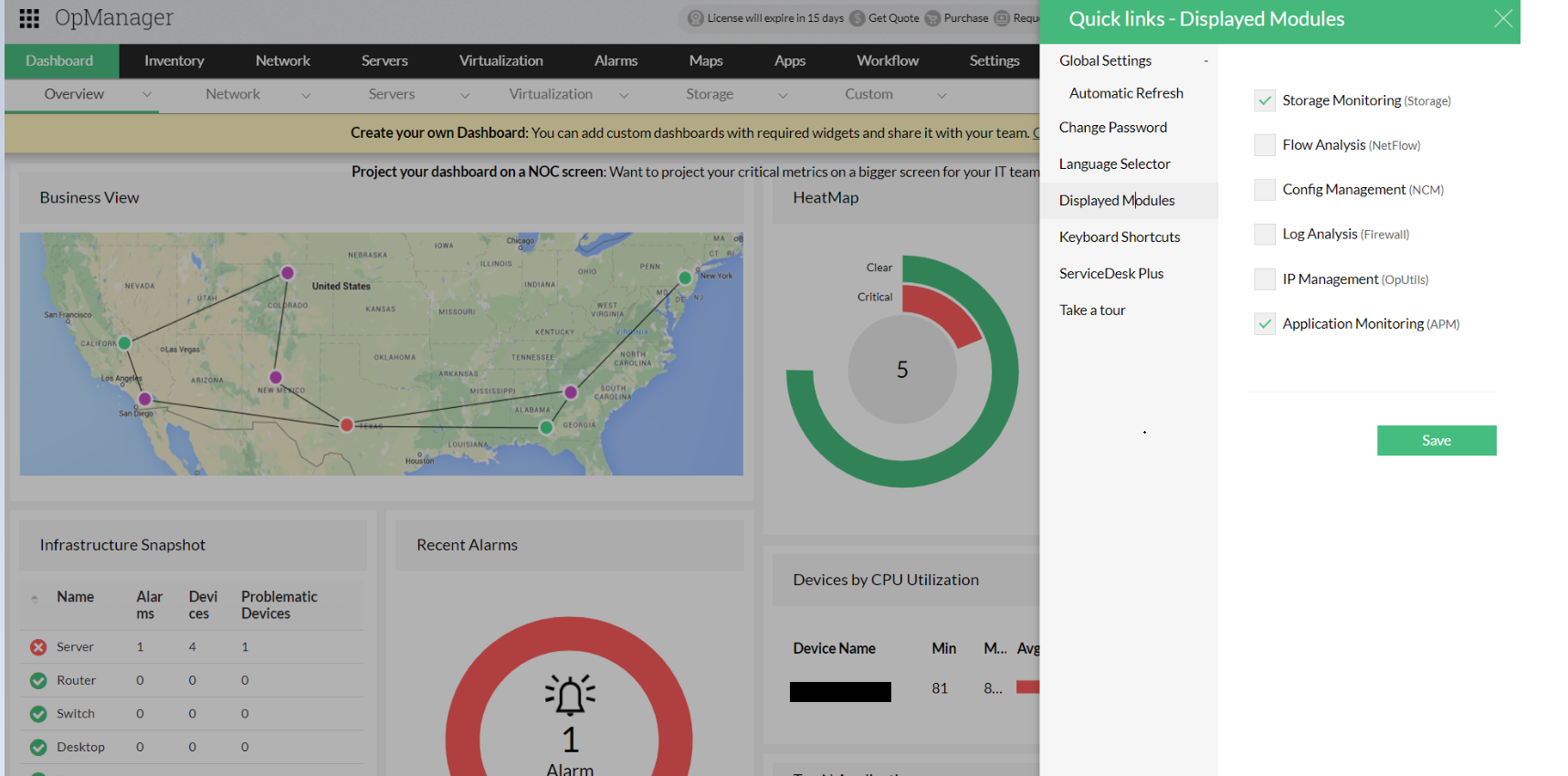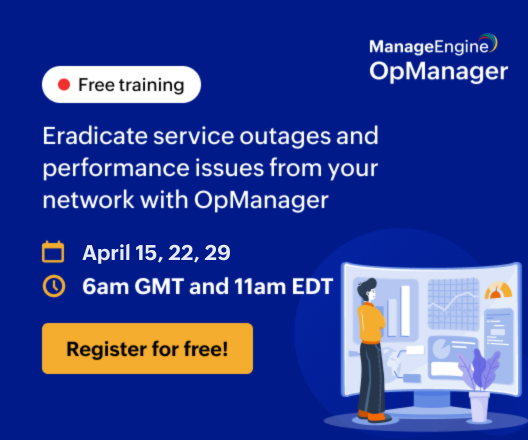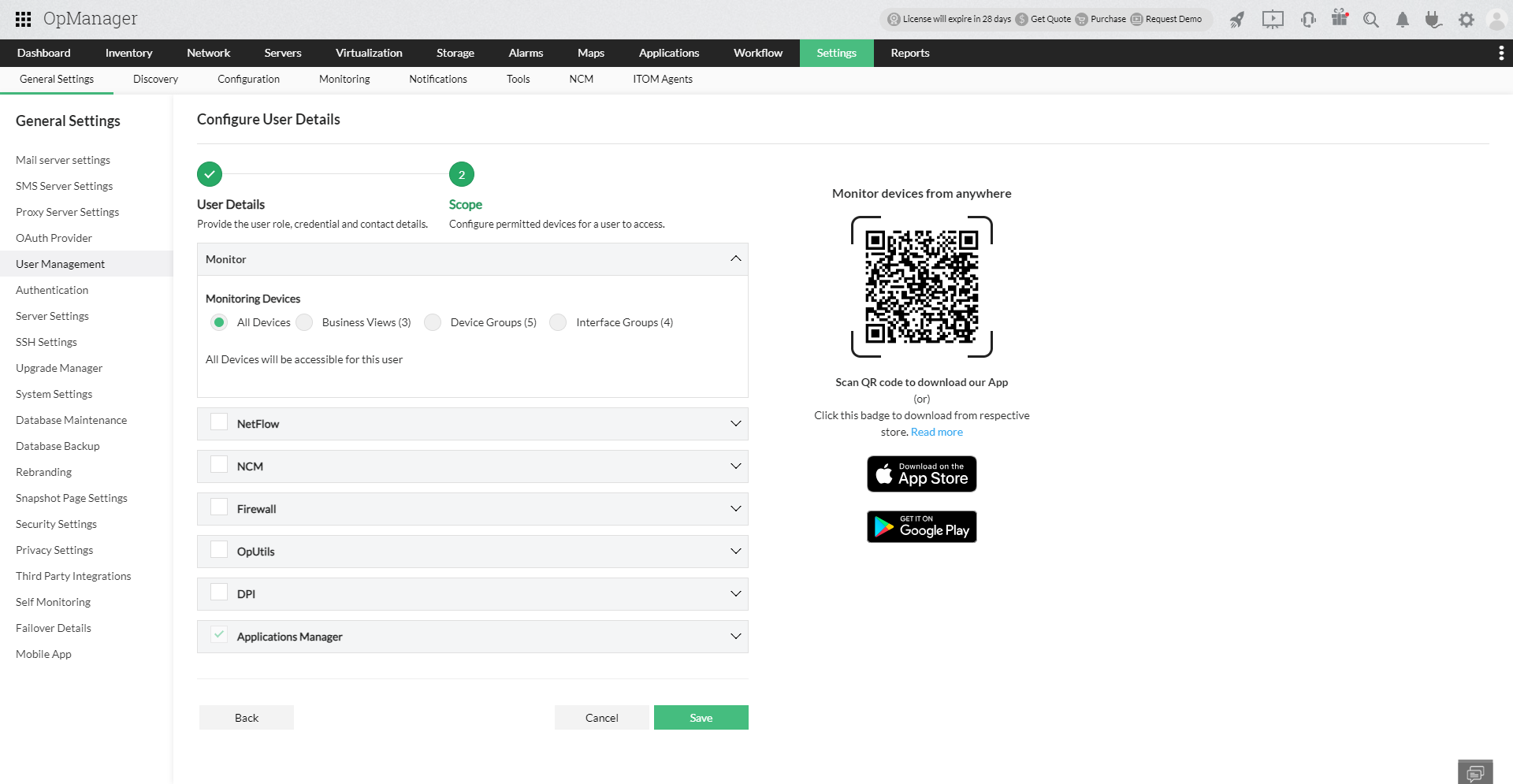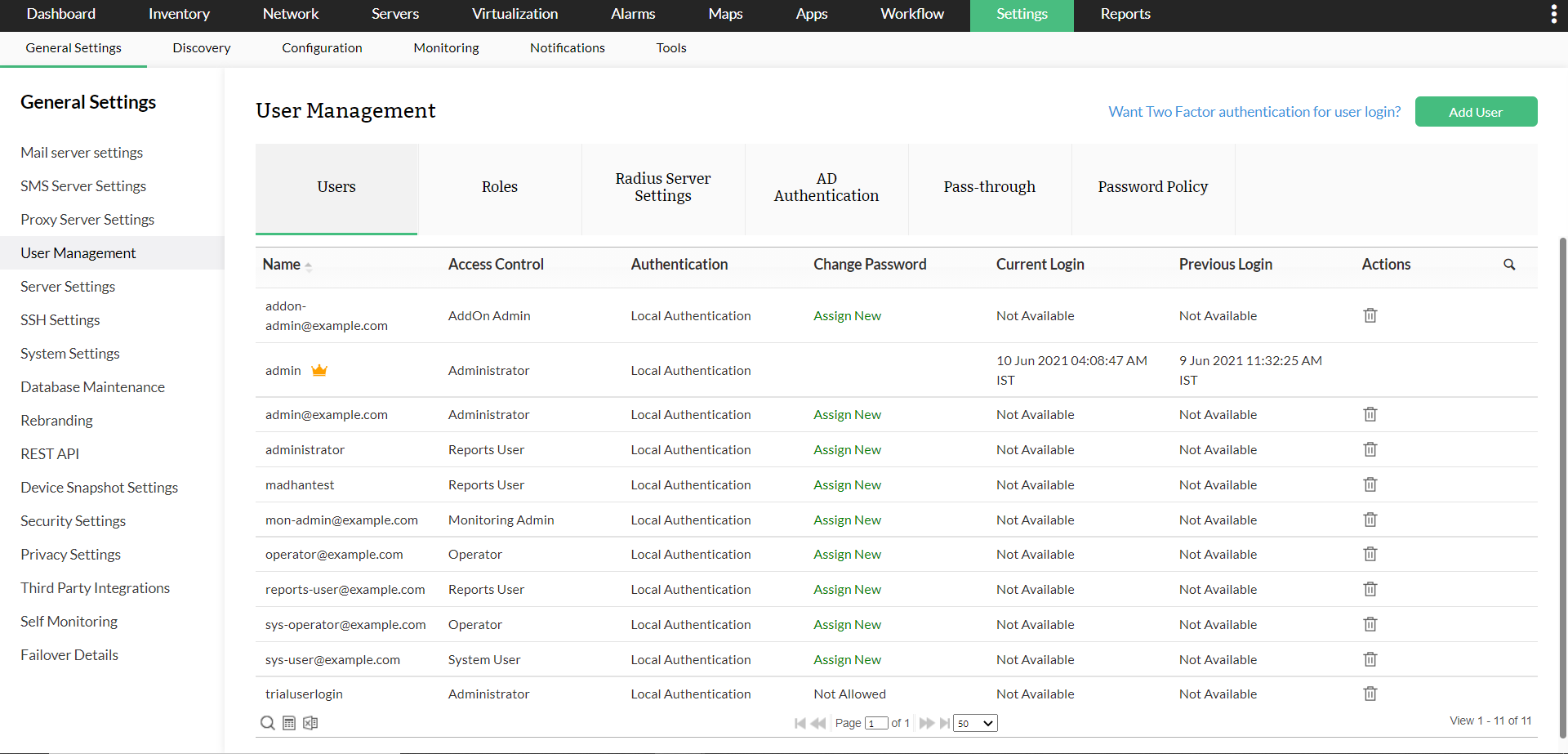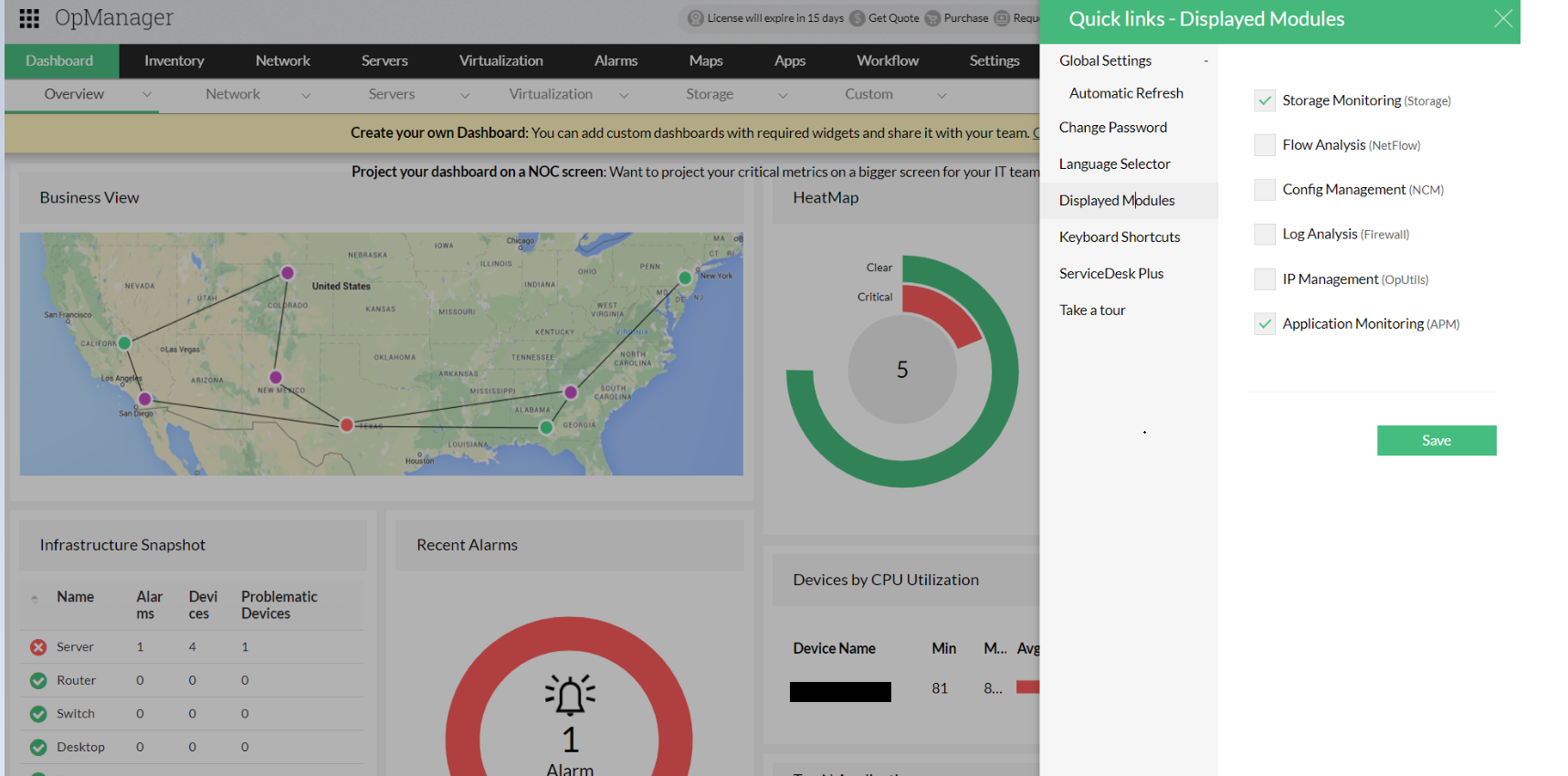Create New Users
You can create users in OpManager and provide required privileges to them. The option to create users is available only for the admin login account or those accounts which have 'Full Control' privilege. (The account with 'Full Control' privilege here refers to an Administrator user with access to all devices with all the AddOn Modules enabled.)
Administrator User: Administrator Users have unrestricted access to perform read/ write operations in OpManager. They add/remove devices, troubleshoot issues, change configurations and more without any limitations i.e they have complete access.
Operator User: Operator Users have read-only/ restricted access in OpManager. They can be granted further access by the Administrator User.
Note: (Applicable only for OpManager EE and OpManager Plus EE)
From version 126332, users created in the Central server will automatically sync with all probe servers. When creating a user in the Central UI, you can specify the probe servers where the user will have login access. The options are given below,
- None: User is synced to all probes, but login access is disabled.
- All probes: User is synced and granted login access on all probes.
- Selected probes: User is synced to all probes, but login access is restricted to the selected probes only.
If a user with the same name already exists on a probe server, the synced username will be suffixed with "_noc", and login access to that specific probe will be disabled.
Steps to add a user:
- Go to Settings → General Settings → User Management → Users → Add.
- Select user role in Role as Administrator, Operator or the desired Custom Role from the drop down list
- Select User Type from the drop down list and enter the required user details.
- Select any one of the following authentication methods.
- Local Authentication
- Radius Authentication
- AD Authentication
Note: Kindly make sure that the
Radius Server settings have been configured, in case you are going with Radius authentication. If you are choosing
AD authentication, kindly make sure that the AD domain has already been added.
- User Details:
- Email ID: Email ID of the user
- Phone Number: Enter the user's phone number
- Mobile Number: Enter the user's mobile number
- Password: Create a password for the above user
- Re-type Password: Retype the password for confirmation
- Time Zone: Enter the Time zone of the user's location
- Domain Name: Select the desired AD domain from the list of available domains or Click Add Domain to add a new domain
Note: This Email ID will be used in password recovery when the user clicks the
Forgot Password option in the login page.

- Scope:
Modules - You can select the add-on modules that you want the user to have access for.
Monitor - Based on the option chosen here, access to devices in the allowed add-on modules will be determined. Click here to learn more about the types of User scopes in OpManager.
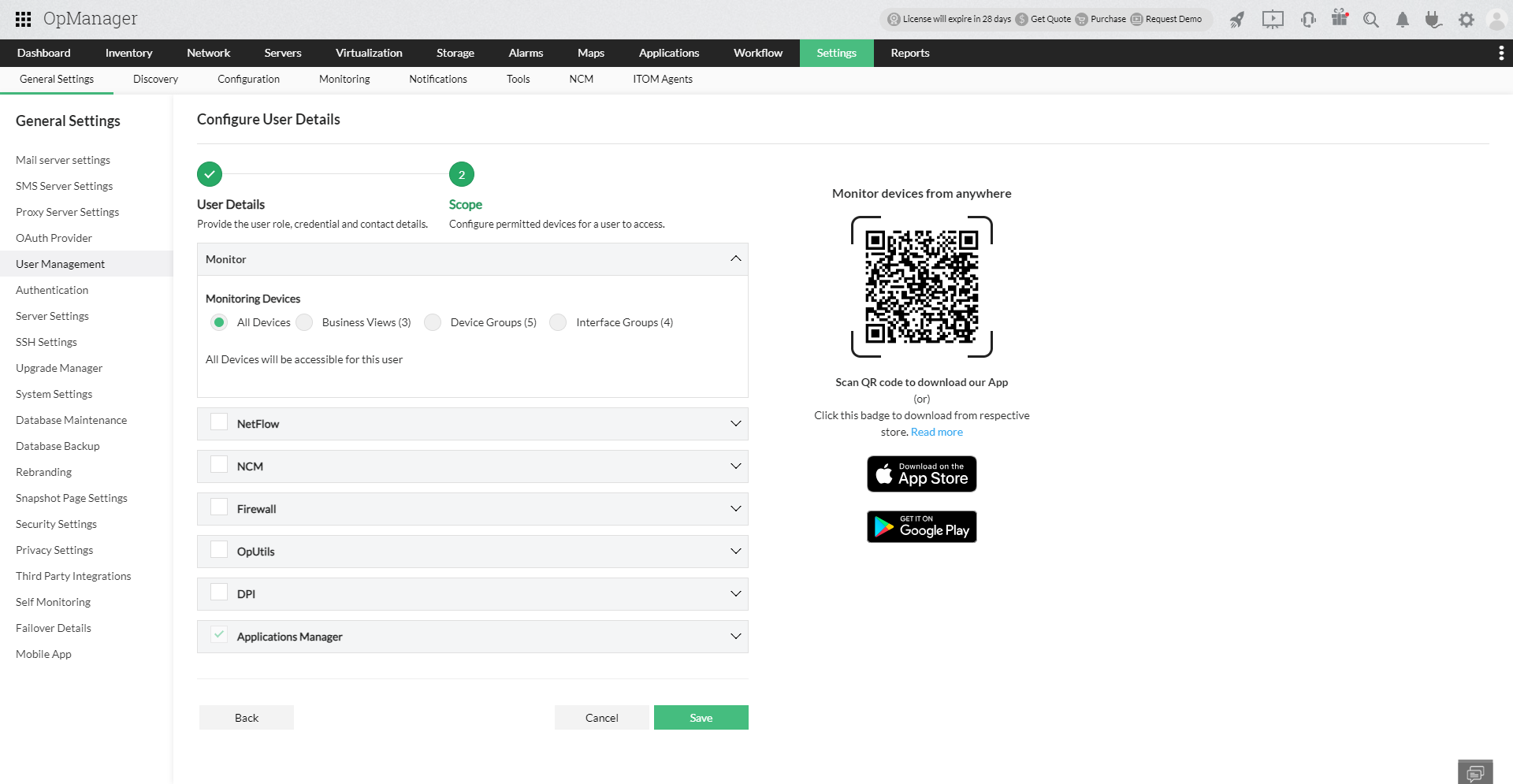
- Click Add User to add the user according to the scope specified here
Logout and try logging in as the new user and check the privileges.
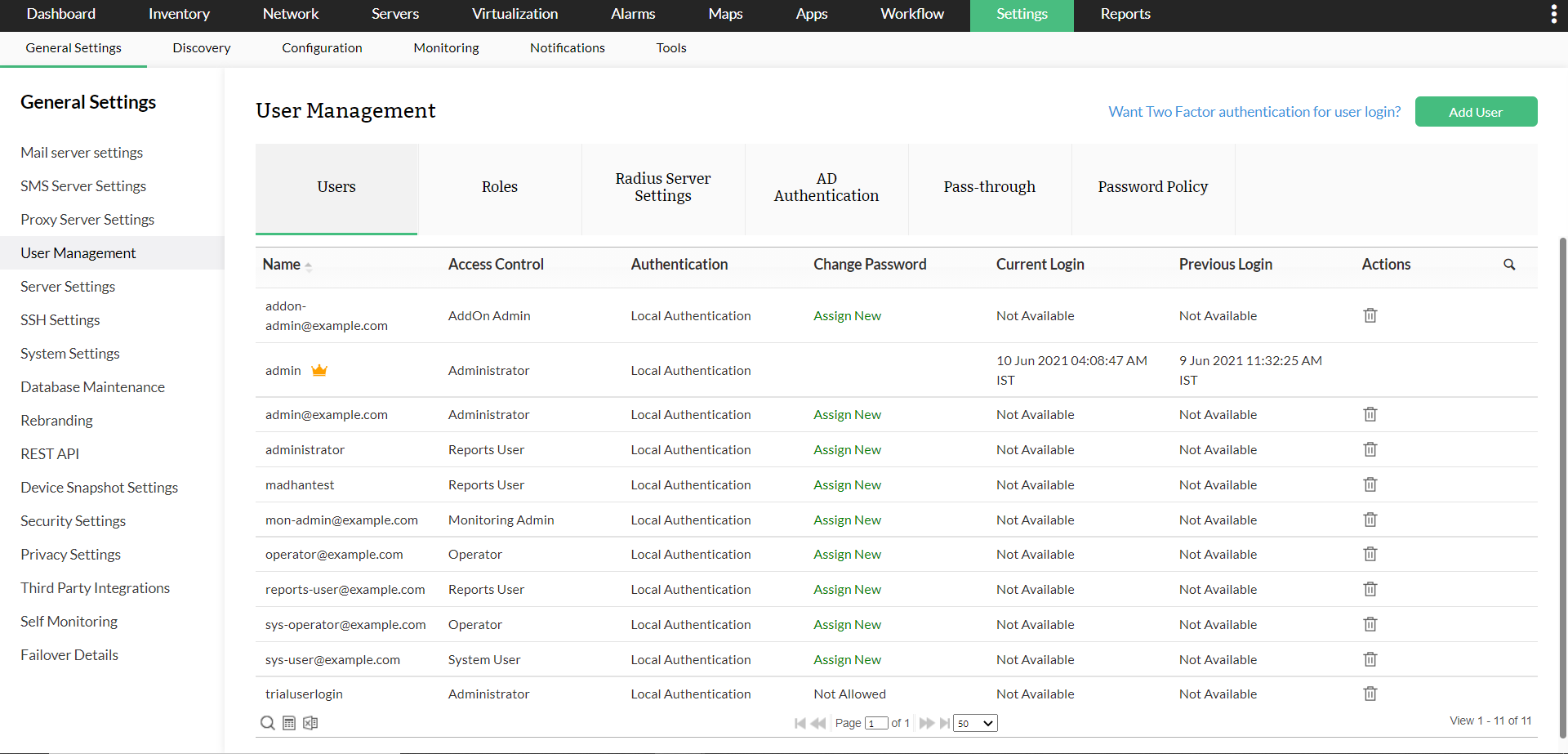
Note: The created user can customize the displayed modules (that they have access to) by clicking on the
Settings icon at the top right corner right next to the profile icon, and then clicking on the
Displayed Modules tab.