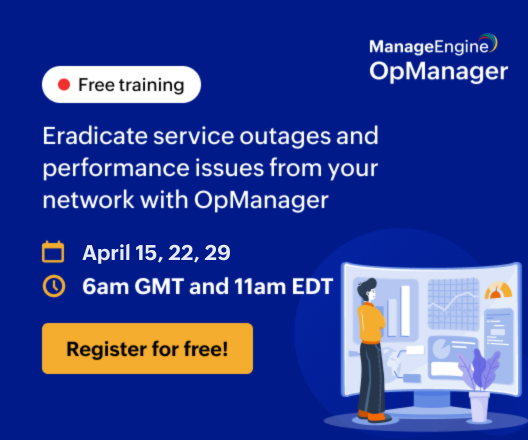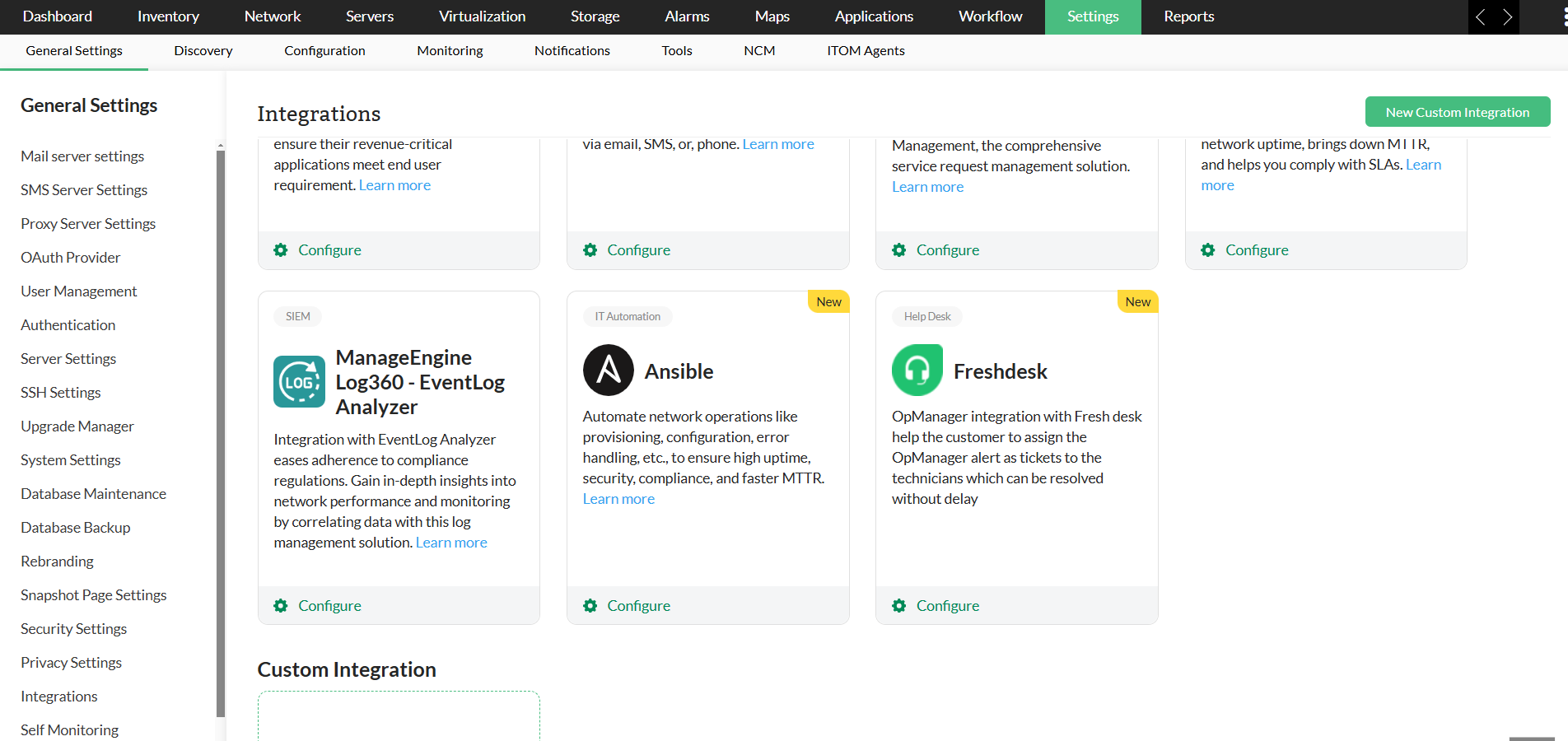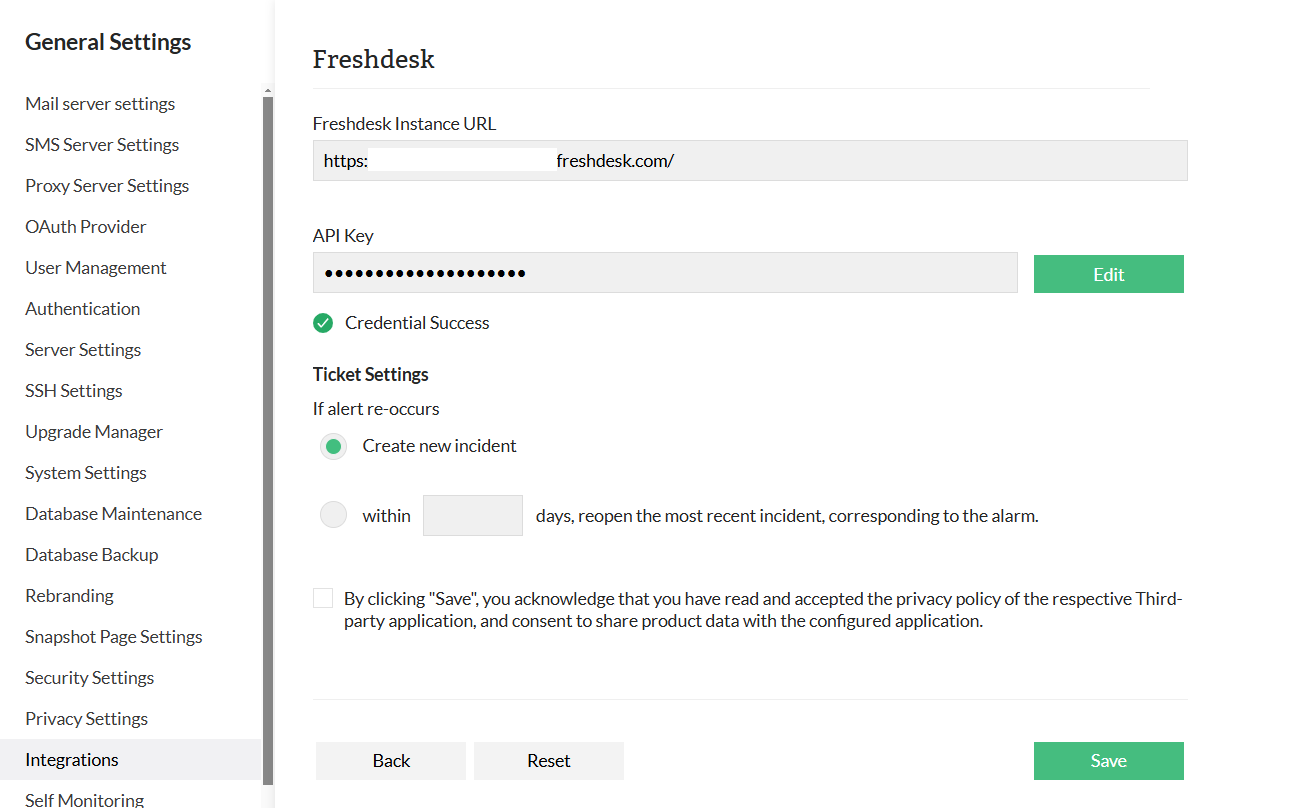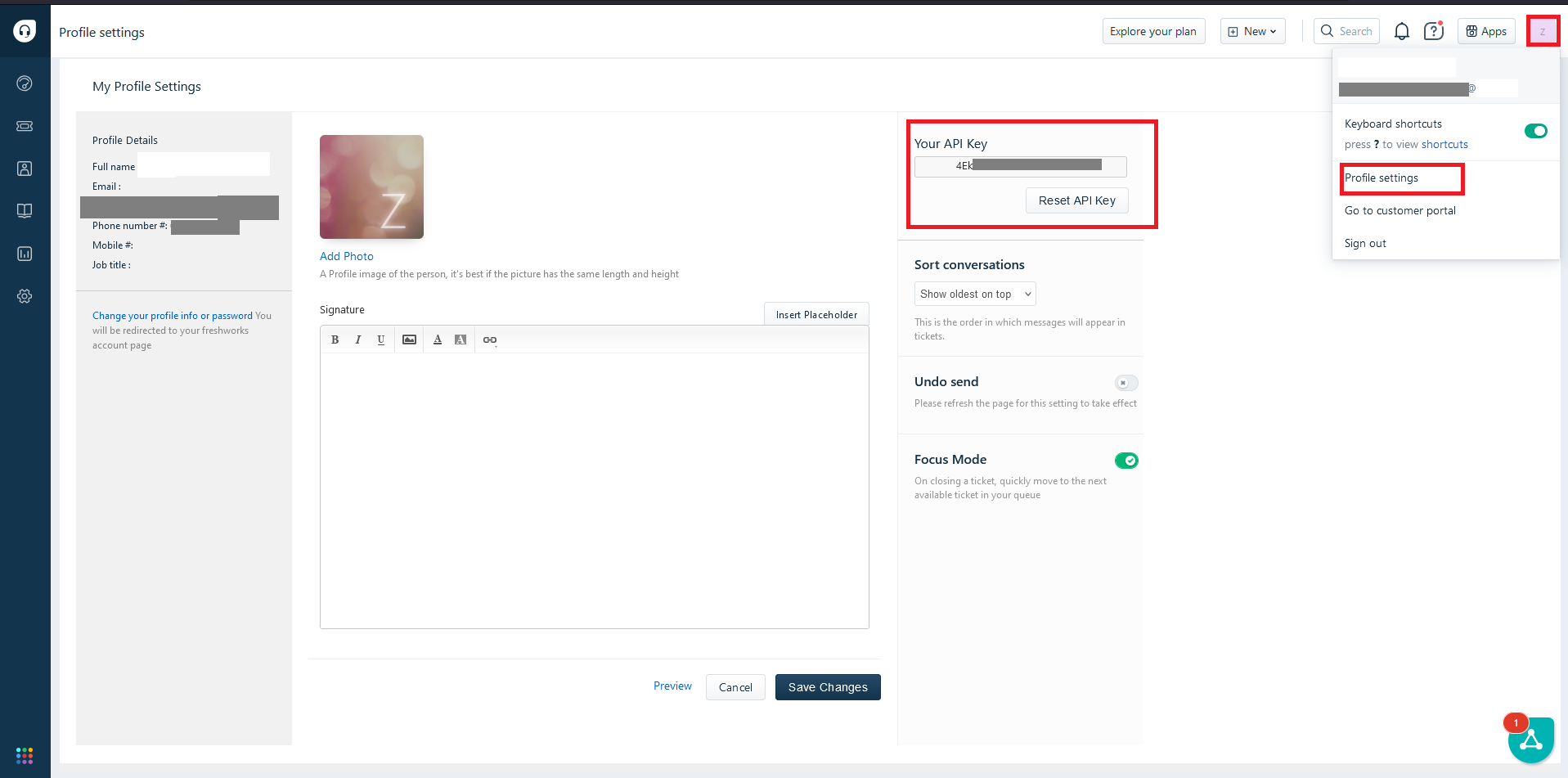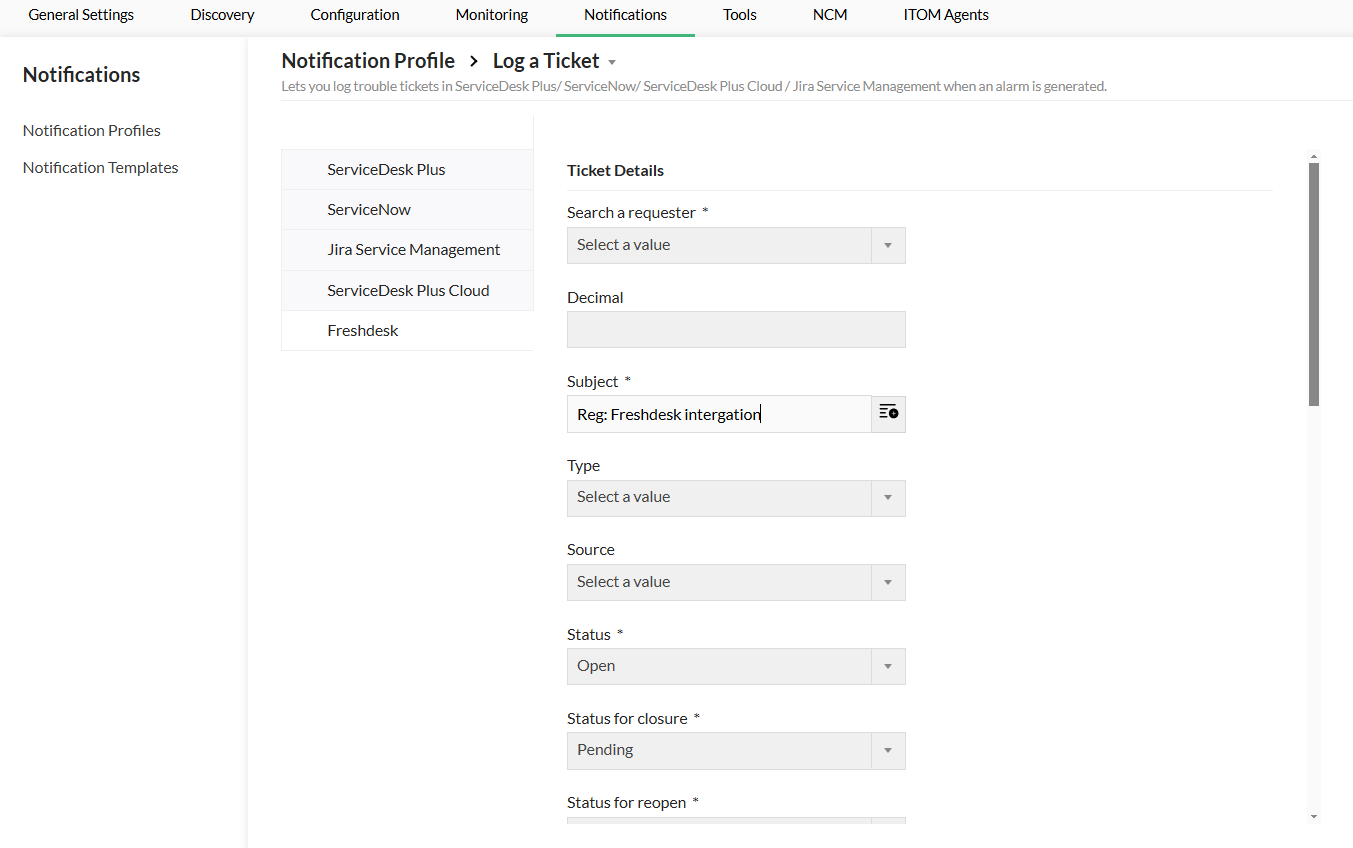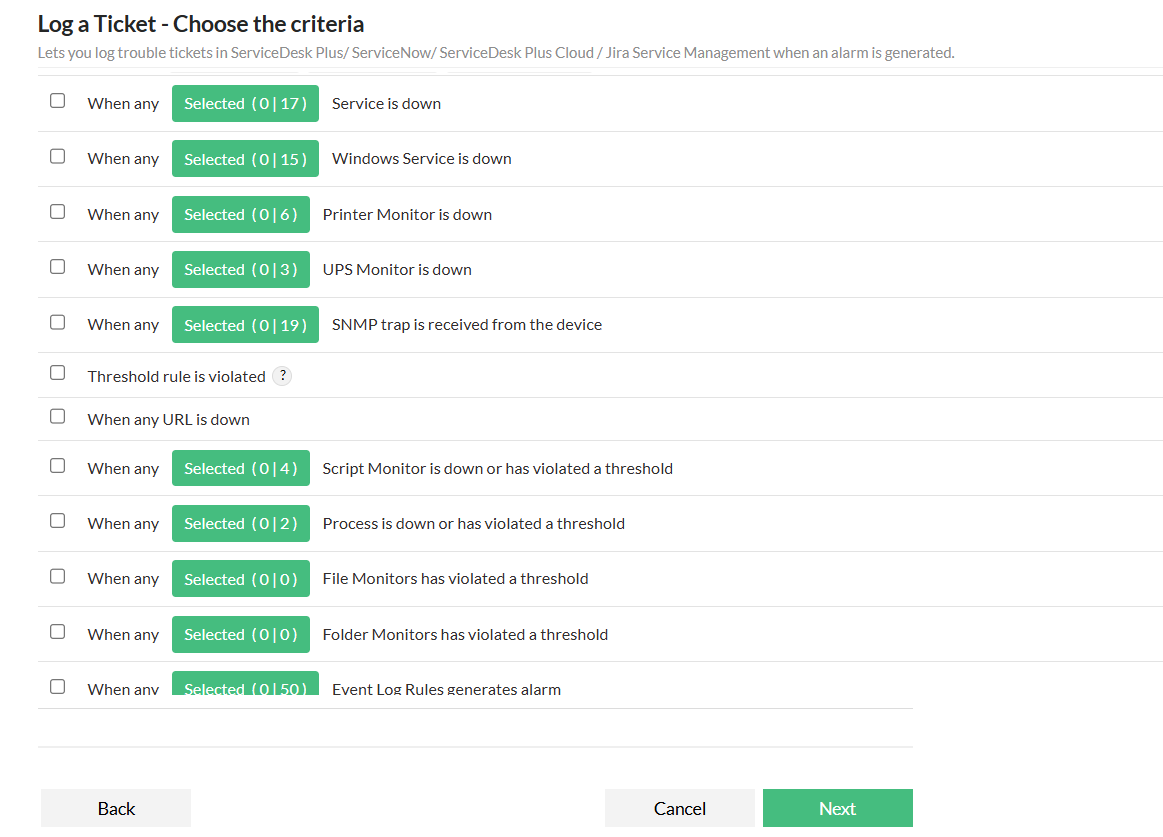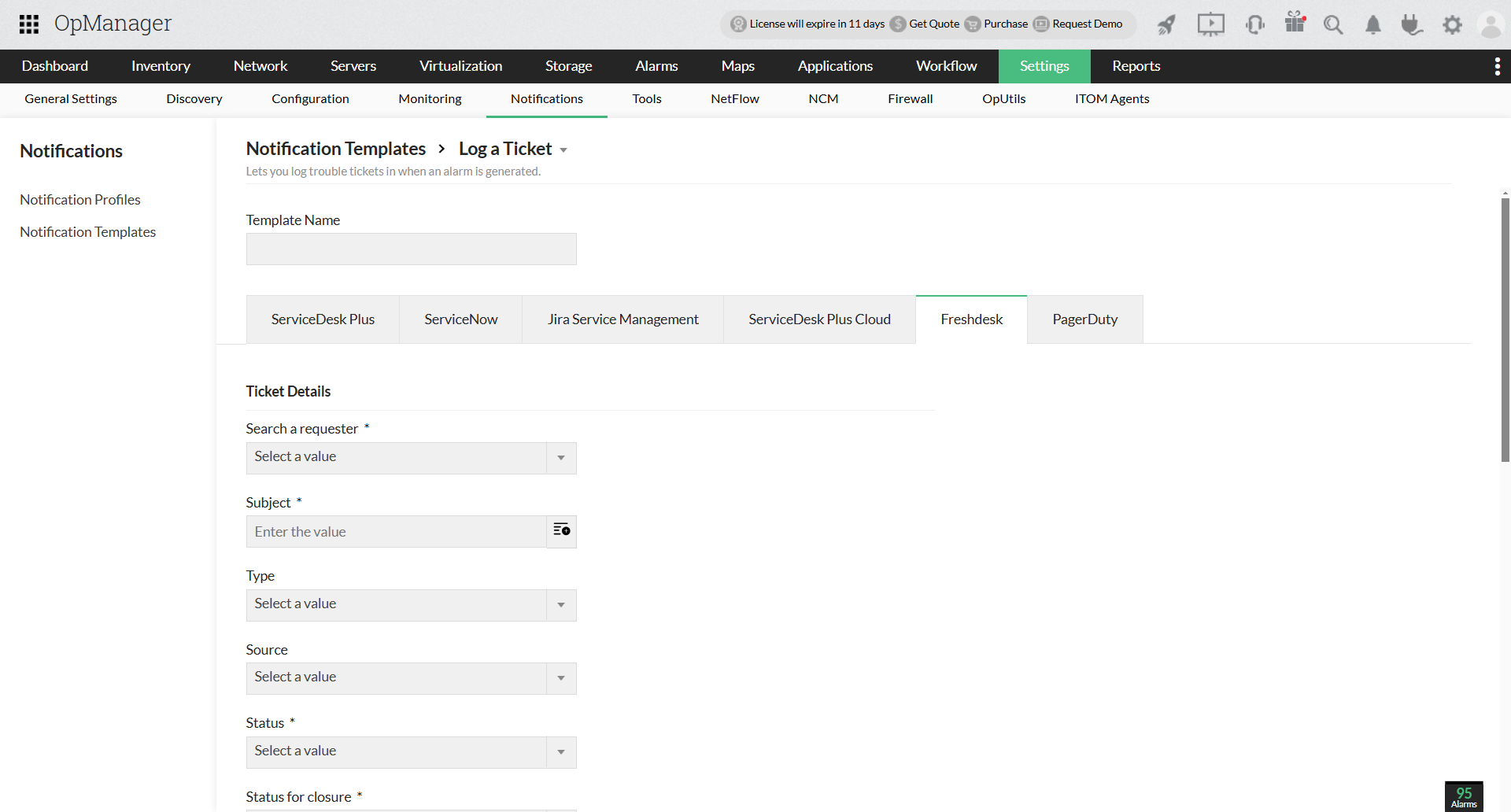Integrating with Freshdesk
Integrating OpManager with Freshdesk enhances IT service management by enabling automatic ticket creation for network issues. When OpManager detects a fault, it can trigger Freshdesk tickets with detailed alerts, allowing IT teams to quickly address incidents. By centralizing incident tracking and management within Freshdesk, this integration not only improves response efficiency but also helps reduce downtime and improve key performance indicators such as MTBF (Mean Time Between Failures) and MTTR (Mean Time to Repair), ensuring faster resolution times and better overall network reliability. This results in improved system availability, user satisfaction, and streamlined communication between IT and support teams. This help document covers the following:
Configuring Freshdesk settings in OpManager
Following are the steps to integrate the Freshdesk and OpManager Server settings:
Configuring Notification Profiles
After configuring the Freshdesk details in OpManager, proceed with configuring notification profiles to log tickets from OpManager to Freshdesk. Configuring Notification Profiles in OpManager enables users to automate incident creation in Freshdesk.
- Go to Settings → Notifications → Add Profile.
- Click on the "Log a Ticket" option.
- Select the "Freshdesk" tab on the left side.
- Enter the ticket details, then click Next.
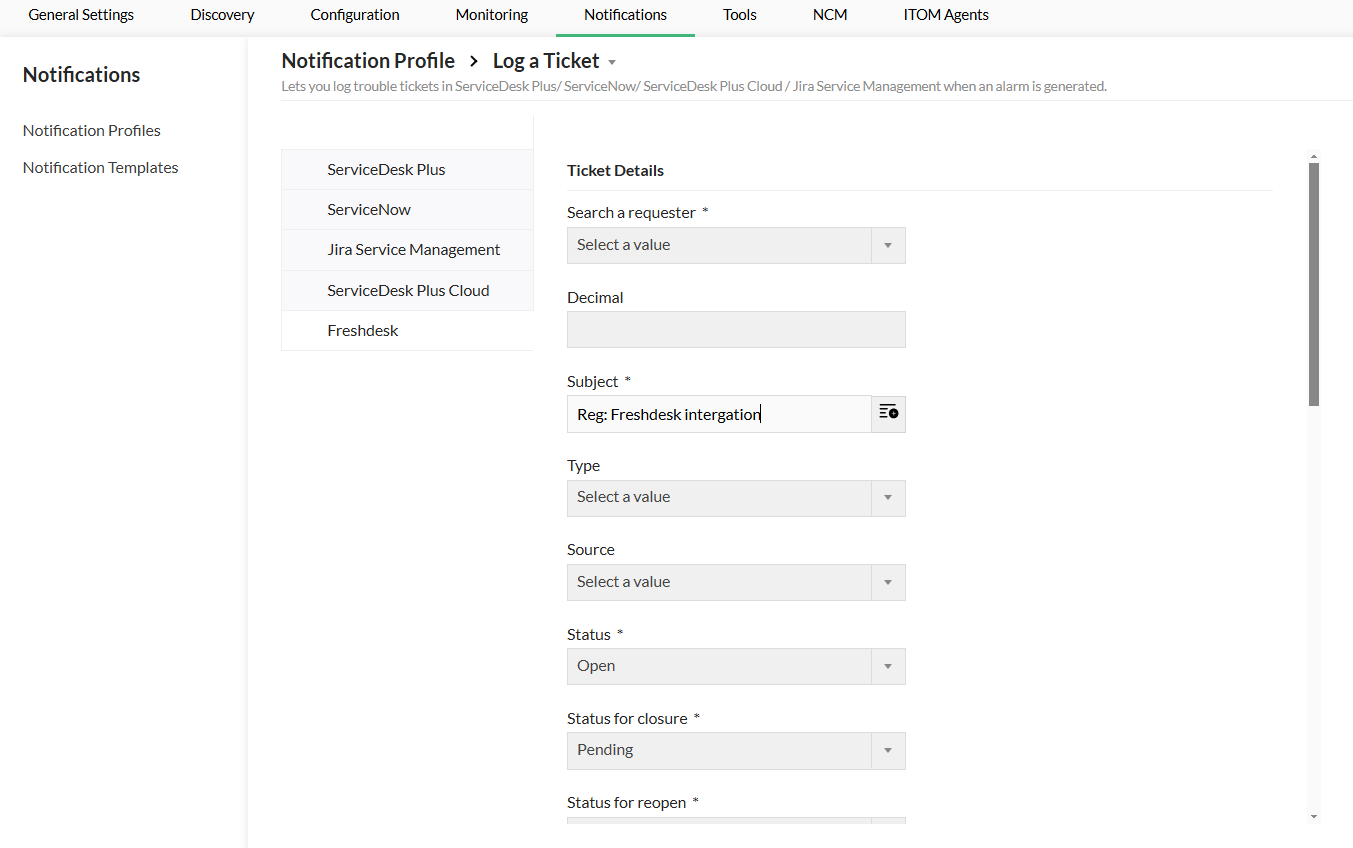
- Choose the criteria, associate devices, and click Next.
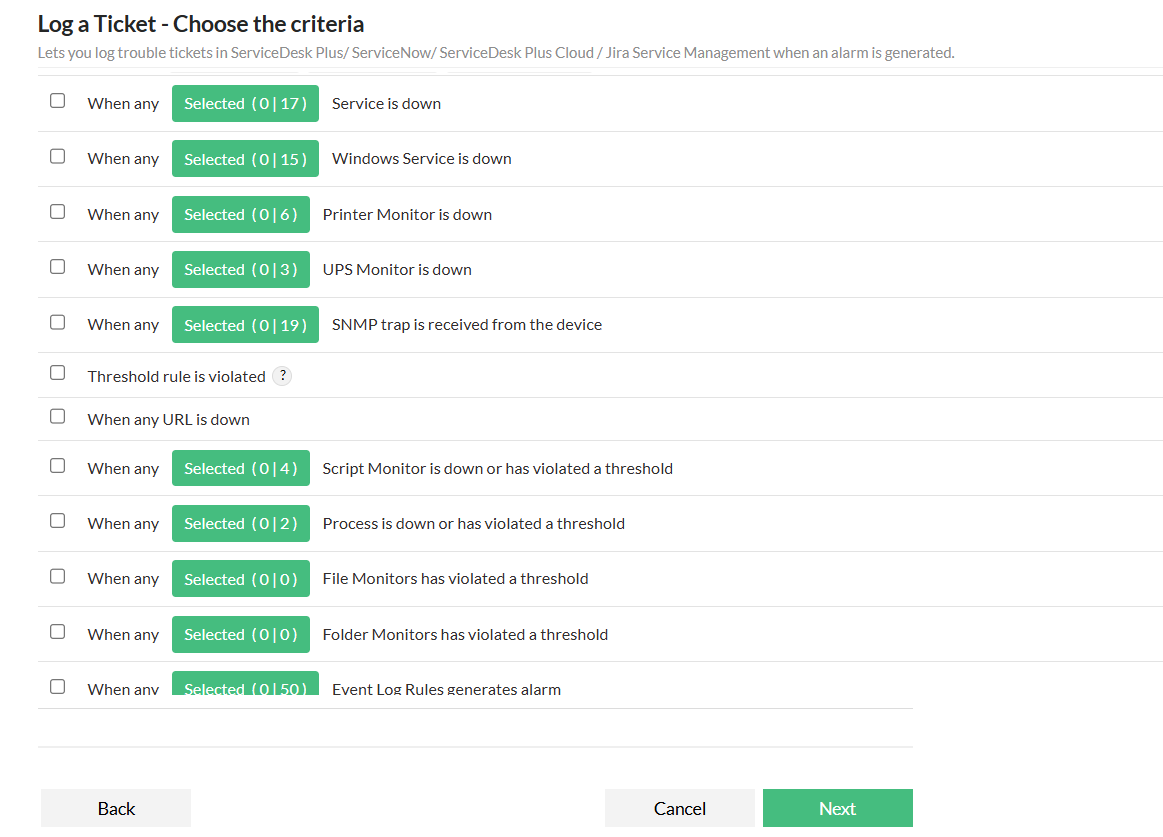
- Select the required devices, apply the Time window, Delayed trigger, and Recurring trigger if necessary, then click Next.
- Enter a name for the Notification profile, then click Save.
Click here to know more steps to be taken to configure a notification profile for Freshdesk.
Configuring Notification Templates
To configure Notification templates for Freshdesk integration,
- Go to Settings ->Notifications->Notification templates.
- Select the "Log a Ticket" option from the dropdown.
- Select Freshdesk, from the list of available tools, and enter the ticket details.
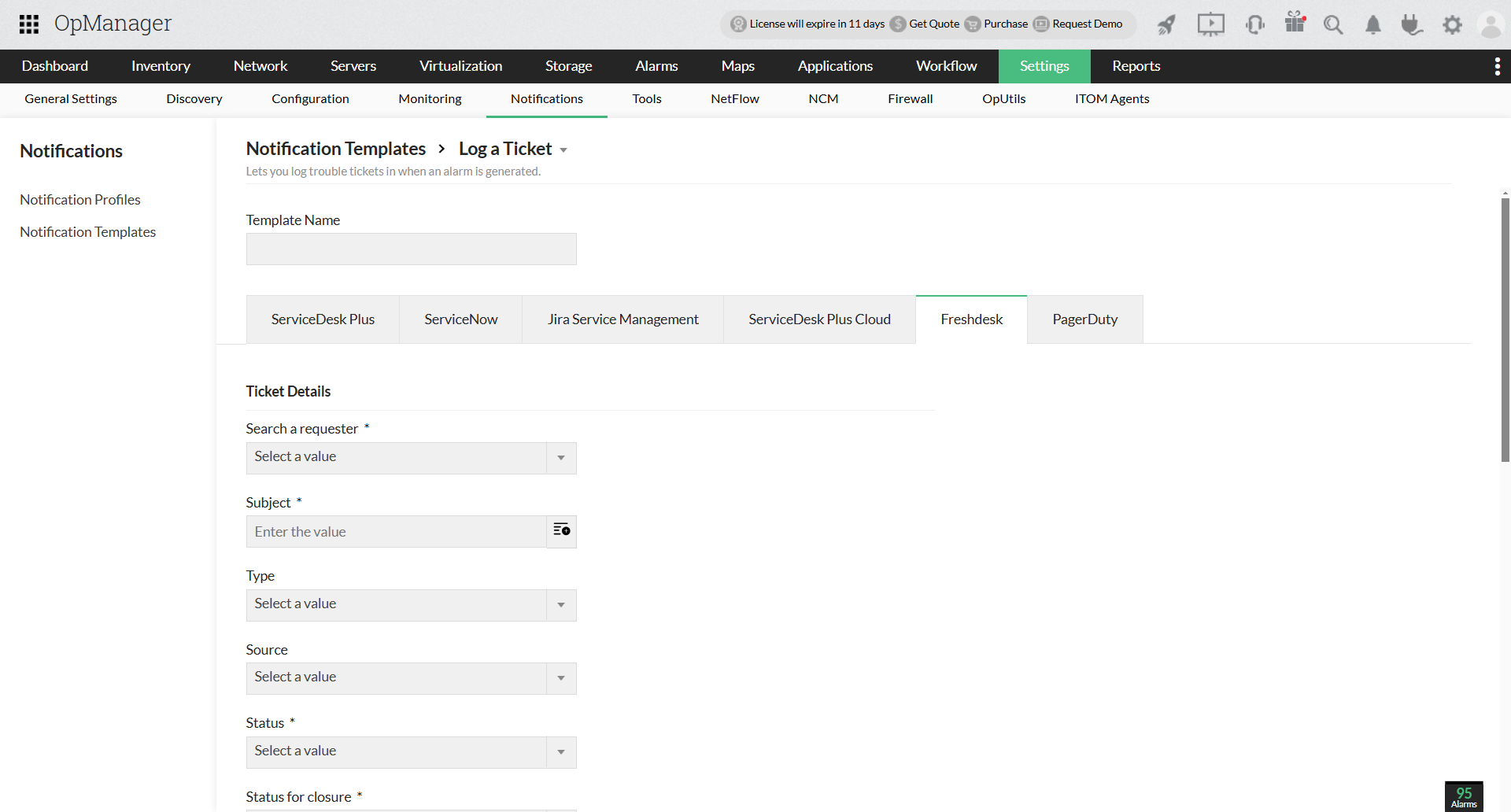
- Enter the name for the Template and Save.
Note: The following Freshdesk field types are supported in OpManager:
- Single-line text
- Multi-line text
- Checkbox
- Dropdown
- Date
- Number
- Decimal
Thank you for your feedback!