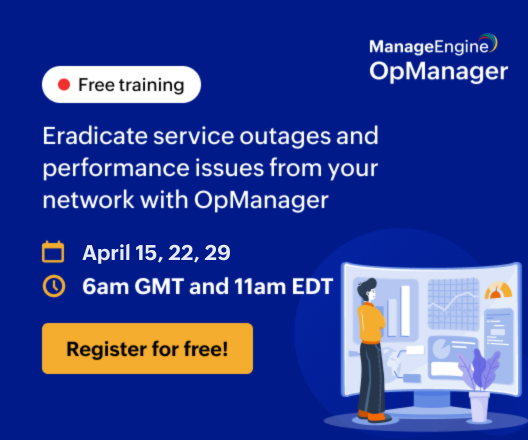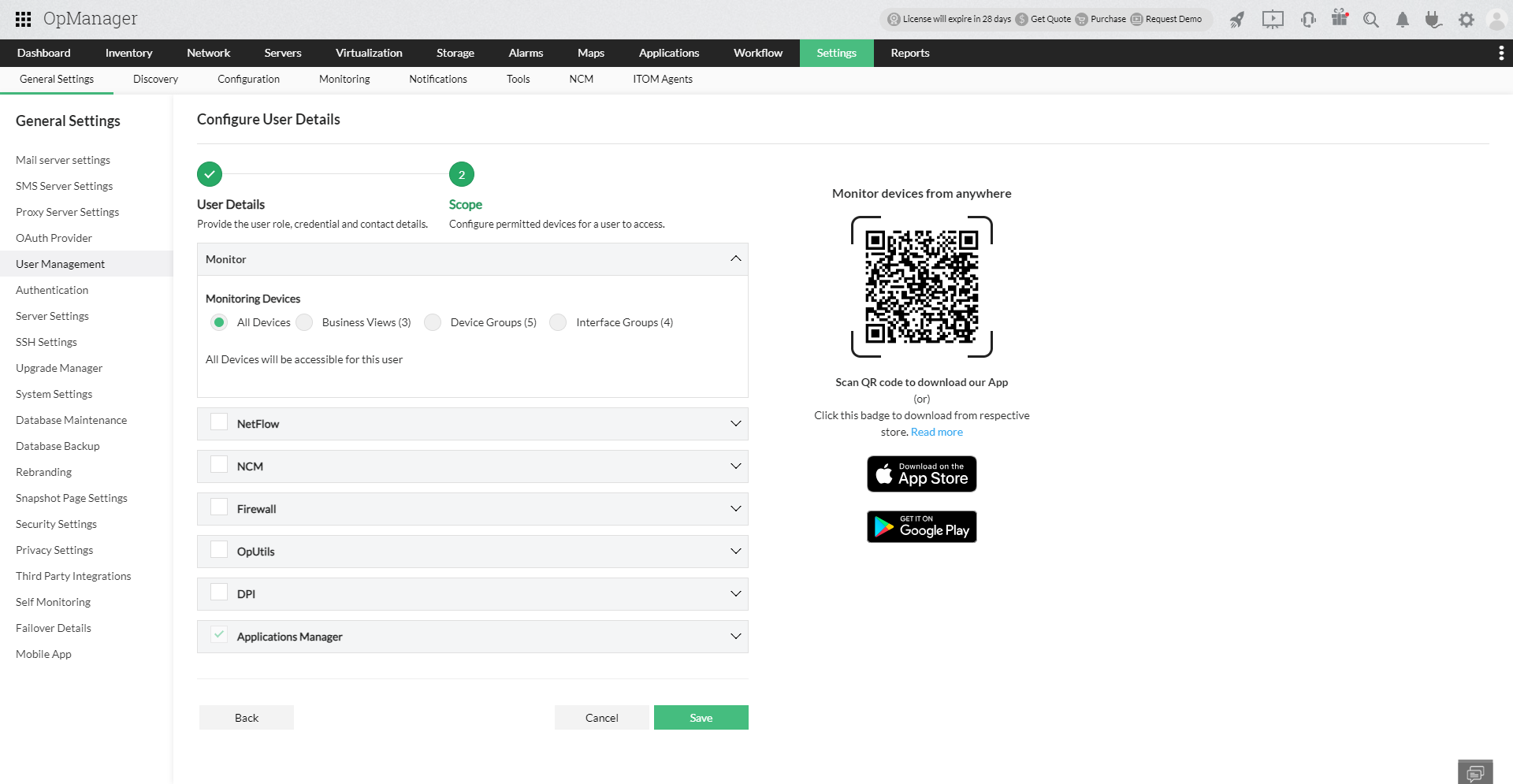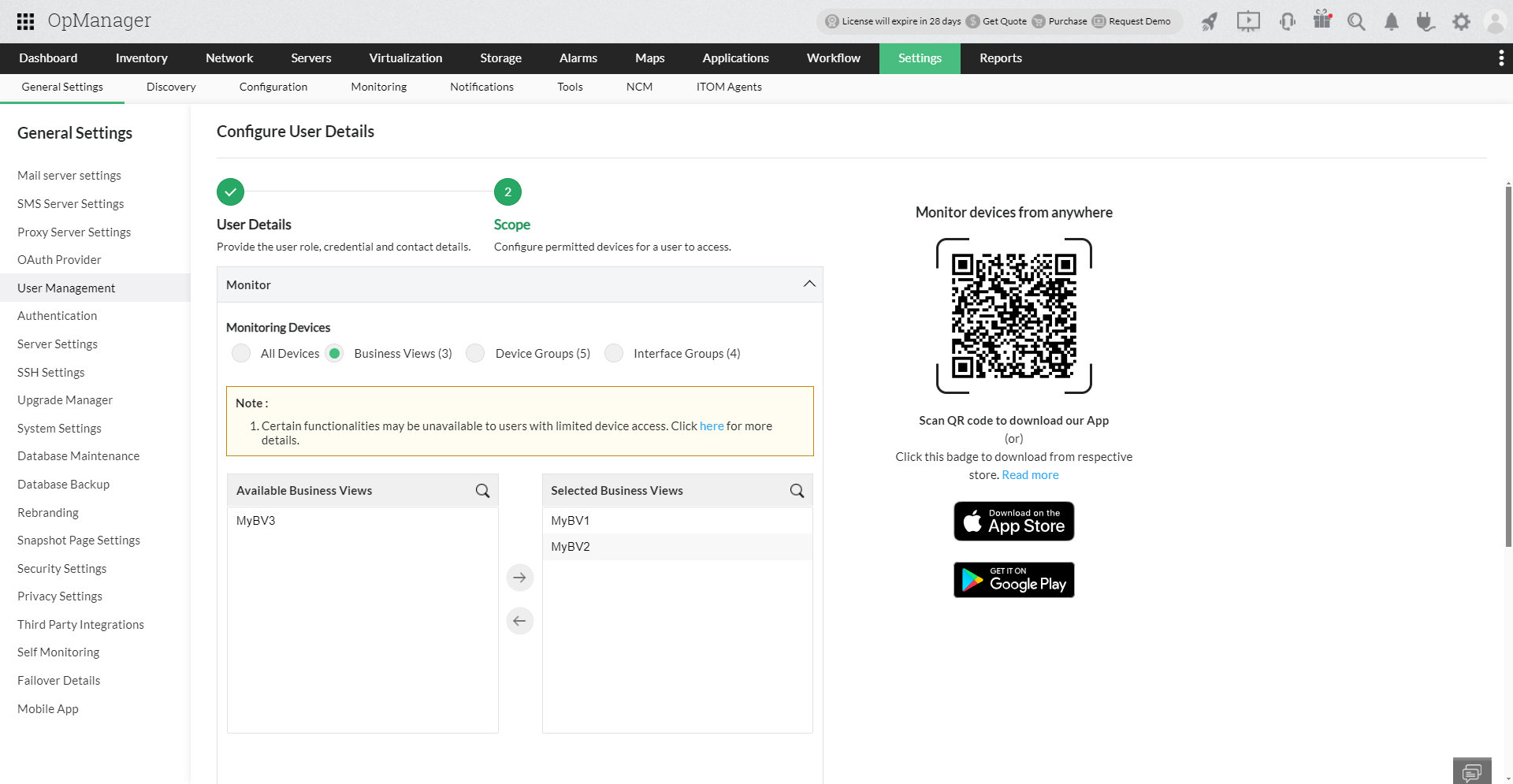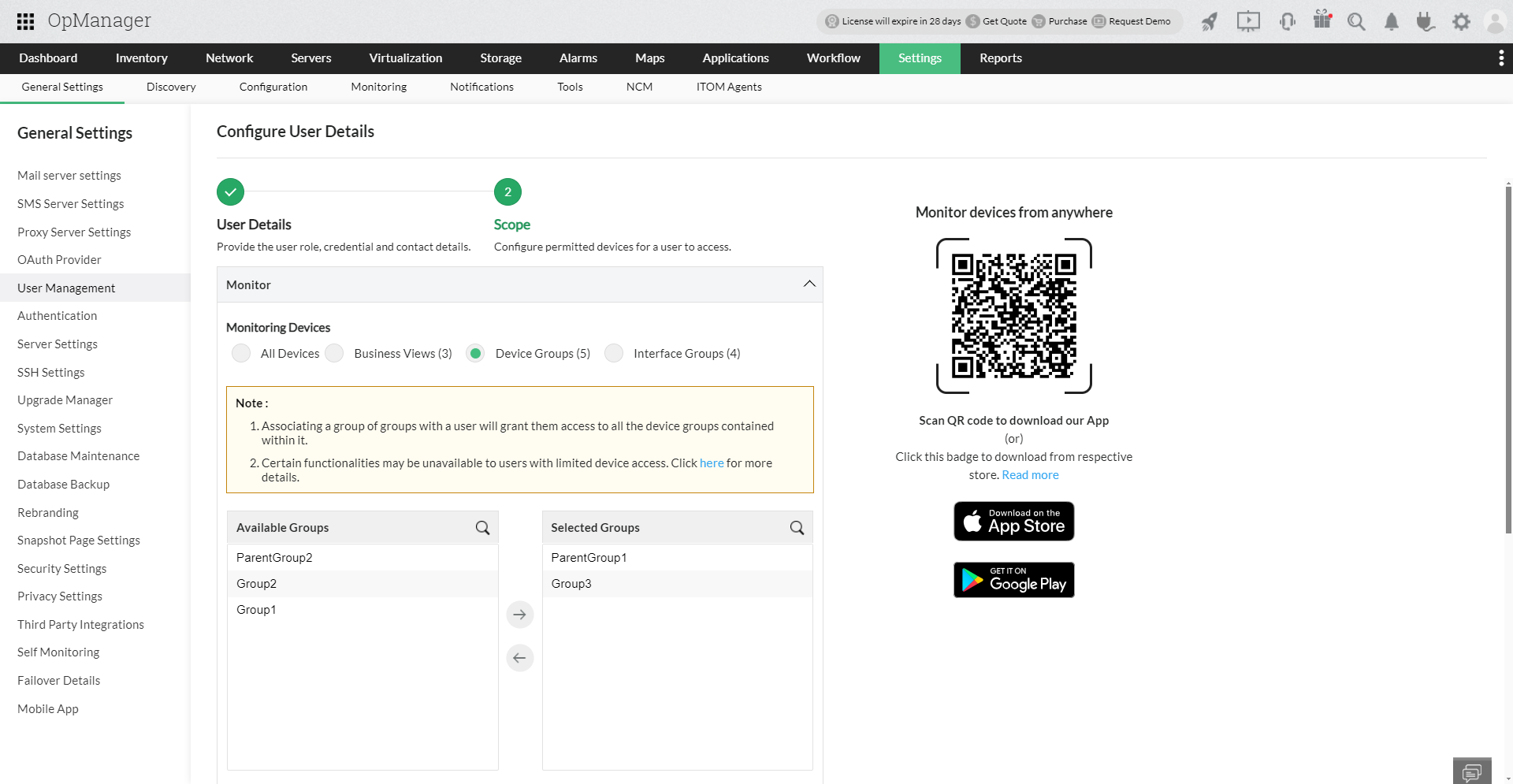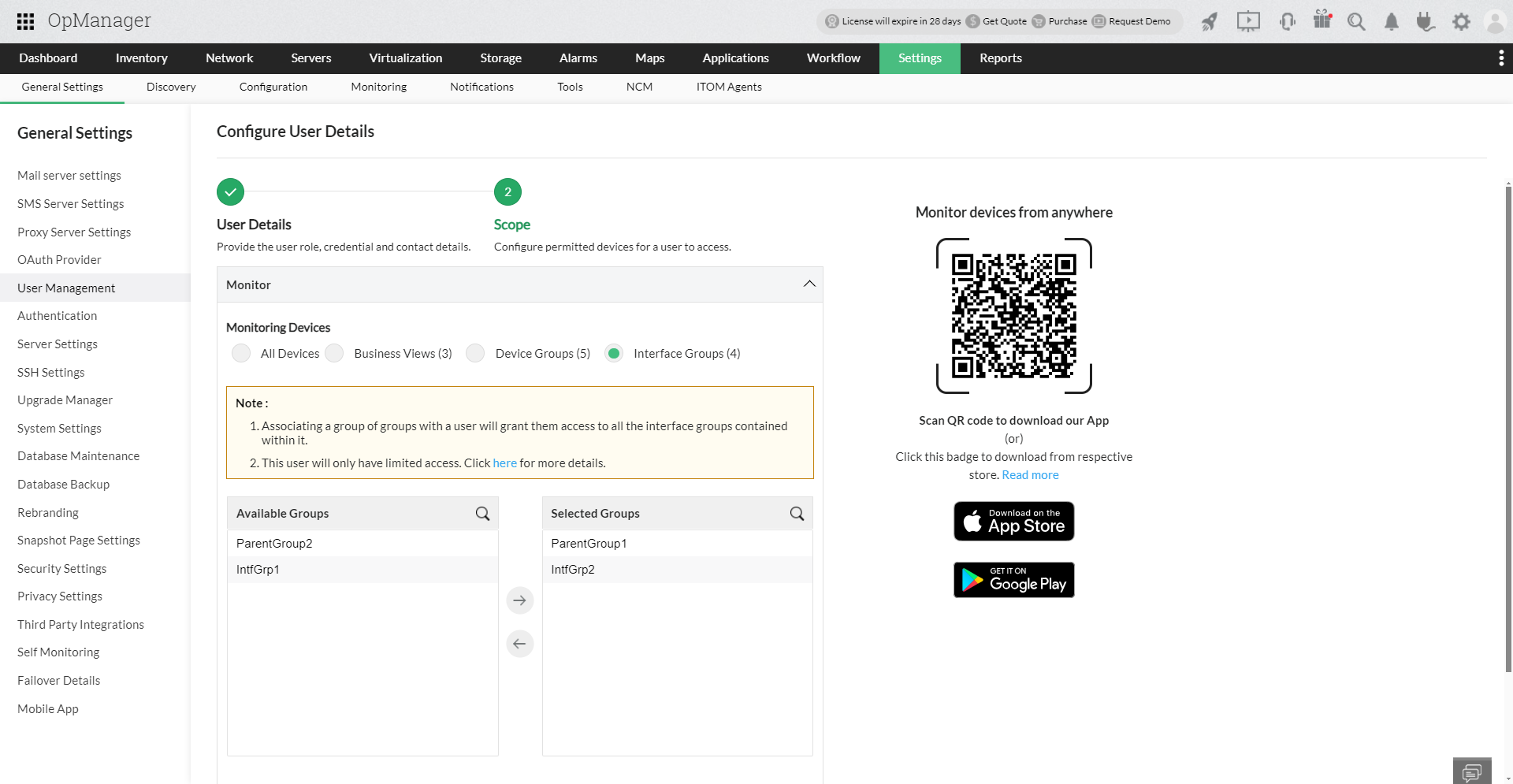User Roles, User Types and Access
OpManager's user management feature helps you maintain stringent access control over your network. You can configure user roles with access to specific functionalities. You can later create user profiles and associate them with the respective user roles.
- User Roles
- Types of authentication
- User Access
There are three types of User Roles in OpManager:
- Administrator User
- Operator User
- Custom User Roles
1. Administrator User:
Administrator Users have unrestricted access to perform read/ write operations in OpManager. They add/remove devices, troubleshoot issues, change configurations and more without any limitations i.e they have complete access.
2. Operator User:
Operator Users have read-only/ restricted access in OpManager. They can be granted further access by the Administrator User.
3. Custom User Roles:
The level of access for users across different modules and add-ons in OpManager can be customized individually through Custom User Roles. The different levels of access that can be provided in OpManager for users through custom roles include: Read/Write, Read and No Access.
The following are the three different types of authentication in OpManager.
- Local Authentication
- AD Authentication
- Radius Authentication
1. Local Authentication
These are the users that are created locally in the product. The credentials for this user are created locally and stored in the server. The password can be changed by the user and it can also be reset by an Administrator User.
2. AD Authentication
These are the users which are authenticated based on the credentials present in the domain. If Auto-login is enabled during AD configuration, then the user will be created automatically during the first login.
3. Radius Authentication
There are users which are authenticated based on the credentials present in the radius server. Radius users should be created in OpManager during Radius configuration.
Administrators can assign the following data scopes to users during user creation/update.
- All Devices
- Business views
- Device Groups
- Interface Groups
All devices:Access to users is either provided for all devices by selecting the "All devices" option during user creation (both for Administrator User and Operator User) or it can be provided for selective devices based on the available business views by choosing the "Selected Business Views" option. In addition to this, access to add-on modules can be customized individually for seperate users in the Scope tab while creating a new User.
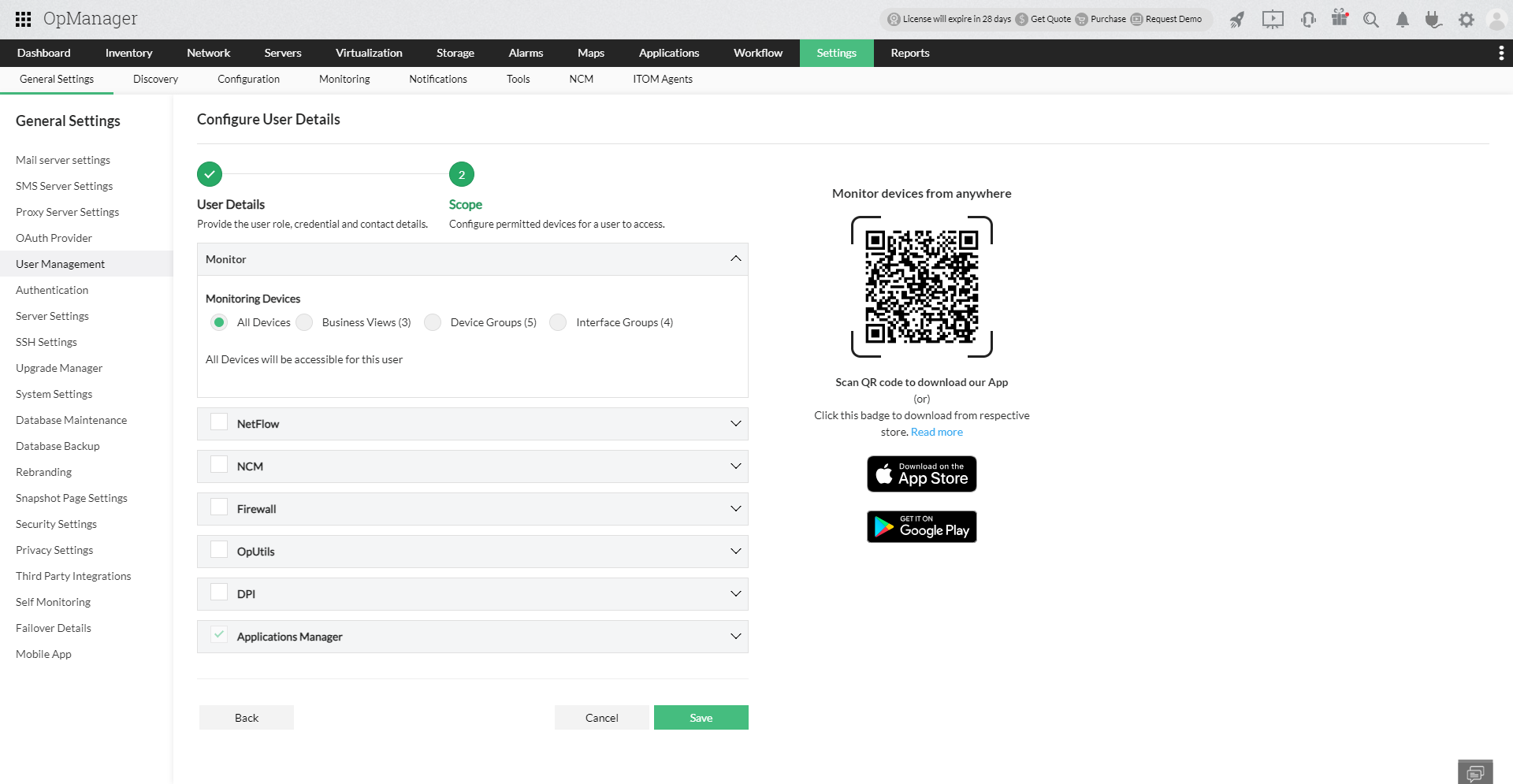
Business views: Users can only access devices available in the Business view. They can view dashboards, alarms, and reports, but the data will be limited to the devices in their Business views. A user can be associated with multiple Business views.
To learn more about Business Views, please click here.
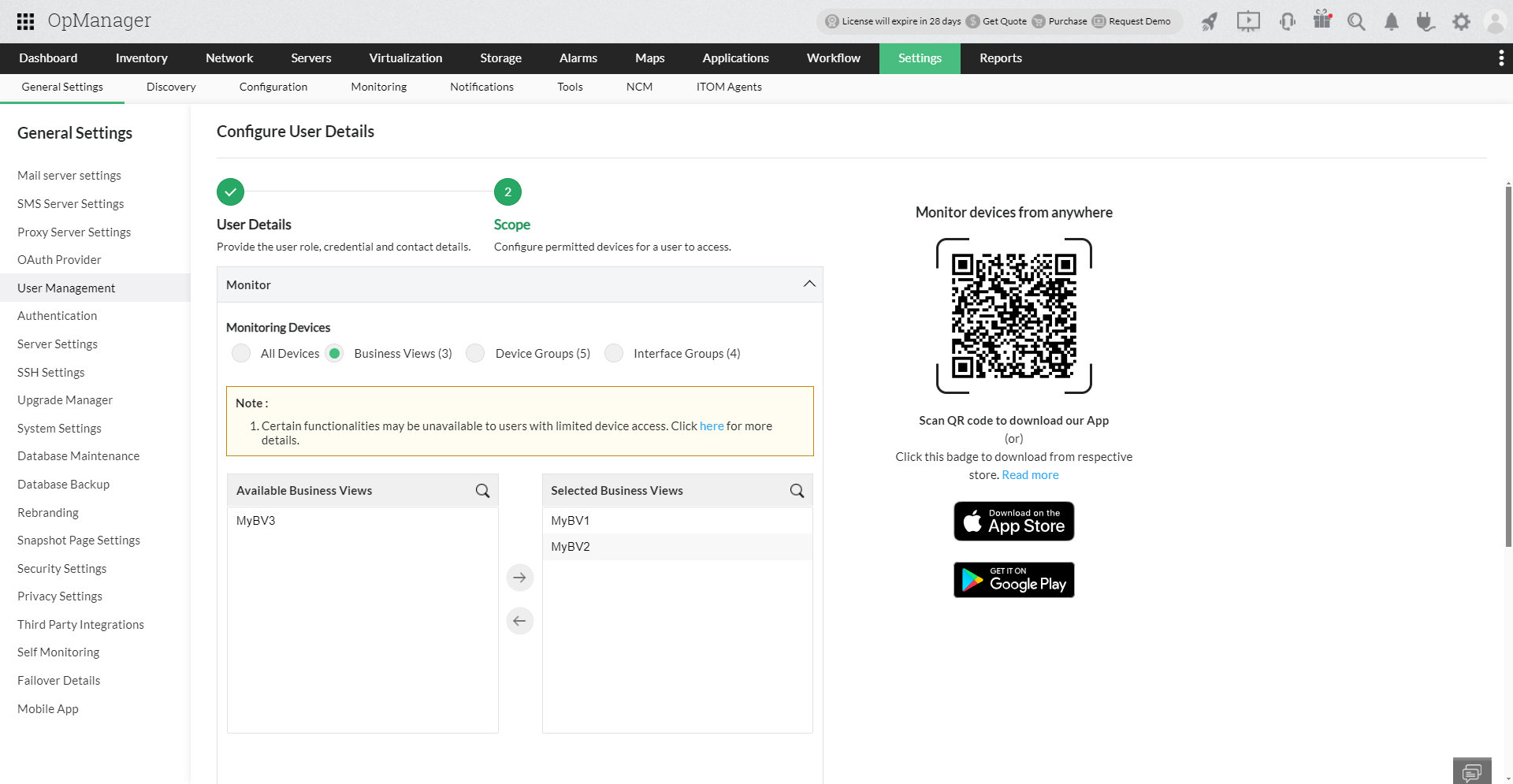
Device Groups: From version 128451, users will only have access to devices within the associated Device Groups. They can access dashboards, alarms, and reports, but the data will be limited to the devices in those groups. Users can be associated with multiple Device Groups or parent Groups. Click here to learn more about Groups.
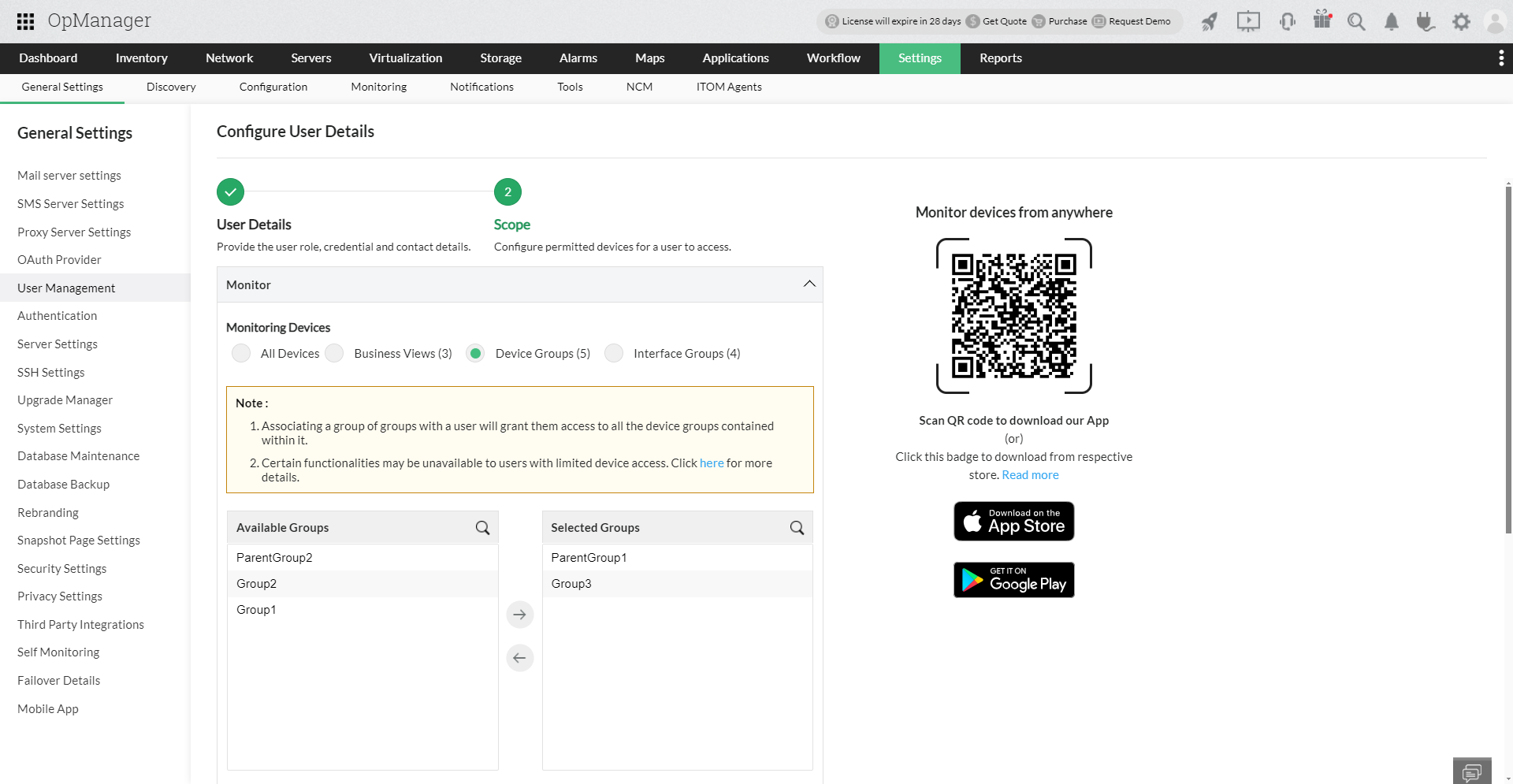
Interface Groups: This user will have access only to the interfaces within their associated Interface Groups. For more information about the scope of Interface Groups, click here.
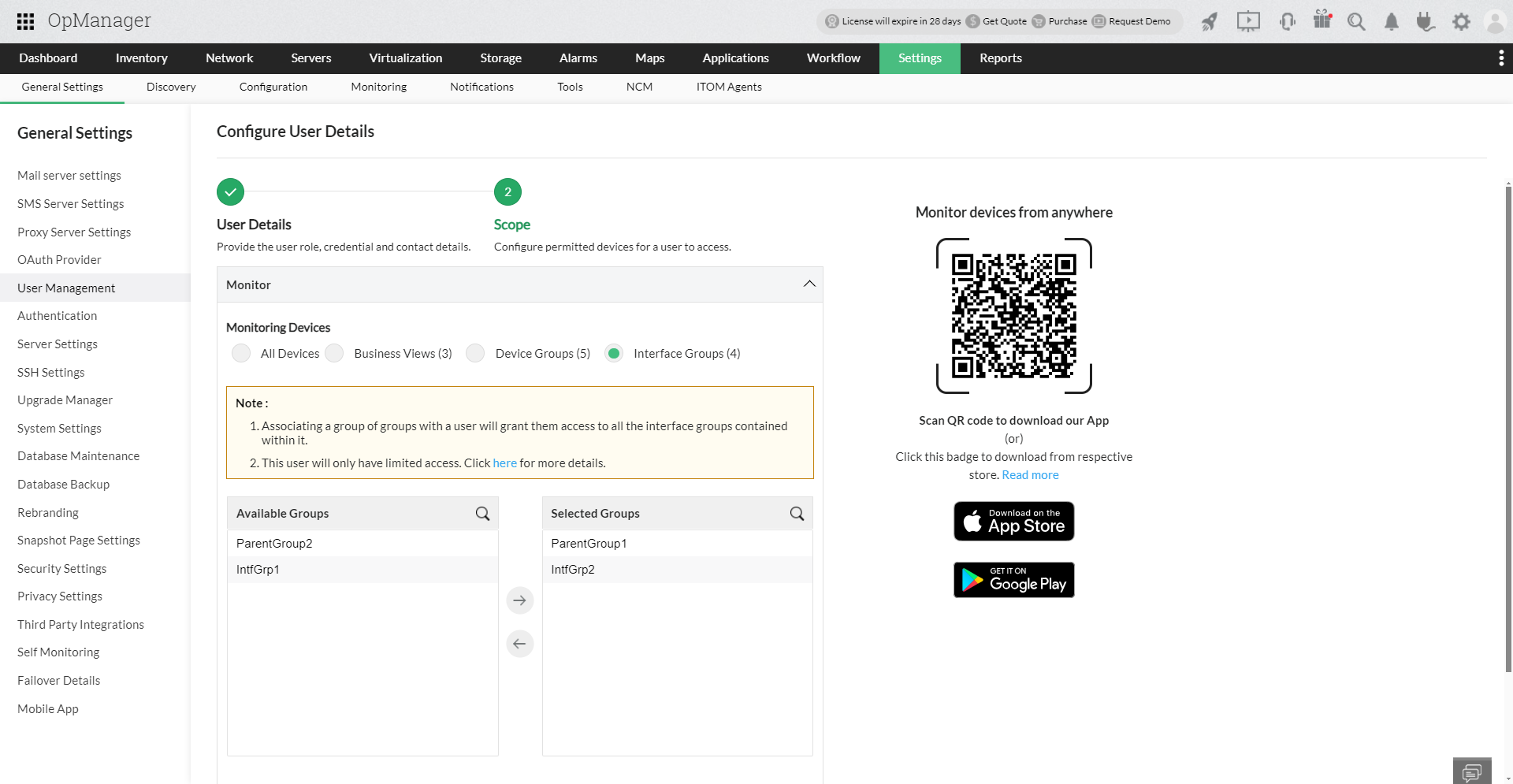
The following table outlines the access levels for different user roles across various modules, highlighting the permissions available for Business View users, Device Group users, and Interface Group users.
| Module |
Access for BV Users |
Access for Device Group Users |
Access for Interface Group Users |
| Dashboard |
- All default dashboards and custom dashboards associated will be accessible in read-only mode.
- New custom dashboards can be created with desired widgets.
|
- Default dashboards will not be accessible.
- Custom dashboards associated will be accessible in read-only mode.
- New custom dashboards can be created with desired widgets.
|
- New custom dashboards can be created with desired widgets (only interface-specific widgets).
- Default dashboards and custom dashboards created by other users will not be accessible.
|
| Inventory |
- All devices and their interfaces available in the associated BVs can be accessed.
- Complete access will be provided over these devices and interfaces.
|
- All devices and their interfaces available in the associated groups can be accessed.
- Complete access will be provided over these devices and interfaces.
|
- All interfaces available in the associated groups can be accessed.
|
| Alarms |
- Alarms of the accessible devices and interfaces will be shown with complete access to those alarms.
|
- Alarms of the accessible devices and interfaces will be shown with complete access to those alarms.
|
- Alarms of the accessible interfaces will be shown.
|
| Maps |
- Read-only access to the Business Views, Racks, and Floors if already configured.
- Allowed to view and plot the accessible devices in Maps if already configured by the all devices administrator.
|
- Read-only access to the Racks and Floors if already configured.
- Allowed to view and plot the accessible devices in Maps if already configured by the all devices administrator.
|
|
| Reports |
- Data of the accessible devices and their interfaces can be viewed and exported in PDF/XLS format.
- Allowed to copy reports by applying the Business View filter.
|
- Data of the accessible devices and their interfaces can be viewed and exported in PDF/XLS format.
- Allowed to copy reports by applying the Device Group filter.
- Allowed to create new integrated reports from the Report Builder.
|
- Data of the accessible interfaces can be viewed and exported in PDF/XLS format (only interface-specific reports).
|
| Settings |
|
|
|
| Workflow |
|
|
|
| New Device Discovery |
|
|
|
| Device/Interface Templates & New Monitors Creation |
|
|
|
| Reports: Scheduling Reports & Advanced Reports |
|
|
|
| Groups |
|
- Only associated groups will be accessible in read-only mode.
|
- Only associated groups will be accessible in read-only mode.
|
| Business Views |
- Only associated BVs will be accessible in read-only mode.
|
|
|
Thank you for your feedback!