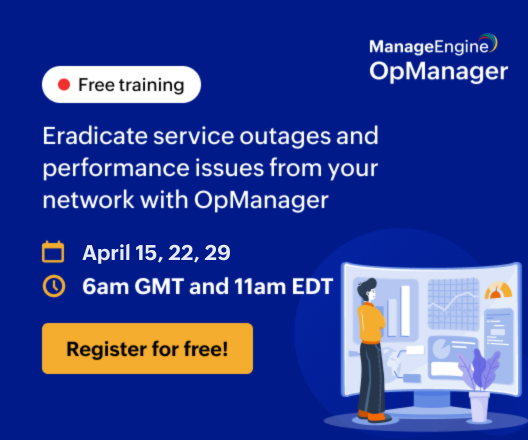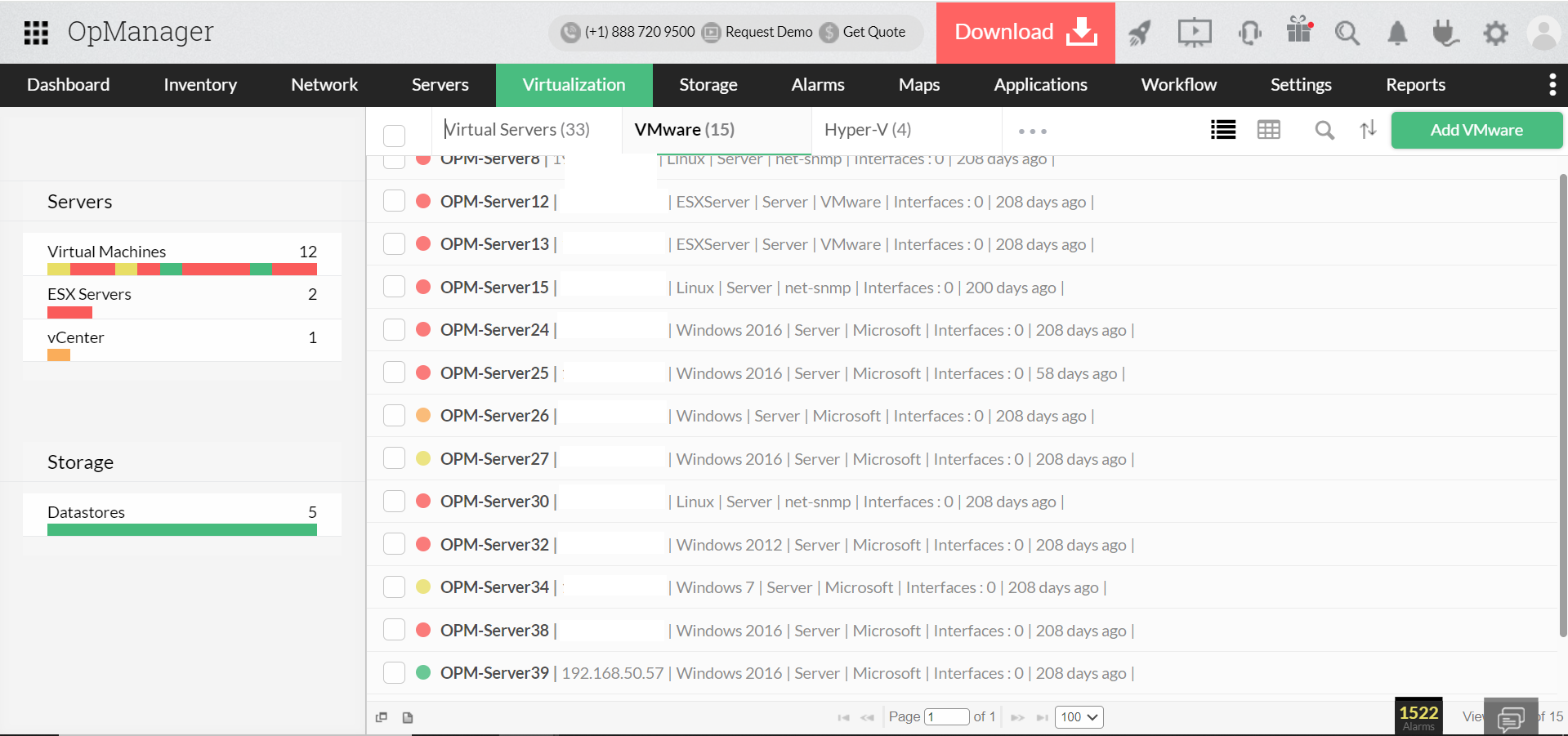Monitoring VMware servers
OpManager's VMware ESX SNMP monitoring tool monitors your VMware servers for availability and performance using native APIs. The advantage of using native APIs is that it does not require any agent to be installed on your servers. Moreover, it enhances the usability and offers in-depth monitoring capabilities to troubleshoot your Virtual Infrastructure.
Some of the highlights of monitoring VMware Servers with OpManager:
- Supports ESX/ESXi from 4.0.
- Monitors effective utilization of critical resources like CPU, Memory, Network and Disk
- Supports monitoring of hardware health such as temperature, voltage, power, fan speed, status of processors etc. via VMware API.
- Out-of-the-box 70 plus monitors related to Hosts and VMs
- Automatically maps the VMs migrated (via vMotion) to the corresponding Hosts
- Also supports from VMware vCenter 7 (from OpManager version 125181)
Apart from monitoring the Hosts, VMs & DataStores, OpManager monitor VMware and encompass monitoring the Key Performance Indicators (KPIs) of guest OSs. Similar to that of any Windows or Linux server, this ESX monitoring software monitors the applications, Windows & TCP services, processes running on the VMs using WMI/SNMP/CLI.
Pre-requisites for monitoring VMware ESX/ESXi Servers
To enable ESX SNMP monitoring, ensure that you meet the following pre-requisites.
- VCenter's vSphere / ESX client User Name and Password: As OpManager uses native APIs to monitor the VMware servers, it requires the username and password of the VCenter / Host server to poll the performance data. Provide the correct username and password when discovering the Host / VCenter.
- VMware Tools (optional): We recommend that you install VMware tools on the VMs. In general, VMware tools improve the performance of the Virtual Machine. Moreover, they offer IP address of the VMs, which helps OpManager to automatically discover them. Click here to know the procedures for installing VMware tools.
- If VMware Tools are not installed, OpManager discovers it using the VM's name. You can assign the IP address manually for such VMs in the host's snapshot page and monitor the VMs (Navigate to Inventory -> Devices and then click on a device to open its snapshot page.)