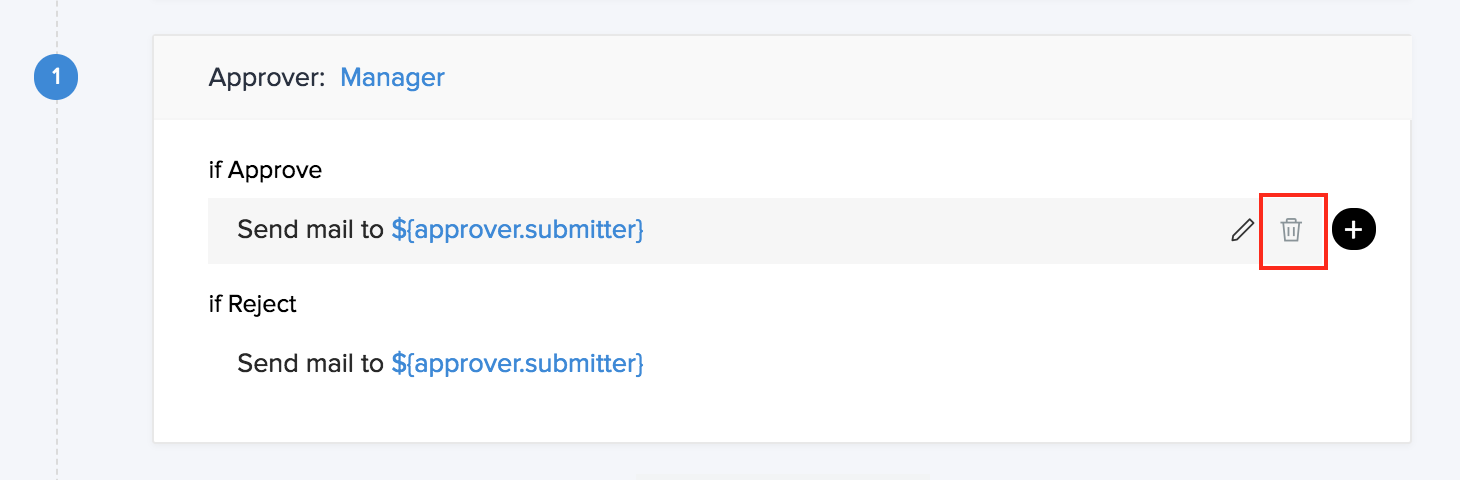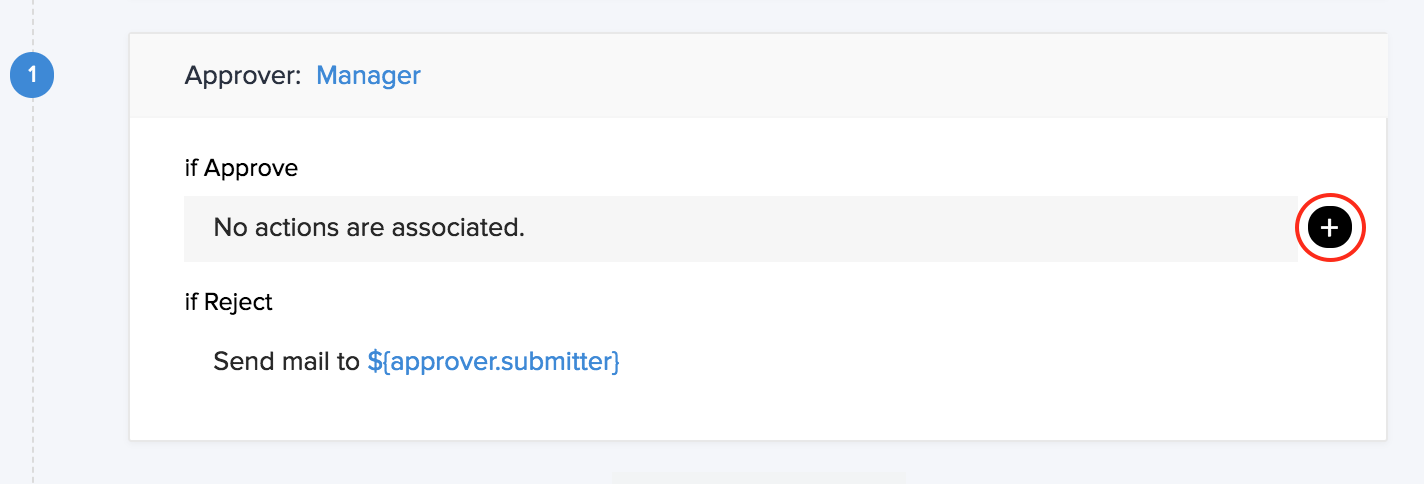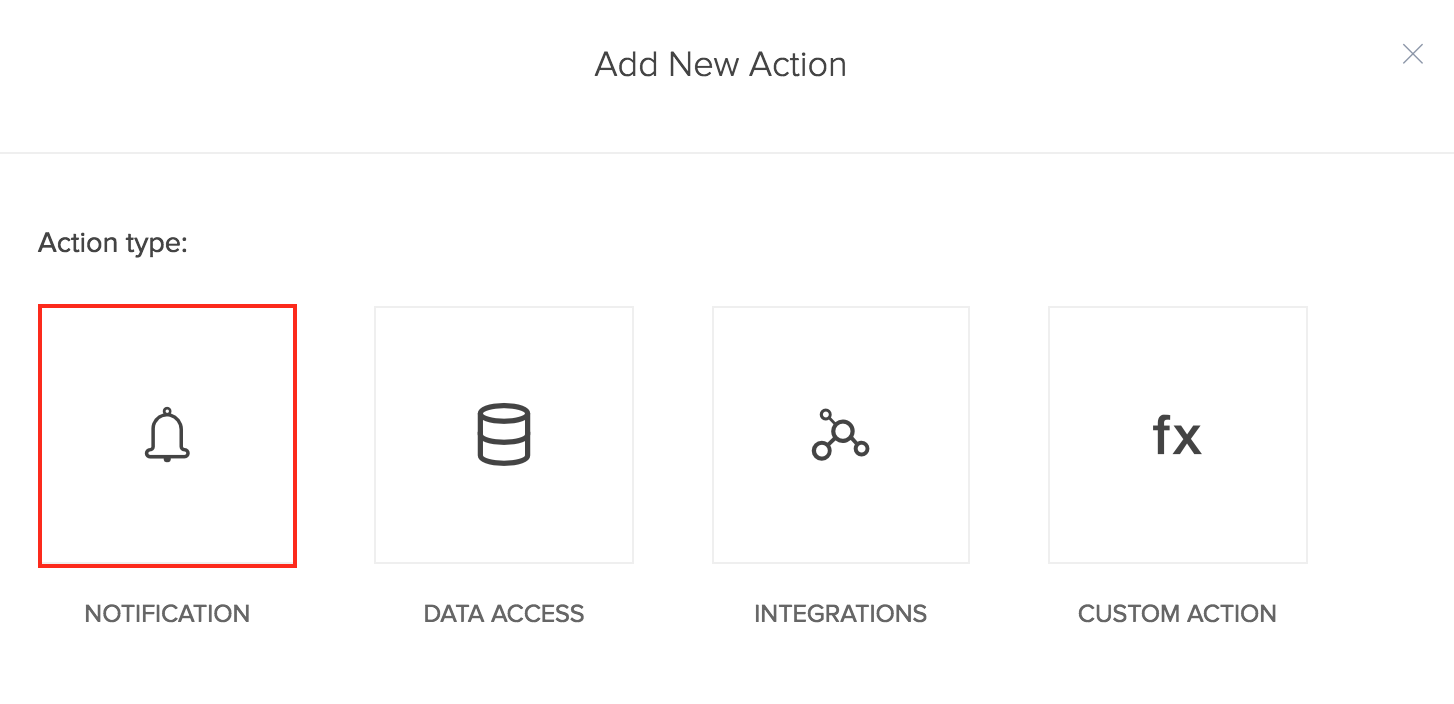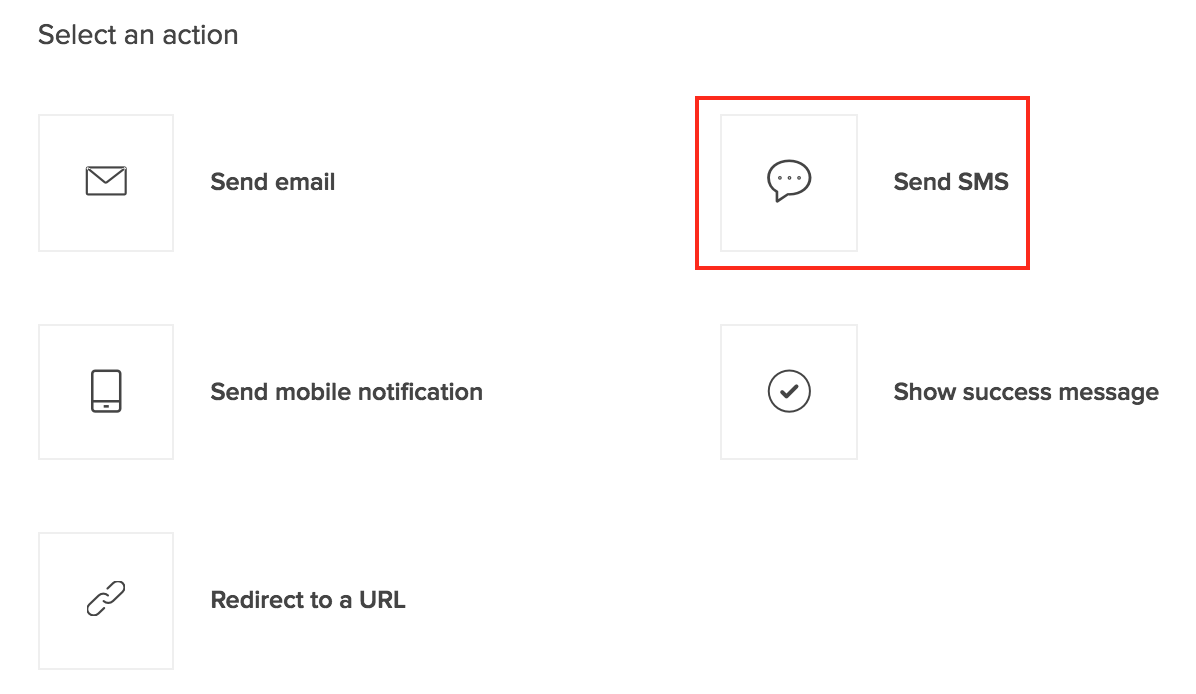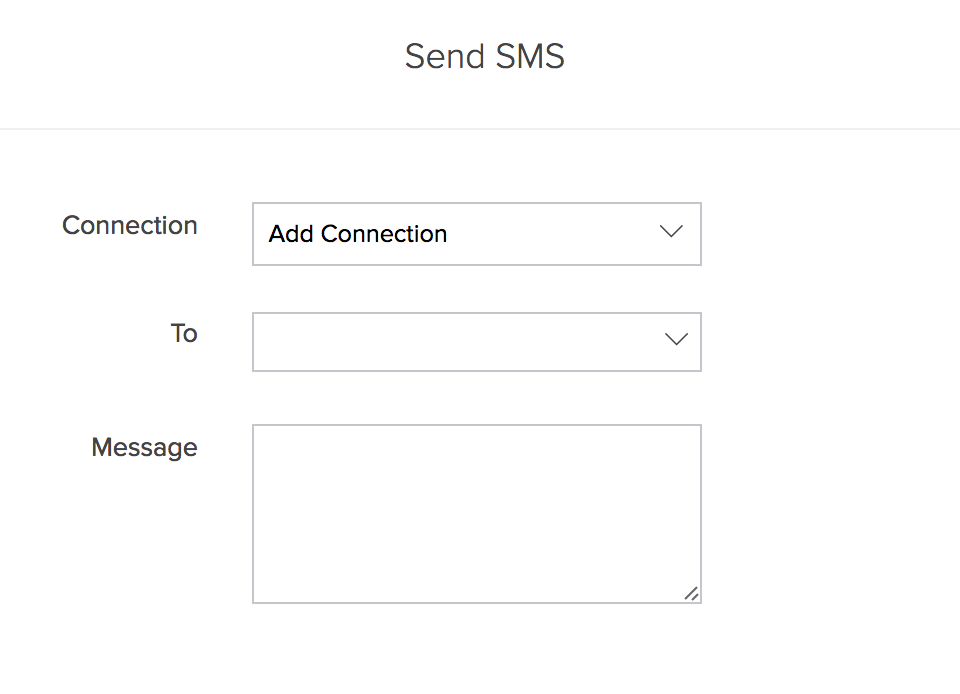Configure SMS notification in an approval process
To configure the send SMS action,
- Mouse over the action in the approval block and click Delete icon to delete the default email notification action.
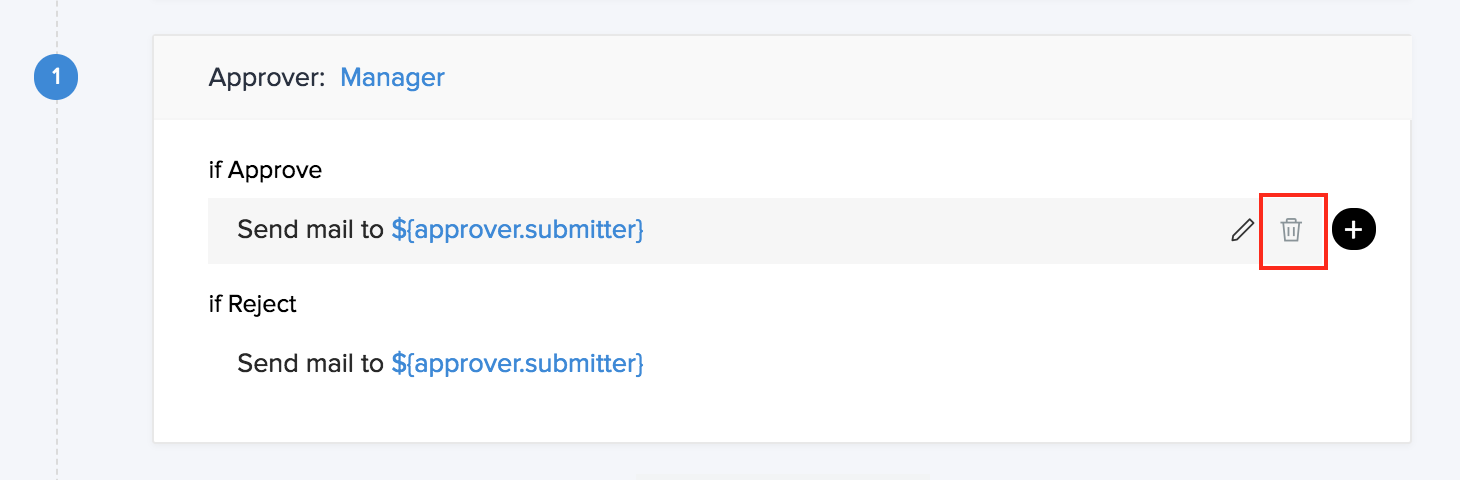
- Click Add icon. The Add New Action window slides in from the right.
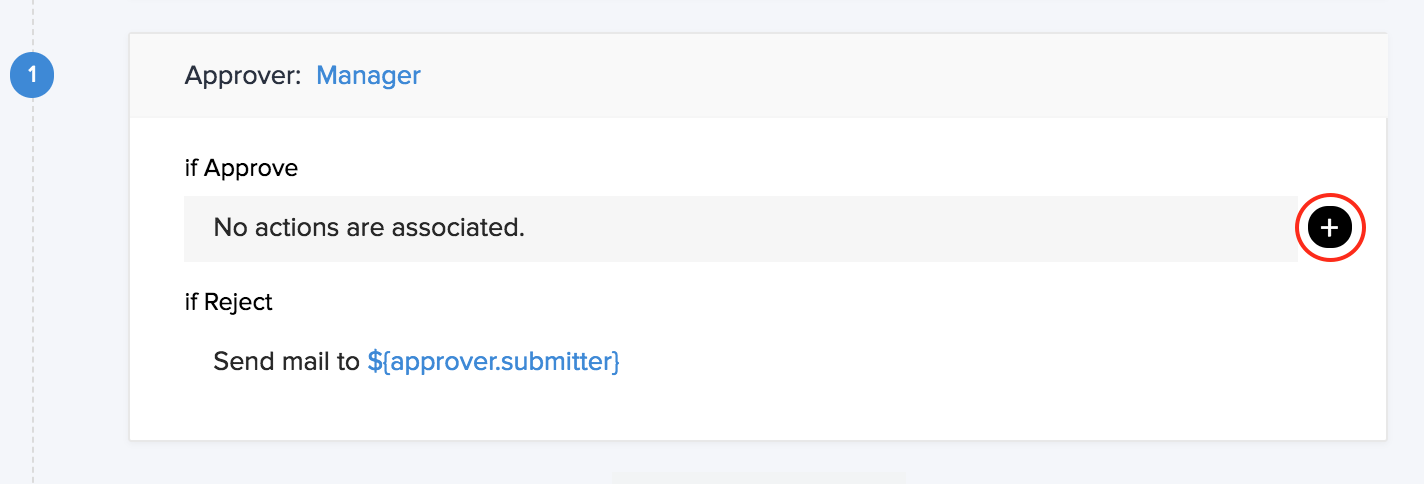
- Select Notification action type.
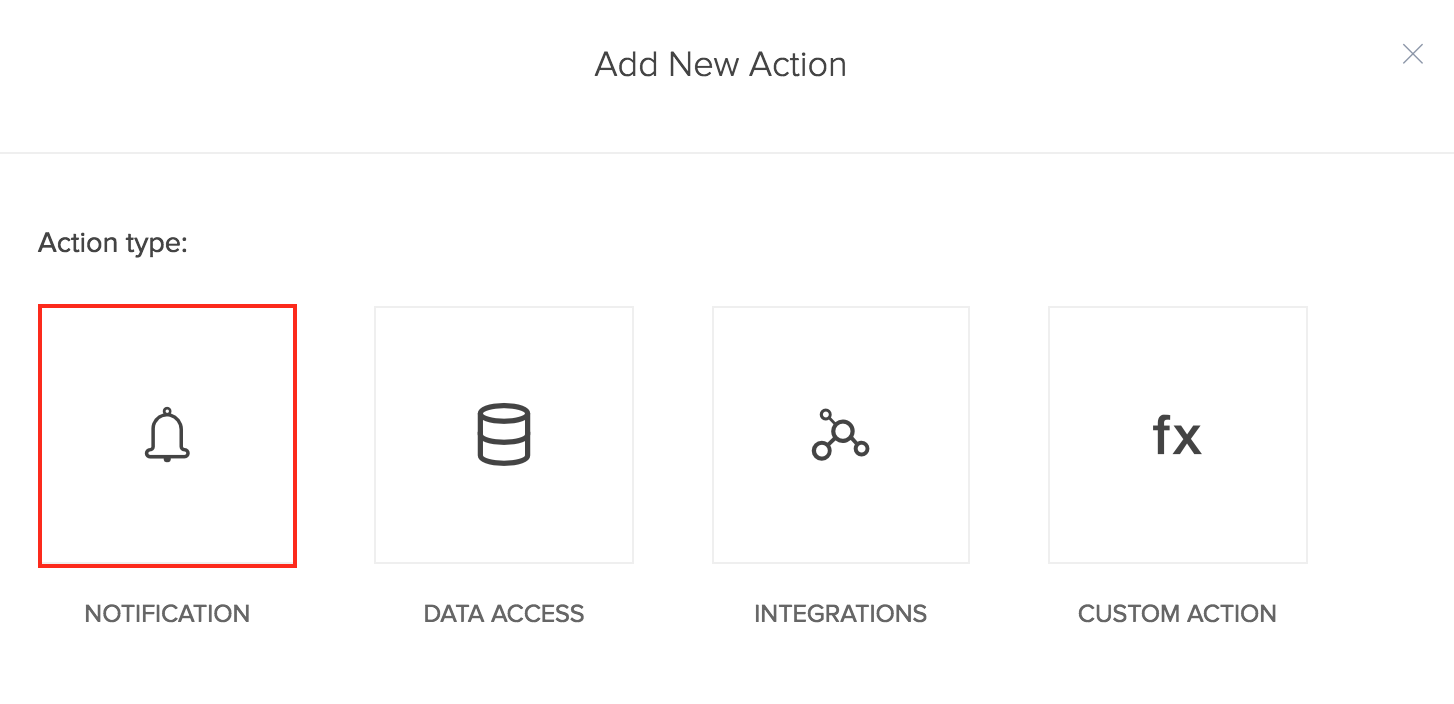
- Choose the Send SMS action.
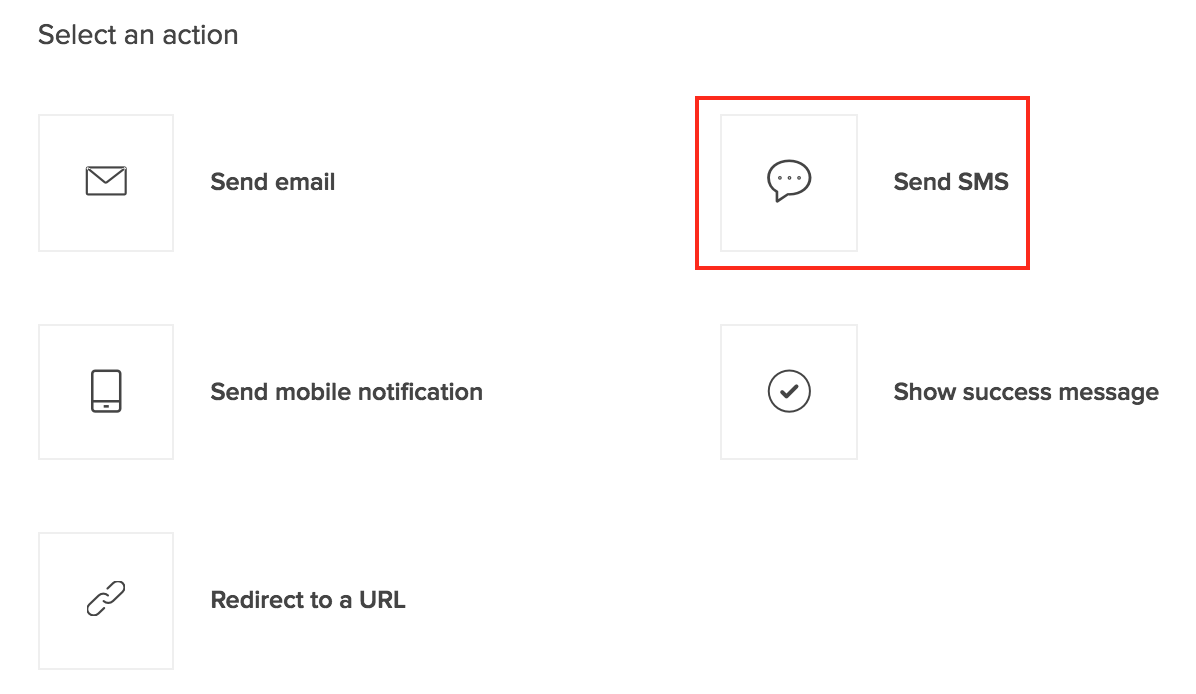
- You can use the default connection or add a new connection through any of the supported SMS service providers with whom you have an account.
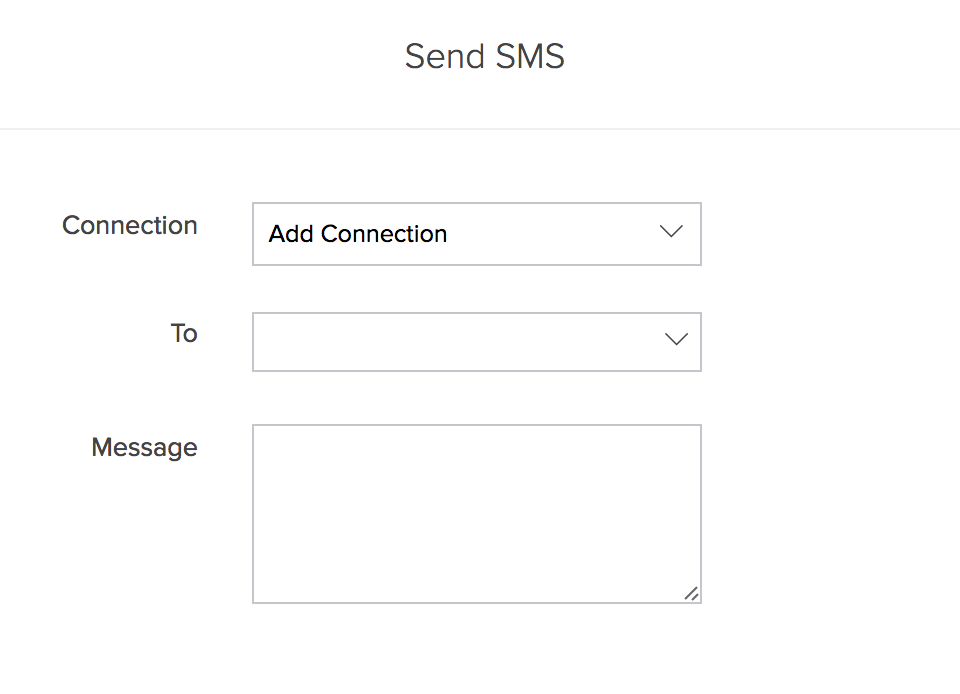
- Specify the mobile number with the country code in the To field. You can also assign the mobile number values dynamically to the To field. The drop-down displays the single line, numeric and phone number fields in your form. Select the required field which contains the mobile number.
- Specify the SMS message in the Message field.
- Click Save.
- Click Done in the top-right corner of the screen.
The SMS notification is associated with the workflow. ManageEngine AppCreator will send SMS notification on approval/denial of a record.