Create a blueprint
To create a blueprint:
- Click on Workflows to navigate to your Workflow Dashboard.

- Click on the Blueprints tab.

- Click on the New Blueprint button.
- Choose the form for which the blueprint should be created.
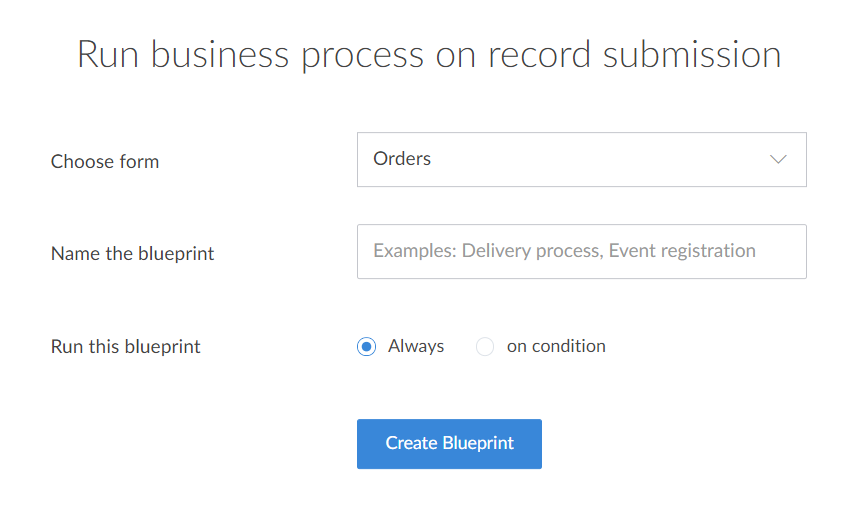
- Enter a name for the blueprint.
- Configure the condition on when the blueprint should be run.
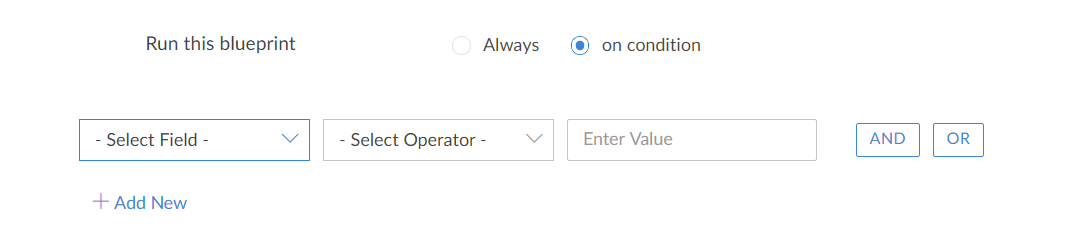
- Click on the Create blueprint button.
- The blueprint builder will be displayed. The pane on the right will contains two sections: Stages and Transitions.
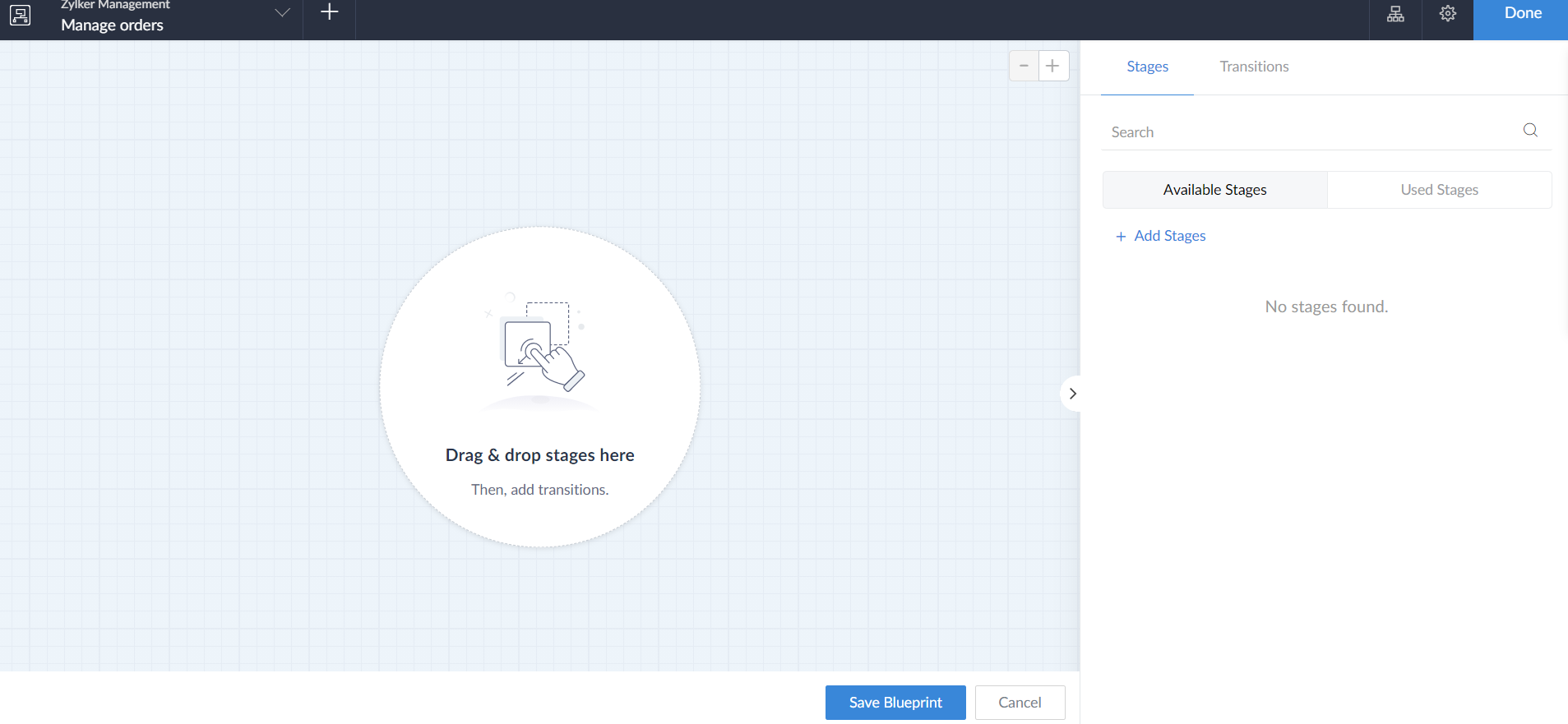
- Under the Stages section, a list of stages will be displayed. Click on Add stages to create new stage.
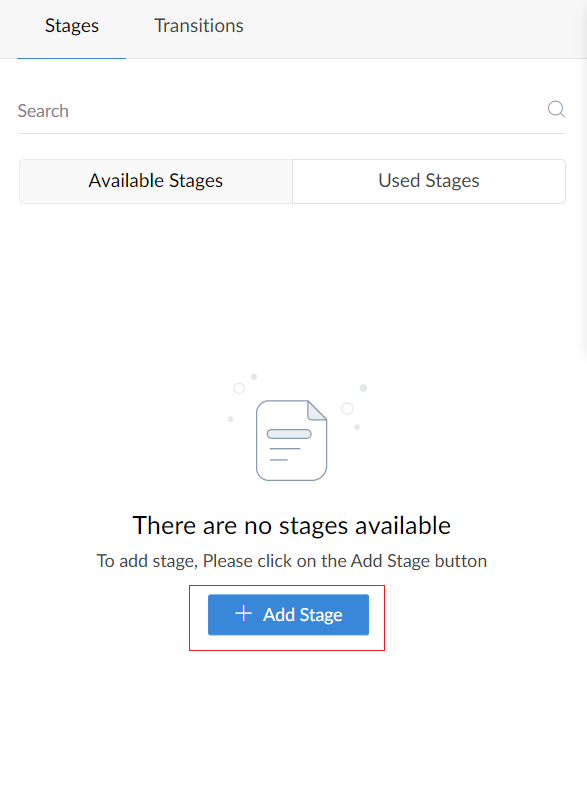
- In the Add Stage pane enter the name for the stage and click Add.
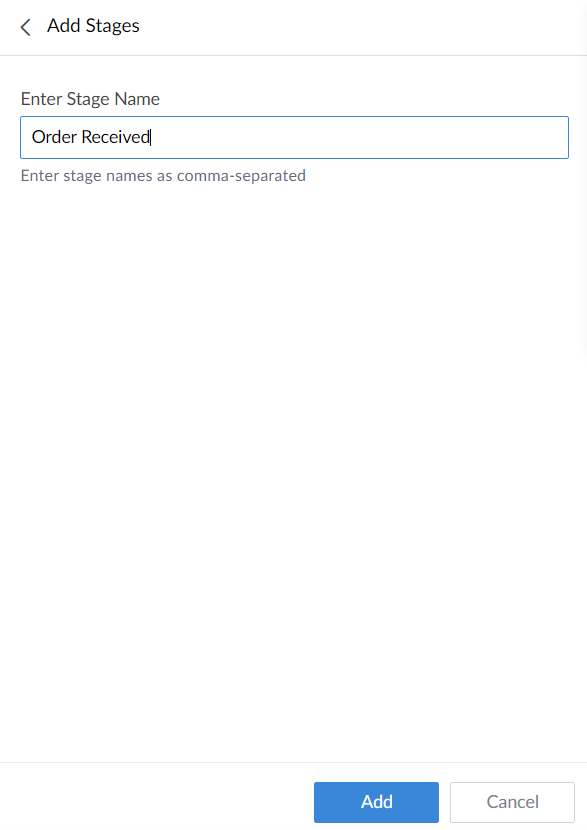
- Drag and drop the required stages into the builder. The Available stages section will contain all the stages in the blueprint while the Used stages section will list only the stages that have been used till now.
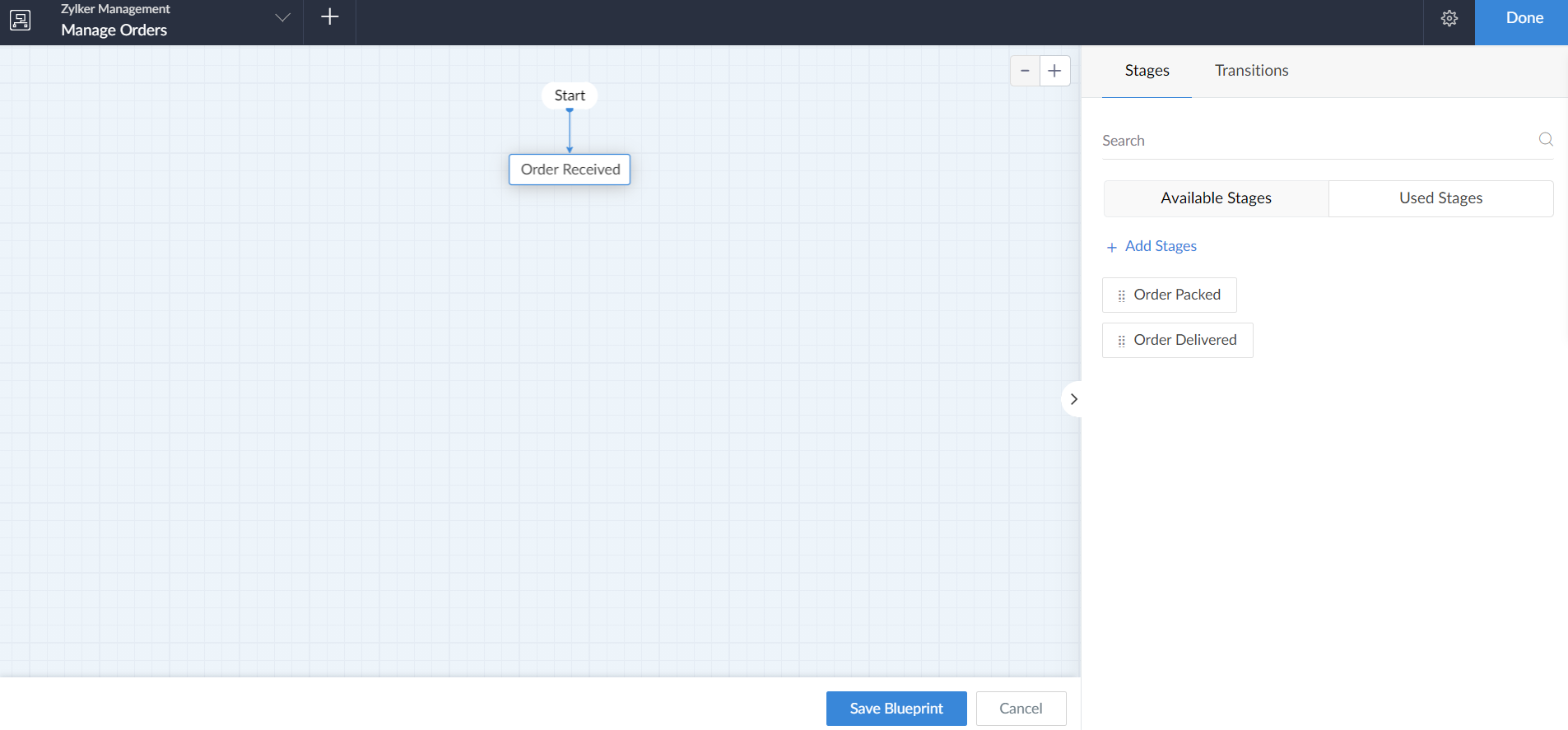
- Now drag the connector from one stage to another to create a transition between those stages.
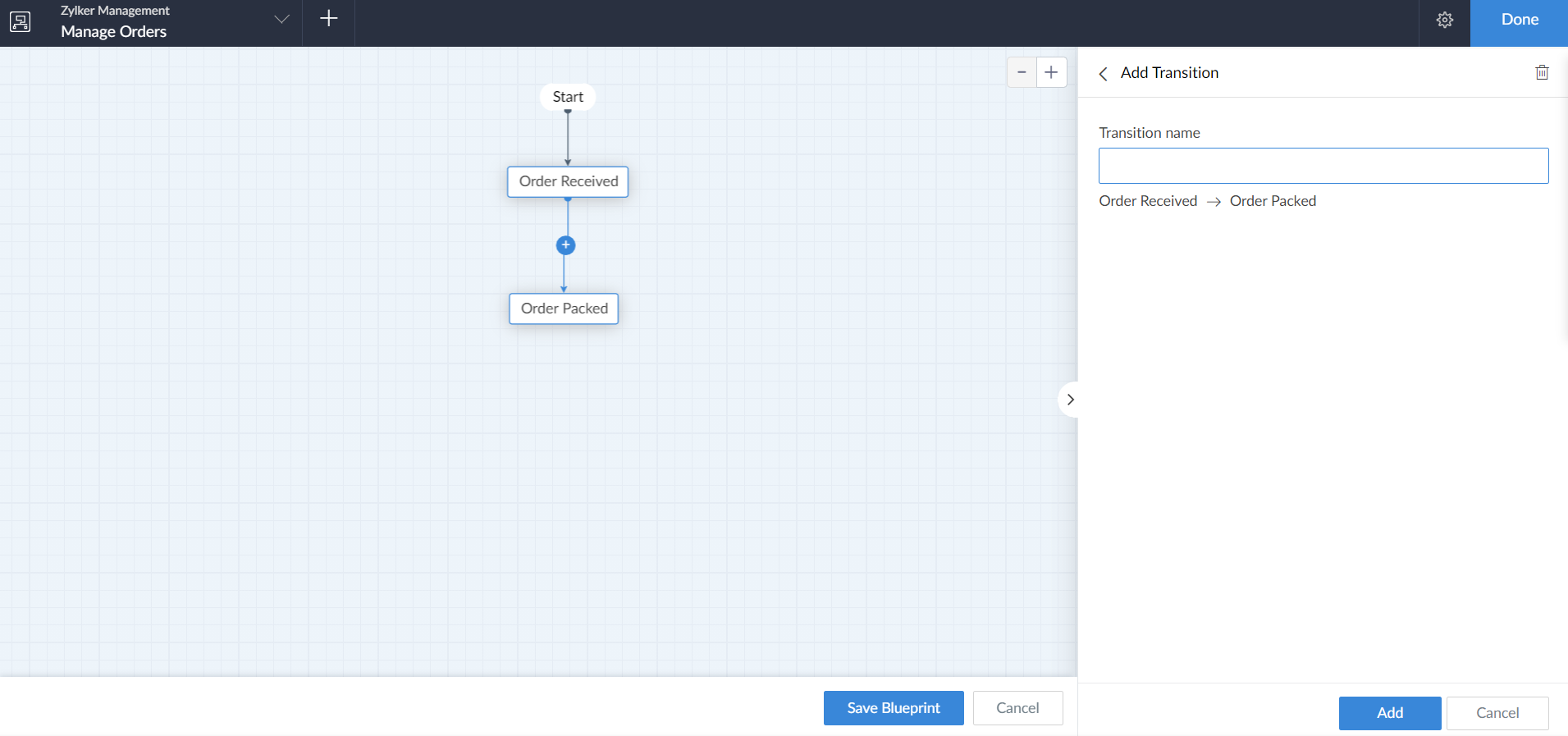
- Once the connector is dragged between two stages the Add transition pane will appear. Enter the name for the transition and click Add.
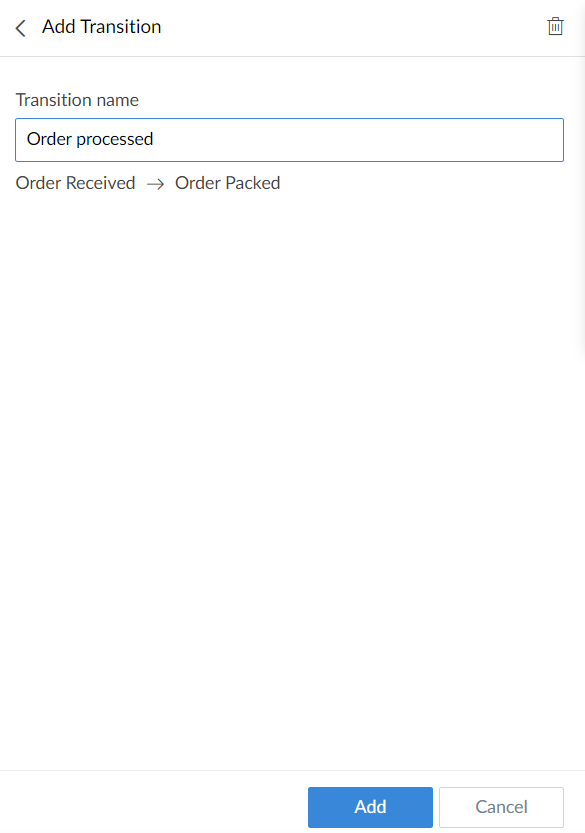
- The new transition will be created.
- In the blueprint builder, the transition will now be mapped between the two stages.
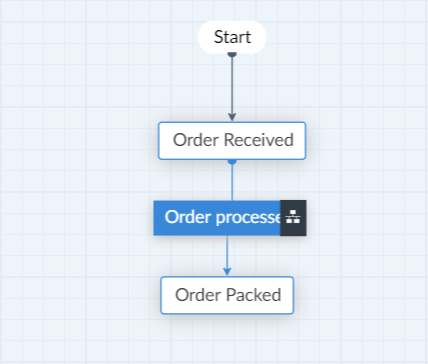
- To choose between Common or Parallel transition, hover over the required transition and click on the icon that appears. A pop up will appear and here the type can be chosen. A parallel transition cannot be a common transition and vice versa.
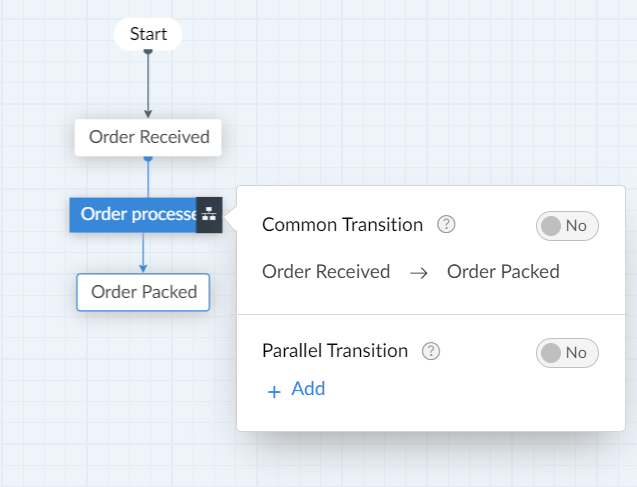
Note:
- A blueprint can have upto 100 stages.
- A blueprint can have only 100 transitions.
- There can be upto 5 parallel transitions in a blueprint.
- There can be upto 5 common transitions in a blueprint.
- The parallel transition can have a maximum of 5 branches.
- Only one parallel transition is permitted between the same two stages.
- Only two parallel transitions can originate from a stage.
Points to remember while designing a blueprint:
Common errors:
- Every transition in the blueprint should have a name. In such a case the Unnamed transition error will be displayed.
- All stages in the blueprint must be connected from the start stage(via transitions) through to the end stage. No stage shall be left isolated in the blueprint. In such a case the Unconnected stages error will be displayed.
- Every stage must have at least one incoming transition so that they can be reachable from the start stage. When a stage has an outgoing transition but no incoming transitions then the Unreachable stages error will be displayed.
General:
- The blueprint will be applied only after all the workflows associated with the record are completed. The entry of a record in to blueprint is associated with a form event.
- The blueprint with highest priority will be applied first. The priority of the blueprints by rearranging the blueprints in the blueprint listing page. The order of priority is from top to bottom (i.e) the blueprint in the top has high priority and the ones in the bottom will have low priority.
- On the submission of Form the blueprint entry criteria be checked in the listing order of the blueprints. If a record is made to satisfy the blueprint criteria by using deluge it won't enter the blueprint. Changing the entry criteria of the blueprint won't affect the records already associated with the blueprint
- A field can have multiple blueprints associated with it. But at given time only one blueprint can be active. (i.e) only after completion of the first blueprint will the second blueprint be applied.
Blueprint strip:
- If a Record is associated with the blueprint then a Strip would be visible in the record’s detail view in all the reports. This strip will contain the current stage of the record and the next available actions (i.e transitions).The visibility of the strip depends upon the transition owner and criteria, only if both are satisfied that strip will be visible