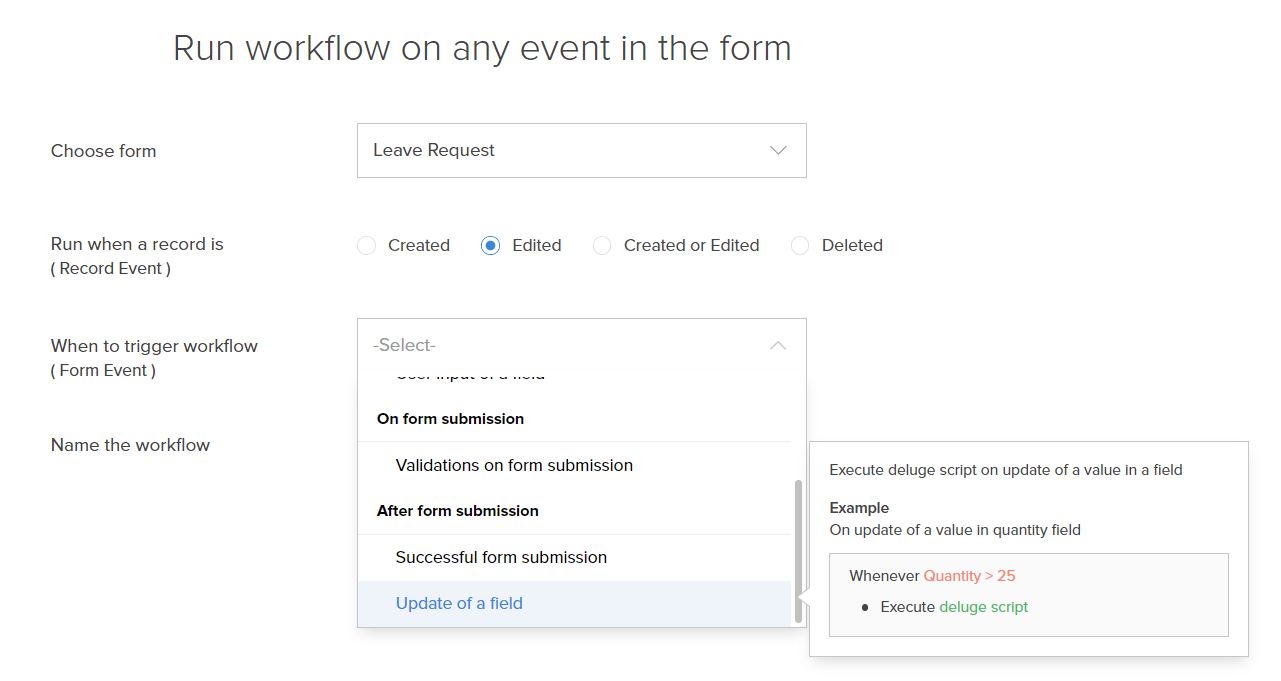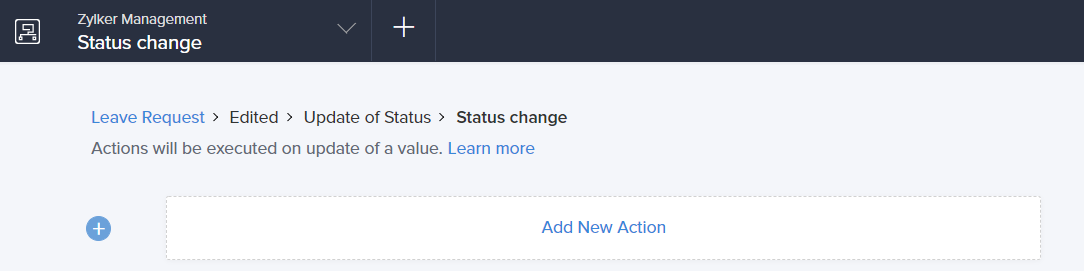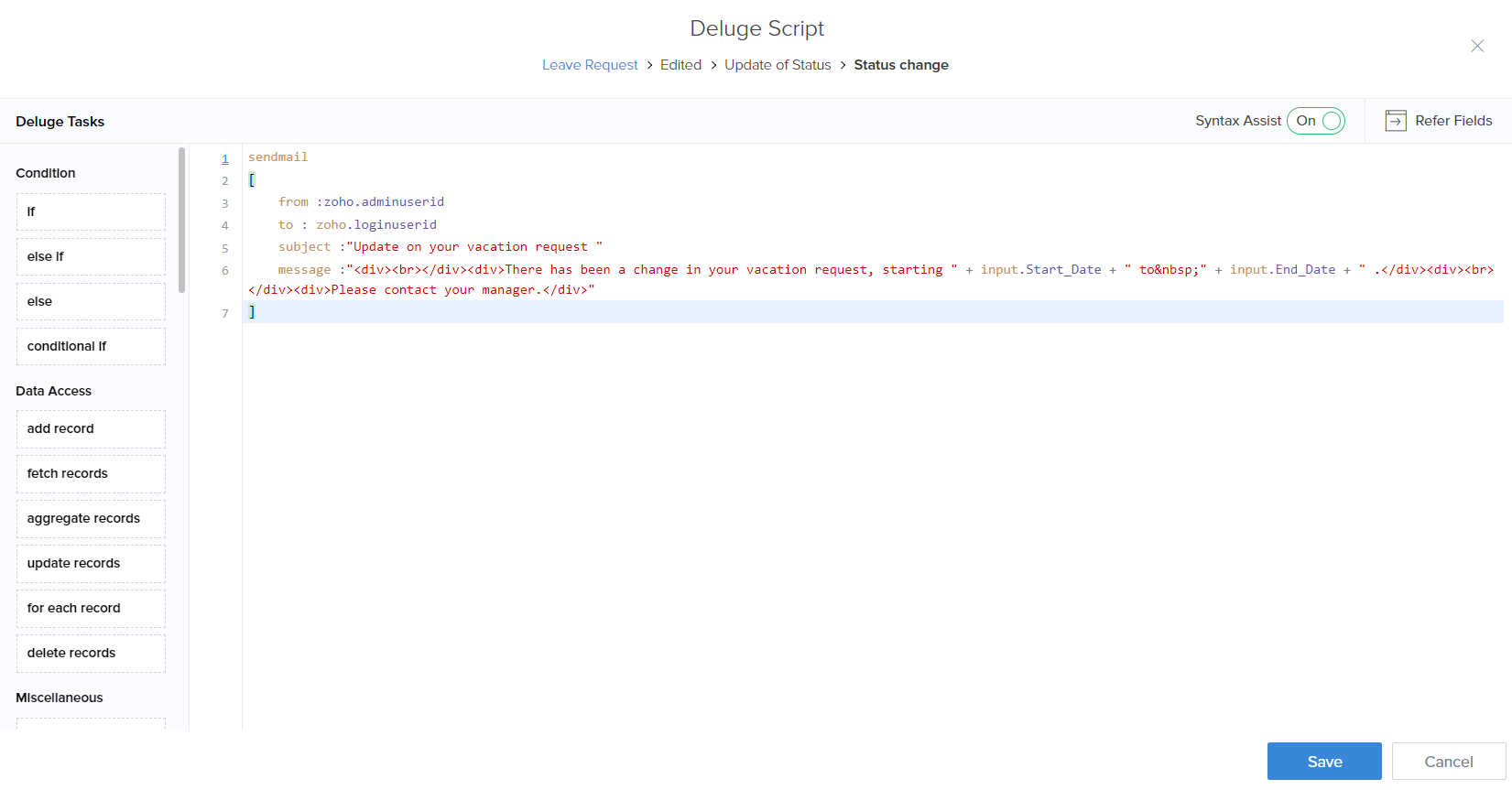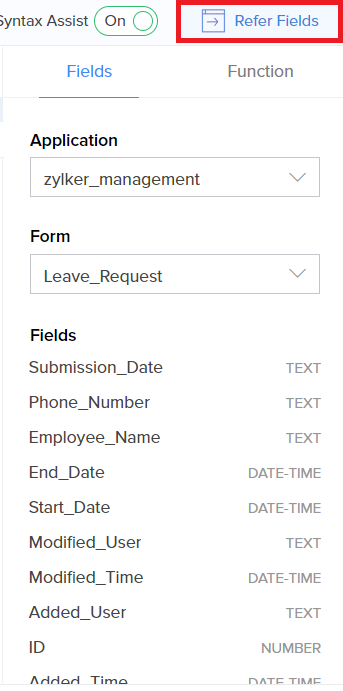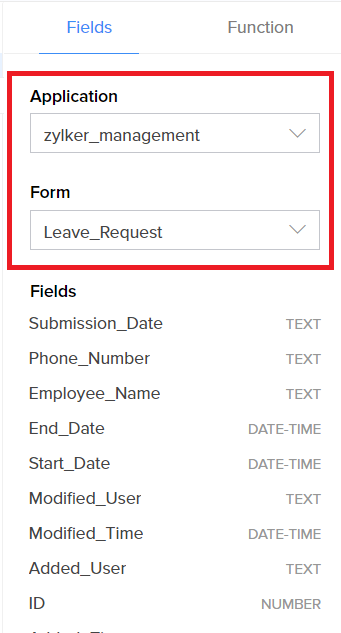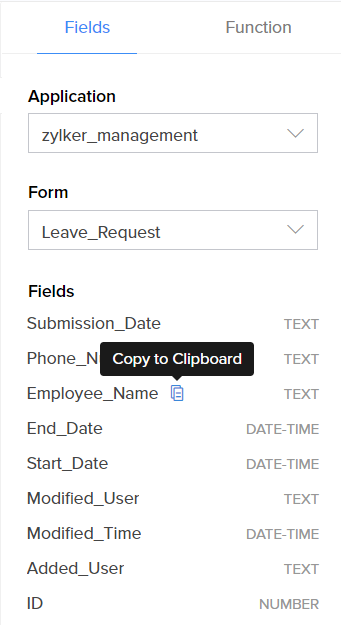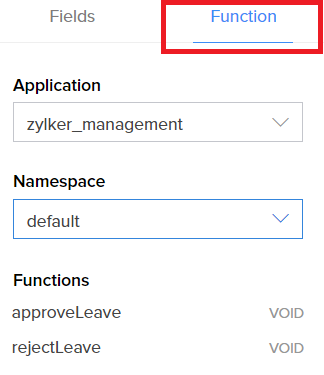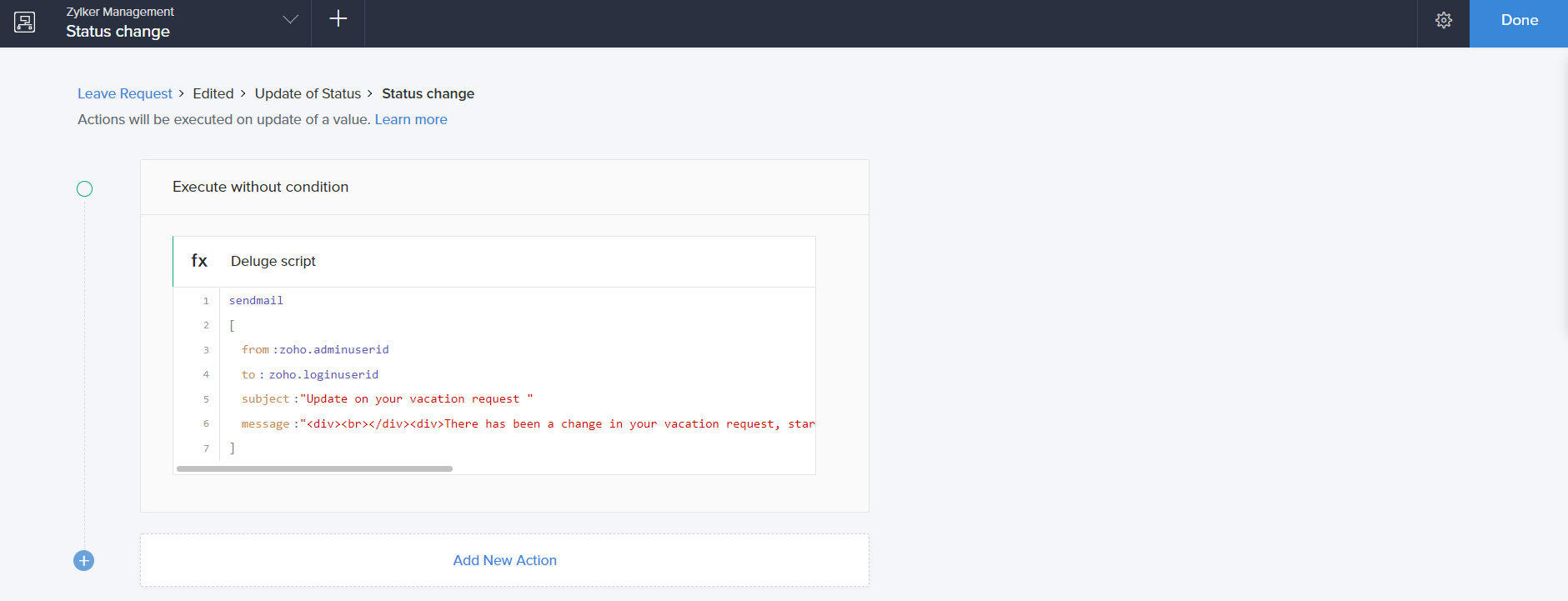Configure deluge script on update in form workflows
You must create a workflow before configuring the deluge script on update event. Refer this section to learn how to create a form workflow.
To configure a deluge script on update of a field:
- While creating a new workflow choose the Edited radio button in the Run when a record is option and then Update of a field option in the When to trigger workflow dropdown
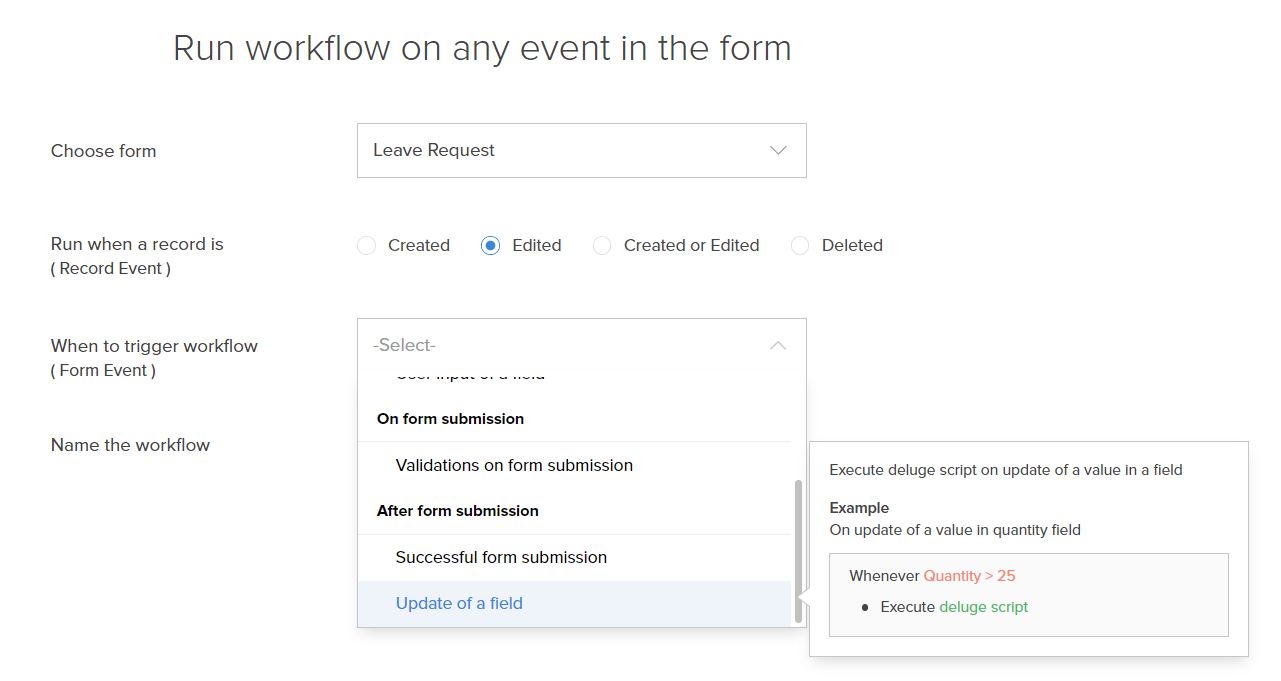
- Click the Add New Action block. The Deluge script builder window will slide in from the right.
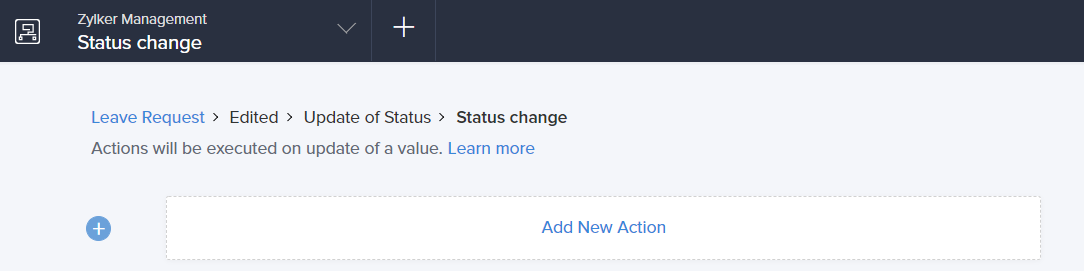
- You can drag and drop the required Deluge tasks to the code editor area. The syntax assist will appear. Replace the syntax with the application logic using the autocomplete feature.
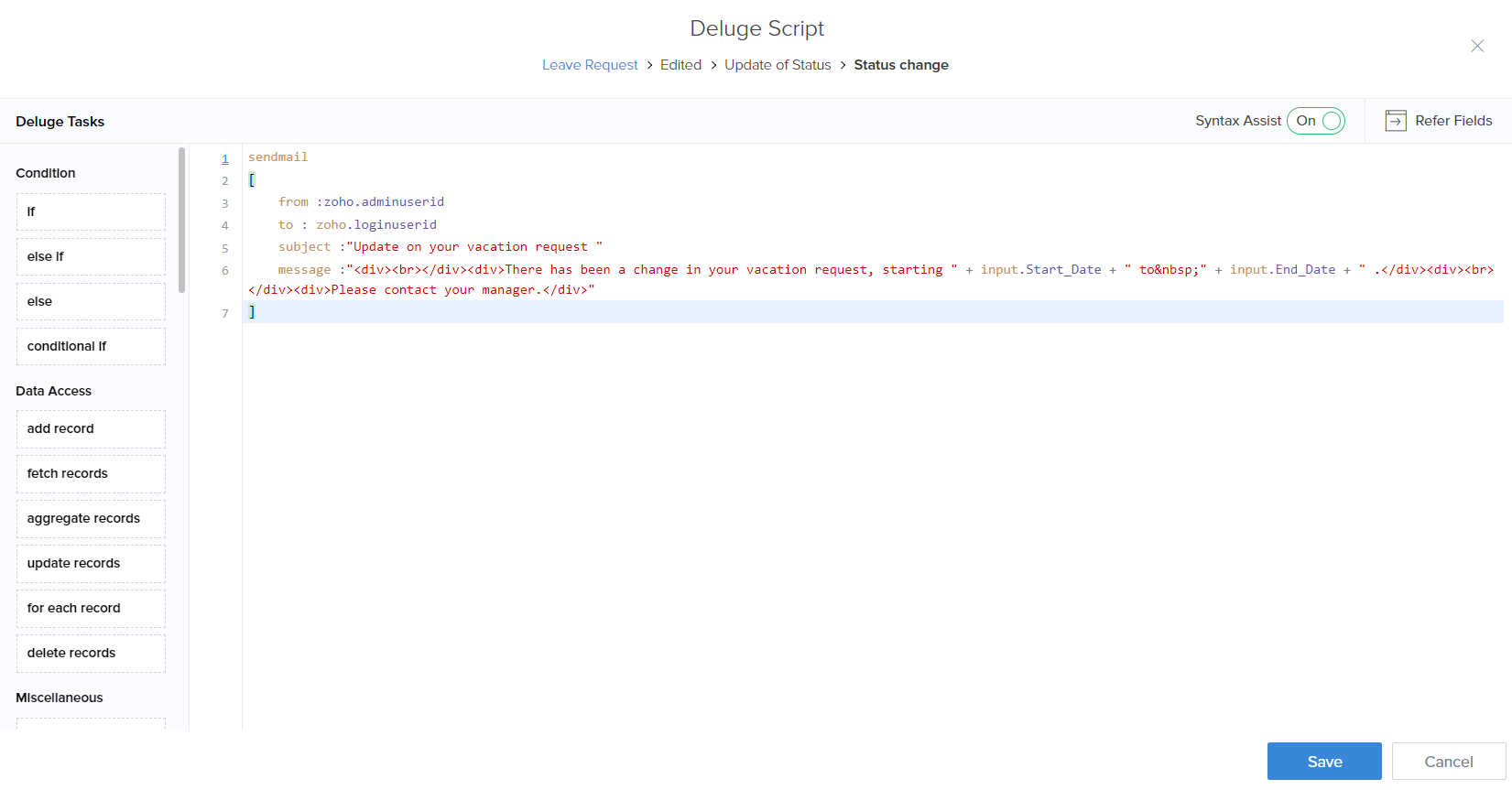
- Additionally, you can refer the field deluge names and functions directly from the code editor. To refer,
- Click the Refer Fields link in the top-right corner of the screen. The Application tab will appear with the field deluge names for the fields in the form. The field deluge names across all the forms in your applications can be directly referred from this section instead of navigating to the respective field properties in the form builder.
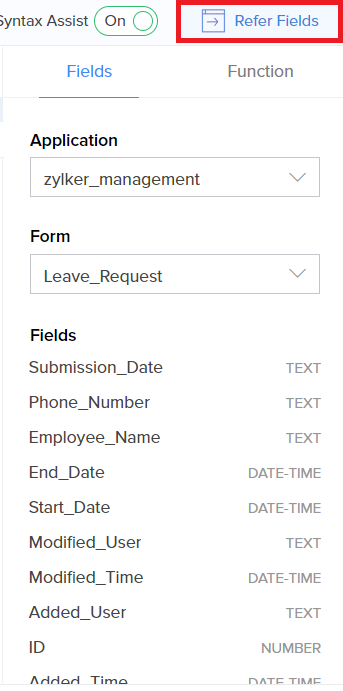
- You can change the application and form name to view the respective field deluge names.
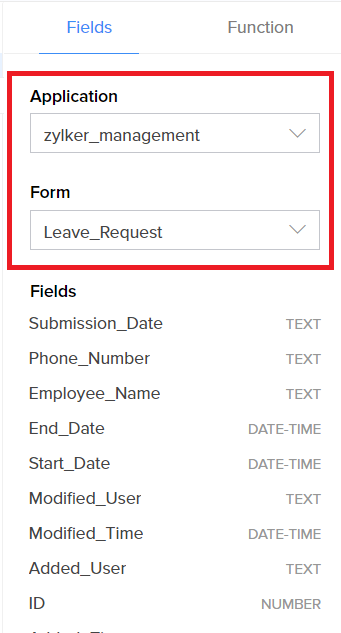
- Mouse over a field name and select copy to copy the field deluge name. You can paste the copied name anywhere in the script builder.
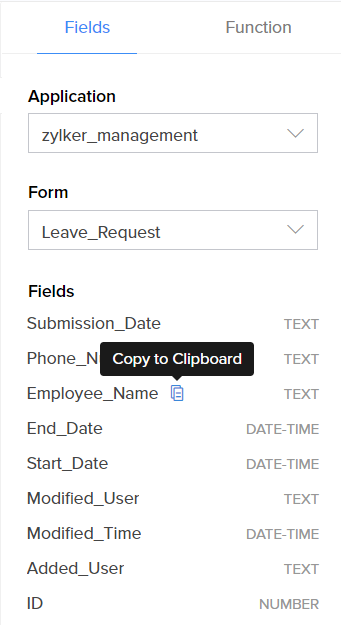
- You can switch to the Function tab to refer the predefined functions across applications and namespaces. These functions can be referred to in the script while defining the action.
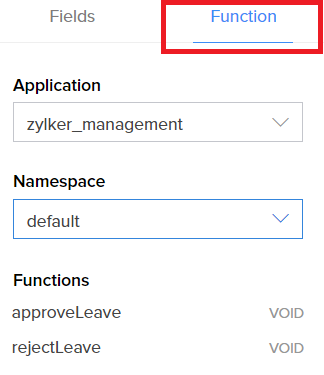
- Click the Refer Fields link in the top-right corner of the screen. The Application tab will appear with the field deluge names for the fields in the form. The field deluge names across all the forms in your applications can be directly referred from this section instead of navigating to the respective field properties in the form builder.
- Click Save.
- The action block will display the deluge script.
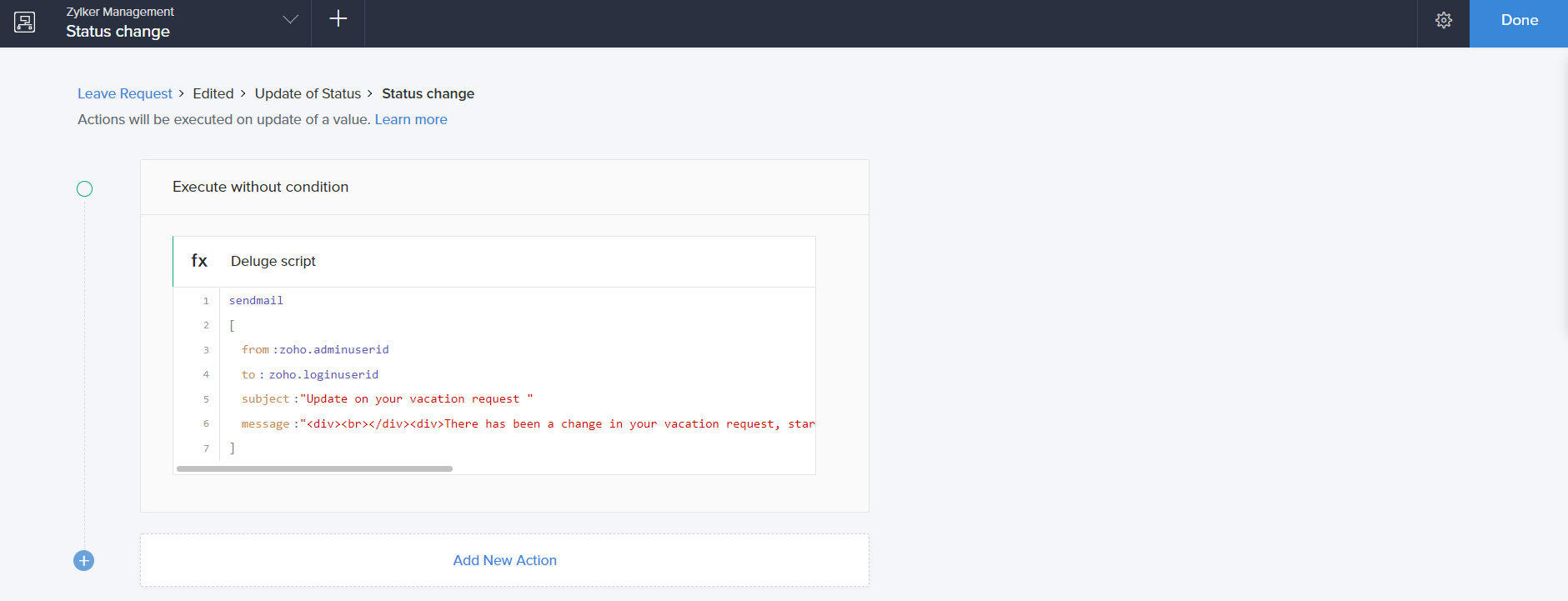
- Click Done in the top-right corner of the screen.