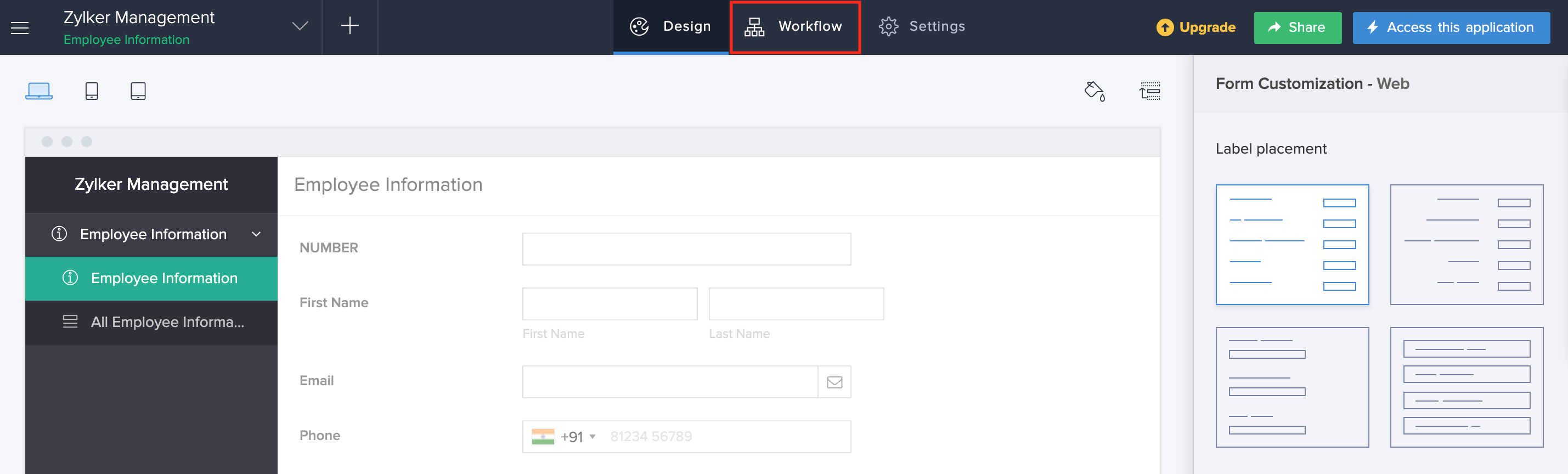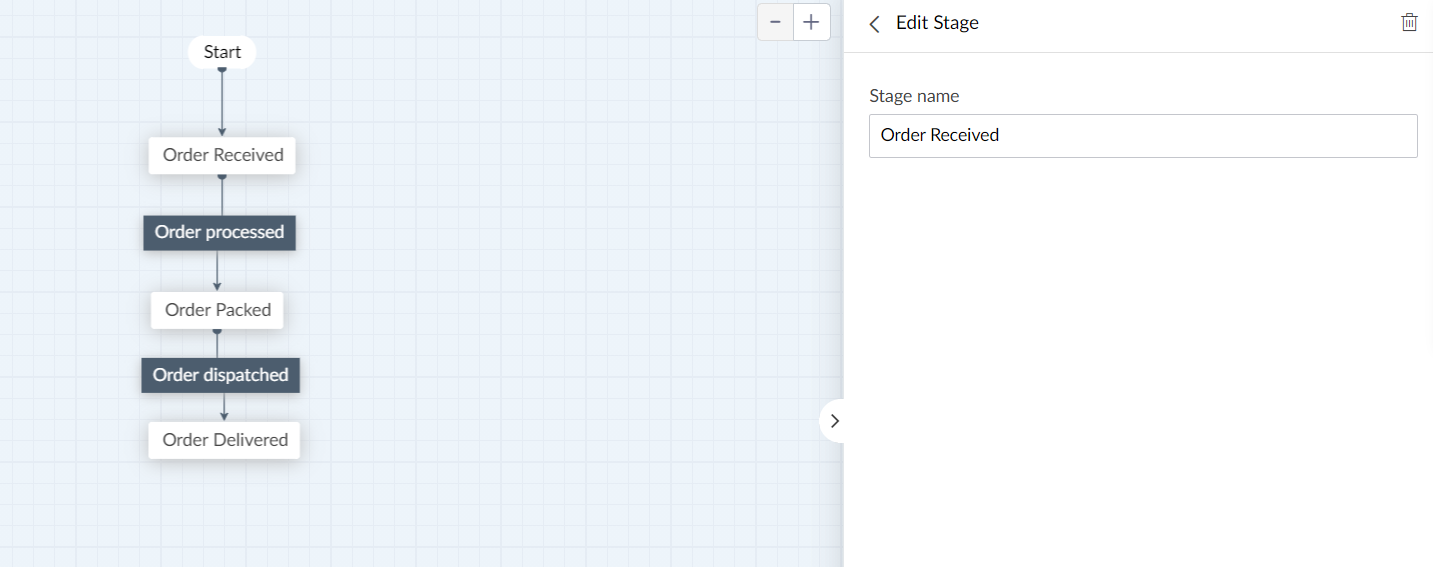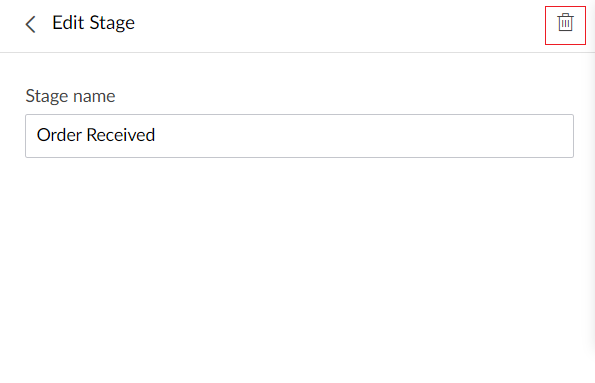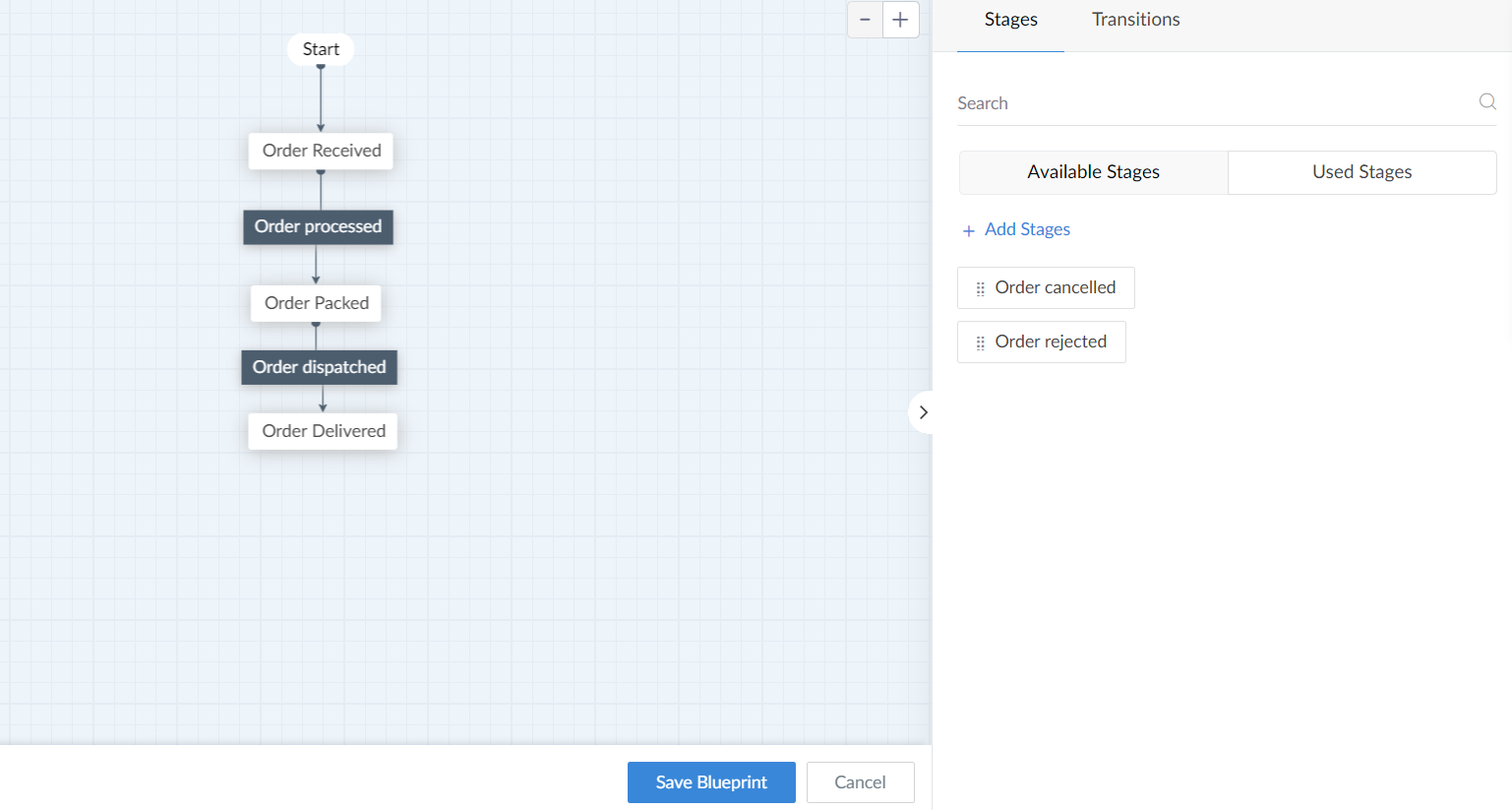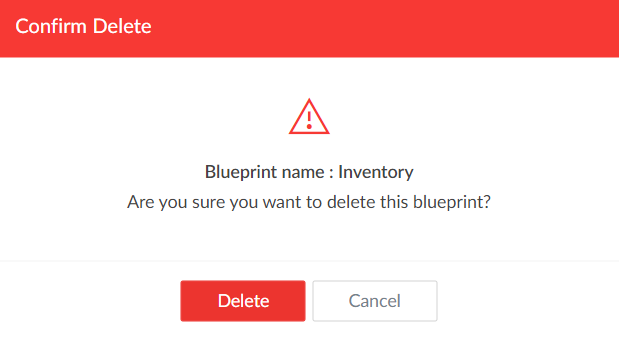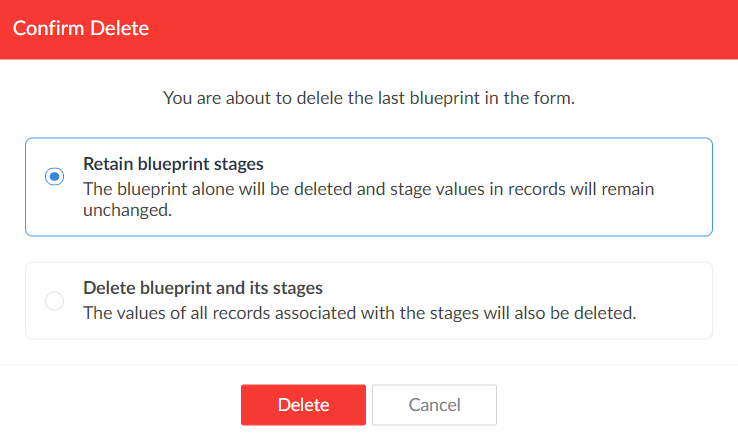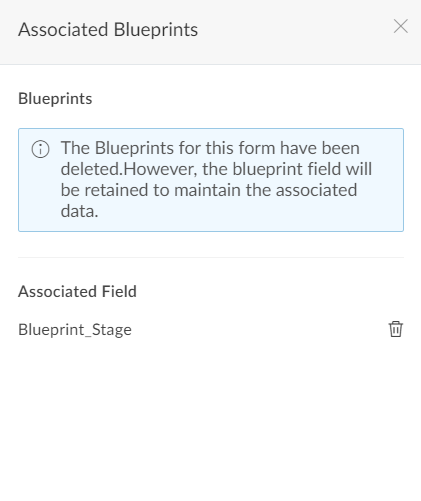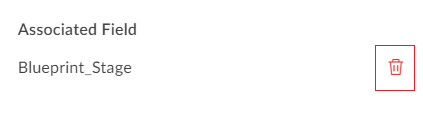Delete blueprint and stages
Remove stage
To remove a stage in blueprint:
- Click on Workflows to navigate to your Workflow Dashboard.
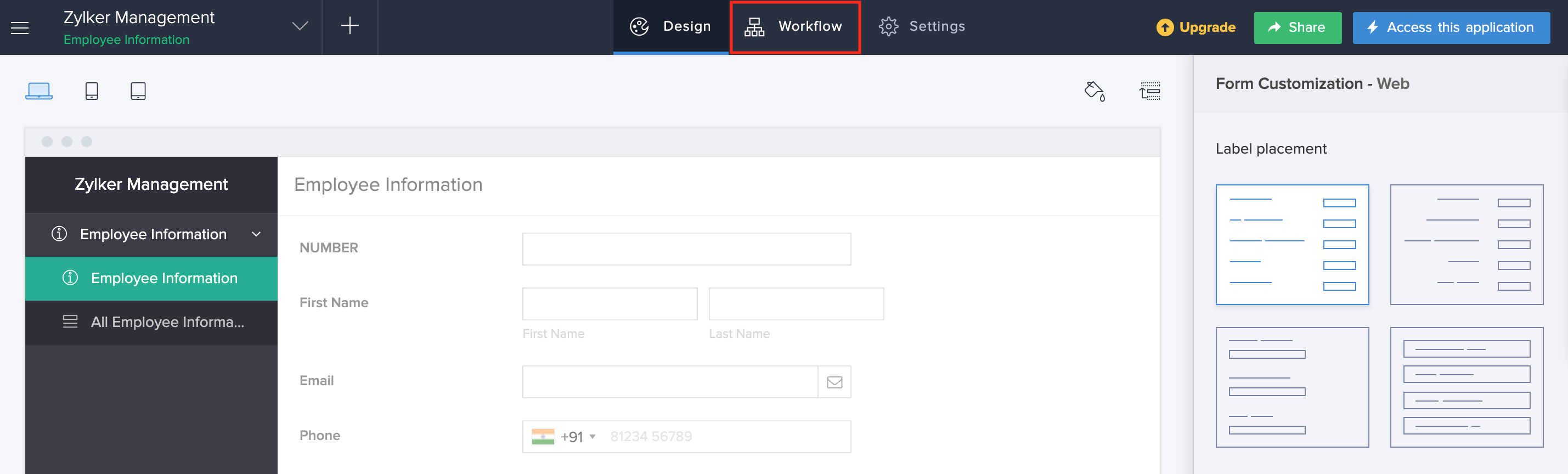
- Click on the Blueprints tab.

- Click on the required blueprint. The blueprint builder will be displayed.
- Click on the required stage. The Edit Stage pane will appear.
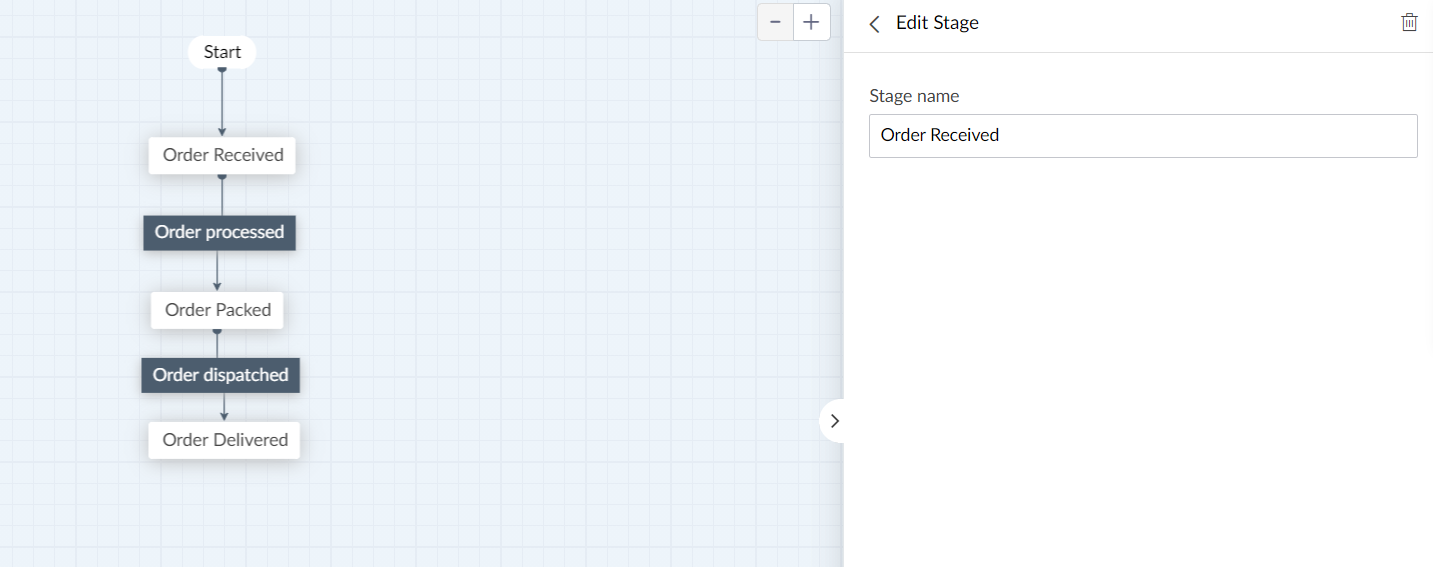
- Click the Delete icon in the top right corner.
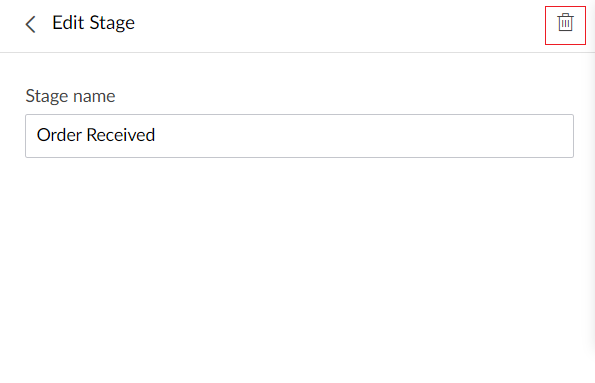
- Click Remove in the popup.
- The stage will be removed from the blueprint builder and will now be listed under the Available stages section.
- Note: The records contain these stages will be intact but the blueprint will be dissociated for those records
Delete stage
When a stage is deleted from the right pane of the blueprint builder, the stage values will be deleted in the records too and their values will set as null.
To delete a stage in blueprint:
- Click on Workflows to navigate to your Workflow Dashboard.
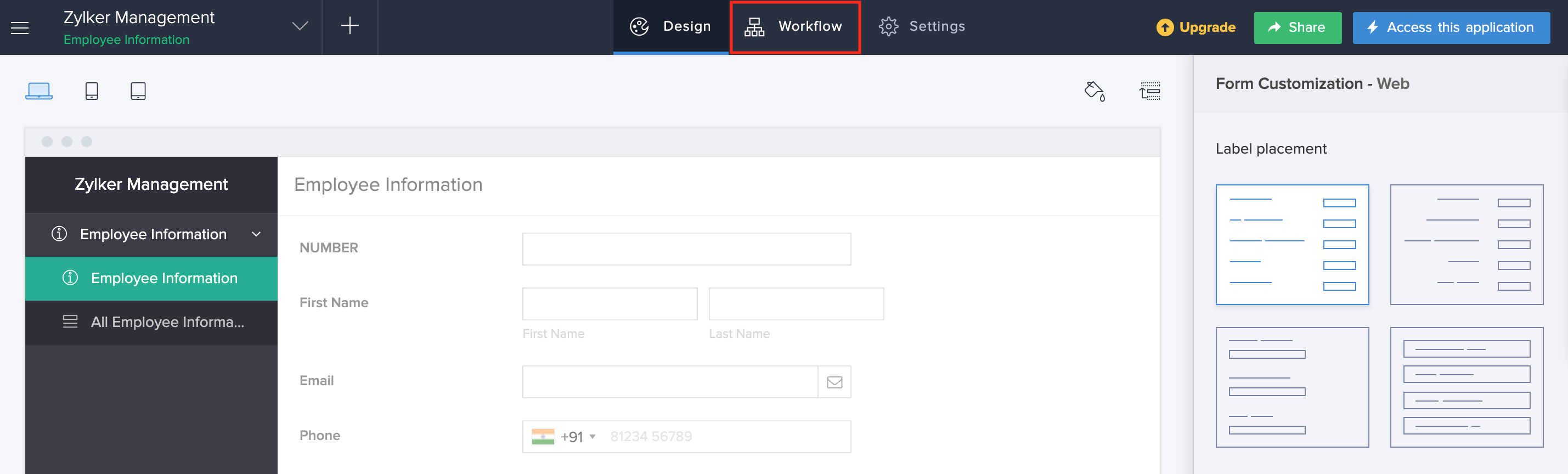
- Click on the Blueprints tab.

- Click on the required blueprint. The blueprint will be displayed.
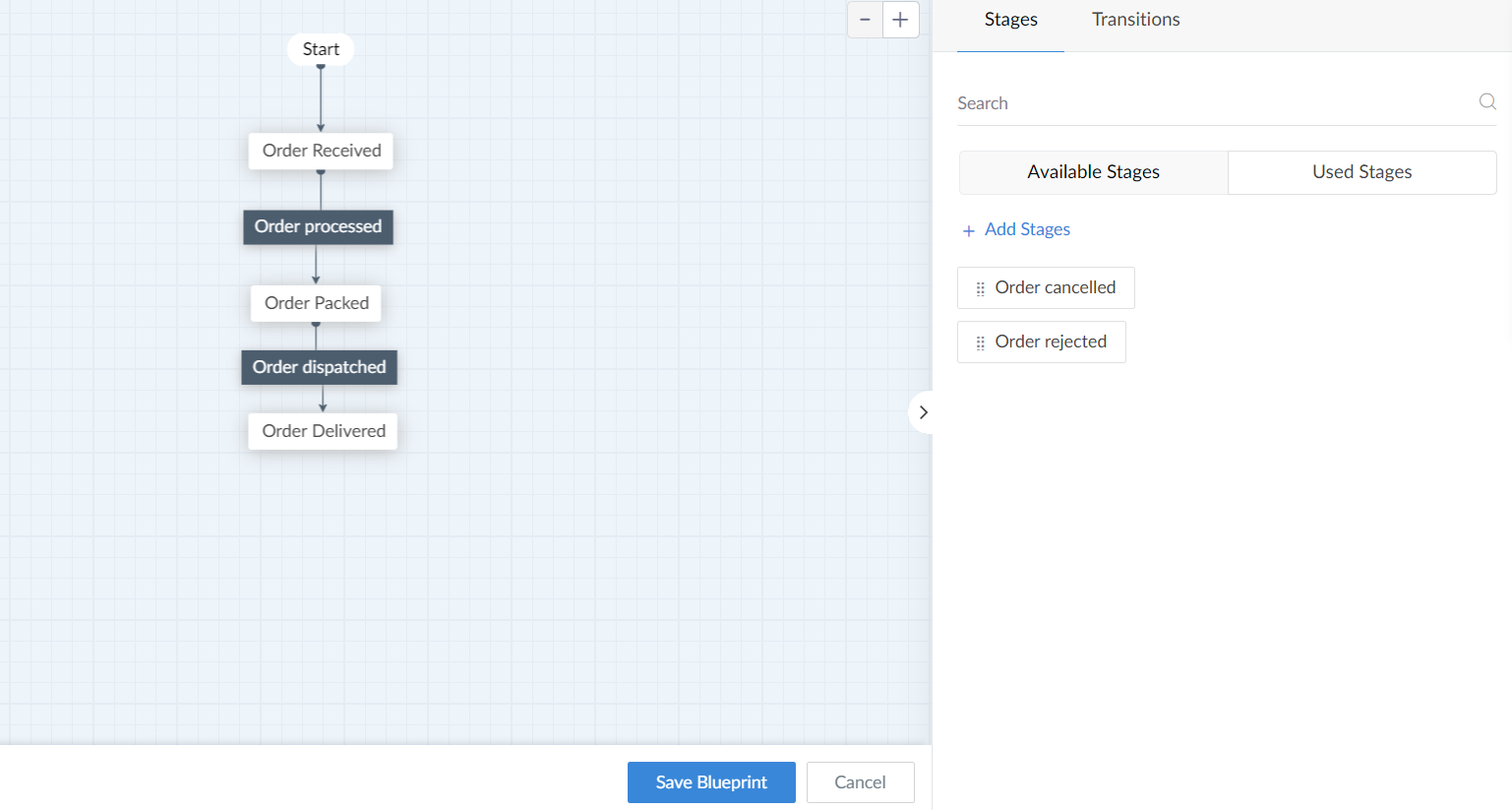
- Hover over the stage that is to deleted and click on the Delete icon that appears.

- Click Delete in the popup.
- The stage will be deleted.
Delete blueprint
To delete a blueprint:
- Click on Workflows to navigate to your Workflow Dashboard.
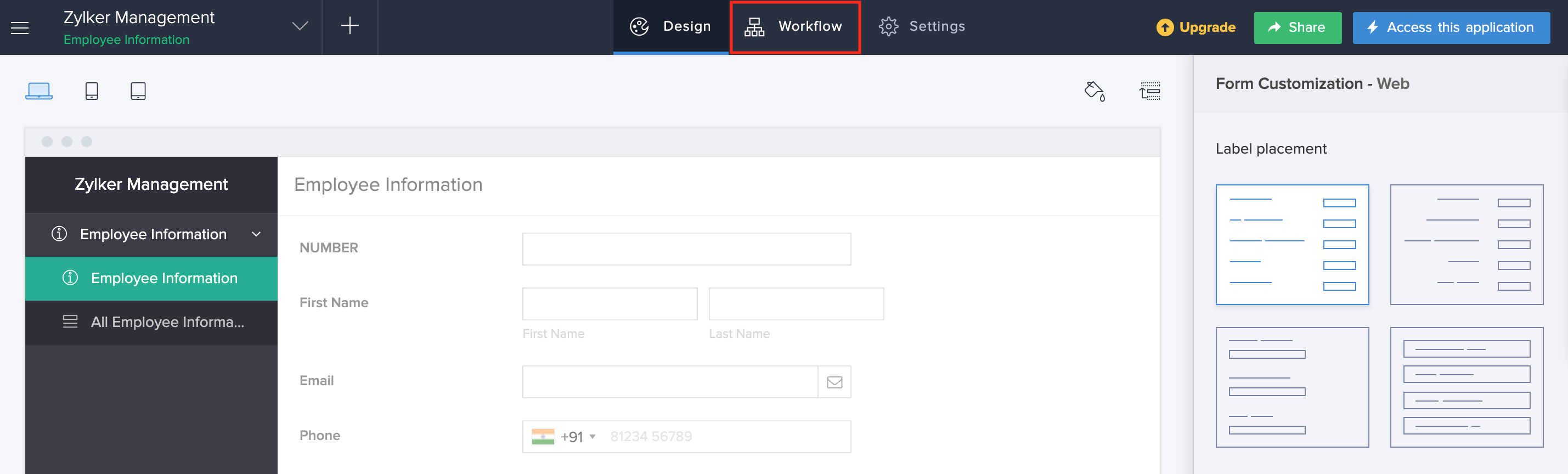
- Click on the Blueprints tab.

- Navigate to the blueprint that has to be deleted and click on the Delete icon that appears next to it.

- Click on Delete in the popup that appears.
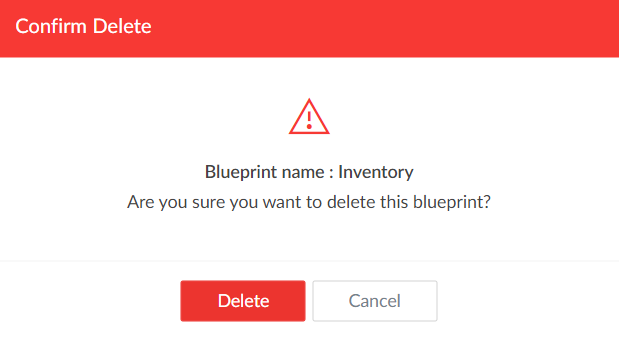
- The blueprint will be deleted.
Delete last blueprint
When the blueprint that is being deleted is the last blueprint for the form then you will be given an option to retain the stages of the blueprint.
To delete last blueprint:
- Click on Workflows to navigate to your Workflow Dashboard.
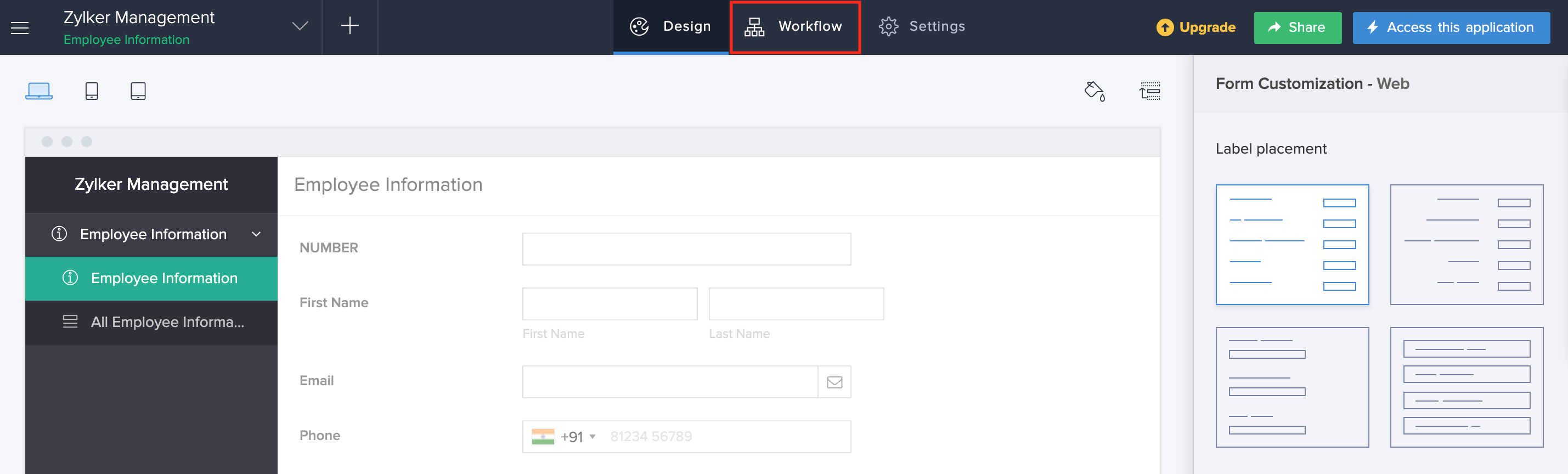
- Click on the Blueprints tab.

- Navigate to the blueprint that has to be deleted and click on the Delete icon that appears next to it.

- If the blueprint is the last blueprint then a popup will appear listing two options. You can either
- Delete the blueprint and the stages - This will delete the blueprint and stages. The values of the all records associated with the blueprint stages will also be deleted.
- Retain blueprint stages - This will delete the blueprint alone and retain the stages. The stage values in record will not be deleted.
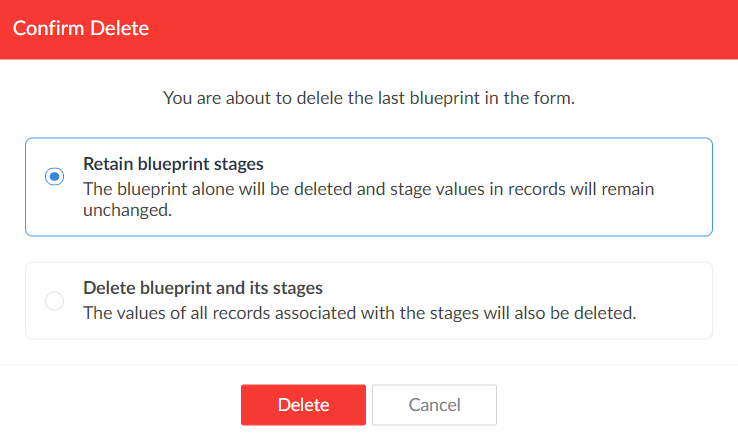
- Choose the required option and click Delete.
- If you choose to retain the blueprint stages then the stage values will be stored in the blueprint field. If needed you can delete these values. To do so, navigate to the required form.
- In the form builder, click on the Associated Blueprints button found on the top right corner.

- The associated blueprints pane will appear. The blueprint field will be displayed.
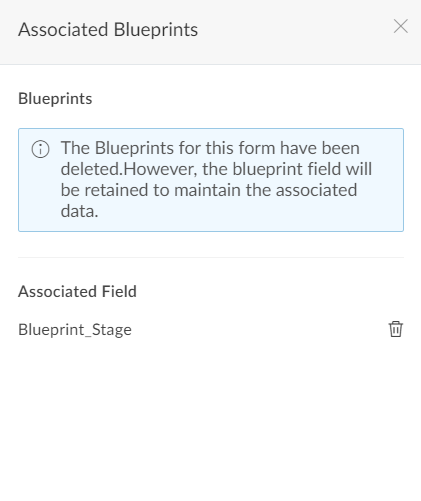
- Click on the Delete icon next to the blueprint field.
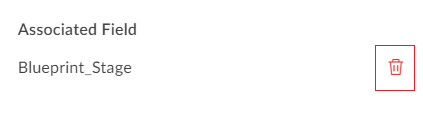
- In the popup click Delete button.