Help Center
Quick Start
- Overview
- System requirements
- Minimum privileges required
- Default port configuration
- Installing DataSecurity Plus
- Uninstalling DataSecurity Plus
- Starting DataSecurity Plus
- Launching DataSecurity Plus
- Configuring your solution
- Licensing details
- Applying a license
File Auditing
- About File Auditing
- Domain configuration
- File server configuration
- Failover cluster configuration
- NetApp server configuration
- Nutanix server configuration
- Workgroup configuration
Setting up File Audit
Dashboard
Reports
Alerts
Configuration
Storage Configuration
File Analysis
- About File Analysis
- Domain configuration
- File server configuration
- Workgroup configuration
- SMB File Server Configuration
- On-Demand Reports
Setting up File Analysis
Dashboard
Reports
Alerts
Configuration
Data Risk Assessment
- About Data risk assessment
Setting up Data risk assessment
Dashboard
Reports
Ownership analysis
Configuration
Endpoint DLP
- About Endpoint DLP
Setting up Endpoint DLP
Reports
Alerts
Prevention policies
Configuration
Cloud Protection
- About Cloud Protection
- Gateway Server Installation Steps
- Gateway Configuration in Endpoint
- Gateway Cluster Configuration
- Gateway Server Management
- Certificate Authority Configuration
- Two-way SSL configuration
- Manage Certificate Trust Store
- Threat Analytics Database
- Manage Banned Applications
- Manage Authorized Applications
- Regenerating gateway server access key
- Updating gateway server
- Gateway Server Failover
- Load Balancer Configuration
- Global Insight
- Application Insight
- User Insight
- Shadow Application Insight
- Banned Application Insight
- Cloud App Discovery
- File Upload & Download Reports
- Control Policy reports
- General Reports
- Application Insights
- Shadow Domain Insights
- Banned Domain Insights
Setting up Cloud Protection
Dashboard
Reports
Control Policies
Storage Configuration
Administrative settings
- Technician configuration
- Notification filters
- Manage agent
- Agent settings
- SIEM integration
- Business hours configuration
- Two-factor authentication
- Workgroup configuration
- Security policy
Email configuration
General settings
- Connection
- Personalize
- DataSecurity Plus Server
- Privacy Settings
- Disk utilization
- Schedule Retention Policy
Release notes
2025
2024
2023
2022
2021
2020
2019
2018
2017
2016
2015
Troubleshooting
- HTTP communication failure
- Dormant DataEngine
- Secure Gateway server failure
- RPC communication failure
- Cloud Protection Gateway server failure
- Known issues and limitations
- Known errors and solutions
- Report discrepancy in File Analysis
Guides
- Agent document
- How to Migrate/Move DataSecurity Plus
- How to apply SSL certificate
- How to automate DataSecurity Plus database backup
- How to set alerts in DataSecurity Plus
- How to secure your DataSecurity Plus installation
Manage agent
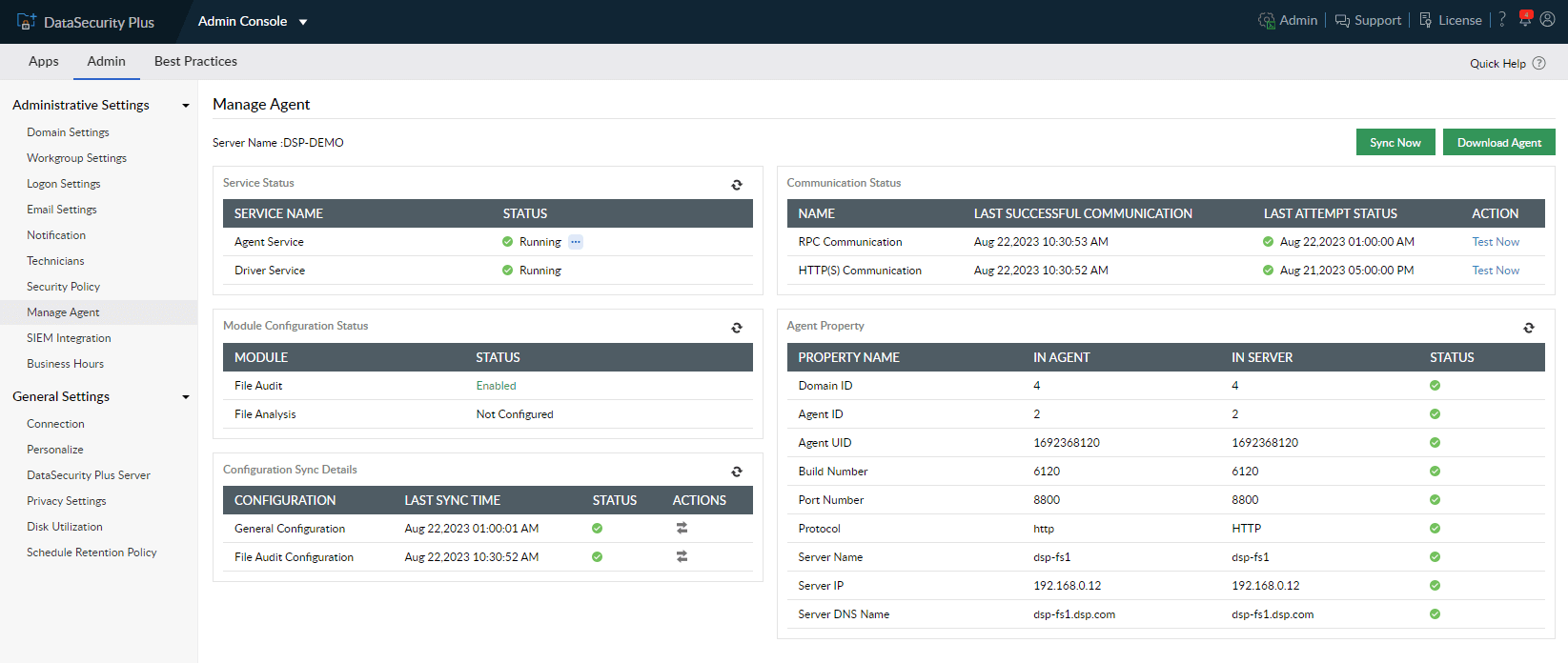
Manage configured DataSecurity Plus agents by following the below steps:
- Log in to the DataSecurity Plus web console. From the applications drop-down, select Admin Console. Go to Admin > Administrative Settings > Manage Agent. Click the Manage Agent link beside the server whose agent you want to manage.
- The Manage Agent page helps you monitor and manage components such as the agent and driver services, configuration sync, agent properties, and communication status, all which are discussed in detail below.
- Check the status of the agent
- Install/uninstall the agent
- Start/stop the agent
- You'll find a Sync Now button at the top-right corner of the Manage Agent window, which helps in synchronizing the general and module-specific configurations.
- Click the Download Agent button at the top-right corner of the Manage Agent page to download and install the agent manually in the machines that need to be audited. Here,
- If the target machine type is of 32-bit architecture, click 32-Bit Download.
- If the target machine type is of 64-bit architecture, click 64-Bit Download.
Service Status: This displays the operational status of the services required for the agent to function as intended. Click the refresh icon at the top-right corner of the Service Status table to fetch the current status for each of the services.
| Component/Property | Description | Available actions |
| Agent Service (ManageEngineDataSecurityPlus - AgentService) | The agent service is used to manage the DataSecurity Plus agent in its file system and endpoint event collection actions. |
|
| Driver Service |
DataSecurity Plus uses the file system minifilter driver that is installed and managed using the FAPMonitor service.
The Driver Service status can be used to check whether the driver service is installed and running.
|
Module Configuration Status: The current status for each of the configured modules can be viewed in this table. The status can be refreshed by clicking the Refresh icon at the top-right corner of the Module Configuration Status table.
The list of modules configured will be tabulated below:
| Component/Property | Description |
| [Name of the modules configured] | The module details are outlined, indicating whether they are configured, enabled, or disabled, and whether the license limit has been exceeded. |
Based on the module configured, its operational status will be displayed. By default, one of the below statuses will be displayed.
| Applicable status | What it indicates |
| Enabled | The module is configured successfully. |
| Disabled | The module configuration is disabled. |
| Disabled - License limit exceeded | You have reached the maximum allowed usage per your current license. You can continue to use DataSecurity Plus with limited functionalities in your existing edition. To unlock additional usage, please continue with upgradation of the product by filling up this form. |
| Not Configured | The selected machine is not configured for the specified module. |
Component Status: This shows the status of USB ports managed by the Endpoint DLP module in the selected machine. The status is meant for alert responses and can be updated by clicking the Refresh icon at the top-right corner of the Component Status table. The component status will be shown as Unblocked or Blocked.
| Component/Property | Description |
| USB ports | USB port status will be shown if the Endpoint DLP module is configured. |
Configuration Sync Details: The configuration sync details show the last sync time and status of general and module-specific configurations. This can be refreshed by clicking on the Refresh icon at the top-right corner of the Configuration Sync Details table. The status is marked with a green tick if the configuration sync occurs successfully, otherwise it's marked with a red cross.
Configuration Sync Details: The configuration sync details show the last sync time and status of general and module-specific configurations. This can be refreshed by clicking on the Refresh icon at the top-right corner of the Configuration Sync Details table. The status is marked with a green tick if the configuration sync occurs successfully, otherwise it's marked with a red cross.
| Component/Property | Description | Action |
| General Configuration | Shows the general configuration sync details. The configuration sync should occur successfully; failing which, the agent cannot forward event data to the server. | Each configuration can be synchronized using the corresponding buttons in the Actions column. |
| Module-specific configuration | Shows module-specific configuration sync details. The configuration sync should occur successfully; failing which, the module-specific configurations set in the product will not be reflected in the agent. |
The Agent Detail table checks the agent's auto-installation status. Agent auto-installation can be enabled or disabled from here by clicking the corresponding button.
Note: If auto install is disabled, you must manually upgrade the agents to their latest version.
Communication Status: In DataSecurity Plus, communication occurs through two protocols: HTTP(S) and RPC. The Last Successful Communication time is shown along with the Last Attempt Status when the Test Now link is clicked. The last attempt status is marked with a green tick if the communication test is successful, otherwise it's marked with a red cross.
Communication occurs through two protocols:
| Component/Property | Description | Action |
| RPC communication | DataSecurity Plus uses RPC protocol for server-agent communication. | A Test Now link is provided to try re-establishing agent-server or server-agent communication when it is down.. |
| HTTP(S) communication | DataSecurity Plus uses HTTP(S) protocol for agent-server communication. |
Agent Property: The agent property table provides a comparison between the agent properties on the server and those of the agent itself. The status is indicated with a green check if the properties match, otherwise it's marked with a red cross. To get the current values of the agent and the agent-in-server's properties, you can click the Refresh icon. If there is a mismatch in the displayed values, this indicates that the agent and the product are not synchronized and the event data cannot be forwarded by the agent machine.
Components which need to be in alignment for successful agent-server sync are tabulated below:
| Property | Description |
| Domain ID | The identifier assigned to the domain. |
| Agent ID | The identifier assigned to the agent. |
| Agent UID | The unique identifier assigned to the agent which is used for server-agent authentication. |
| Build Number | The DataSecurity Plus agent version that is in use. |
| Port Number | The port number through which the agent contacts the DataSecurity Plus server. |
| Protocol | The protocol through which the agent communicates with the DataSecurity Plus server (HTTP or HTTPS). |
| Server Name | The name of the server where DataSecurity Plus is hosted. |
| Server IP | The IP address of the server where DataSecurity Plus is hosted. |
| Server DNS Name | The DNS of the server where DataSecurity Plus is hosted. |
You can copy the server details such as Server Name, IP Address, Port No., Protocol, and Agent Installation Key which are required to be entered in the DataSecurity Plus Agent Installation Wizard for manual agent installation.
For steps to install the agent manually, refer to the agent document.
For more information on the agent installation key, refer to the agent settings document.
