E-mailing Users
Technicians can communicate to the users who have installed the software instantly by send email from the software details page. With this option, technicians can communicate with the users for any event occurred or to get information from users.
Click Software -> Scanned Software link under Assets block. All the scanned softwares are listed.
Click the software name to open the software details page.
Click Actions tab -> Email users option. The Email Users page pops up.
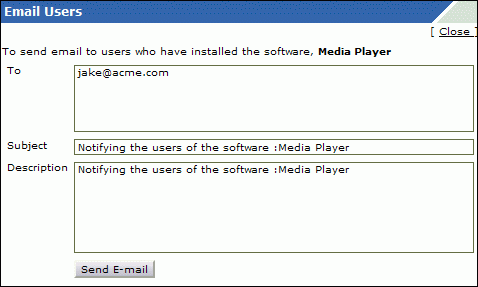
Specify the To email address in the given field.
By default you have subject and description provided for the email. If required, you can edit and specify the Subject and Description about the email in the fields.
Click Send E-mail button. The email is sent to the mail ID provided in the To field.
