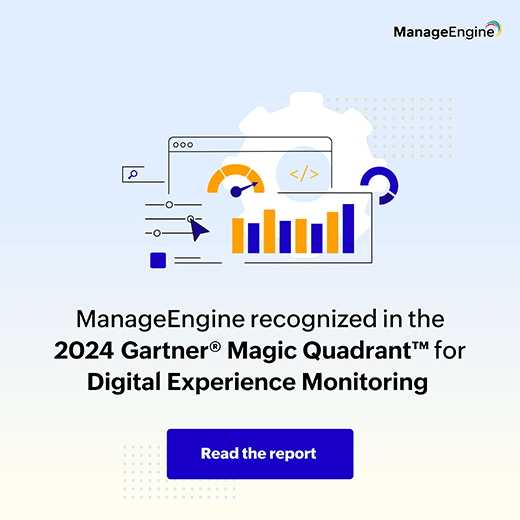AddMonitor APIs - Virtualization
This section explains how to use the AddMonitor API to add monitors of the category type Virtualization. The following monitors are supported:
Supported HTTP methods: POST
Allowed roles: Administrator
VMware ESX/ESXi Server
Syntax
https://[HOST]:[PORT]/AppManager/xml/AddMonitor?apikey=[APIKEY]&type=[TYPE]&displayname=[DISPLAYNAME]&host=[HOST]&port=[PORT]&username=[USERNAME]&password=[PASSWORD]&addtoGroup=[ADDTOGROUP]&groupID=[GROUPID]&monitorvms=[MONITORVMS]&credentialID=[CREDENTIAL_ID]&DiscoveryFilterRegex=[DiscoveryFilterRegex]&version=[VERSION]&discoverInterval=[INTERVAL]
Request Parameters
The parameters involved in the API request are described below. Also, refer to the list of common Request Parameters.
| Field | Description |
|---|
| type |
The type of the monitor you want to add. Value should be VMware ESX/ESXi. |
| host |
The name of the host where the VMWare ESX/ESXi server is running. |
| port |
The port number where the VMware ESX/ESXi server is running. |
| username |
The user name of the VMware ESX/ESXi server. |
| password |
The password of the VMware ESX/ESXi server. |
| addtoGroup |
Denotes if the monitor should be added to monitor group. Value is either true or false |
| groupID |
The monitor group ID |
| monitorvms |
Indicates the way how the virtual machines of the ESXi server are to be monitored. Possible values are:
- no - VMs will not be discovered.
- onlyavailability - VMs will be discovered but the metrics will not be monitored. (Will not count for licensing)
- yes - VMs will be discovered and monitored.
|
| DiscoveryFilterRegex (optional) |
The Discovery Filter Regex based on which the virtual machines are to be discovered and monitored. |
| discoverInterval |
The time interval for automatically discovering and monitoring child monitors in minutes. |
| version |
Specifies the version of the cryptographic protocol used to secure communication between client and server. Possible values: SSL/ TLSv1/ TLSv1.1/ TLSv1.2 |
Sample Request
- https://apm-prod-server:8443/AppManager/xml/AddMonitor?apikey=aaaaaabbbbbbccccccddddddeeeeee&type=VMWare ESX/ESXi&displayname=vnwgroup&host=esx-2&port=443&username=admin&password=appman&addToGroup=true&groupID=10000024&monitorvms=onlyavailability&DiscoveryFilterRegex=VIRTUALMACHINE_NAME=test.*&version=[SSL]&discoverInterval=[INTERVAL]
- https://apm-prod-server:8443/AppManager/xml/AddMonitor?apikey=aaaaaabbbbbbccccccddddddeeeeee&type=VMWare ESX/ESXi&displayname=vnwgroup&host=esx-2&port=443&addToGroup=true&groupID=10000024&monitorvms=onlyavailability&credentialID=3&DiscoveryFilterRegex=VIRTUALMACHINE_NAME=test.*&version=[SSL]&discoverInterval=[INTERVAL]
VMware Horizon View Connection Broker
You can add the VMware Horizon View Connection Broker monitor in the following two ways:
- Add VMware Horizon View as a new monitor group (New Monitor Group --> VMware Horizon View).This will discover all the components in the Horizon View Set up including View Connection Broker.
Syntax
https://[HOST]:[PORT]/AppManager/xml/AddMonitor?apikey=[APIKEY]&type=VMwareView&displayname=[DISPLAYNAME]&host=[HOST]&username=[USERNAME]&password=[PASSWORD]&pollInterval=[POLL INTERVAL]&version=[VERSION OF CONNECTION SERVER]
Sample Request
https://apm-prod-server:8443/AppManager/xml/AddMonitor?apikey=aaaaaabbbbbbccccccddddddeeeeee&type=VMwareView&displayname=HorizonView&host=172.18.144.52&username=vmwarehzview\admin&password=appman&pollInterval=5&version=8.x
- Add VMware Horizon View Connection Broker as a new monitor(New Monitor --> VMware Horizon View Connection Broker). This will discover View Connection Broker alone.
Syntax
https://[HOST]:[PORT]/AppManager/xml/AddMonitor?apikey=[APIKEY]&type=ViewConnectionBroker&displayname=[DISPLAYNAME]&host=[HOST]&username=[USERNAME]&password=[PASSWORD]&pollInterval=[POLL INTERVAL]&addtoGroup=[TRUE/FALSE]&groupID=[GROUPID]&version=[VERSION OF CONNECTION SERVER]
Sample Request
https://apm-prod-server:8443/AppManager/xml/AddMonitor?apikey=aaaaaabbbbbbccccccddddddeeeeee&type=ViewConnectionBroker&displayname=ViewBroker&host=172.18.144.52&username=vmwarehzview\appman&password=appman&pollInterval=5&addtoGroup=true&groupID=10000028&version=7.13
Request Parameters
The parameters involved in the API request are described below. Also, refer the list of common Request Parameters.
| Field | Description |
|---|
| type |
The type of the monitor you want to add. Value should be VMwareView or ViewConnectionBroker. |
| host |
The name of the host where the VMware Horizon View server is running. |
| username |
The user name of your VMware server. |
| password |
The password of your VMware server. |
| version |
Applicable version of the Horizon Connection Server are 7.x, 7.13, 8.x. |
Microsoft Hyper-V Server
Syntax
https://[HOST]:[PORT]/AppManager/xml/AddMonitor?apikey=[APIKEY]&type=[TYPE]&host=[HOST]&displayname=[DISPLAYNAME]&password=[PASSWORD]&addvms=[ADDVMS]&username=[USERNAME]&Version=[VERSION]&Kerberos=[true/false]&discoverInterval=[INTERVAL]
Request Parameters
The parameters involved in the API request are described below. Also, refer the list of common Request Parameters.
| Field | Description |
|---|
| type |
The type of the monitor you want to add. Value should be Hyper-V Server. |
| host |
The name of the host where the Hyper-V server is running. |
| password |
The password of the Hyper-V server. |
| addvms |
Indicates the way how the virtual machines (VMs) of the Hyper-V server are to be monitored. Possible values are:
- no - VMs will not be discovered.
- onlyavailability - VMs will be discovered but the metrics will not be monitored. (Will not count for licensing)
- yes - VMs will be discovered and monitored.
|
| username |
The user name of the Hyper-V server. |
| Version |
The version of your Microsoft Hyper-V Server. Possible values are 2008, 2012, 2016 or 2019. |
| Kerberos |
Option to enable Kerberos authentication. Possible values are either true or false. |
| discoverInterval |
Interval for automatically discovering and monitoring virtual machines on the Hyper-V server. |
Sample Request
https://apm-prod-server:8443/AppManager/xml/AddMonitor?apikey=aaaaaabbbbbbccccccddddddeeeeee&type=Hyper-V Server&host=amp-w2k8-64&displayname=apmhyperv&username=admin&password=appman&addvms=yes&Version=2008&Kerberos=true&discoverInterval=15
Citrix Hypervisor (XenServer)
Syntax
https://[HOST]:[PORT]/AppManager/xml/AddMonitor?apikey=[APIKEY]&type=[TYPE] &host=[HOST]&displayname=[DISPLAYNAME]&username=[USERNAME]&password=[PASSWORD]&port=[PORT]&credentialID=[ CREDENTIALID ]&addvms=[ADDVMS]&addToGroup=[TRUE/FALSE]&groupID=[GROUPID]&monitorvms=[AVAILABILITY]&discoverInterval=[INTERVAL]
Request Parameters
The parameters involved in the API request are described below. Also, refer the list of common Request Parameters.
| Field | Description |
|---|
| type |
The type of the monitor you want to add. Value should be XenServerHost. |
| host |
The name of the host where the XenServerHost is running. |
| password |
The password of the XenServerHost |
| addvms |
Denotes whether the performance metrics of VMs should be collected. Value is either yes or no |
| username |
The user name of the XenServerHost |
| addToGroup |
Denotes if the monitor should be added to monitor group. Value is either true or false |
| groupID |
The monitor group ID. |
| monitorvms |
Indicates the way the virtual machines are to be monitored. Possible values are no, yes and onlyavailability.The value no means the VMs will not be discovered. The value yes indicates that the VMs will be discovered and monitored. The value onlyavailability indicates that the VMs will be discovered but the metrics will not be monitored (will not count for licensing). |
| discoverInterval |
The time interval for automatically discovering and monitoring child monitors in minutes. |
Sample Request
- https://apm-prod-server:8443/AppManager/xml/AddMonitor?apikey=aaaaaabbbbbbccccccddddddeeeeee &type=XenServerHost&host=192.18.3.75&displayname=newxen&username=admin&password=appman&addvms=yes&monitorvms=yes&discoverInterval=10
- https://apm-prod-server:8443/AppManager/xml/AddMonitor?apikey=aaaaaabbbbbbccccccddddddeeeeee &type=XenServerHost&host=192.18.3.75&displayname=newxen&addvms=yes&monitorvms=yes&credentialID=1&discoverInterval=10
XenApp
Syntax
https://[HOST]:[PORT]/AppManager/xml/AddMonitor?apikey=[APIKEY]&type=[TYPE] &host=[HOST]&displayname=[DISPLAYNAME]&UserName =[USERNAME]&Password=[PASSWORD]&Version=[VERSION]
Request Parameters
The parameters involved in the API request are described below. Also, refer the list of common Request Parameters.
| Field | Description |
|---|
| apikey |
The key generated from the Generate API Key option in the 'Admin' tab. |
| type |
The type of the monitor you want to add. The value should be XenApp. |
| host |
The name of the host where the XenApp Server is running. |
| displayname |
The display name of the monitor. |
| UserName |
The user name of the XenApp server host machine. |
| password |
The password of the XenApp server host machine. |
| version |
The version of XenApp. |
Sample Request
https://apm-prod-server:8443/AppManager/xml/AddMonitor?apikey=aaaaaabbbbbbccccccddddddeeeeee&type=XenApp&host=192.18.3.75&displayname=XenAppServer&UserName =admin&Password=appman&Version=7.6
vCenter
Syntax
- https://[HOST]:[PORT]/AppManager/xml/AddMonitor?apikey=[APIKEY]&type=[TYPE]
&displayname=[DISPLAYNAME]&host=[HOST]&port=[PORT]&username=[USERNAME]&password=[PASSWORD]&pollInterval=[POLL INTERVAL]&addtoGroup=[ADDTOGROUP]&groupID=[GROUPID]&discoverVM=[DISCOVER VMS]&sslVersion=[SSL VERSION]&DiscoveryFilterRegex=[DiscoveryFilterRegex]
- https://[HOST]:[PORT]/AppManager/xml/AddMonitor?apikey=[APIKEY]&type=[TYPE]
&displayname=[DISPLAYNAME]&host=[VC HOST]&port=[VC PORT]&username=[USERNAME]&password=[PASSWORD]&pollInterval=[POLL INTERVAL]&discoverVM=[DISCOVER VMS]&sslVersion=[SSL VERSION]&isHostDCViaVC=[on/off]&DiscoveryFilterRegex=[DiscoveryFilterRegex]
Request Parameters
The parameters involved in the API request are described below. Also, refer the list of common request parameters.
| Field | Description |
|---|
| type |
The type of the monitor you want to add. Value should be vCenter. |
| host |
The name of the host where vCenter is running. |
| port |
The port number where the vCenter is running. |
| username |
The user name of the vCenter server. |
| password |
The password of the vCenter server. |
| addtoGroup |
Denotes if the monitor should be added to monitor group. Value is either true or false |
| isHostDCViaVC |
Specifies if data collection should happen using vCenter credentials or not. Value can be on or off. (Optional parameter). |
| discoverVM |
Indicates the way how the virtual machines (VMs) of the vCenter are to be monitored. Possible values are:
- 0 - VMs will not be discovered.
- 1 - VMs will be discovered but the metrics will not be monitored. (Will not count for licensing)
- 2 - VMs will be discovered and monitored.
|
| sslVersion |
Specify the version of SSL configured for the vCenter. The values can one of the following: SSLv3, TLSv1, TLSv1.1 or TLSv1.2. Default value will be TLSv1.2. |
| DiscoveryFilterRegex (optional) |
The Discovery Filter Regex based on which the virtual machines are to be discovered and monitored. |
Sample Request
https://apm-prod-server:8443/AppManager/xml/AddMonitor?apikey=aaaaaabbbbbbccccccddddddeeeeee&type=vCenter&displayname=vctest&host=vcenter&port=443&username=admin&password=appman&pollInterval=10&discoverVM=2&sslVersion=TLSv1.2&isHostDCViaVC=true&DiscoveryFilterRegex=VIRTUALMACHINE_NAME=test.*
Docker
Syntax
https://[HOST]:[PORT]/AppManager/xml/AddMonitor?apikey=[APIKEY]&type=[TYPE]&displayname=[DISPLAYNAME]&host=[HOST]&port=[PORT]&username=[USERNAME]&password=[PASSWORD]&sslenabled=[SSL Enabled]&isAllContainerEnabled=[All Container Enabled]&isCertificateEnabled=[Certificate Enabled]&clientCertName=[Client Certificate Name]&keystorePassword=[Client Certificate Password]&AdvancedSettings=[true/false]&DeletedResourceAction=[Unmanage/Delete]&discoverInterval=[INTERVAL]
Request Parameters
The parameters involved in the API request are described below. Also, refer the list of common Request Parameters.
| Field | Description |
|---|
| type |
The type of the monitor you want to add. Value should be Docker. |
| host |
The name of the host where Docker is running. |
| port |
The port number where Docker is running. |
| username |
The user name of the Docker server. |
| password |
The password of the Docker server. |
| sslenabled |
Option to enable SSL. Possible values are either true or false. |
| isAllContainerEnabled |
Option to discover and monitor all the containers that are available under the Docker server. Possible values are either true or false. |
| isCertificateEnabled |
Option to enable Client Certificate Authentication for the Docker server you want to monitor. Possible values are either true or false. |
| clientCertName |
Name of the Client Certificate. |
| keystorePassword |
Password used for the Client Certificate. |
| AdvancedSettings |
Option to enable advanced settings. (true or false) |
| DeletedResourceAction |
Option to perform action on deleted Docker resources. (Delete or Unmanage) |
| DiscoveryFilterRegex |
The Discovery Filter Regex based on which the containers are to be discovered and monitored. |
| discoverInterval |
Interval for automatically discovering and monitoring Docker containers. |
Sample Request
Without Certificate:
https://apm-prod-server:8443/AppManager/xml/AddMonitor?apikey=aaaaaabbbbbbccccccddddddeeeeee&type=Docker&displayname=docker&host=testing&port=4243&username=admin&password=appman&isSSLEnabled=false&isAllContainerEnabled=true&isCertificateEnabled=false&AdvancedSettings=true&DeletedResourceAction=Delete&discoverInterval=15
With Certificate:
https://apm-prod-server:8443/AppManager/xml/AddMonitor?apikey=aaaaaabbbbbbccccccddddddeeeeee&type=Docker&displayname=docker&host=testing&port=4243&username=admin&password=appman&isSSLEnabled=true&isAllContainerEnabled=true&isCertificateEnabled=true&clientCertName=abcd&keystorePassword=kappman&AdvancedSettings=true&DeletedResourceAction=Unmanage&discoverInterval=15
Kubernetes
Syntax
http://[Host]:[Port]/AppManager/xml/AddMonitor?apikey=[APIKEY]&type=[TYPE] &displayname=[DISPLAYNAME]&host=[HOST]&port=[PORT]&username=[USERNAME]&password=[PASSWORD]&mode=SSH&sshPKAuth=[true/false]&filterEnabled=[true/false]&filterCondition=[include/exclude]&NamespaceName=[default]&EventLog=[true/false]&prompt=[Prompt]&timeout=[Timeout in Sec]
The parameters involved in the API request are described below. Also, refer the list of common Request Parameters.
| Field | Description |
|---|
| type |
The type of the monitor you want to add. Value should be Kubernetes. |
| host |
The name of the host where the Kubernetes cluster is running. |
| port |
The port number where Kubernetes is running. |
| username |
The user name of the Kubernetes cluster. |
| password |
The password of the Kubernetes cluster. |
| mode |
The mode through which Kubernetes can be accessed. |
| sshPKAuth |
enable Public Key Authentication (Supported for SSH2 only), the SSH Key for SSH authentication. |
| EventLog |
Option to enable Event log monitoring. (true or false) |
| prompt |
Specify the command prompt value, which is the last character in your command prompt. Default value is $ and possible values are >, #, etc. |
| timeout |
The time out value in seconds. |
| filterEnabled |
Option to Monitor Specific Namespace(s) in Kubernetes server. (true or false) |
| filterCondition |
Filtering condition to monitor specific namespace(s) in Kubernetes server. (include or exclude) |
| NamespaceName |
Name of the namespace(s) to be included/excluded, separated by commas. |
Sample Request
http://prod-server5:9090/AppManager/xml/AddMonitor?apikey=0b0e064274e52eead3d1cabdd5ceee04&type=Kubernetes&displayname=kubemaster&host=kubemaster&port=22&username=test&password=test&mode=SSH&sshPKAuth=false&prompt=$&timeout=40&filterEnabled=true&filterCondition=include&NamespaceName=default&EventLog=true
Red Hat Virtualization (RHV)
Syntax
http://[ Host ]:[ Port ]/AppManager/xml/AddMonitor?apikey=[ API KEY ]&type=[ TYPE ]&displayname=[ DISPLAY NAME ]&host=[ HOST NAME ]&port=[ PORT ]&username=[ USERNAME ]&password=[ PASSWORD ]&pollInterval=[ POLL INTERVAL ]&timeout=[ TIMEOUT ]&discoverVM=[ DISCOVER VM ]
Request Parameters
The parameters involved in the API request are described below. Also refer to the list of common request parameters.
| Parameter | Description |
|---|
| type |
The type of monitor you want to add. The value should be RHEV. |
| host |
The name of the host where the RHV server is running. |
| port |
The port number where the RHV server is running. |
| username |
The user name of the RHV server. |
| password |
The password of the RHV server. |
| discoverVM |
Indicates the way how the virtual machines of the RHV server are to be monitored. Possible values are:
- 1 - Discover the virtual machines in Unmanaged state, and monitor only the health and availability of VMs.
- 2 - Discover the virtual machines in Managed state and monitor all the defined metrics.
|
Sample Request
https://apm-prod-server:8443/AppManager/xml/AddMonitor?apikey=aaaaaabbbbbbccccccddddddeeeeee&type=RHEV&displayname=rhevtest&host=apm-host&port=443&username=admin&password=appman&pollInterval=5&timeout=300&discoverVM=2
Kernel-based Virtual Machine (KVM)
Syntax:
https://[HOST]:[PORT]/AppManager/xml/AddMonitor?apikey=[ APIKEY ]&type=[ TYPE ]&HostName=[ HOSTNAME ]&displayname=[ DISPLAYNAME ]&mode=[ MODE ]&snmptelnetport=[ PORT ]&username=[ USERNAME ]&password=[ PASSWORD ]&timeout=[ TIMEOUT ]&AddVMS=[ DISCOVERVMs ]&discoverInterval=[INTERVAL]
With Credential Manager
Telnet Mode:
https://[HOST]:[PORT]/AppManager/xml/AddMonitor?apikey=[ APIKEY ]&type=[ TYPE ]&HostName=[ HOSTNAME ]&displayname=[ DISPLAYNAME ]&mode=TELNET&snmptelnetport=[ PORT ]&credentialID=[ CREDENTIALID ]&timeout=[ TIMEOUT ]&AddVMS=[ DISCOVERVMs ]&TelnetCredentialDetails=cmTelnet&discoverInterval=[INTERVAL]
SSH Mode:
https://[HOST]:[PORT]/AppManager/xml/AddMonitor?apikey=[ APIKEY ]&type=[ TYPE ]&HostName=[ HOSTNAME ]&displayname=[ DISPLAYNAME ]&mode=SSH&snmptelnetport=[ PORT ]&credentialID=[ CREDENTIALID ]&timeout=[ TIMEOUT ]&AddVMS=[ DISCOVERVMs ]&SSHCredentialDetails=cmSSH&discoverInterval=[INTERVAL]
The parameters involved in the API request are described below. Also refer to the list of common request parameters.
| Parameter | Description |
|---|
| type |
The type of monitor you want to add. The value should be KVM. |
| HostName |
The name of the host where the KVM server is running. |
| mode |
The mode of monitoring for the KVM server. Possible values are SSH and TELNET. |
| snmptelnetport |
The port number where the KVM server is running. |
| username |
The user name of the KVM server. |
| password |
The password of the KVM server. |
| AddVM |
Indicates the way how the virtual machines (VMs) of the KVM server are to be monitored. Possible values are:
- 0 - VMs will not be discovered.
- 1 - VMs will be discovered but the metrics will not be monitored. (Will not count for licensing)
- 2 - VMs will be discovered and monitored.
|
| discoverInterval |
The time interval for automatically discovering and monitoring child monitors in minutes. |
Sample Request:
https://apm-prod-server:8443/AppManager/xml/AddMonitor?apikey=aaaaaabbbbbbccccccddddddeeeeee&type=KVM&HostName=kvm-server&displayname=kvm&mode=TELNET&snmptelnetport=23&username=admin&password=appman&timeout=40&AddVMS=2&discoverInterval=15
With Credential Manager
Telnet Mode:
https://apm-prod-server:8443/AppManager/xml/AddMonitor?apikey=aaaaaabbbbbbccccccddddddeeeeee&type=KVM&HostName=kvm-server&displayname=kvm&mode=TELNET&snmptelnetport=23&credentialID=3&timeout=40&AddVMS=2&TelnetCredentialDetails=cmTelnet&discoverInterval=15
SSH Mode:
https://apm-prod-server:8443/AppManager/xml/AddMonitor?apikey=aaaaaabbbbbbccccccddddddeeeeee&type=KVM&HostName=kvm-server&displayname=kvm&mode=SSH&snmptelnetport=23&credentialID=3&timeout=40&AddVMS=2&SSHCredentialDetails=cmSSH&discoverInterval=15
OpenShift
Syntax
https://[HOST]:[PORT]/AppManager/xml/AddMonitor?apikey=[APIKEY]&type=OpenShift &displayname=[DISPLAYNAME]&host=[HOST]&port=[PORT]&username=[USERNAME]&password=[PASSWORD]&mode=SSH&sshPKAuth=[true/false]&prompt=[Prompt]&OSUsername=[OpenShift Username]&OSPassword=[OpenShiftPassword]&timeout=[Timeout in Sec]&apiMode=[true/false]&OSPort=[OS Port]&OSToken=[Service Account Token]&filterEnabled=[true/false]&filterCondition=[include/exclude]&ProjectName=[Project Name]
The parameters involved in the API request are described below. Also refer to the list of common request parameters.
| Parameter | Description |
|---|
| type |
Type of monitor. Value should be OpenShift. |
| displayname |
Display name of the monitor |
| host |
Name of the machine at which it is hosted on. |
| port |
The port number where OpenShift is running. |
| username |
The user name of the host server. |
| password |
The password of the host server. |
| mode |
Mode of authentication. Value should be SSH. |
| sshPKAuth |
Whether SSH2 is enabled. Value should be true or false. |
| prompt |
Specify the command prompt value, which is the last character in your command prompt. |
| OSUsername |
The user name of the OpenShift server. |
| OSPassword |
The password of the OpenShift server. |
| apiMode |
Option to collect major metrics of Openshift environment through REST API. Possible values are either true or false. |
| OSPort |
Port of the OpenShift server. |
| OSToken |
Service account token of the OpenShift server administrator user. |
| filterEnabled |
Option to Monitor Specific Project(s) in OpenShift server. (true or false) |
| filterCondition |
Filtering condition to monitor specific project(s) in OpenShift server. (include or exclude) |
| ProjectName |
Name of the project(s) to be included/excluded, separated by commas. |
Sample Request
https://apm-prod-server:8443/AppManager/xml/AddMonitor?apikey=aaaaaabbbbbbccccccddddddeeeeee&type=OpenShift&displayname=openshift&host=openshift&port=22&username=admin&password=appman&mode=SSH&sshPKAuth=false&prompt=$&OSUsername=admin&OSPassword=admin&timeout=40
With Credential ID:
https://apm-prod-server:8443/AppManager/xml/AddMonitor?apikey=aaaaaabbbbbbccccccddddddeeeeee&type=OpenShift&displayname=openshift&host=openshift&port=22&mode=SSH&credentialID=1&OSUsername=osadmin&OSPassword=osappman&timeout=40
Collecting major metrics through REST API:
https://apm-prod-server:8443/AppManager/xml/AddMonitor?apikey=aaaaaabbbbbbccccccddddddeeeeee&type=OpenShift&displayname=openshift&host=openshift&port=22&username=admin&password=appman&mode=SSH&sshPKAuth=false&prompt=$&OSUsername=osadmin&OSPassword=osappman&timeout=40&apiMode=true&OSPort=8443&OSToken=aaaaaabbbbbbccccccddddddeeeeee
Monitoring specific project(s):
https://apm-prod-server:8443/AppManager/xml/AddMonitor?apikey=aaaaaabbbbbbccccccddddddeeeeee&type=OpenShift&displayname=openshift&host=openshift&port=22&mode=SSH&credentialID=1&OSUsername=admin&OSPassword=admin&timeout=40&filterEnabled=true&filterCondition=include&ProjectName=proj1,proj2,proj3
Oracle VM (OVM)
Syntax
https://[HOST]:[PORT]/AppManager/xml/AddMonitor?apikey=[API KEY]&type=[TYPE]&displayname=[DISPLAY NAME]&host=[HOST NAME]&port=[PORT]&username=[USERNAME]&password=[PASSWORD]&pollInterval=[POLL INTERVAL]&discoverVM=[DISCOVER VM]&credentialID=[CREDENTIAL ID]&timeout=[TIMEOUT]&discoverInterval=[INTERVAL]
The parameters involved in the API request are described below. Also refer to the list of common Request Parameters.
| Parameter | Description |
|---|
| type |
The type of monitor you want to add. The value should be OVM. |
| host |
The name of the host where the OVM server is running. |
| port |
The port number where the OVM server is running. |
| username |
The user name of the OVM server. |
| password |
The password of the OVM server. |
| discoverVM |
Indicates the way how the virtual machines (VMs) of the OVM server are to be monitored. Possible values are:
- 0 - VMs will not be discovered.
- 1 - VMs will be discovered but the metrics will not be monitored. (Will not count for licensing)
- 2 - VMs will be discovered and monitored.
|
| timeout |
The server connection timeout value of Oracle VM Manager in seconds. |
| discoverInterval |
Interval for automatically discovering and monitoring virtual machines. |
Sample Request
- https://apm-prod-server:8443/AppManager/xml/AddMonitor?apikey=aaaaaabbbbbbccccccddddddeeeeee&type=OVM&displayname=ovmmanager&host=172.24.158.227&port=7002&username=admin&password=appman&pollInterval=2&discoverVM=2&timeout=300&discoverInterval=15
- https://apm-prod-server:8443/AppManager/xml/AddMonitor?apikey=aaaaaabbbbbbccccccddddddeeeeee&type=OVM&displayname=ovmmanager&host=172.24.158.227&port=7002&pollInterval=2&discoverVM=2&timeout=300&discoverInterval=15&credentialID=1
Citrix Virtual Apps and Desktop
Syntax
https://[HOST]:[PORT]/AppManager/xml/AddMonitor?apikey=[APIKEY]&type=CitrixVirtualAppsAndDesktop &displayname=[DISPLAYNAME]&host=[HOST]&port=[PORT]&authentication=[SQL/Windows]&username=[USERNAME]&password=[PASSWORD]&DBName=[Database Name]&encryption=[true/false]&driverType=[jtdsjdbcdriver/microsoftjdbcdriver]&namedInstance=[true/false]&instance=[Instance Name]
Request Parameters
The parameters involved in the API request are described below. Also, refer the list of common Request Parameters.
| Field | Description |
|---|
| apikey |
The key generated from the Generate API Key option in the 'Admin' tab. |
| type |
The type of the monitor you want to add. The value should be CitrixVirtualAppsAndDesktop. |
| host |
The name of the host where the MS SQL server for Citrix Virtual Apps and Desktop is running. |
| port |
The port number where the MS SQL server for Citrix Virtual Apps and Desktop is running. |
| displayname |
The display name of the monitor. |
| username |
The user name of the user who has permission to access the MS SQL database. |
| password |
The password of the user who has permission to access the MS SQL database. |
| authentication |
The type of authentication used. (SQL or Windows) |
| encryption |
If 'Force Encryption' is enabled in the server, this value will be true. (Possible values: true or false) |
| driverType |
The type of driver required for connecting to the database for data collection. (microsoftjdbcdriver or jtdsjdbcdriver) |
| namedInstance |
If you want to connect using a Named Instance, set the value as true. (Possible values: true or false) |
| instance |
The name of the instance. Applicable only when the value of namedInstance parameter is true. |
Sample Request
https://apm-prod-server:8443/AppManager/xml/AddMonitor?apikey=aaaaaabbbbbbccccccddddddeeeeee&type=CitrixVirtualAppsAndDesktop &displayname=CitrixVAD&host=apm-vad&port=1433&authentication=SQL&username=admin&password=appman&DBName=dbname123&encryption=false&driverType=microsoftjdbcdriver&namedInstance=false
Thank you for your feedback!