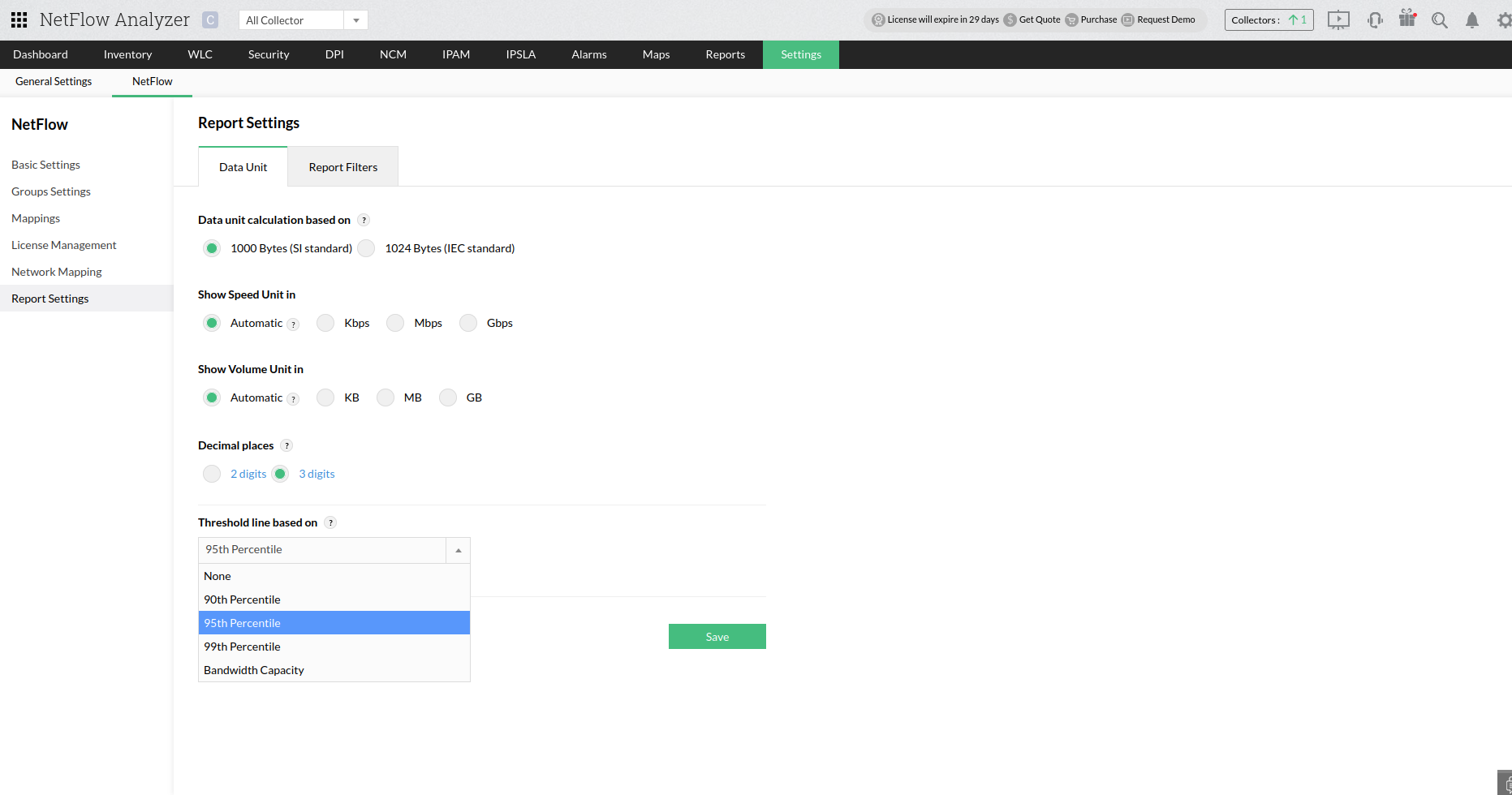Configure Report Settings in NetFlow Analyzer
How to configure Data Unit settings?
Data unit settings give you the option to set the measurement units as per industry standards.
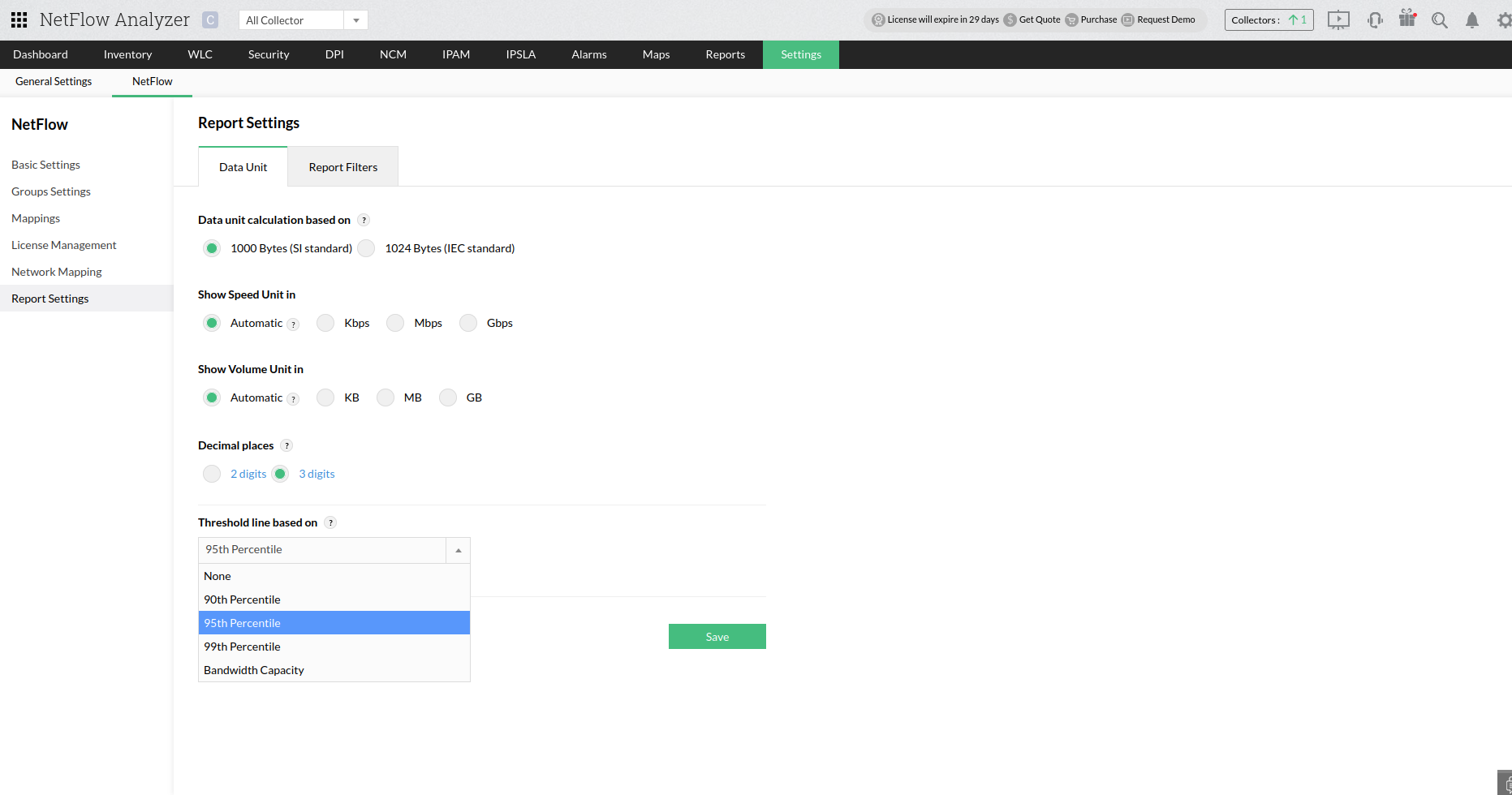
- Navigate to Settings > NetFlow > Data Units.
- Select the Data unit calculation standard (1000 Bytes / 1024 Bytes).
- Select the unit for Speed (Automatic / Kbps / Mbps / Gbps).
- Select the unit for Volume (Automatic / KB / MB / GB).
- Select the number of decimal places to be displayed (2 digits/3 digits).
- Select the threshold line. ( None/90th percentile/ 95th percentile/ 99th percentile/Bandwidth Capacity)
- Save the settings.
Note:
- On selecting Automatic, NetFlow Analyzer automatically selects the unit based on the minimum and maximum values in the Speed/Volume graphs.
- The traffic graph and reports will show the threshold line. The bandwidth capacity option will only be displayed when the report type is chosen as "Speed".
How to configure Report Filters?
Report filters gives you the option to set filters based on your monitoring data and requirements for Reports.

- To set Report Filters, navigate to Settings>> Netflow >>Report Settings.
- Set the Business Hour Filter based on your enterprise's requirement to On demand/By Default option.
- Set the time period of Business Hours of when you want to generate the reports .
- Choose On demand/ By default option for Exclude Weekend Filters if you don't want to receive the reports for weekends.
- Select the Weekend Days in which you dont want to receive the reports.
- Save the Settings.
Thank you for your feedback!