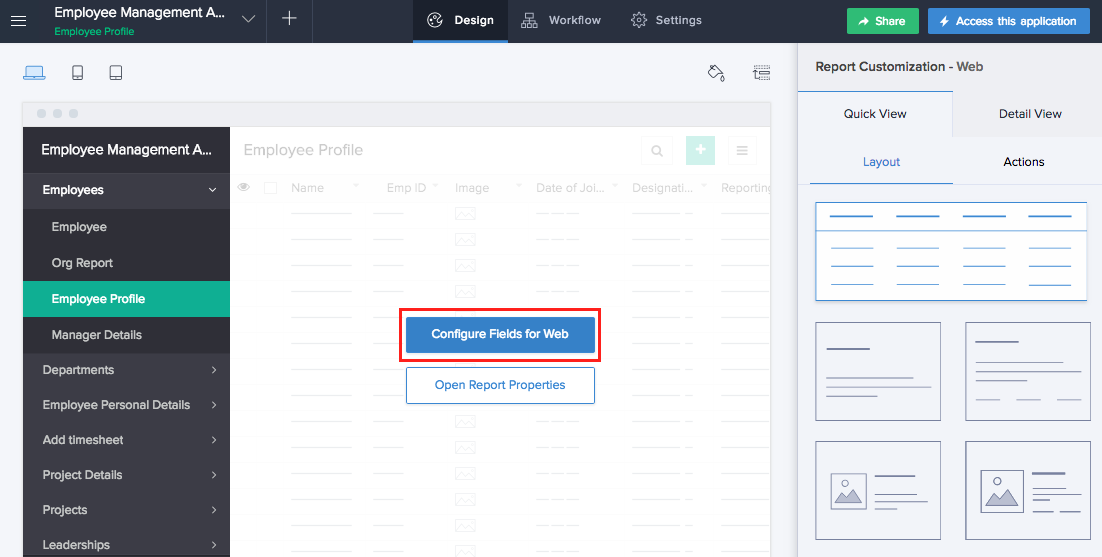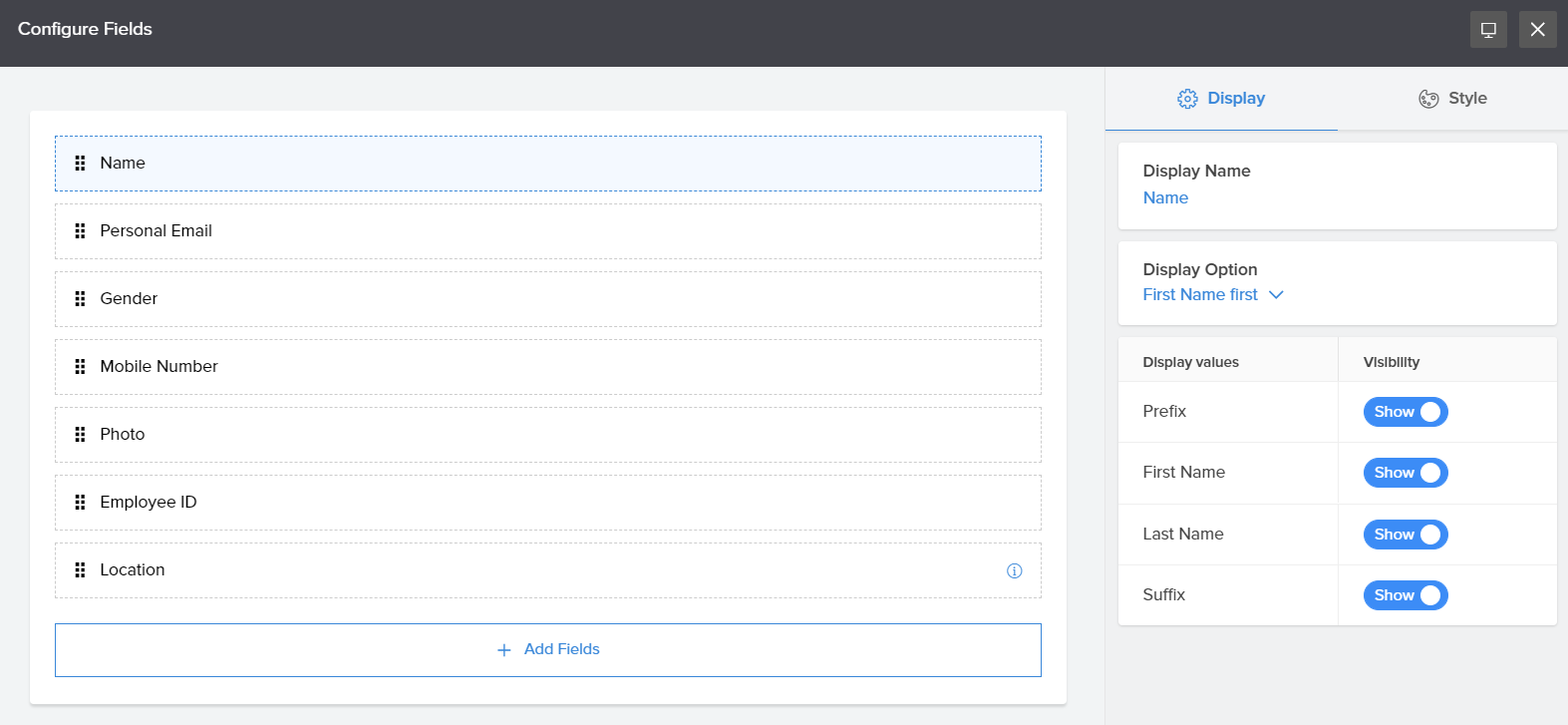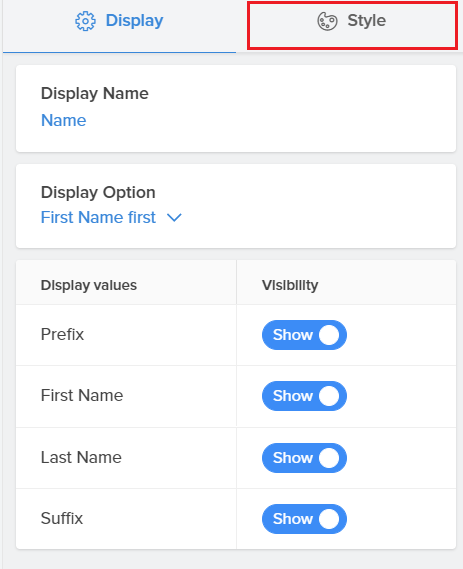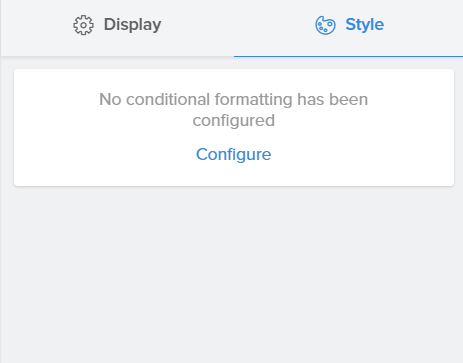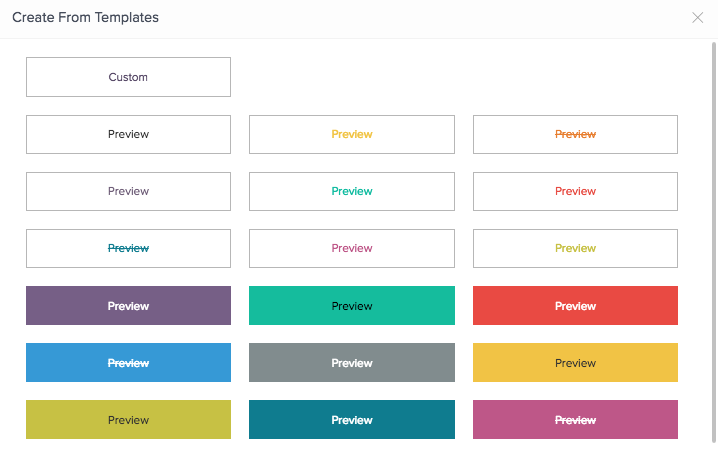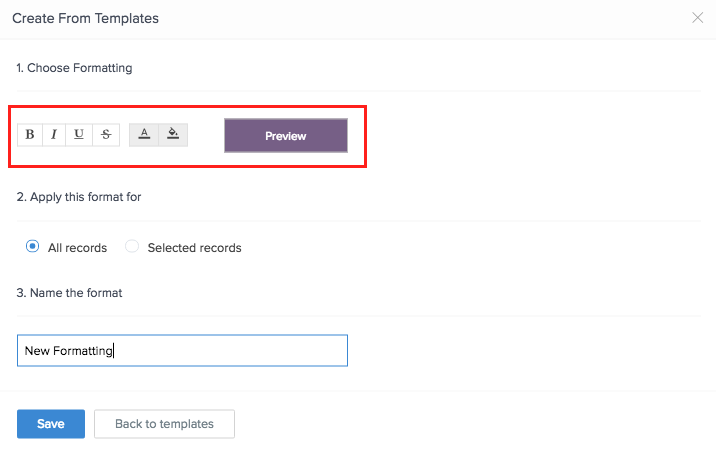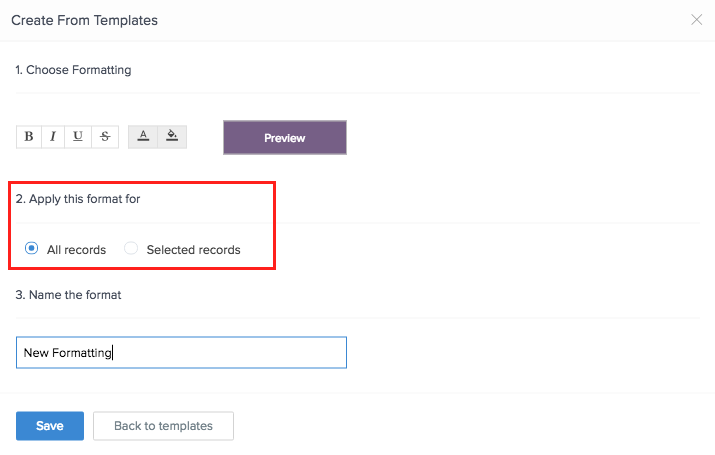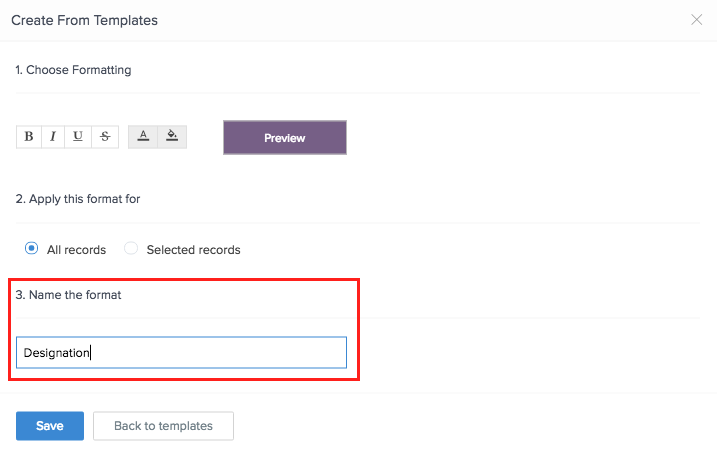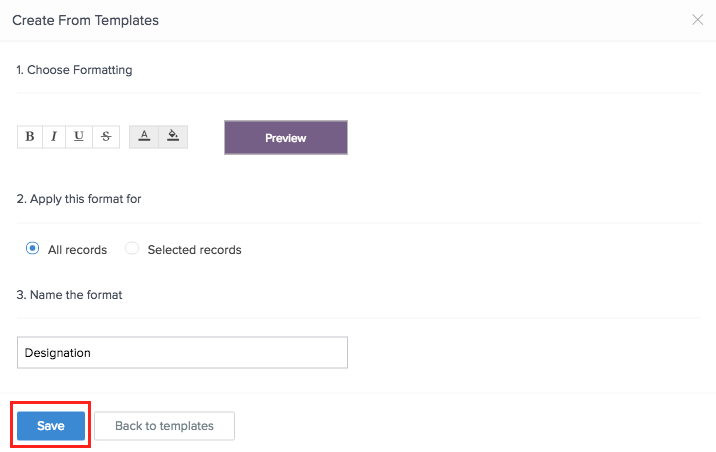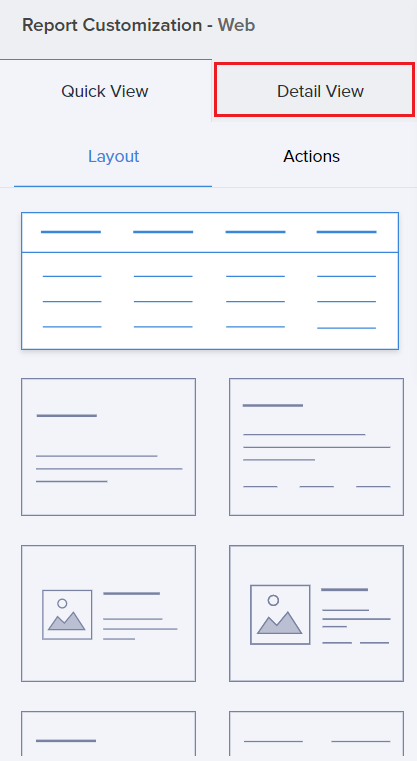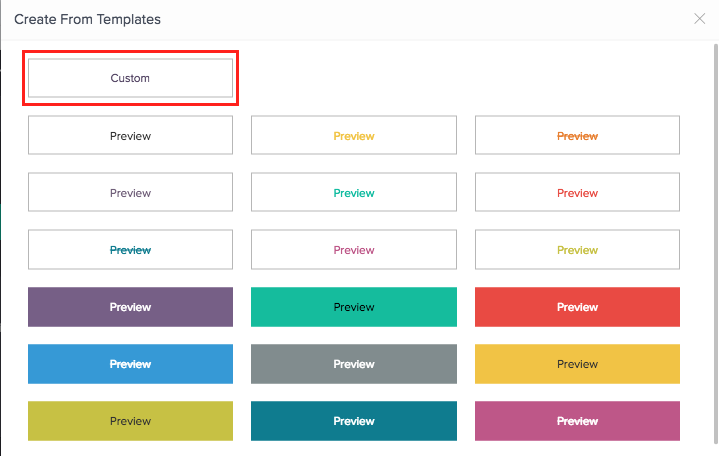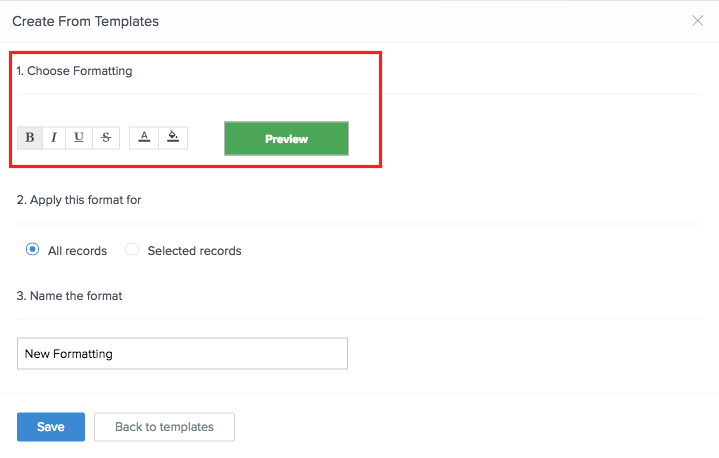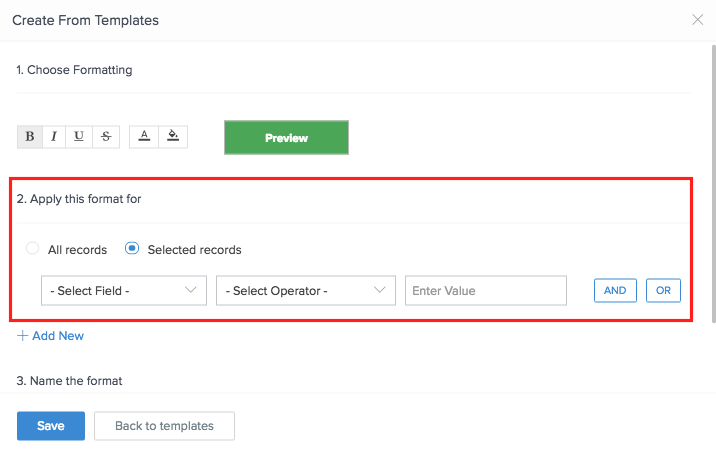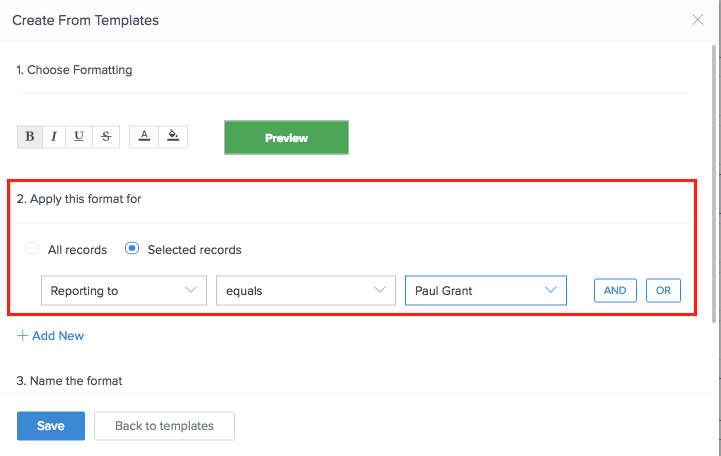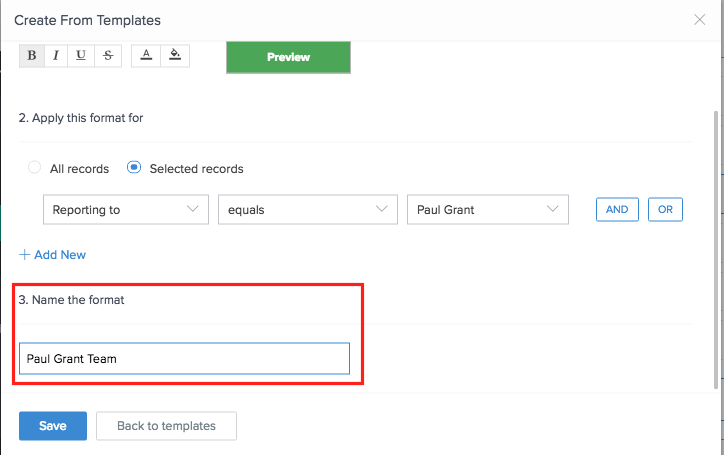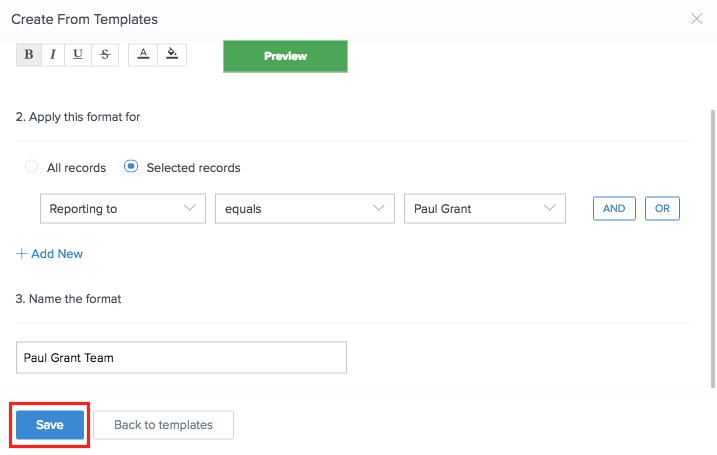Define formatting rule for a field
Formatting allows you to select and apply formats to records in order to highlight them in the report. This helps to draw to attention to certain reports or make the data stand out from the rest of the records.
There are two options to apply format:
- All Records - This option applies the selected formatting to the field across all records.
- Selected Records - This option ensures that the formatting of a field value is applied to the records that match your condition. To use this option, you need to set the criteria. You will be able to set more than one condition.
Define formatting rule for all records of a field
The formatting rule for all records can be done for records in both the Quick View and Detail View.
- Quick View - This option is to define formatting rule for records in Quick View.
- Detail View - This option is to define formatting rule for records in Detail View.
Quick View
To define a formatting rule:
- Navigate to the Design page.
- Click the Configure Fields for Web button.
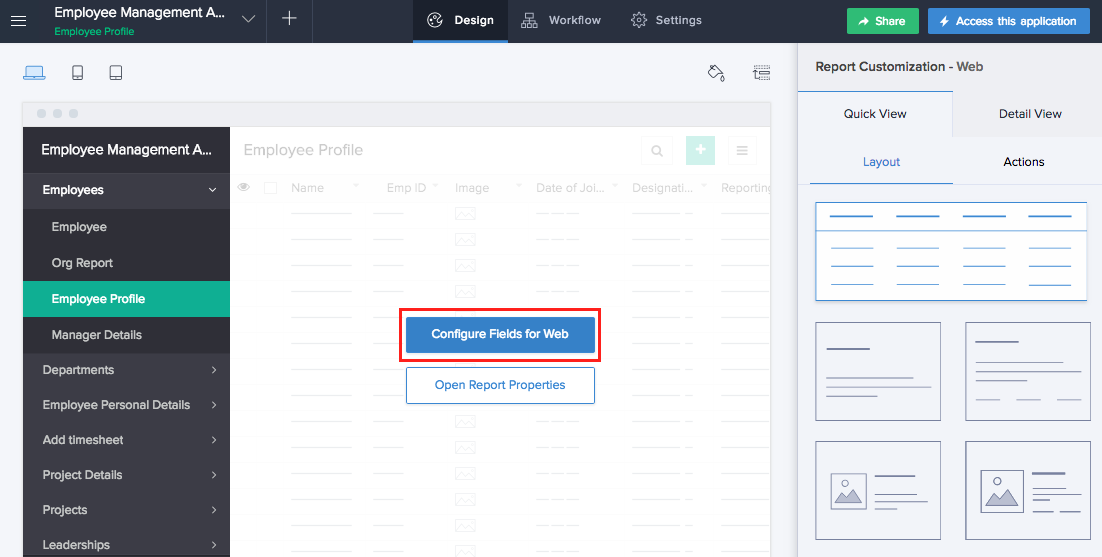
- The Configure Fields window will appear.
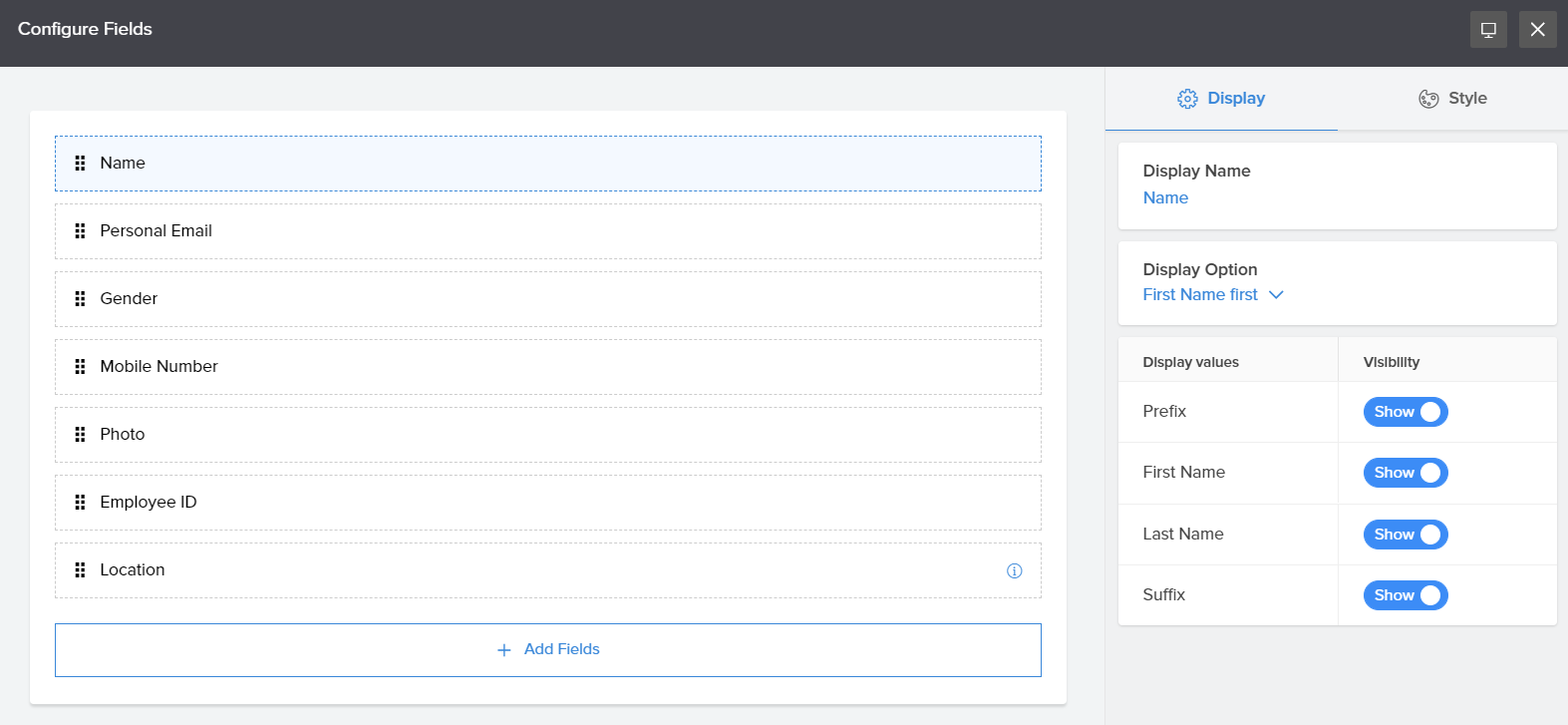
- Click Style option in the window.
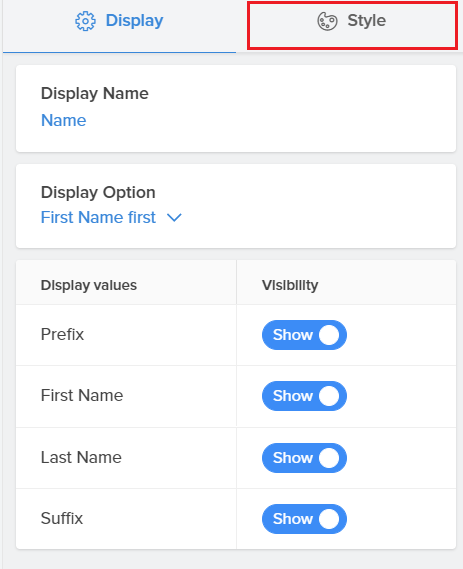
- Click Configure button.
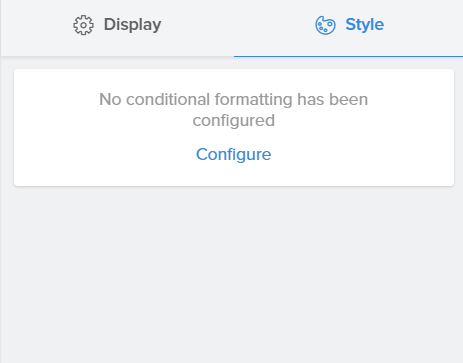
- Select the suitable template.
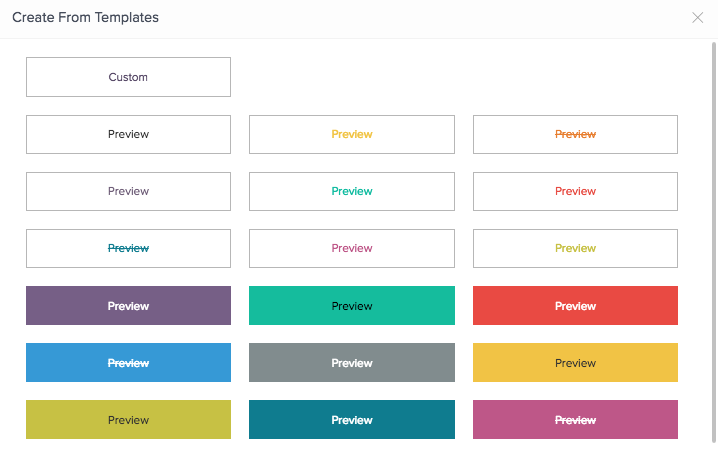
- Choose formatting.
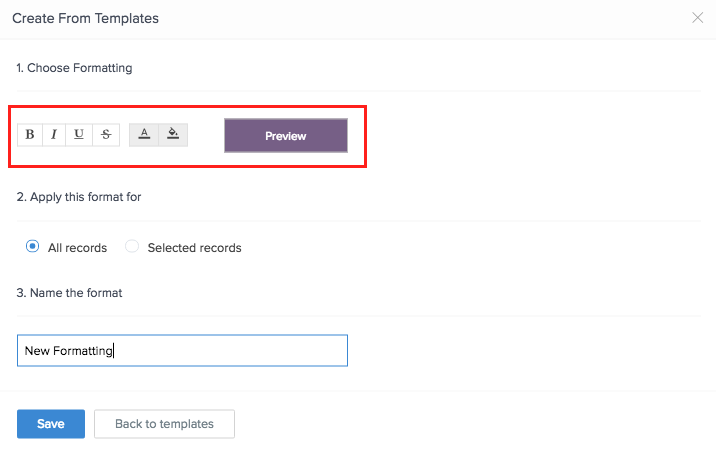
- Select All Records under the Apply this format for section.
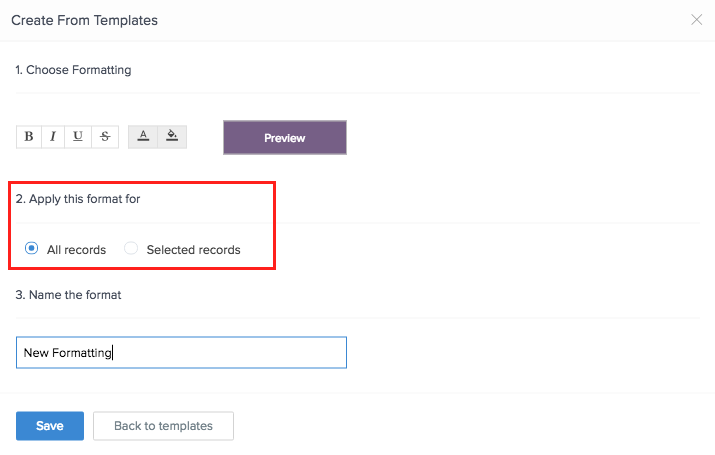
- Enter the name of the rule in Name the format field.
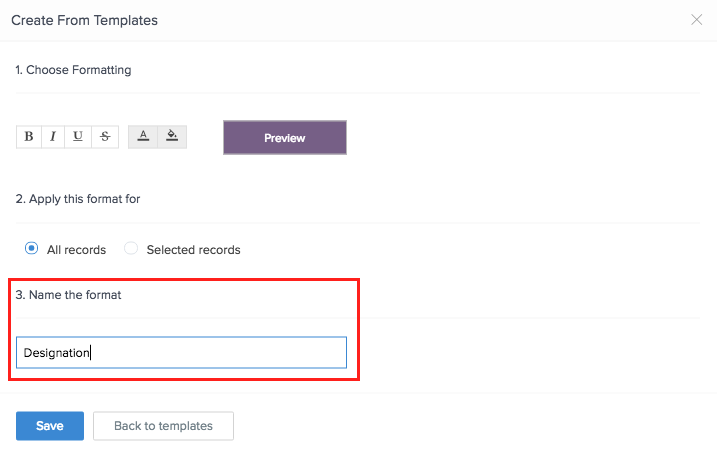
- Click SAVE. The rule will be added under Formatting Rules.
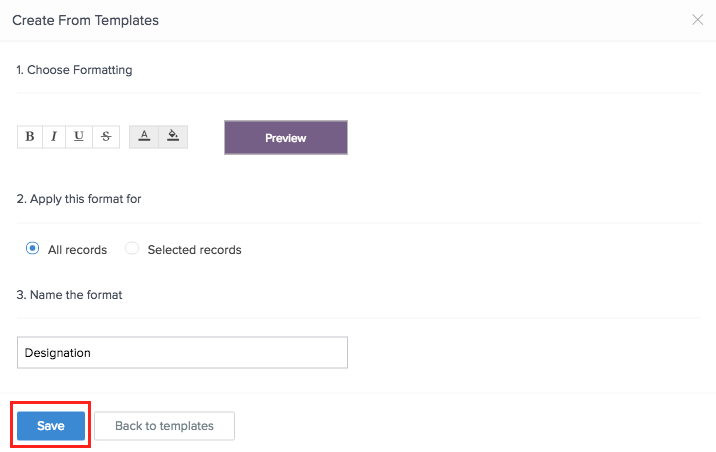
- Click Close icon to go back to design page.
Upon accessing the application, this rule will be applied to all the records.
Detail View
To define a formatting rule:
- Navigate to the Design page.
- Click Detail View option under Report Customization.
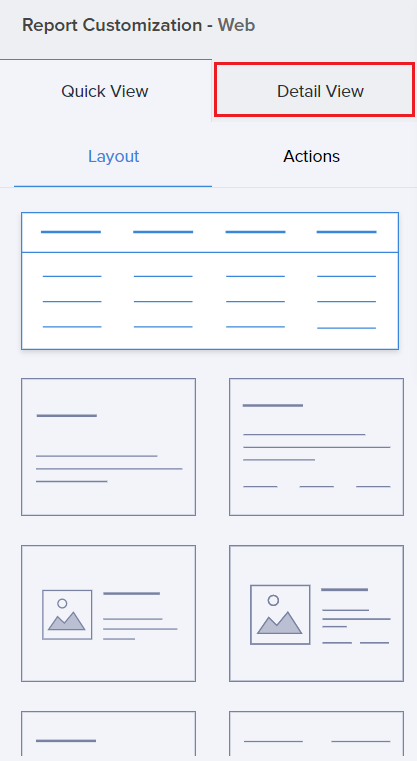
- Click the Configure Fields for Web button.
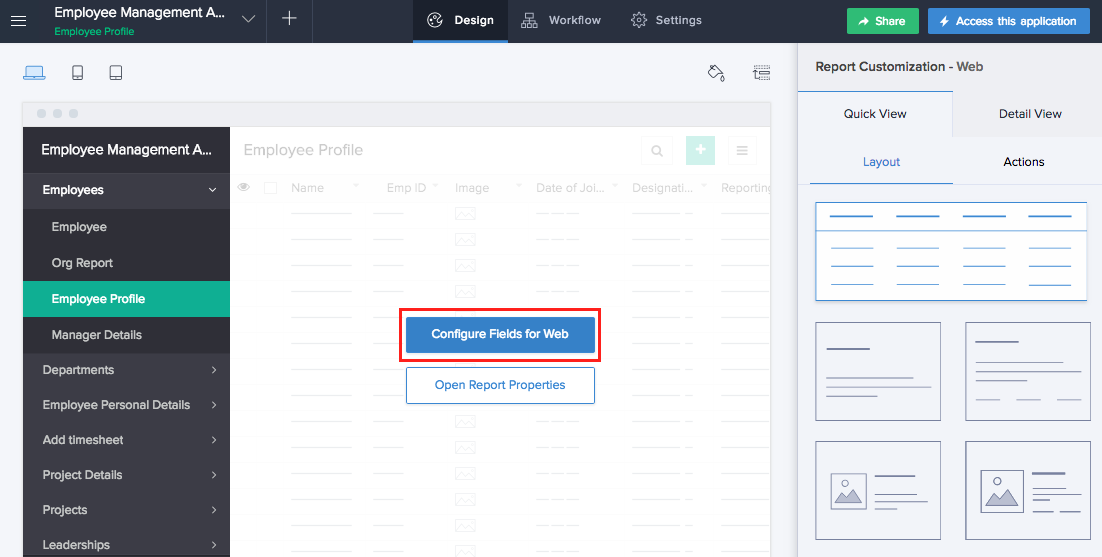
- The Configure Fields window will appear. Select the required field.

- Click the Formatting icon.
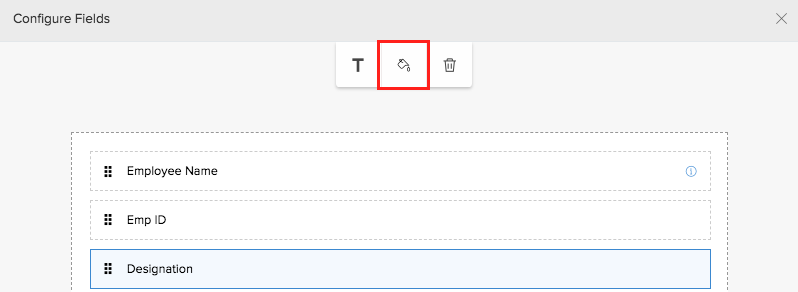
- The template window will appear. Select the suitable template.
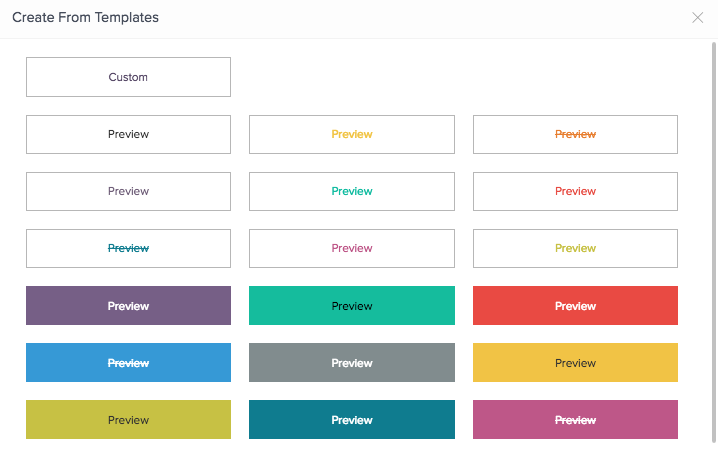
- Choose formatting.
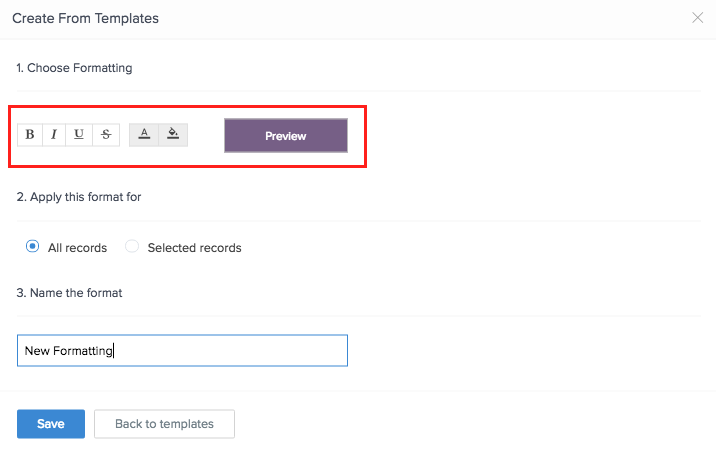
- Select All Records under the Apply this format for section.
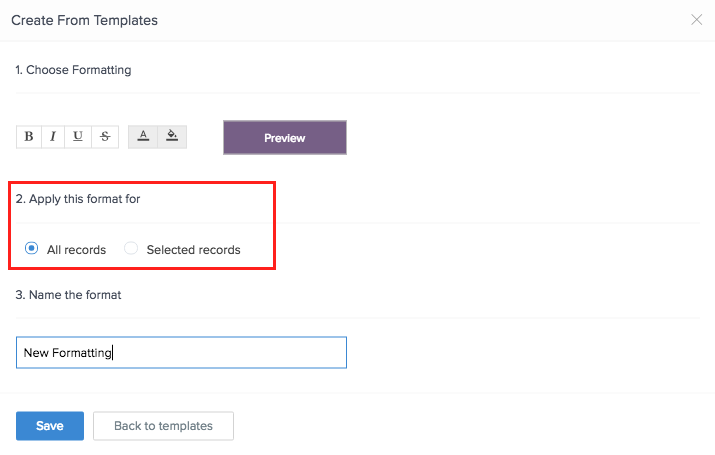
- Enter the name of the rule in Name the format field.
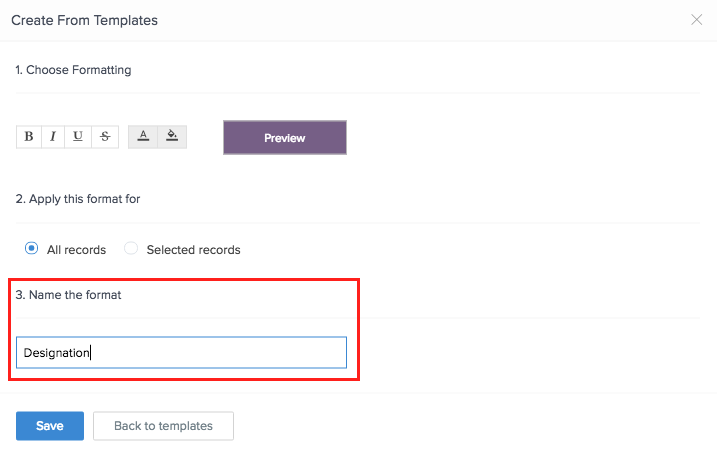
- Click SAVE. The rule will be added under Formatting Rules.
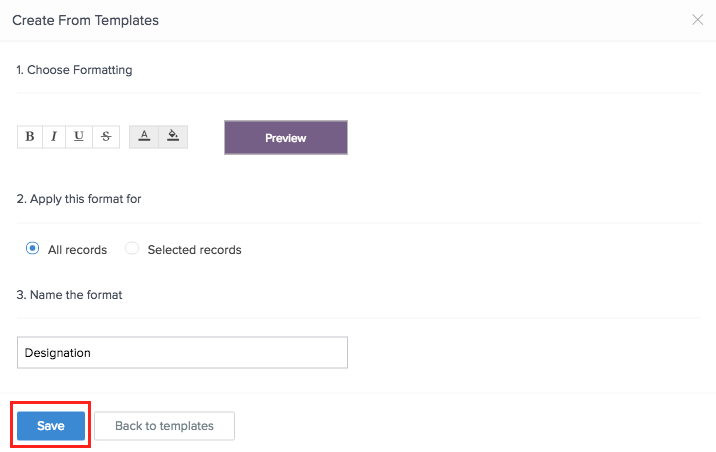
- Click Close icon to go back to design page.
Upon accessing the application, this rule will be applied to all the records.
Define formatting rule for selected records of a field
The formatting rule for selected records can be done for records in both the Quick View and Detailed View.
- Quick View - This option is to define formatting records for selected records in Quick View.
- Detail View - This option is to define formatting records for selected records in Detail View.
Quick View
To define formatting rule:
- Navigate to the Design page.
- Click the Configure Fields for Web button.
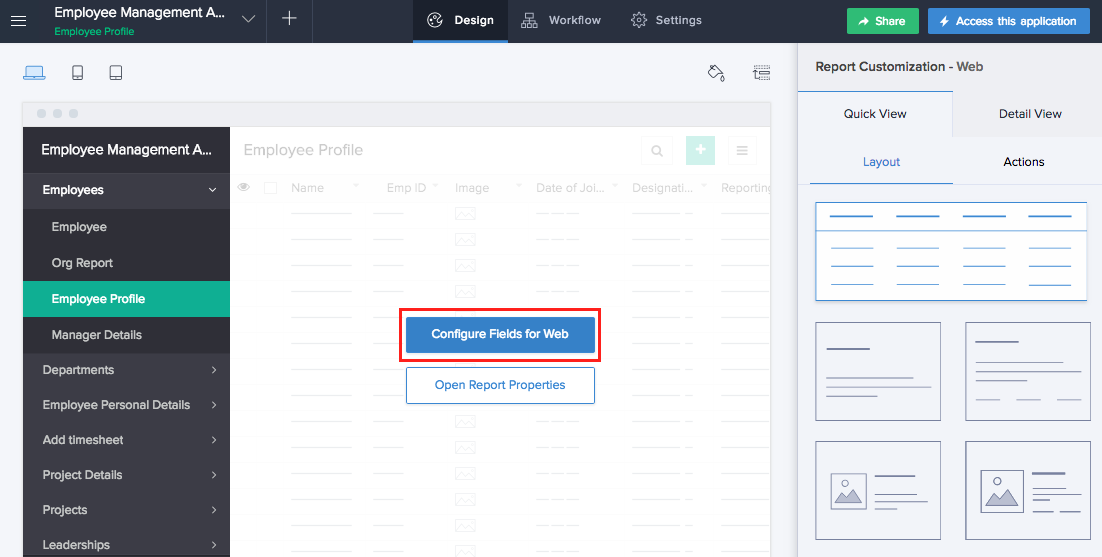
- The Configure Fields window will appear.
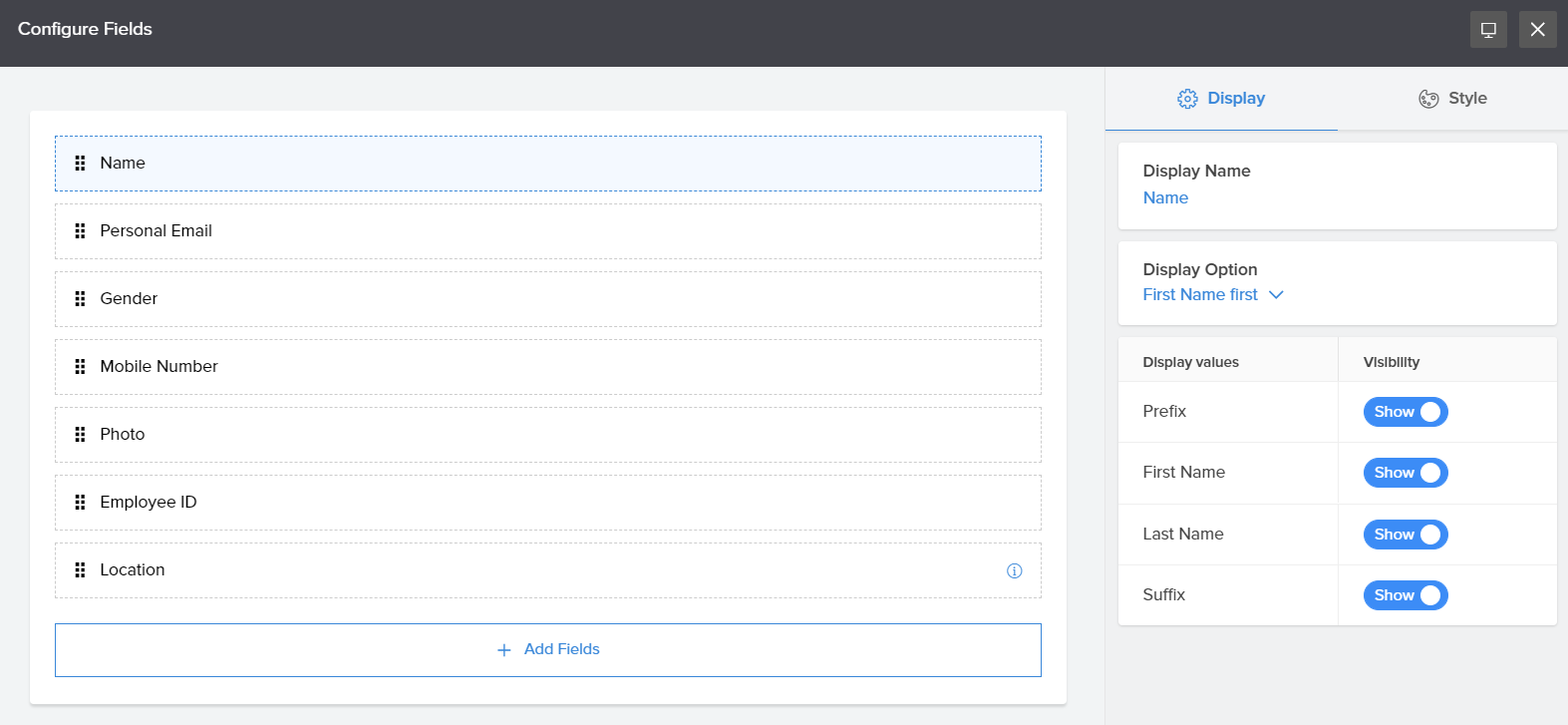
- Click Style option in the window.
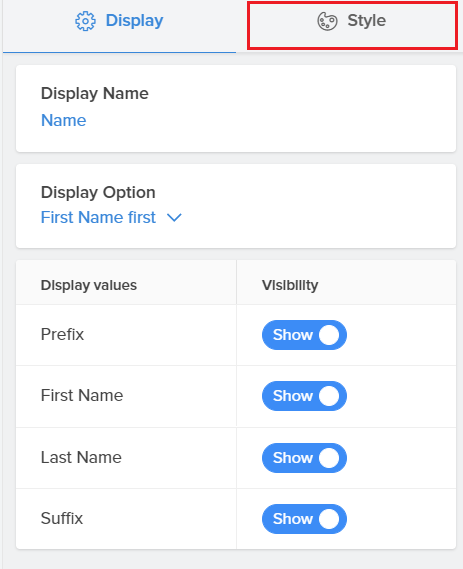
- Click Configure button.
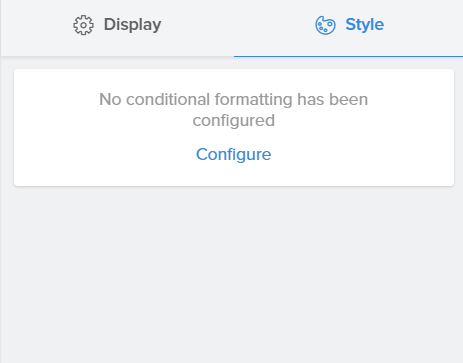
- The template window will appear. Select Custom.
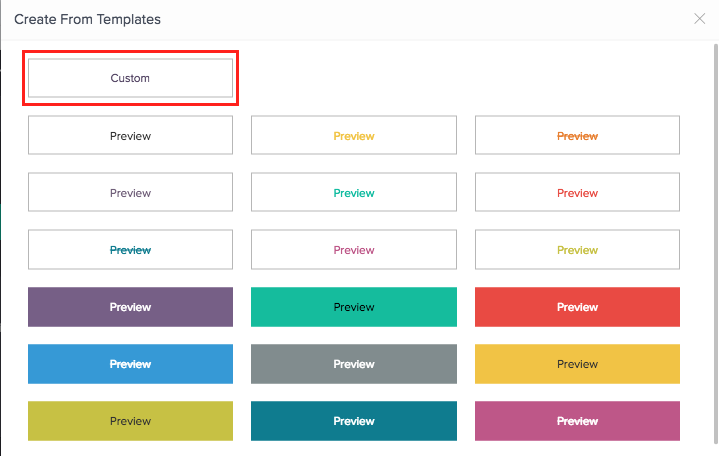
- Choose formatting
- Determine the font and color.
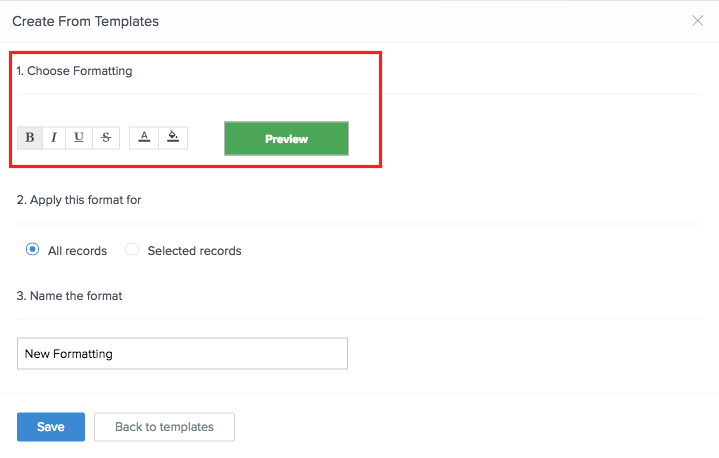
- Select Selected Records under the Apply this format for section.
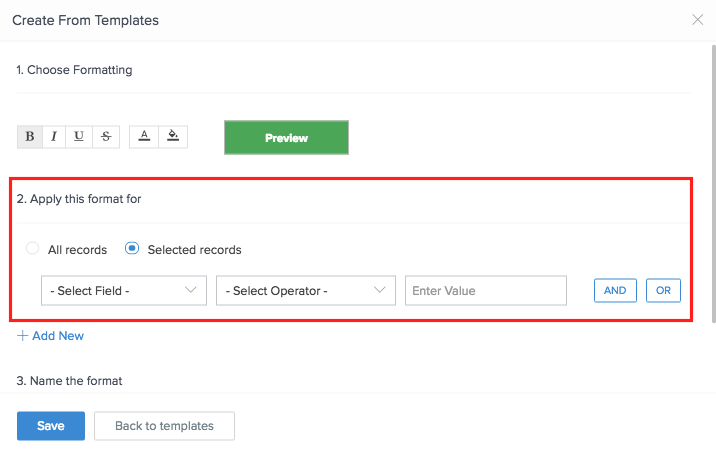
- Select the field on which your rule must be applied.
- Select the Operator for the condition.
- Enter the condition.
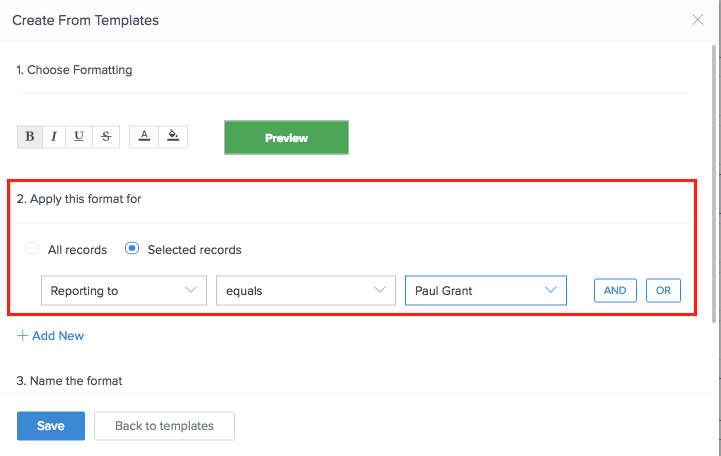
- Enter the name of the rule in Name the format field.
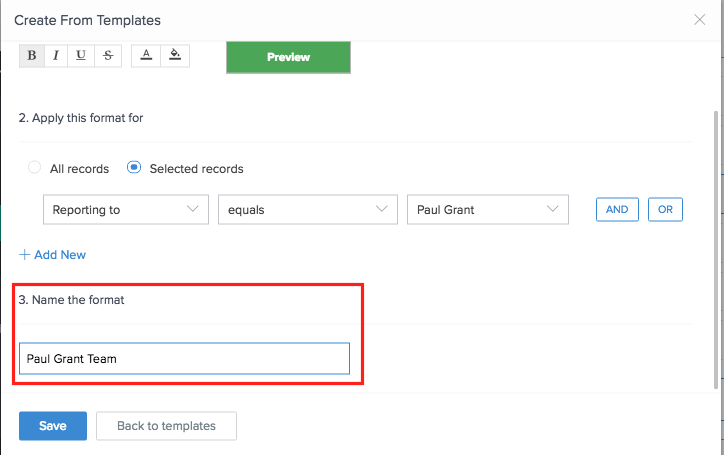
- Click SAVE. The rule will be added under Formatting Rules.
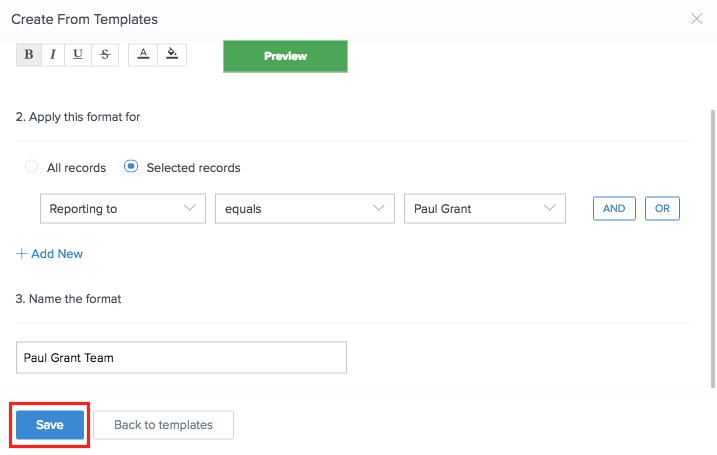
- Click Close to exit.
Upon accessing the application, this rule will be applied to the records that match the criteria that you have created.
Detail View
To define formatting rule:
- Navigate to the Design page.
- Click Detail View option under Report Customization.
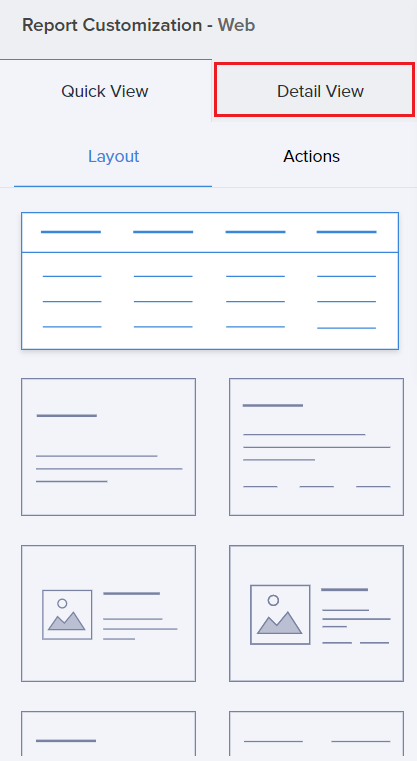
- Click the Configure Fields for Web button.
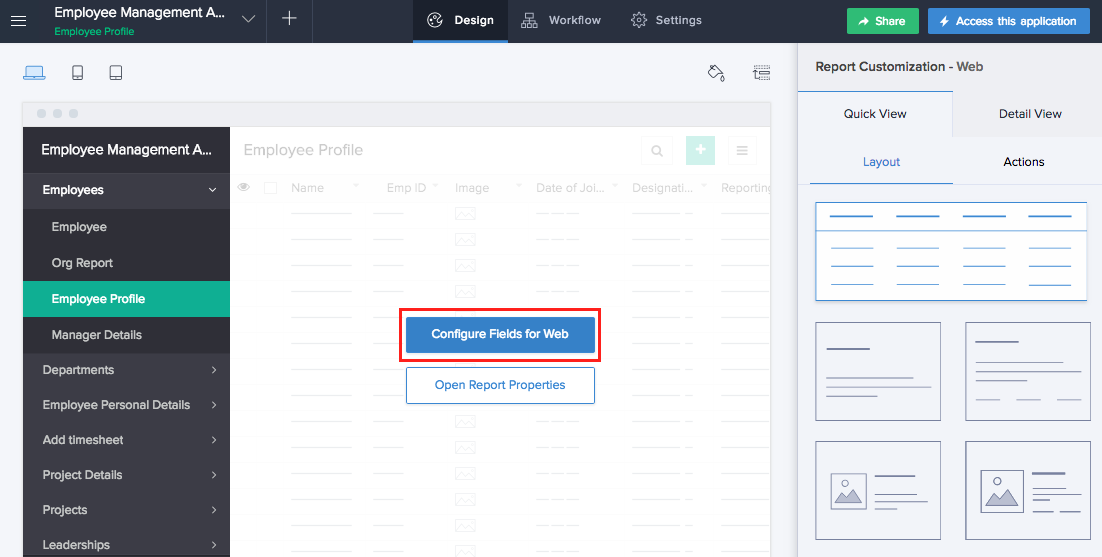
- The Configure Fields window will appear. Select the required field.

- Click the Formatting icon.
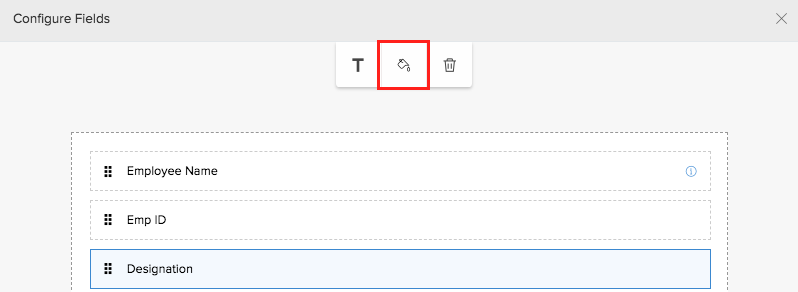
- The template window will appear. Select Custom.
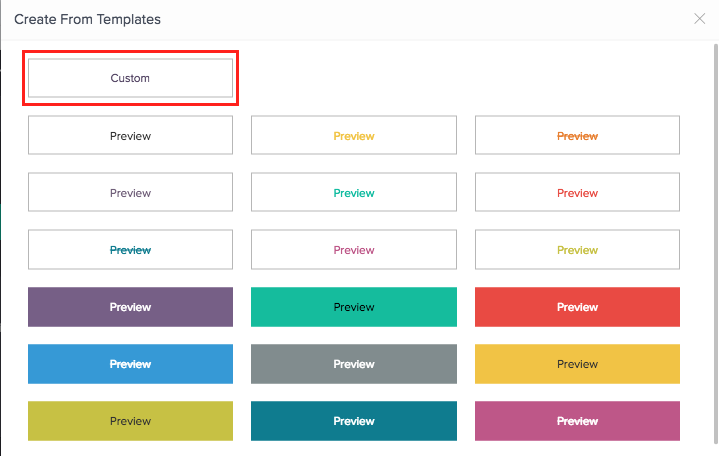
- Choose formatting
- Determine the font and color.
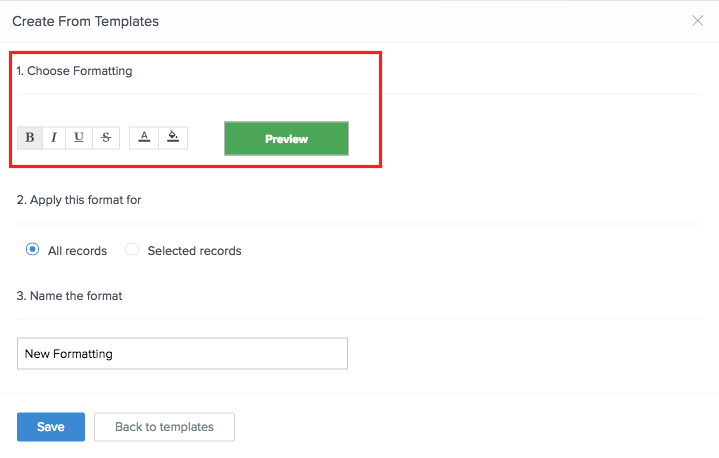
- Select Selected Records under the Apply this format for section.
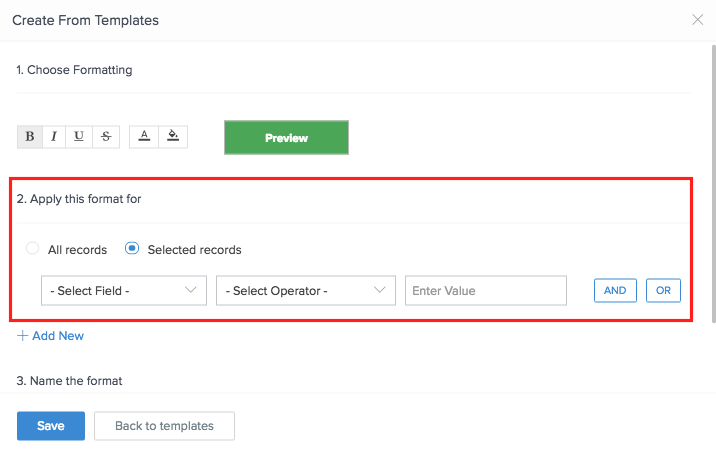
- Select the field on which your rule must be applied.
- Select the Operator for the condition.
- Enter the condition.
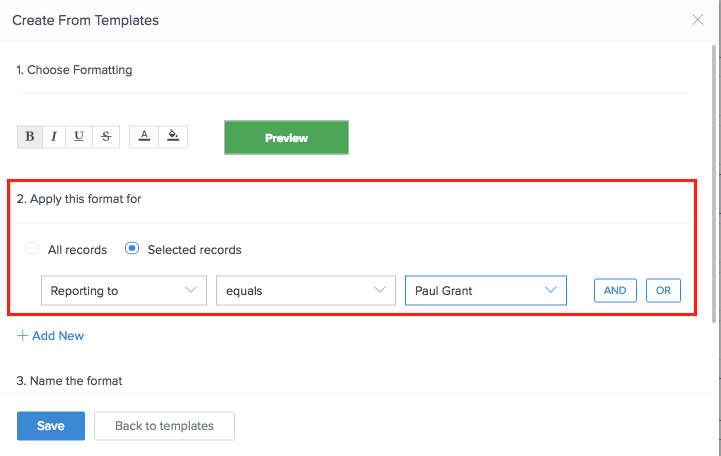
- Enter the name of the rule in Name the format field.
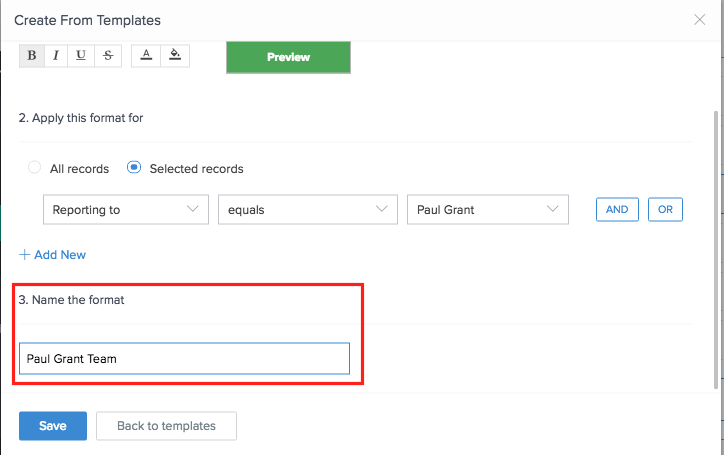
- Click SAVE. The rule will be added under Formatting Rules.
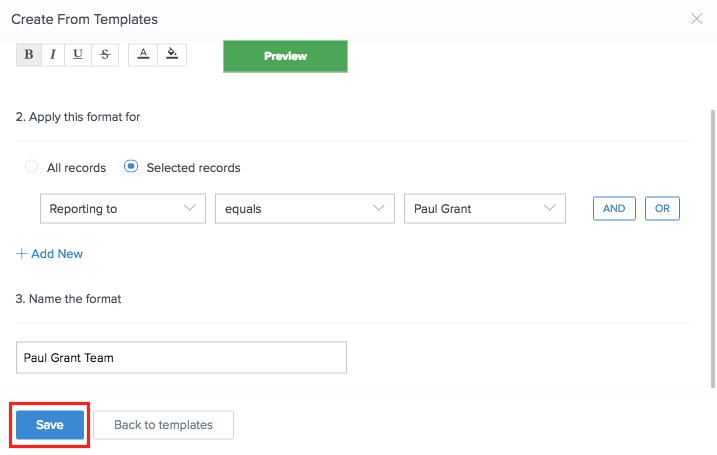
- Click Close to exit.
Upon accessing the application, this rule will be applied to the records that match the criteria that you have created.