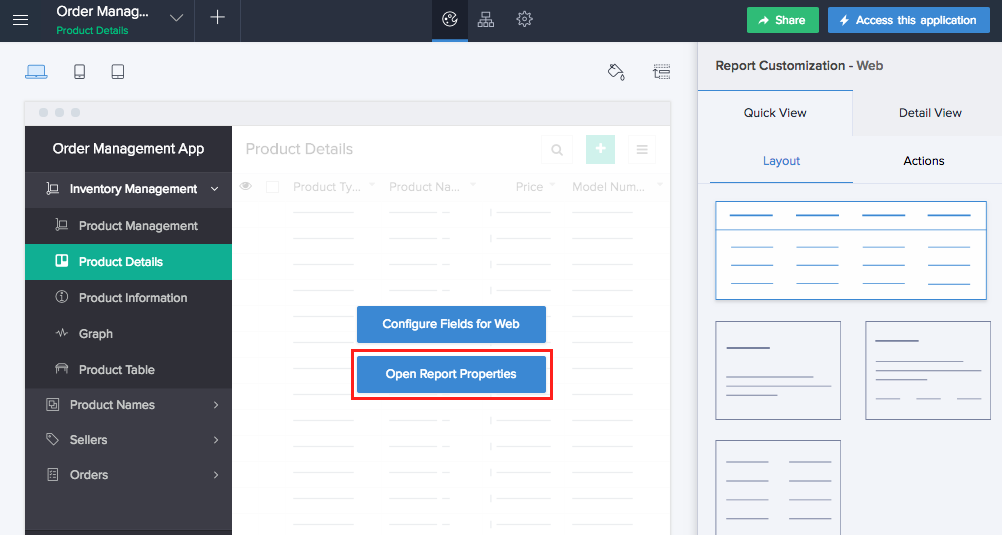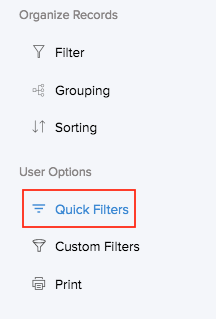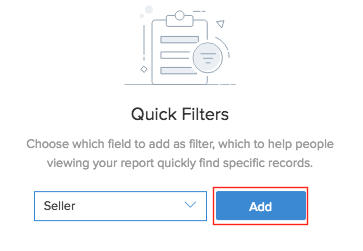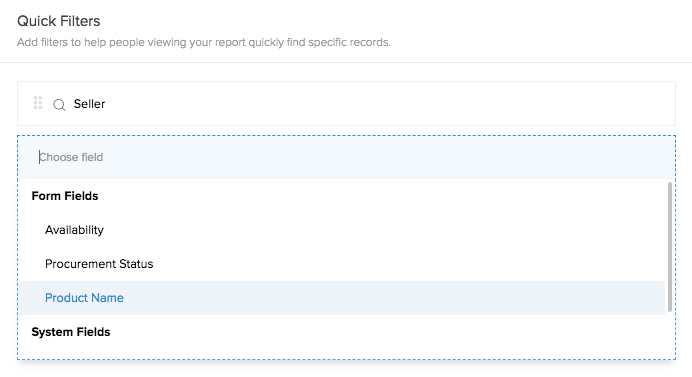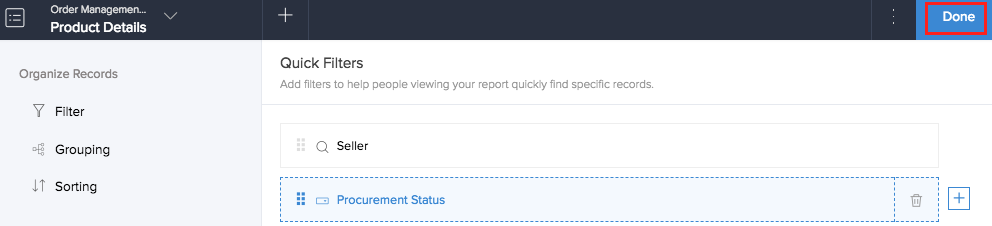Manage quick filters
Quick filters can be included in the report builder, which in turn will be reflected in the report. The users can apply the required filter to the complete data in the report, then narrow down to the records that they wish to view.
To create quick filters:
- Navigate to the Design page.
- Hover on the preview of the report in the Design page.
- Click Open Report Properties.
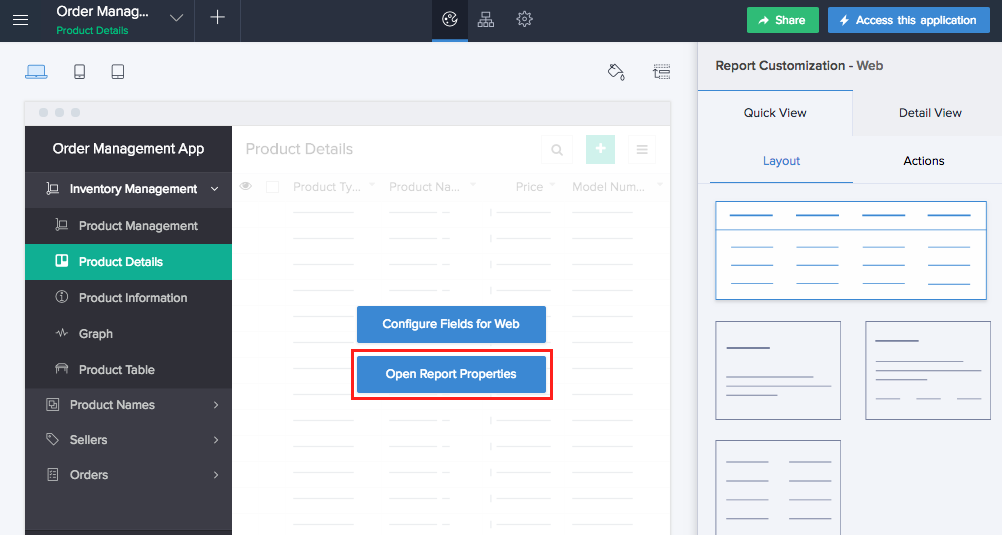
- Select Quick Filters.
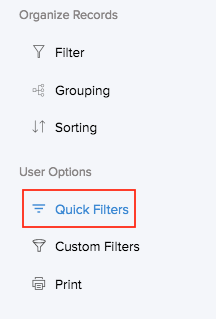
- Select the required field based on which the records will be selectively presented.

- Click Add button.
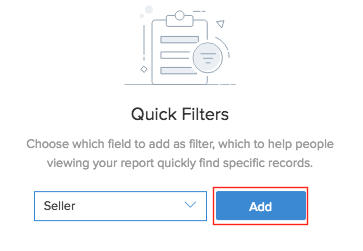
- Click the (+) icon to add another field as filter.

- Choose the required field.
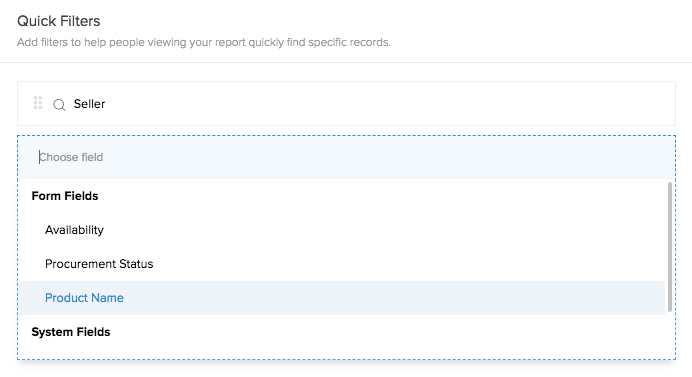
- Click Done to exit report builder.
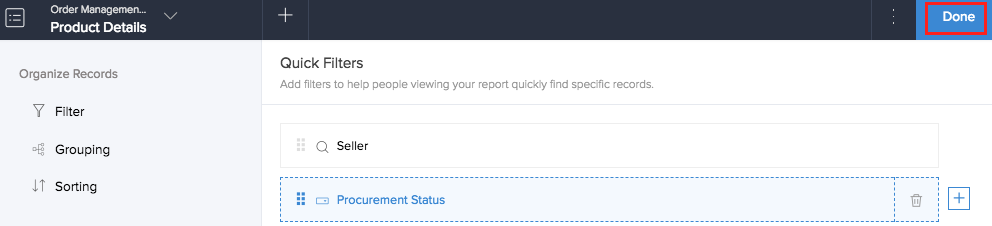
On accessing the report in the application, you will find the quick filter as a funnel-shaped icon, alongside other actions.