Set field name
The field name in a list report is the label that represents the fields values. The field name is represented differently depending on the layout. In the tabular form of the quick view layout, the field names appear in the header row. The detail view layout carries the field name as a label for each value.
In the card type of layouts, the field name does not appear in the quick view of the report. However, the detail view of each record carries the field names for the values.
To change the field name:
- Navigate to the Design page.
- Click the Configure Fields for Web button. The Configure Fields window will appear.
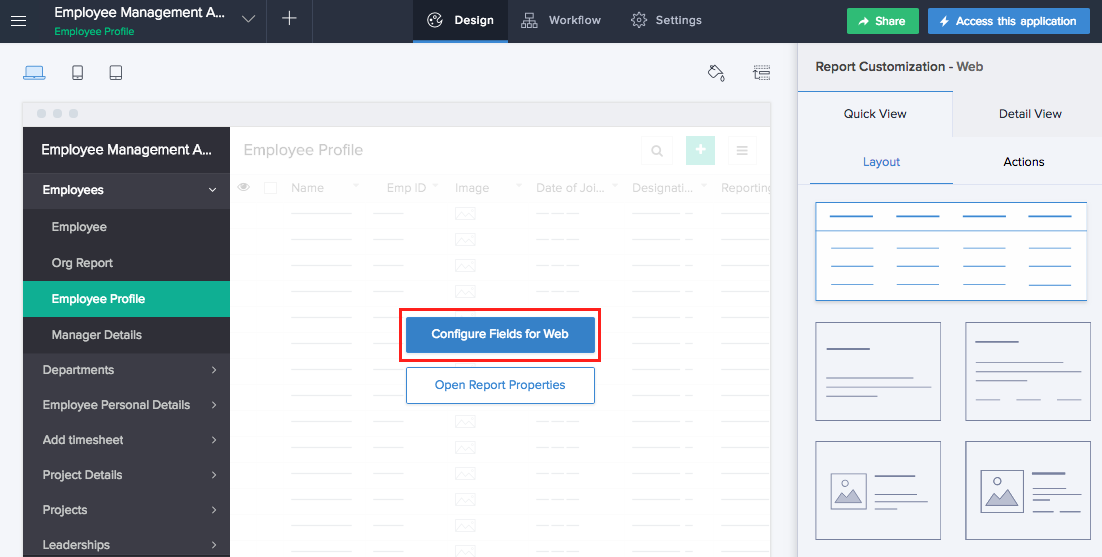
- Select the field that requires a name change.
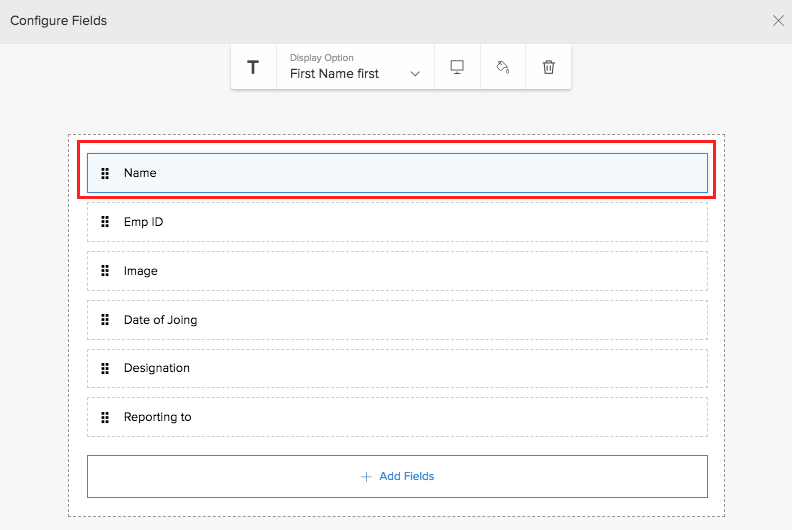
- Click the T icon that denotes display name. The field name will appear.
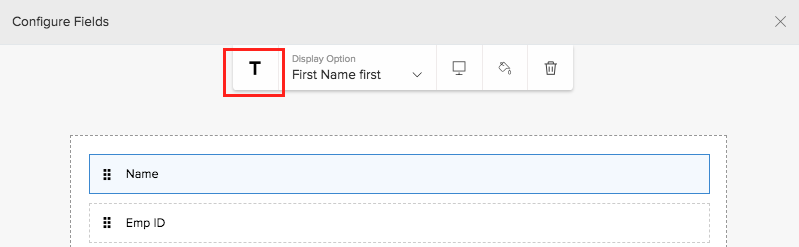
- Edit the existing name.
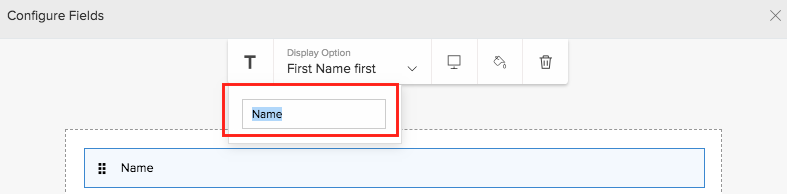
- Enter the required field name.
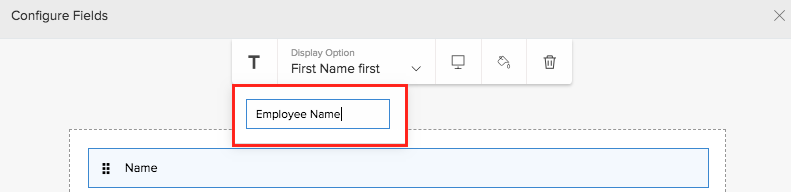
- Click anywhere or press Enter. The field name is updated.
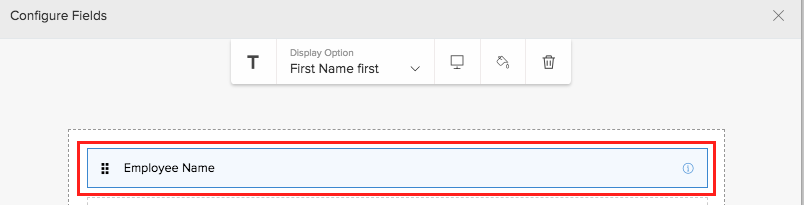
- Click Close to exit.
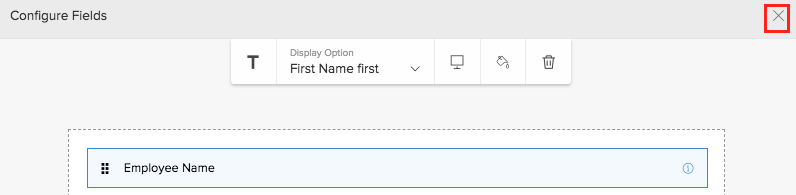
Any changes that you make will be saved automatically. The changes are reflected in the preview.

