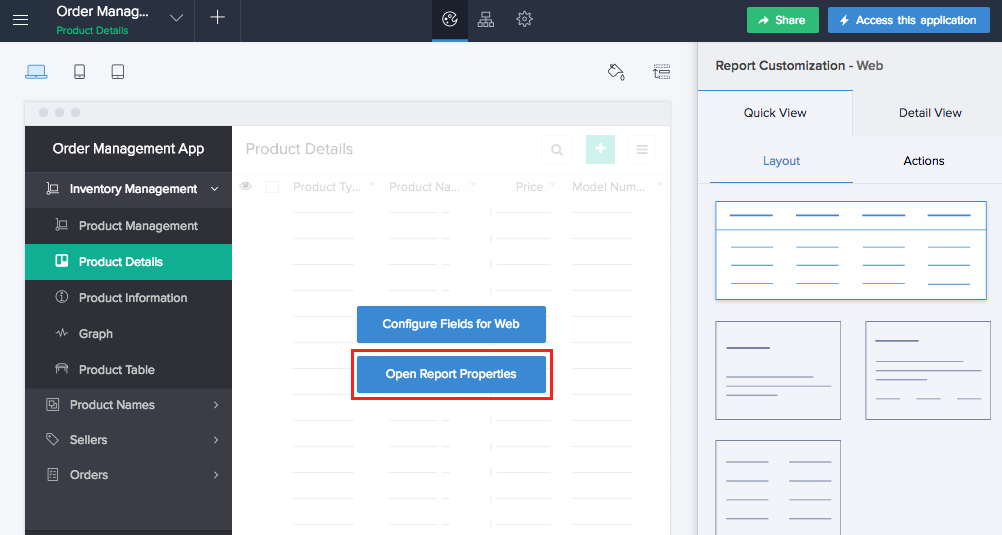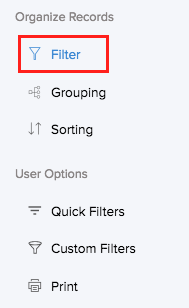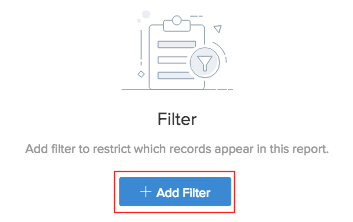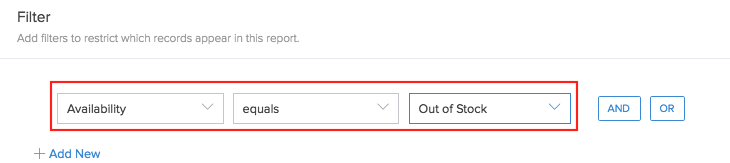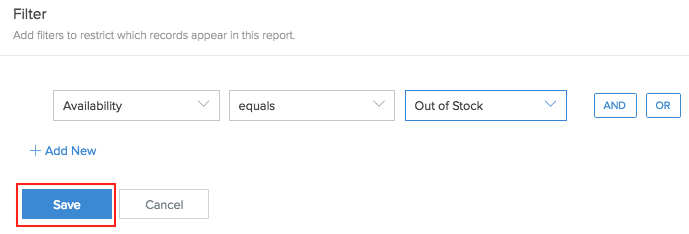Set filter
Using filters in a report enables you to separate and view only the records that you require. Applying filter ensures that only the filtered records are displayed on accessing the report.
To add filter criteria:
- Navigate to the Design page.
- Hover on the preview of the report.
- Click the Open Report Properties button.
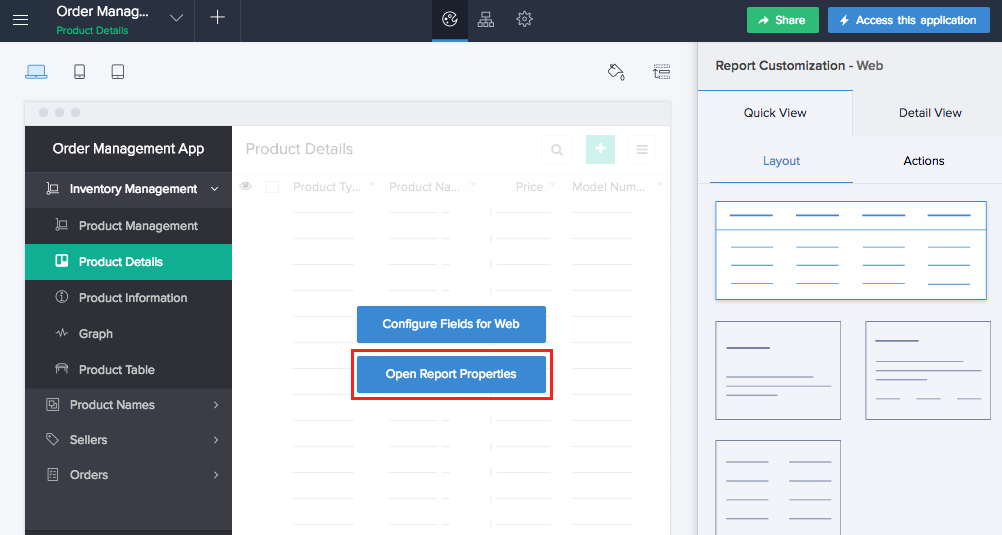
- Select the Filter section.
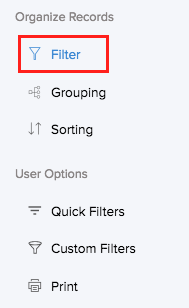
- Click Add Criteria.
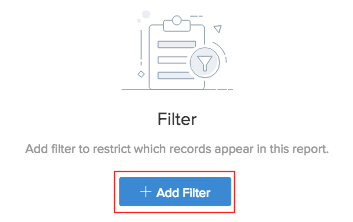
- Select the field that the criteria is based on.
- Select the operator that determines the criteria.
- Enter the value for the criteria.
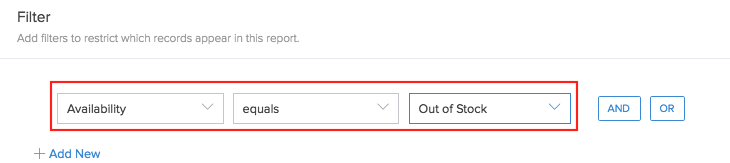
- Click Save. The created criteria will be added.
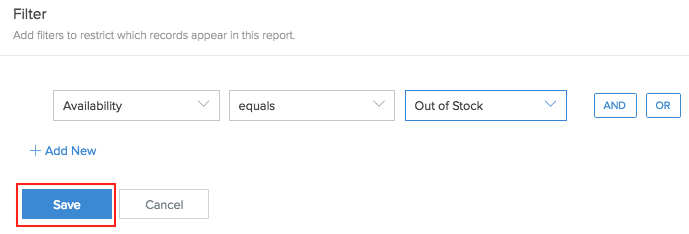
- Click Done to exit the report builder.
You can create a combination of criteria with an AND or OR condition. Click the Add New to add more than one condition to the criteria.