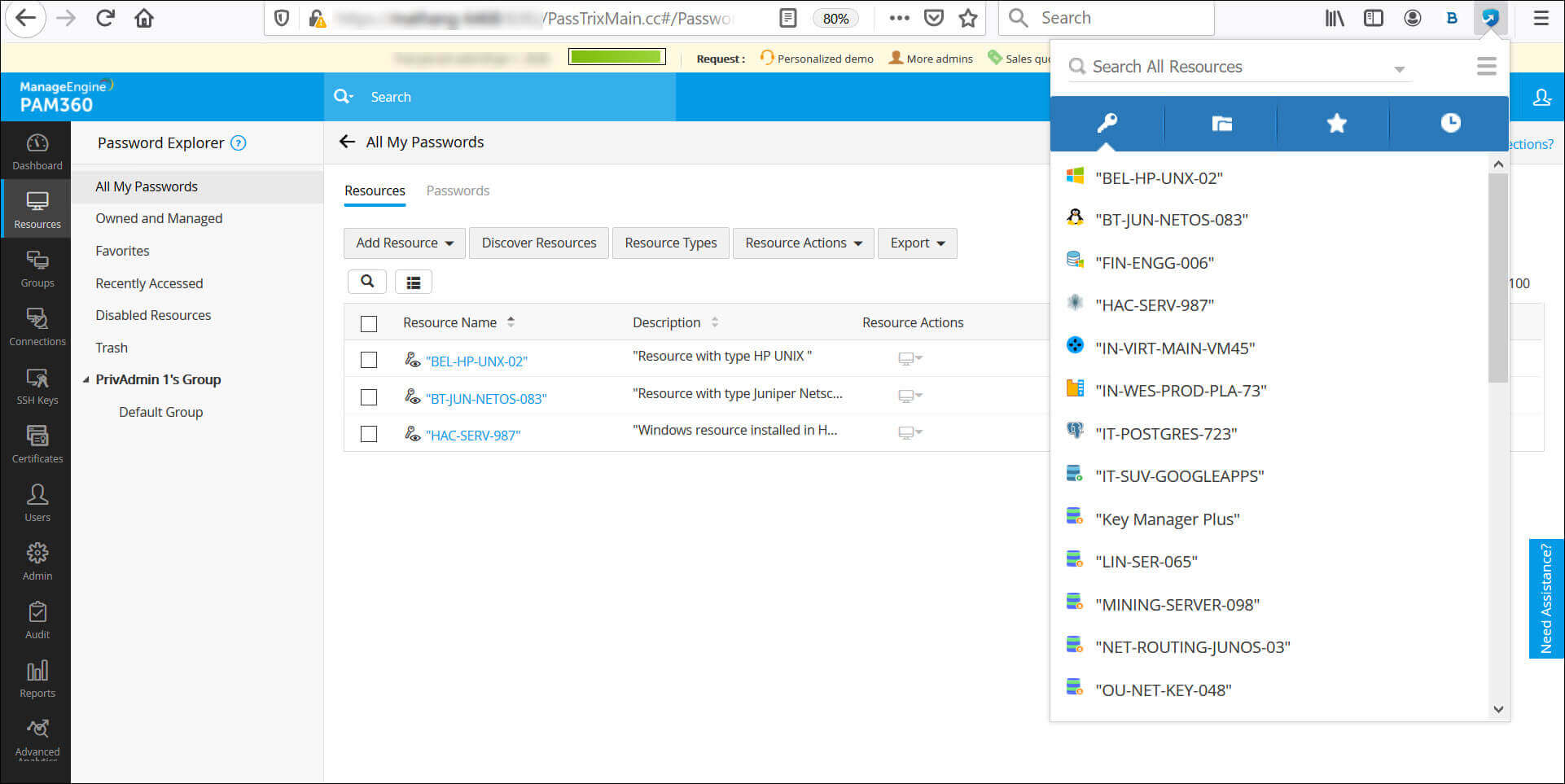Firefox Browser Extension
To make password management and auto-logon activities seamless, PAM360 provides the option to securely synchronize your privileged accounts and passwords across browsers through native browser extensions.
The extensions help you perform privileged access management operations such as sending and approving password requests, auto-filling passwords to websites, web applications, and also set up an Auto Logon gateway to launch RDP and SSH sessions. The extensions allow you to view all the passwords, resource groups, favorites, recently used resources and also enables you to search for resources.
The browser extensions, once deployed, allows you to directly perform most of the privileged access management activities, with PAM360 running in the background.
Note: While passwords are undisclosed within the PAM360 interface for security reasons, please note that users with access to the developer console or similar debugging tools may still be able to view them. Exercise caution with sensitive information and ensure appropriate access controls are implemented to manage potential risks associated with password visibility.
Apart from the Firefox browser extension, the other available extensions are:
This document explains you in detail about the Firefox browser extension. Below is a detailed explanation of the steps to install the extension, the settings required, and how it helps in managing the privileged resources:
1. Benefits
The Firefox browser extension provides certain advantages such as:
- Automatic login to websites and applications from the browser without the need to access the PAM360 web interface.
- Exclusive icons for auto-logon and copy username/password to simplify operations.
- Resource Description icon (
 ) to display more information about a resource. Click the resource name to list all the associated accounts.
) to display more information about a resource. Click the resource name to list all the associated accounts. - Central Search bar to search for resources based on the criteria, such as resource name, DNS name, etc., specified at the time of resource creation.
2. Installation and Login
2.1 Installing the PAM360 Extension
Follow these steps to add the PAM360 browser extension to your Firefox browser:
- There are two ways to download the browser extension for Firefox:
- Go to the PAM360's download page. Scroll down and click the Firefox icon under Browser Extensions. You will be redirected to the Firefox Add-ons page.
- Directly access the Firefox add-ons page from Firefox browser.
- On the PAM360 Extension page, click the Add to Firefox button and click Add in the confirmation pop-up that appears.

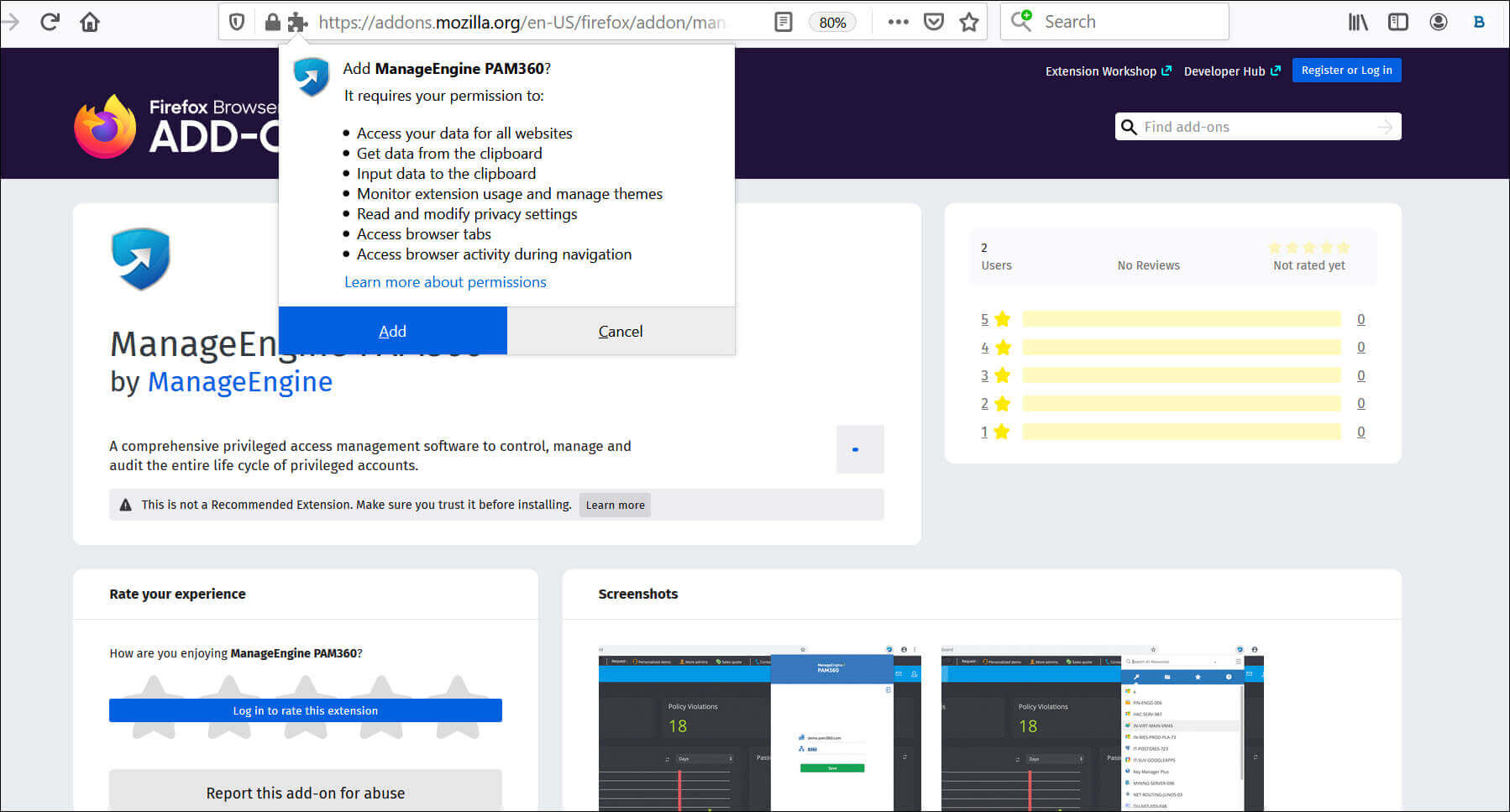
- To display the extension on the tool bar, click the Extension icon beside the address bar, click the settings icon beside the PAM360 logo, and select the Pin to Toolbar button. Now, the PAM360 logo will be displayed beside the address bar.
- The PAM360 icon will appear in the browser's address bar after the successful installation.
You have successfully added the PAM360 extension to the Firefox browser.
2.2 Log into the PAM360 Extension
PAM360 supports single sign-on between the browser extension and the web server. Follow these steps to log into your PAM360 account via the Chrome browser extension:
(Procedure Applicable from Builds 7400 and Above)- Click the PAM360 icon on the browser's address bar to access the PAM360 Extension. When you perform this action for the first time, you will be prompted to enter the Hostname and Port where the PAM360 server is running.
- Enter the hostname of the PAM360 server and the connection Port in the respective fields and click Save. If you have an active PAM360 web session, you will be logged into your PAM360 account automatically.
- If you do not have an active PAM360 web session while accessing the browser extension, you will be redirected to the PAM360 login page. Enter your login credentials to access your PAM360 account.
- Similarly, when you log out of your PAM360 account from the web interface, you will automatically be logged out of the browser extension and vice versa.
- Click the PAM360 icon on the browser's address bar to access the PAM360 Extension. When you perform this action for the first time, you will be prompted to log into your PAM360 account.
- On the login page, enter the Hostname of the PAM360 server and specify the connection Port.
- Enter your login credentials. The browser extension supports all types of login (Local/AD/LDAP/RADIUS) and authentication mechanisms as available in the web interface.
3. Supported Operations via PAM360 Extension
3.1 View Passwords
To view the list of all passwords, click the All Passwords tab in the browser extension. To view passwords specific to a resource group, click the Resource Groups tab. Here, the browser extension will maintain the same tree structure of resource groups and corresponding accounts as shown in the PAM360 web interface. You can view the password of any account associated with that particular resource group from the Resource Groups tab.
3.2 Search All Resources
Search for resources directly from the search bar in the browser extension based on any criteria such as resource name, user name, DNS name, user account, resource type, resource description, department, location, domain name, all resources or additional custom fields.
3.3 Launching Privileged Sessions
PAM360’s browser extension simplifies the process of initiating privileged sessions across various resource types. By leveraging the Auto Logon functionality, users can establish secure connections to websites and Windows/Linux resources without manually entering credentials. This feature streamlines access while maintaining security and flexibility.
- Windows - Remote access via Remote Desktop Protocol or through RDP console sessions.
- Linux - SSH/Telnet sessions
- Websites - Direct URL-based sessions to the configured URLs.
Notes:
(Applicable from Builds 7400 and Above)
- Users can launch HTTPS gateway sessions to the configured URLs on both the account and resource level from the PAM360 browser extension.
- PAM360 now supports Auto Logon and Autofill functions for HTTPS gateway sessions launched from the PAM360 extension.
3.4 Autofill Support for Websites and Applications
The PAM360 extension offers autofill support for websites and applications, provided the credentials are stored within a resource in PAM360. When you attempt to log into a website, click the PAM360 extension icon that appears beside the credentials field and choose an account. The corresponding username and password will be auto-filled, and you can manually hit enter to log into the website.
Notes:
- When you enter a new login credential while accessing a website or application, the extension will prompt you to save it rather than asking you to select an account for autofill. Upon saving, you can add the credential as an enterprise or personal account to the PAM360 server directly from the browser extension.
- From build 7400 onwards, PAM360 provides autofill support for HTTPS gateway sessions launched from the PAM360 Extension.
Important Notes:
- PAM360 browser extensions securely retrieve the stored credentials from the PAM360 vault and auto-fill them in the respective fields on the target web pages/websites. This feature allows users to log into websites and web applications automatically without manually entering the credentials.
- Please note that this feature is designed primarily to improve user experience and is not a flawless system, as the credentials are submitted to the client-side browser. Therefore, ensure you have enforced the necessary security measures on the client-side browser and the user systems.
3.5 Auto Logon Support for Websites and Applications
(Applicable from Builds 7400 and Above)
PAM360 provides auto logon support for website sessions launched from the PAM360 extension. When a user initiates a session to the configured resource URL, they will be automatically logged into the target website or application using the shared account credentials. This feature eliminates the hassle of manually entering credentials, enhancing user efficiency and security.
Notes:
- The user must have access to at least one of the user accounts that belong to the URL-configured resource for the auto-logon function to work.
- From build 7400 onwards, PAM360 provides auto logon support for HTTPS gateway sessions launched from the PAM360 Extension.
3.6 Favorites
This option provides quick access to the list of all your frequently used passwords that you marked as favorites in PAM360. This helps you locate resources and corresponding passwords easily. To mark any password as a favorite in the All Passwords, click the star icon beside it.
3.7 Recently Used
Click the Recently Used tab in the browser extension to find the list of all recently accessed passwords.
3.8 Copy Username or Password
Click the Copy Username or Password options to copy the credentials to the clipboard for pasting them elsewhere as required.
3.9 File Download
You can download the digital files, certificates and documents stored under a FileStore resource type, directly from the extension.
3.10 Password Access Request/Release
If you have configured password access control workflow in your web interface, the same will be applied to the browser extension. The administrators can either approve or reject password requests from the browser extension menu. Once a password request is approved, you can perform password check-in and check-out operations also from the extension.
Notes:
- If you have enabled Ticketing System Integration or the reason for retrieving the passwords setting in your PAM360 web interface, the browser extension will also prompt you to enter the ticket id or reason for access whenever you try to retrieve the password.
- The access control mechanism in the browser extension works the same way as in the web interface.
4. Settings
4.1 Clear Clipboard
Specify a time period in seconds to choose how long the copied data should remain in the clipboard. Enter '0' as the value to never clear the clipboard.
4.2 Automatically Logout After
(Applicable only till PAM360 Builds 7301)Specify a time period in minutes to choose how long the session should remain logged in. Enter '0' as the value to never logout of a session in the browser extension. The automatic logout time specified for the web interface and the extension are independent of each other. However, you can apply the same automatic logout time given for the web interface to the browser extension as well. Follow the below steps to do so:
- Go to PAM360's web interface. Navigate to Admin >> Settings >> General Settings and click User Management from the left pane.
- Specify a value for automatic logout in the option Automatically log off users for X minutes and select the checkbox Enforce this as a maximum time limit also for users logged in through browser extension.
4.3 Prevent Browser from Prompting to Save Passwords
Select this option to prevent the browser from prompting to save passwords during any login. Once you select the option, click Allow in the pop-up that opens to confirm your permission to prevent the browser from prompting further.
4.4 Prevent Extension from Prompting to Add Accounts
Enable this checkbox to stop the browser extension from automatically prompting you to save new login credentials to the PAM360 server. Once this option is enabled, the extension will no longer display prompts to add accounts as enterprise or personal resources during manual logins.
4.5 Enable Autofill Submit
Select this option to enable the browser extension to auto-fill the credentials and submit them during login.
4.6 Automatically Log in to Extension When Logged in to Web Interface
(Applicable only till PAM360 Builds 7301)Select this option to enable concurrent login to the browser extension when you are logged into the PAM360 web interface.