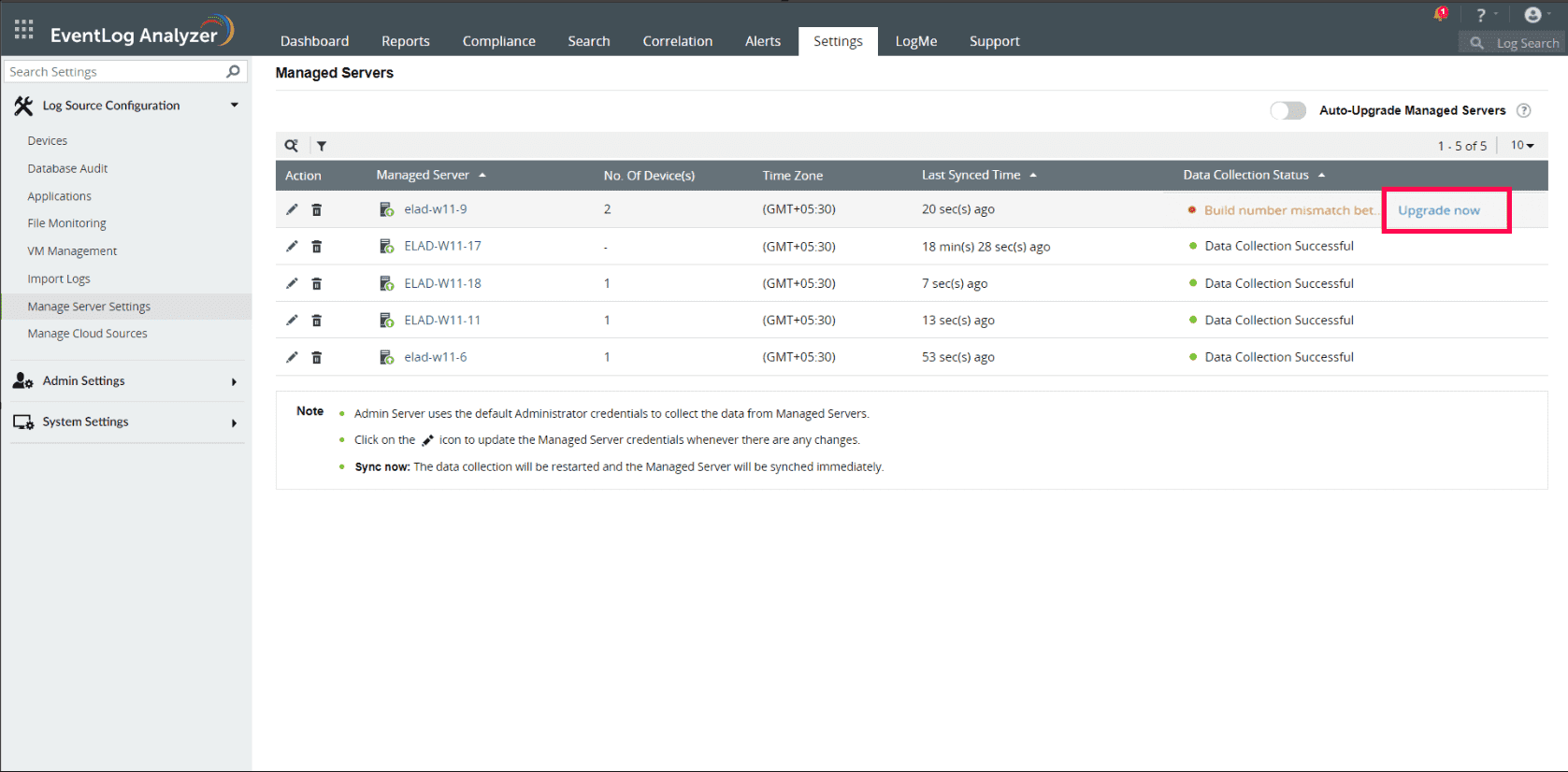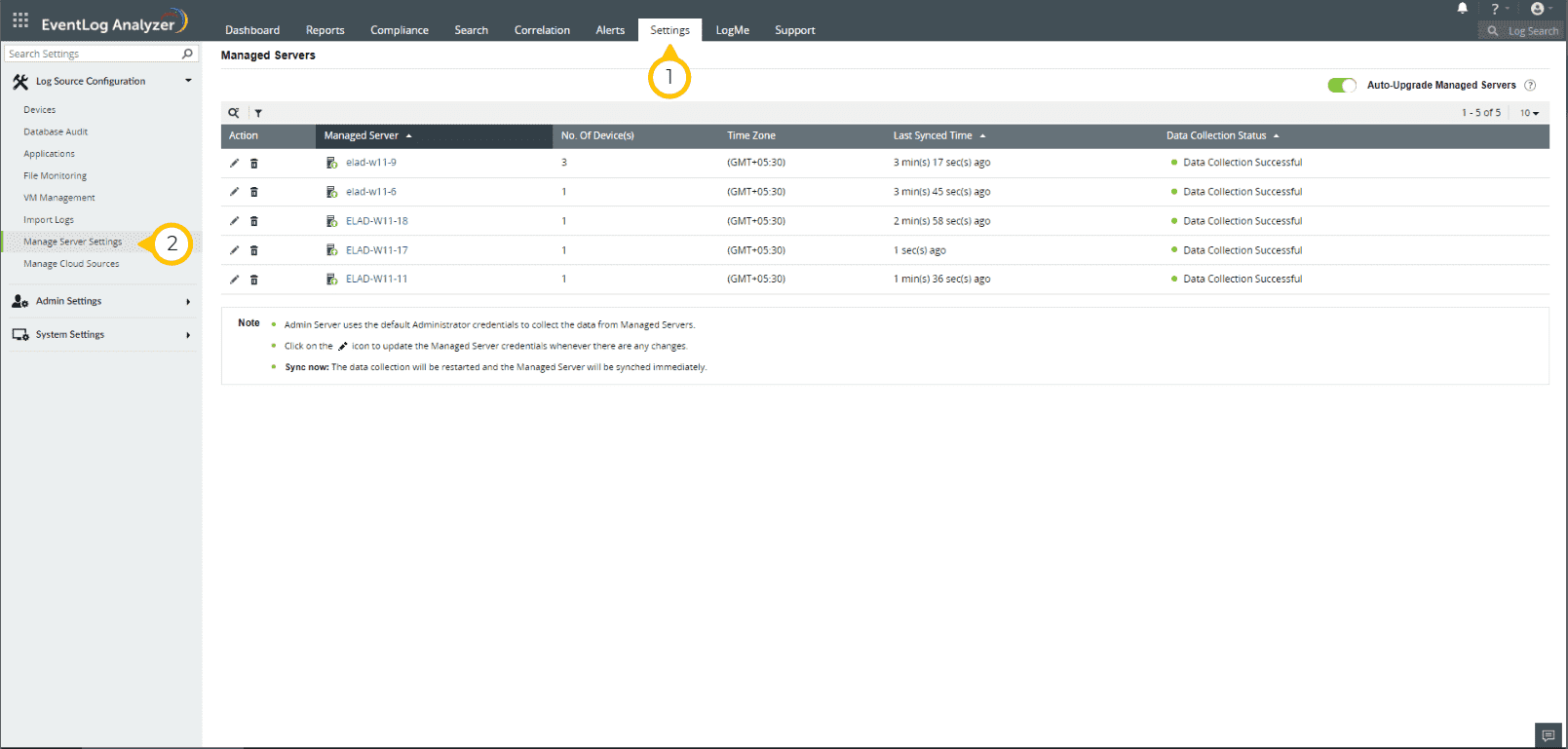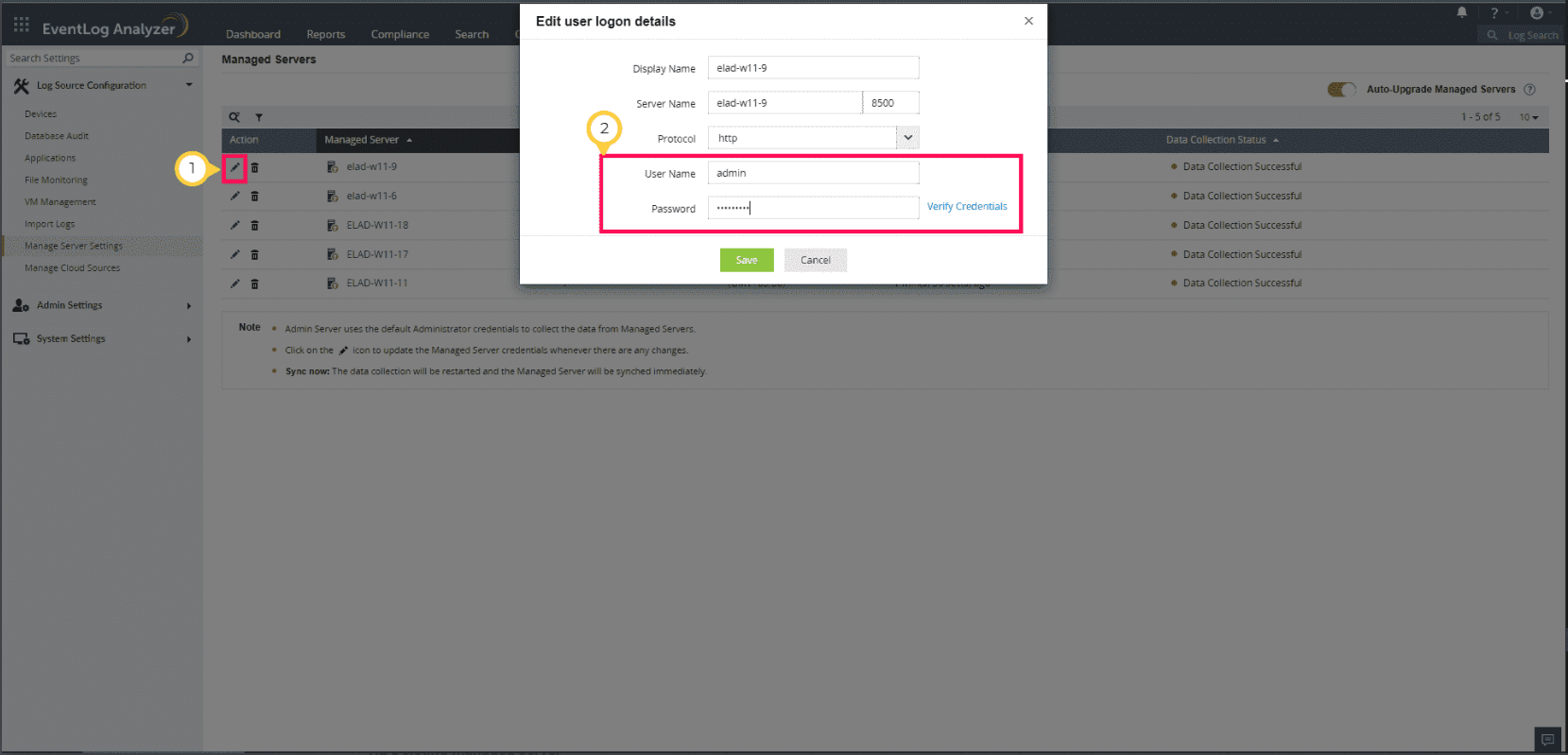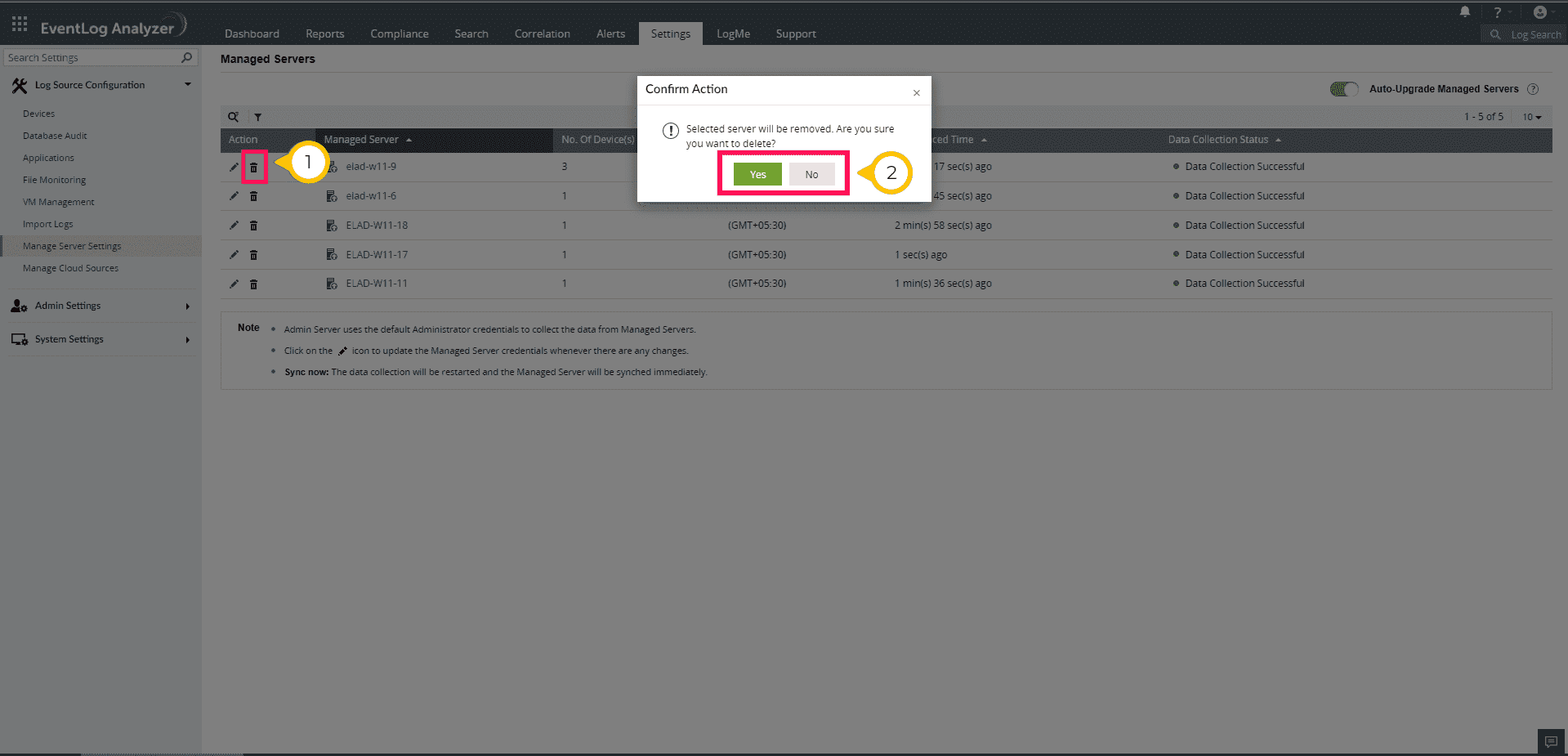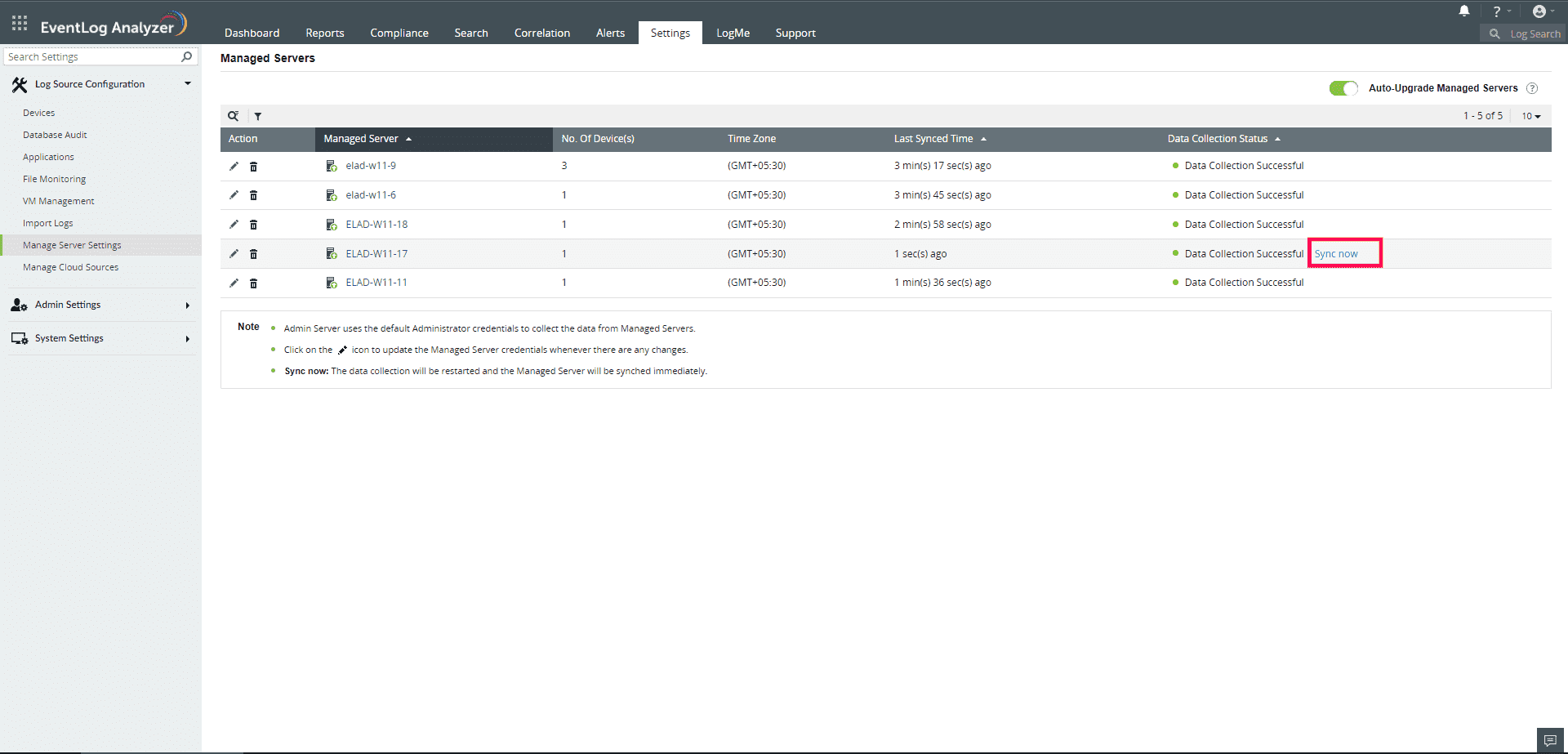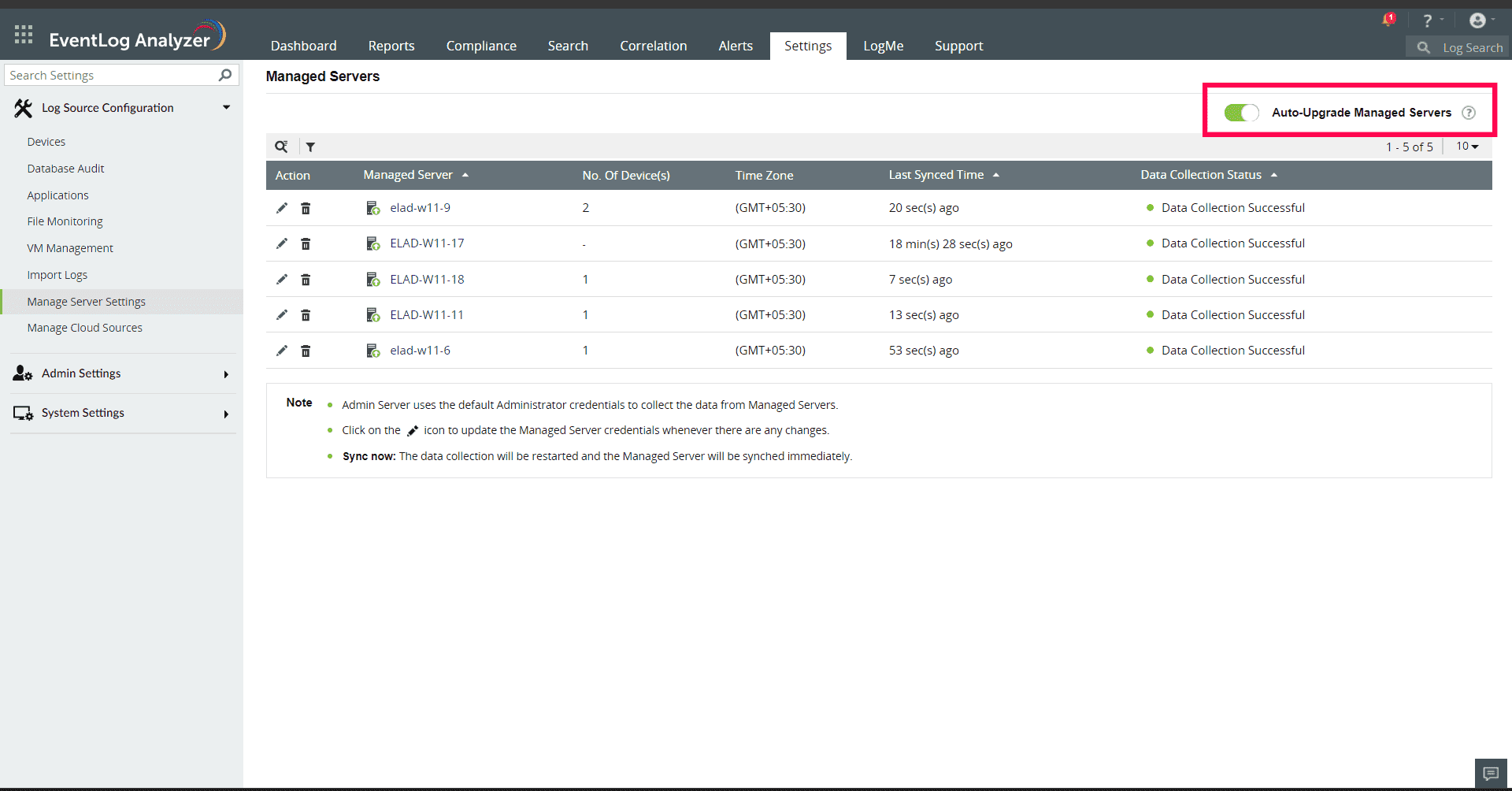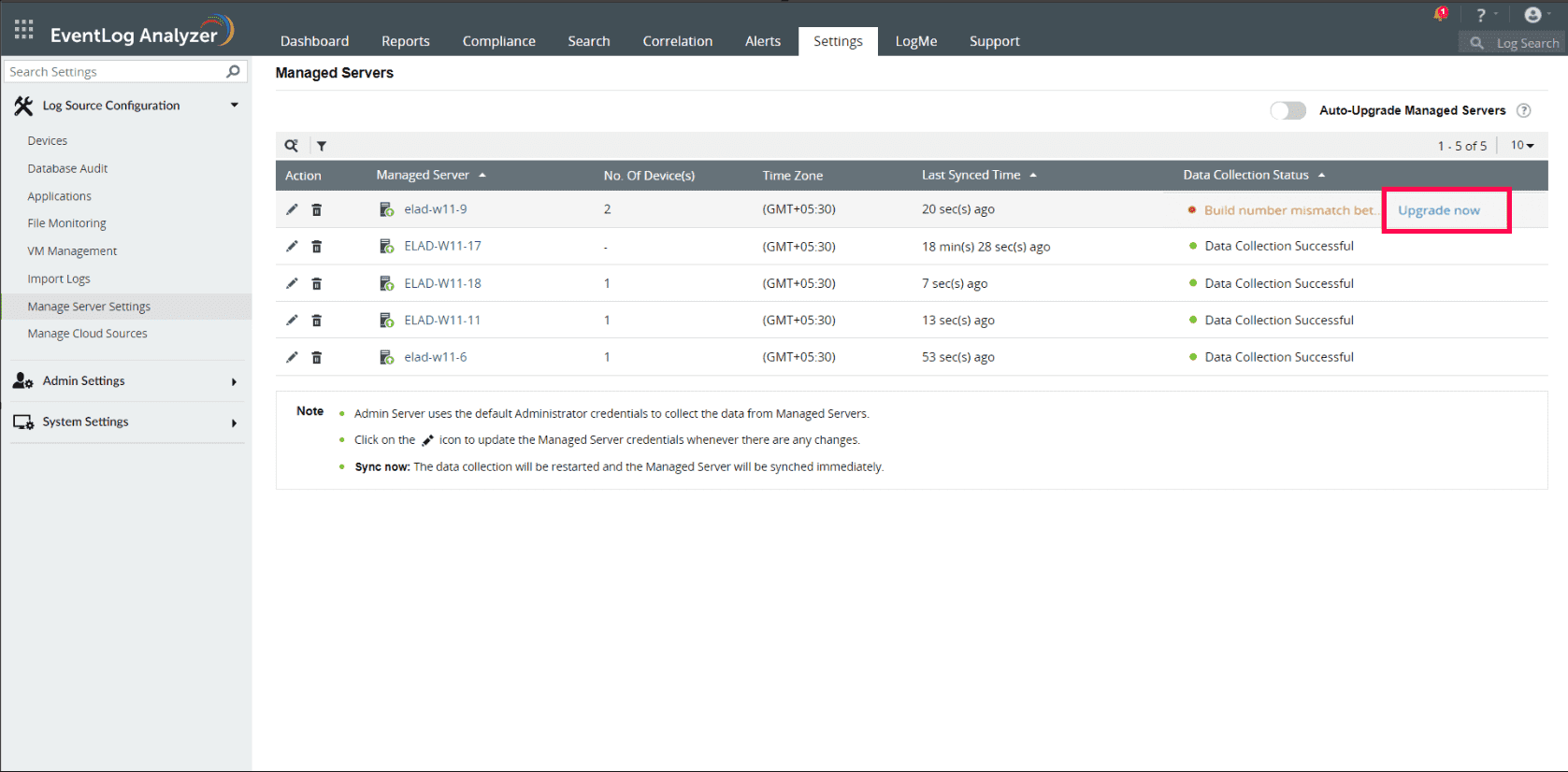Manage Server Settings
Introduction to Manage Server Settings
In the Admin Server, the configuration for all Managed Servers is conducted on the "Manage Server Settings" page located on the Settings tab > Log Source Configurations > Manage Server Settings. Default Admin credentials are used for data collection from Managed Servers, and in case there are any changes in login details, they can be managed through the "Edit User Login Details" option.
The Manage Server Settings offers the following information and options:
- The total number of devices associated with the Managed Server, including disabled ones.
- Last synced time, adjusted based on the specified time zone.
- Display name with a hyperlink reference to the Managed Server.
- Sync Now: Initiates a restart of data collection, syncing the managed server immediately.
- Auto-upgrade managed server: Enables automatic upgrades for the managed server.
- Upgrade now: When the Auto upgrade option is disabled, Individual upgrade for the managed server.
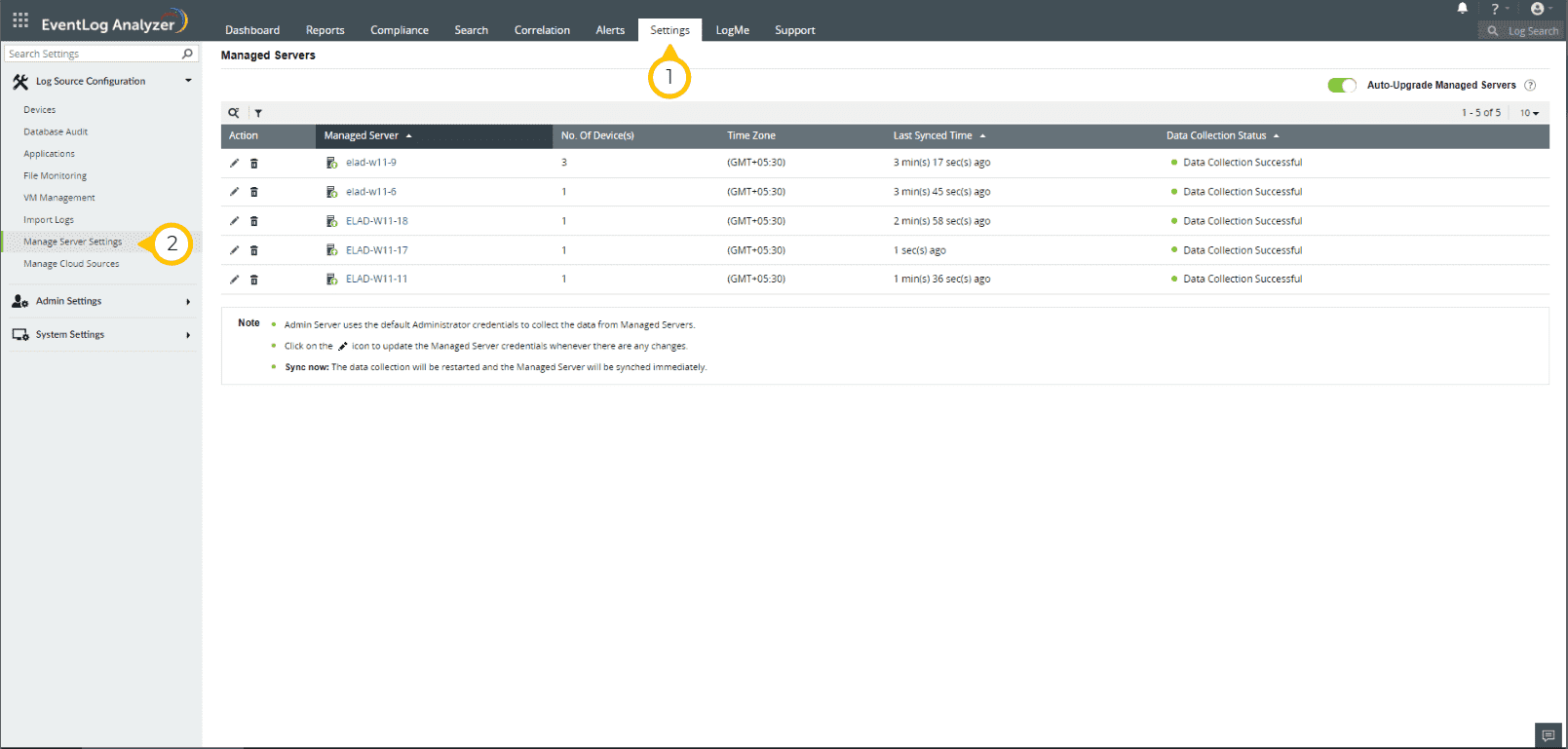
Editing user login details
The scope of the Admin Server user interface i.e dashboard, reports, and other features, will be determined directly by the credentials of technician that associated with the specified Managed Server. To update the credentials for the managed server, click on the Edit icon.
- Display name: Enter the name for the Managed Server to be displayed on the UI.
- Server name: Enter the Managed Server name with its port.
- Protocols: The protocol to be used for communication (HTTP & HTTPs).
- User Name and Password: Credentials used by the admin server for logging into the managed server.
Note:
- When the Managed Server protocol is changed, ensure corresponding changes in the Manage Server Settings of the Admin Server.
- You may use different Techincian credentials with admin privileges.
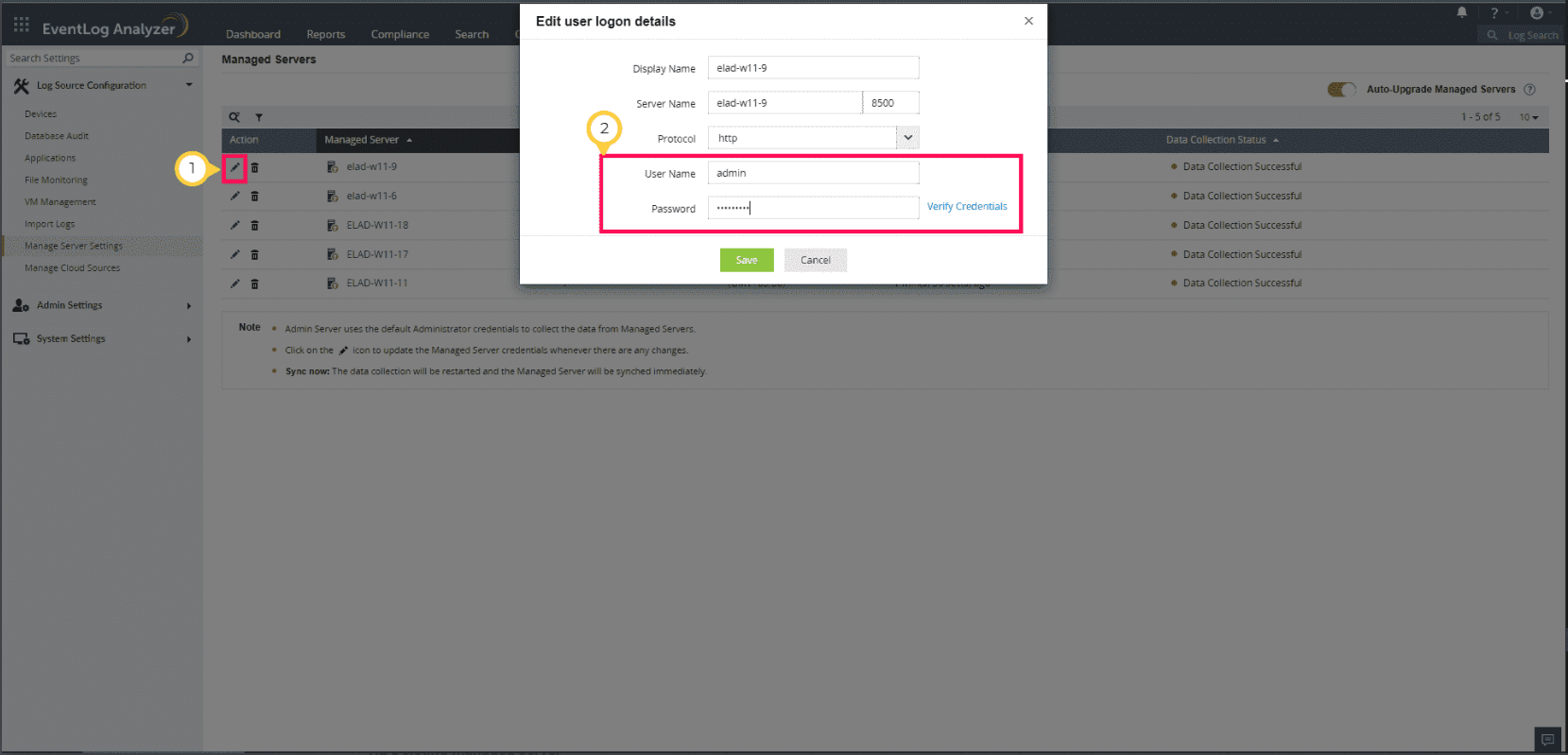
Deleting managed server
Deleting the managed server will result in the deletion of all its associated data from the Admin Server, leading to disruption in synchronization. This action should be carried out before deleting the managed server on the local machine.
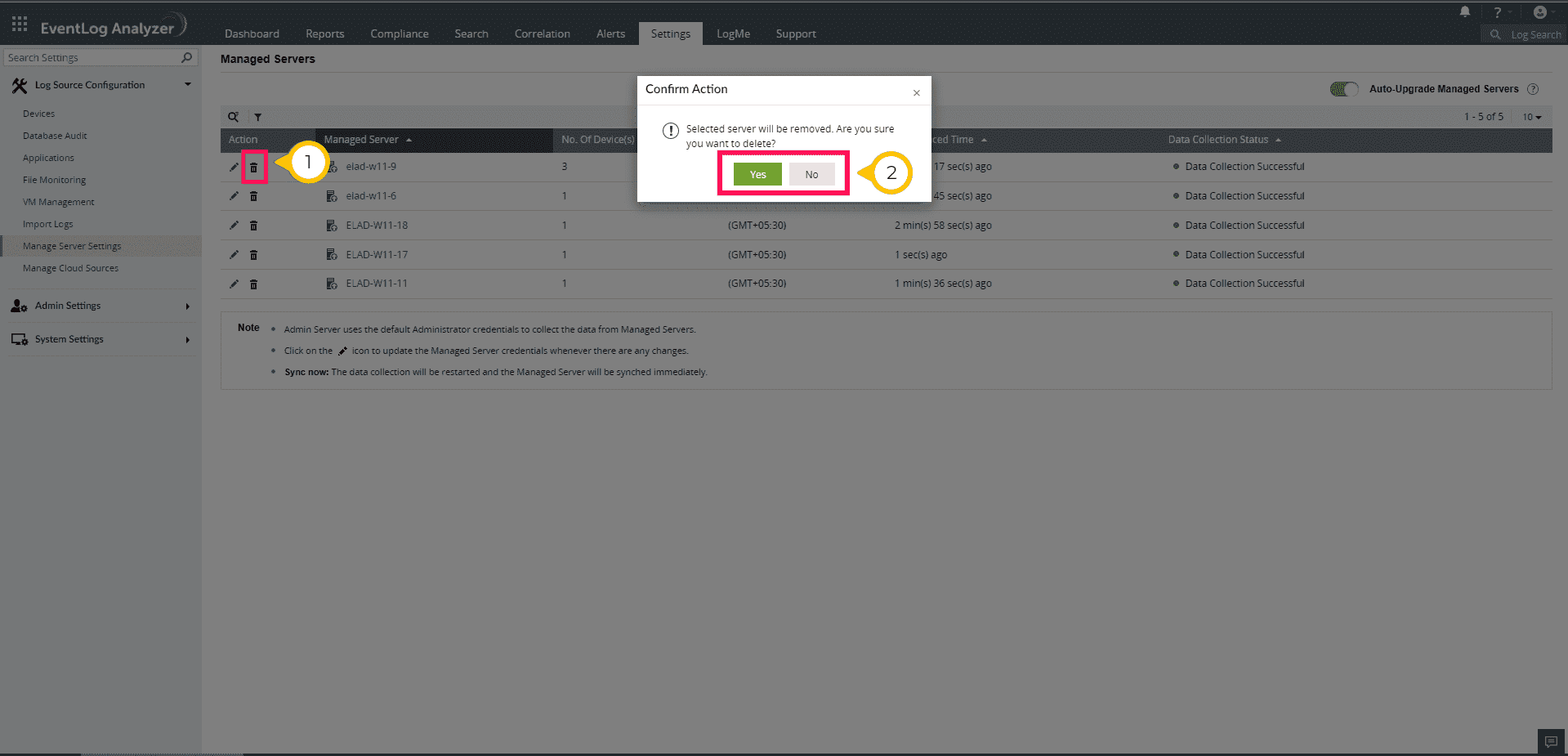
Sync now
The Sync now option initiates data collection, causing the data in the managed server to synchronize immediately with the admin server and update the status.
Following are the different data collection status types.
Success Status:
- Data Collection Successful - Sync succeeded.
- Scheduled for data collection - Sync scheduled when adding a new managed server.
In-Process Status:
- Delete action is triggered. Please refresh after some time - Deleting request call sent to the managed server.
- Requested action triggered. Please refresh after some time - Data request sent to the managed server.
Warning Status:
- Build number mismatch between admin and this distributed server. managed server needs an upgrade - The Admin server is in higher version.
- Build number mismatch between Admin and this distributed server. managed server running a higher version - Managed Server is at a higher version.
- Unable to upgrade managed server from Admin server. Please try to update manually - Auto Upgrade fails to upgrade the manager server with build less than 12216.
- Unable to contact remote machine - Managed Server is not reachable.
Failed Status:
- Deletion failed - Managed Server deletion failed.
- Error occurred during sync. Please contact support - Sync failed.
- Unable to upgrade managed server. Please contact support. - Auto upgrade failed.
- Exception during data collection - Failed to store/fetch data.
- Error during reset in collector server - Sync schedule was not restarted.
- The service pack required to upgrade the managed server is unavailable. Please contact support - The latest patch does not exist in the Admin Server.
During the data collection cycle:
- Licenses will sync to all managed servers.
- Auto-upgrade will be triggered in case of build mismatches between the servers if the "Auto Upgrade managed server" toggle is enabled.
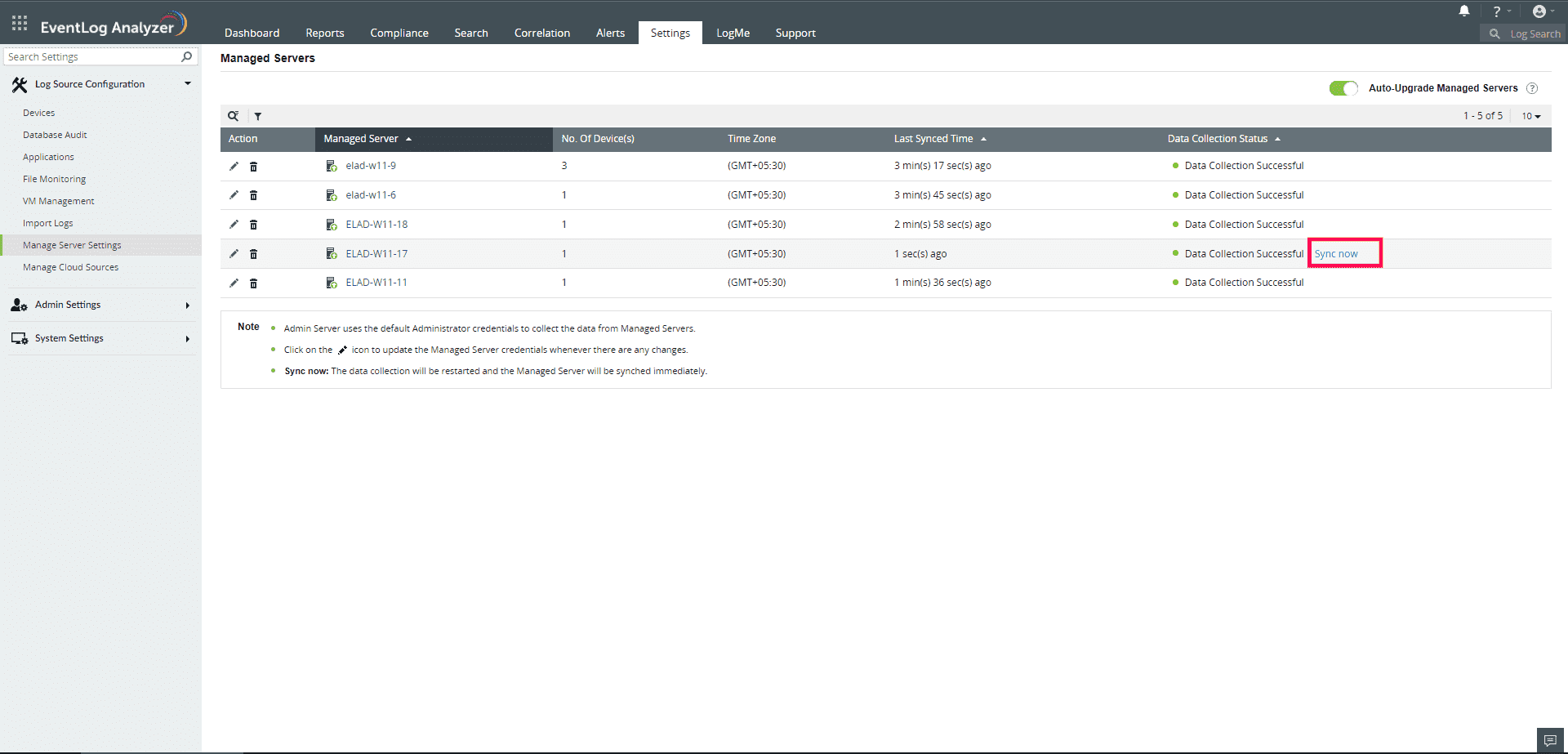
Auto-Upgrade
When the " Auto-Upgrade Managed servers " toggle is enabled, the admin server will automatically upgrade the managed servers once the PPM is applied to the admin server.
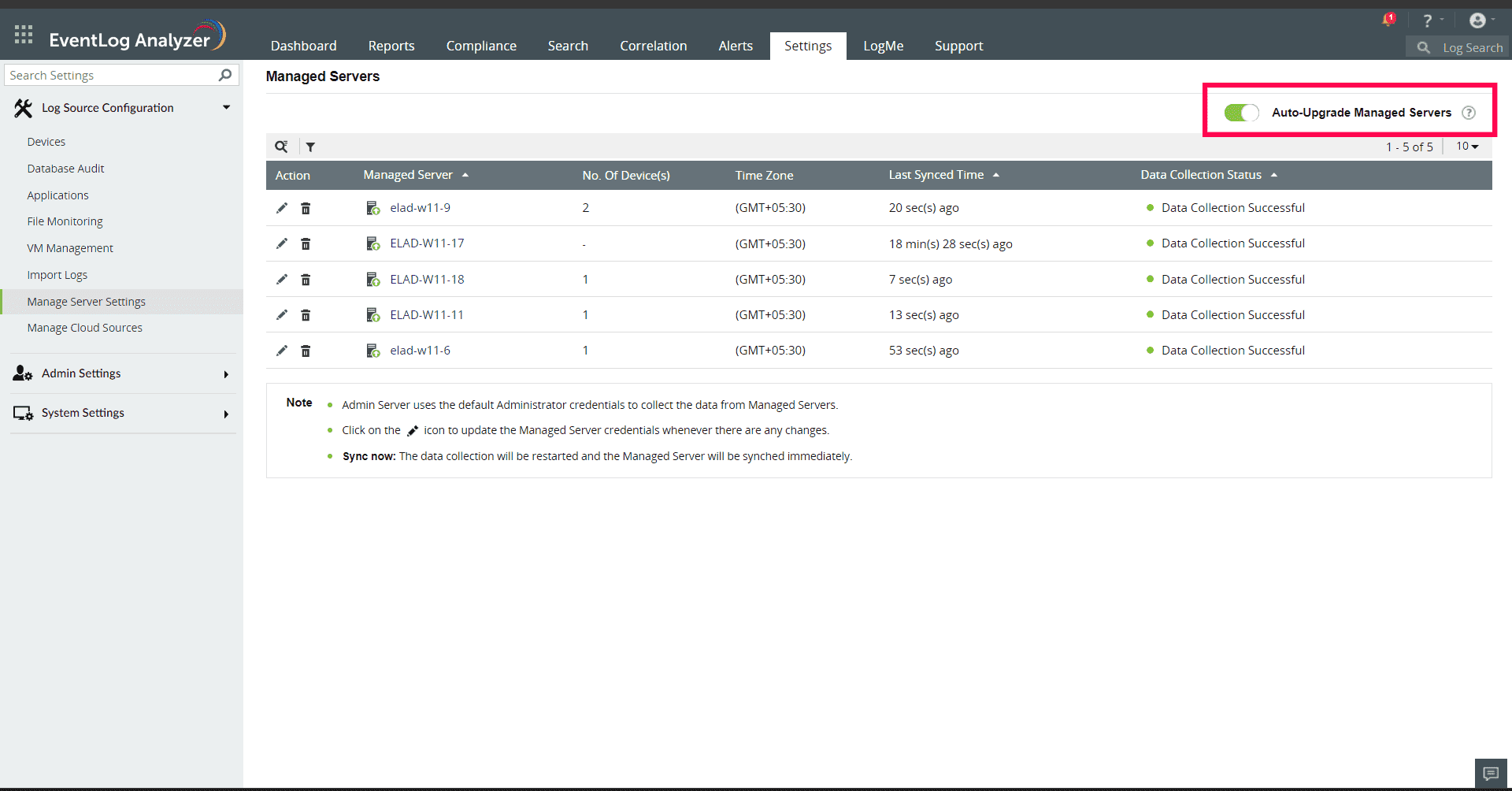
Upgrade now
When the " Auto-Upgrade Managed Servers " toggle is disabled, the Upgrade now option will be shown across each managed server; if clicked, it will individually upgrade the selected managed server.