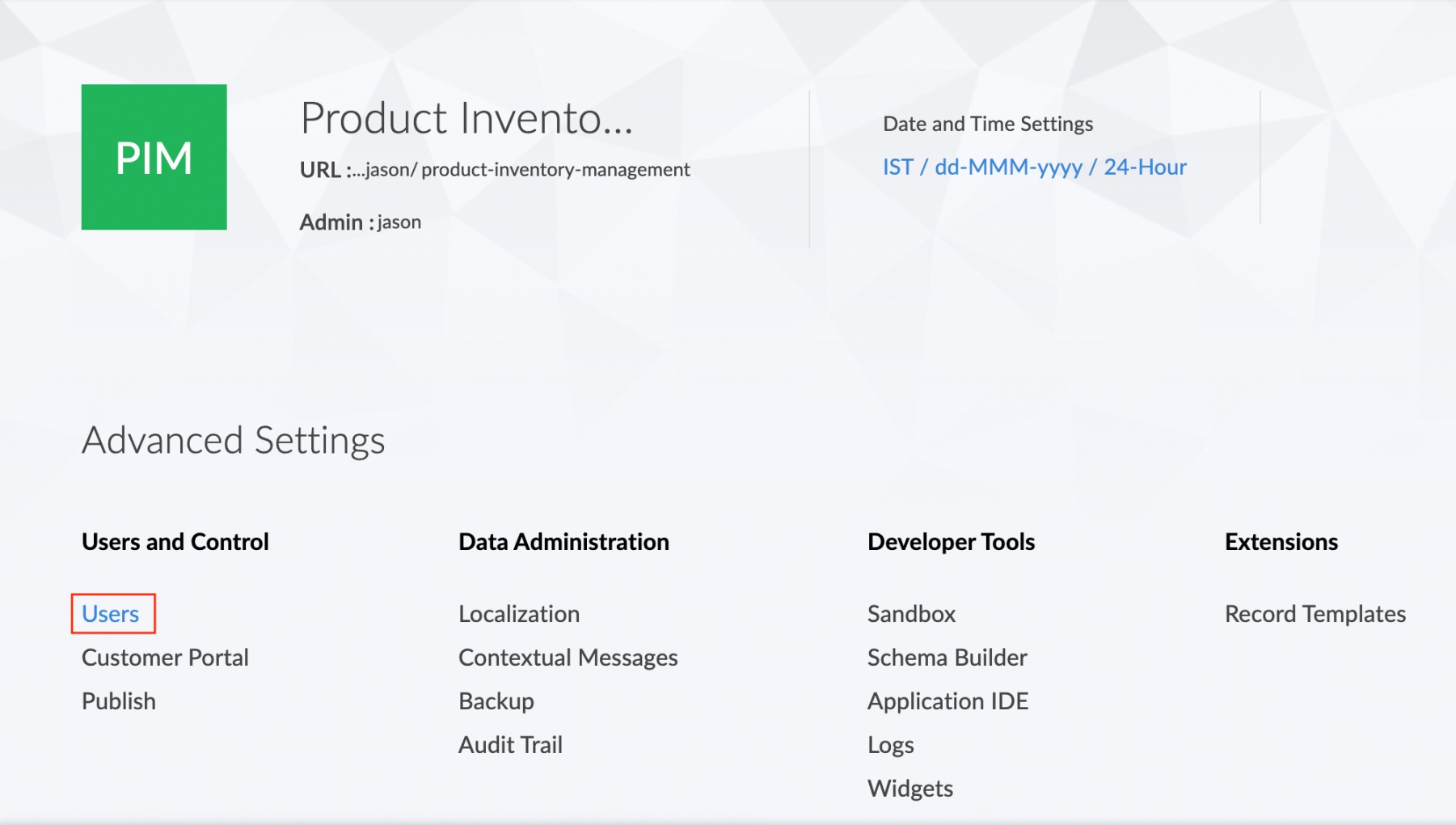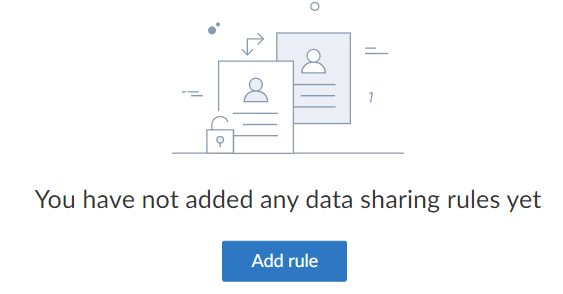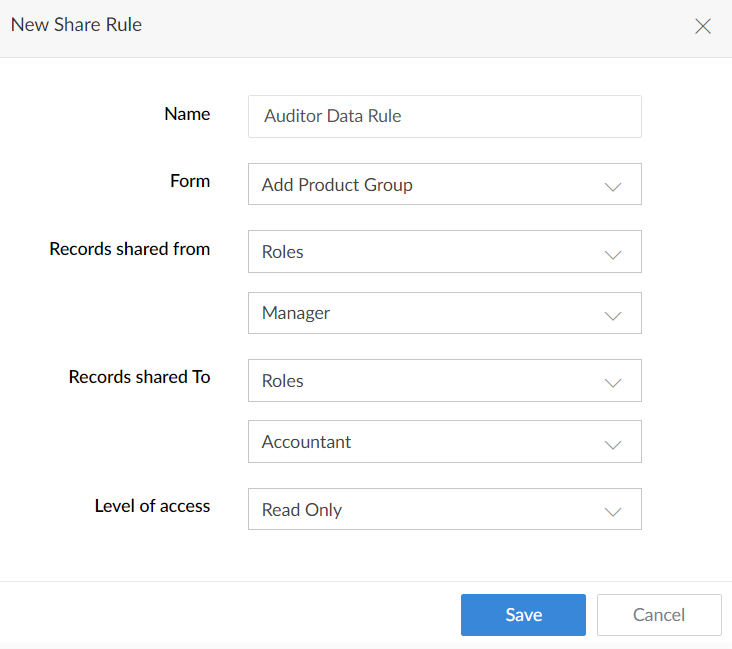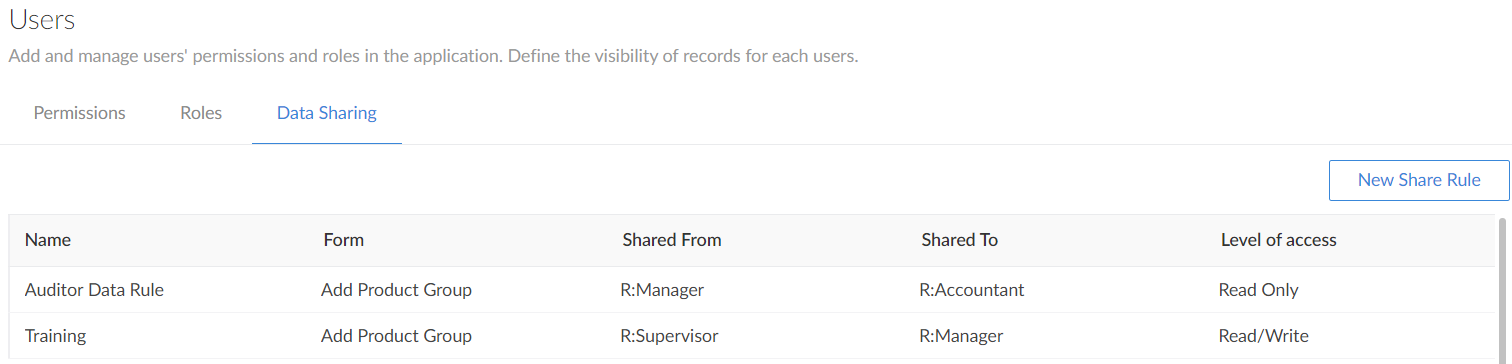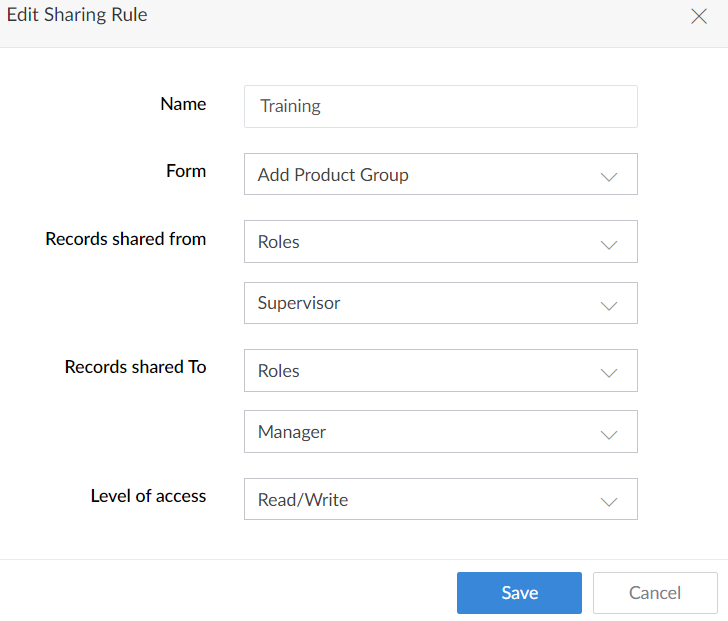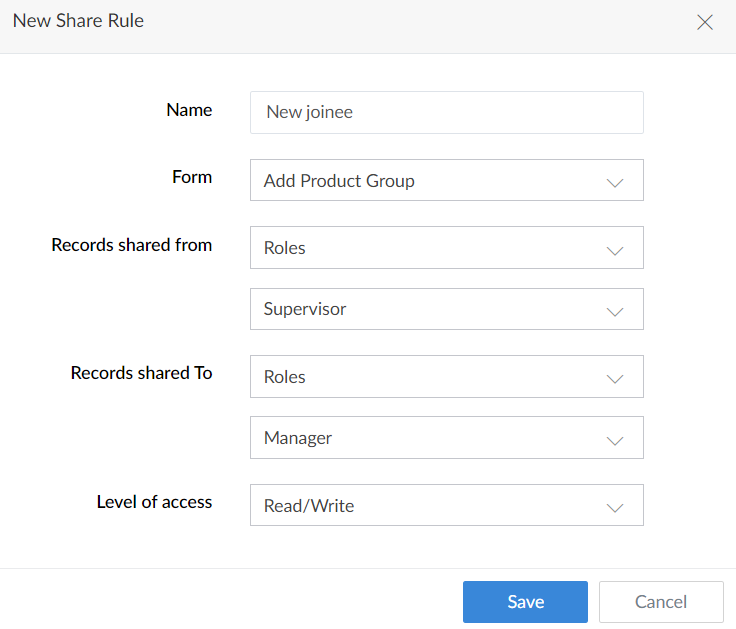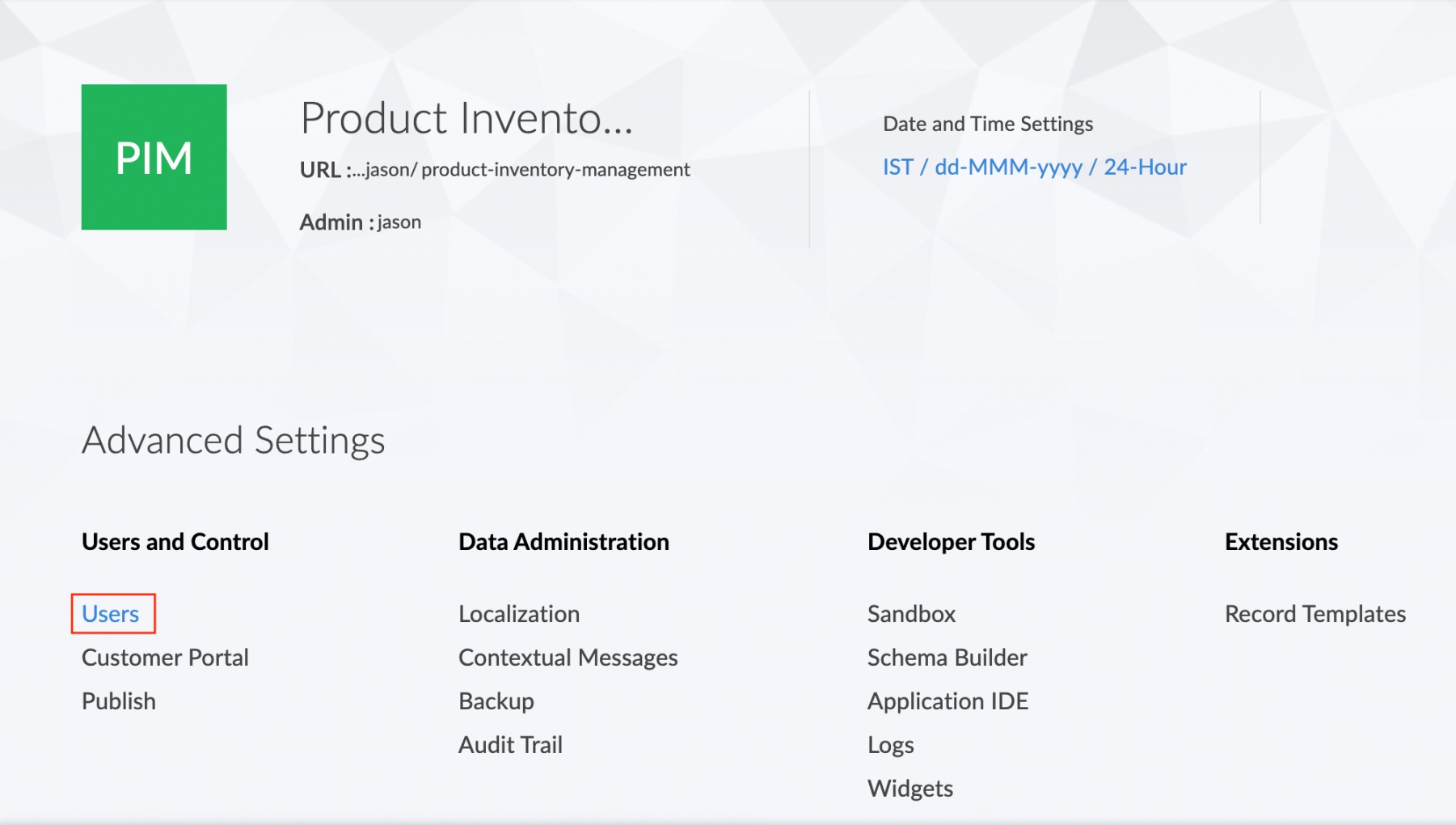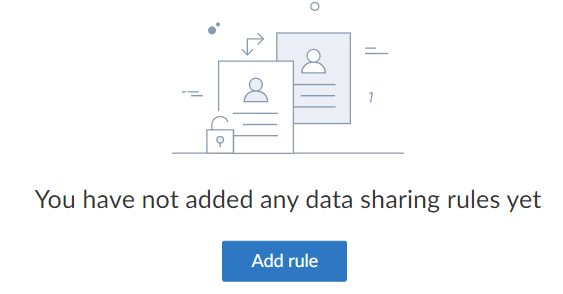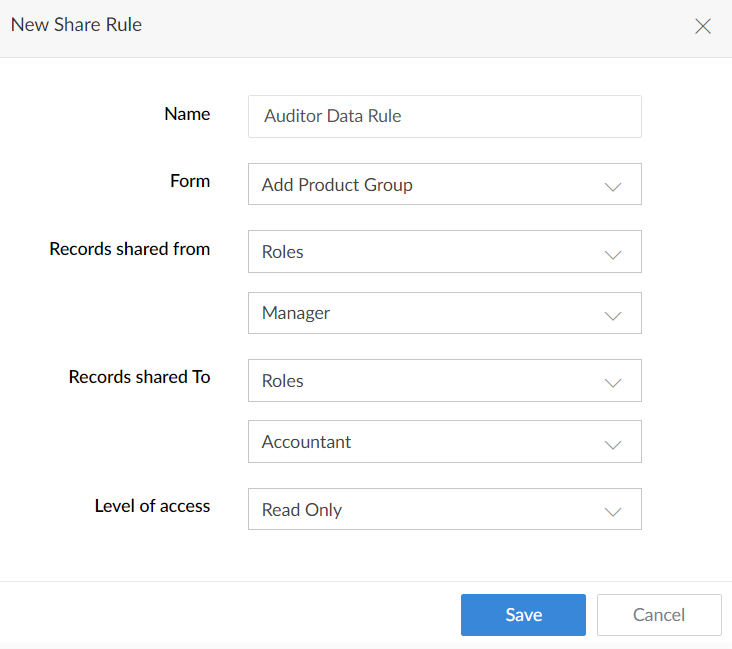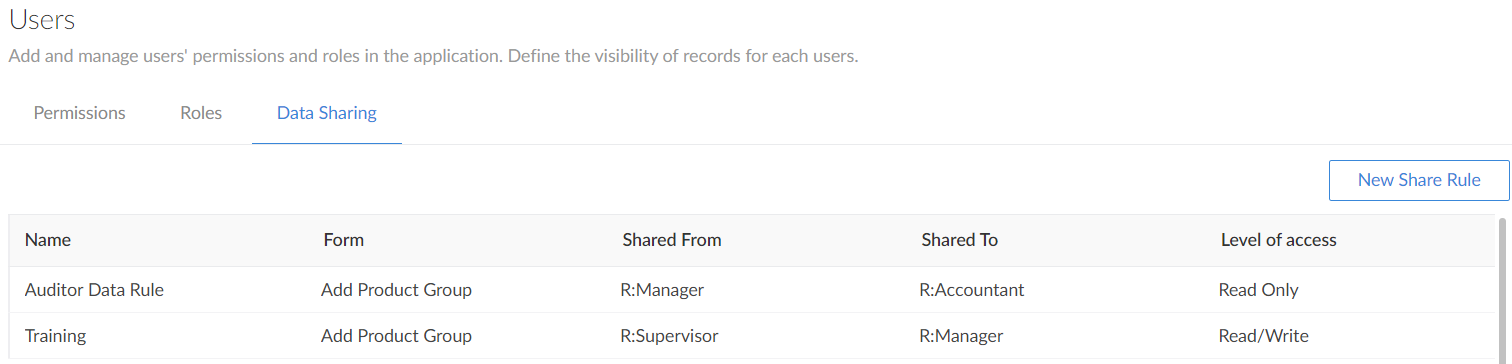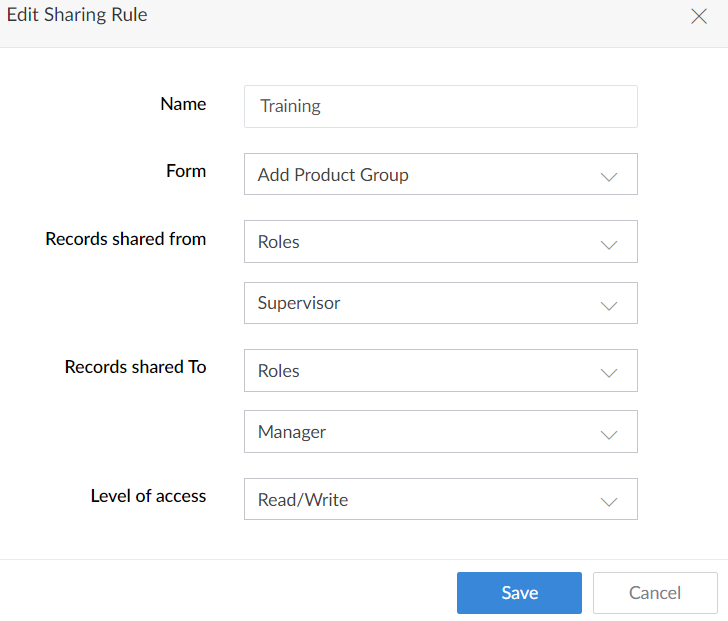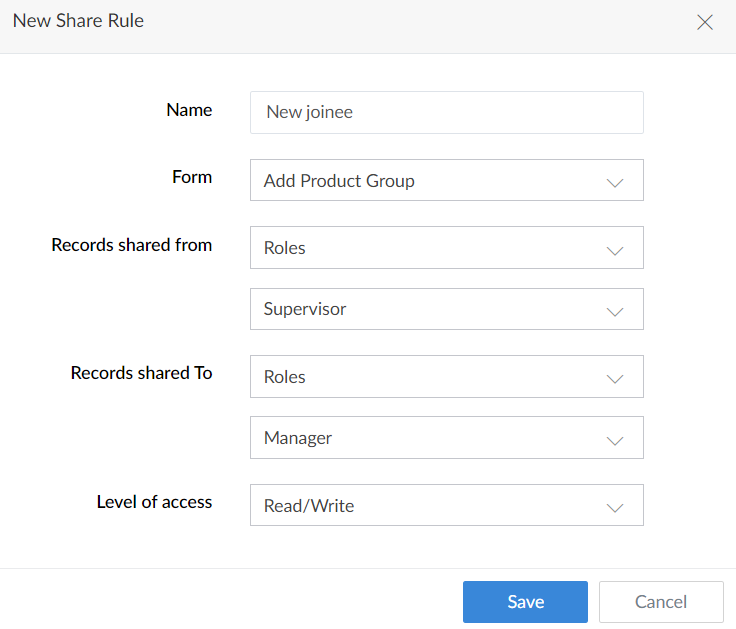Configure data sharing rules
To configure data sharing rules:
- In Settings page click on the Users option under Advanced settings section.
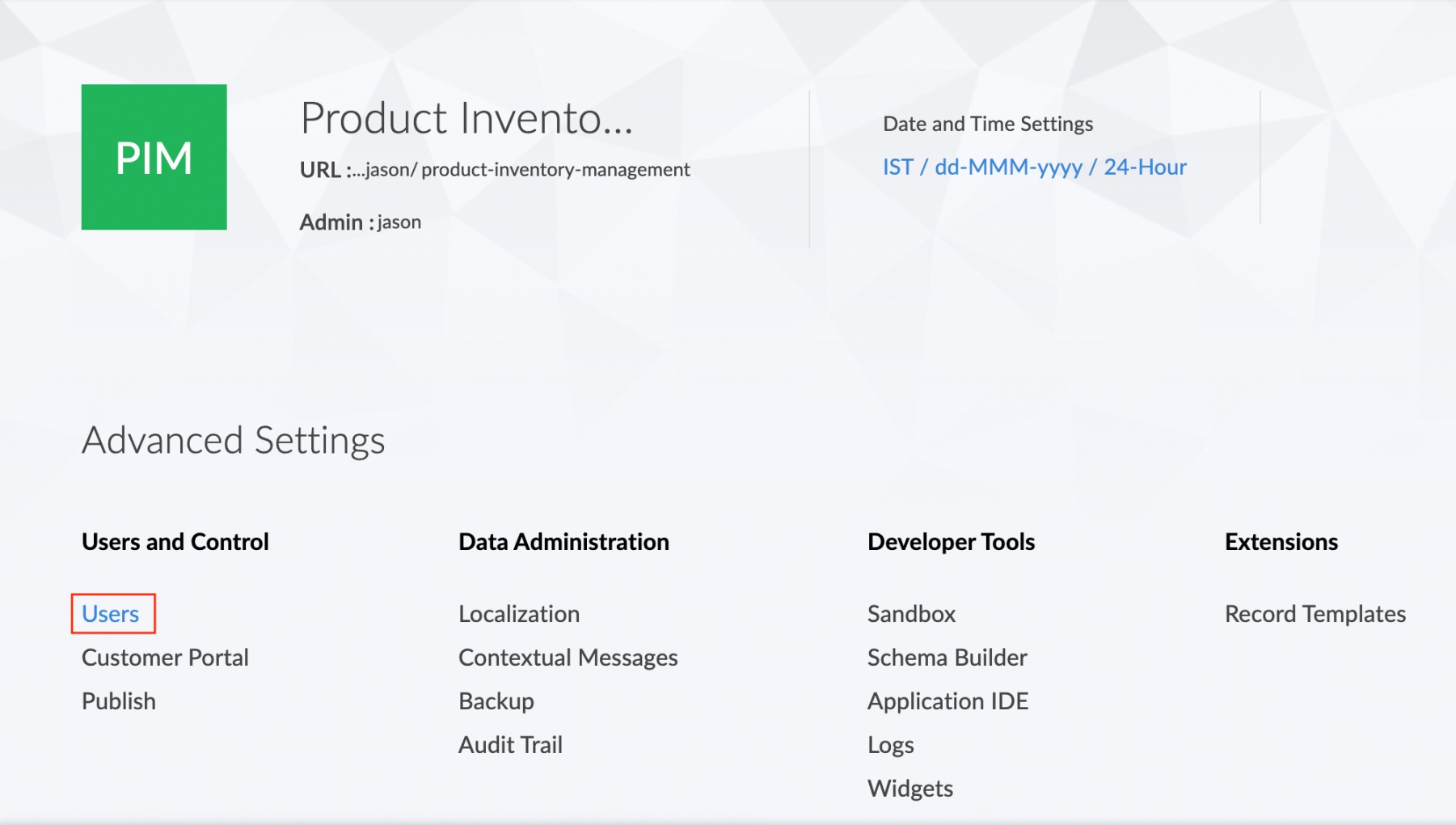
- The Users page will be displayed. Click on the Data Sharing section.

- The data sharing page will be displayed.
If no data sharing rule exists:
- Click on the Add rule button.
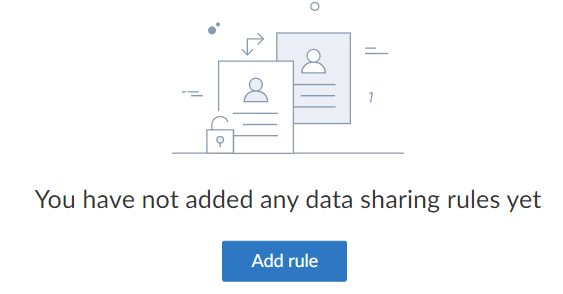
- The New Share Rule tab will be displayed. Enter the rule name, modules, records shared, and level of access. Click Save.
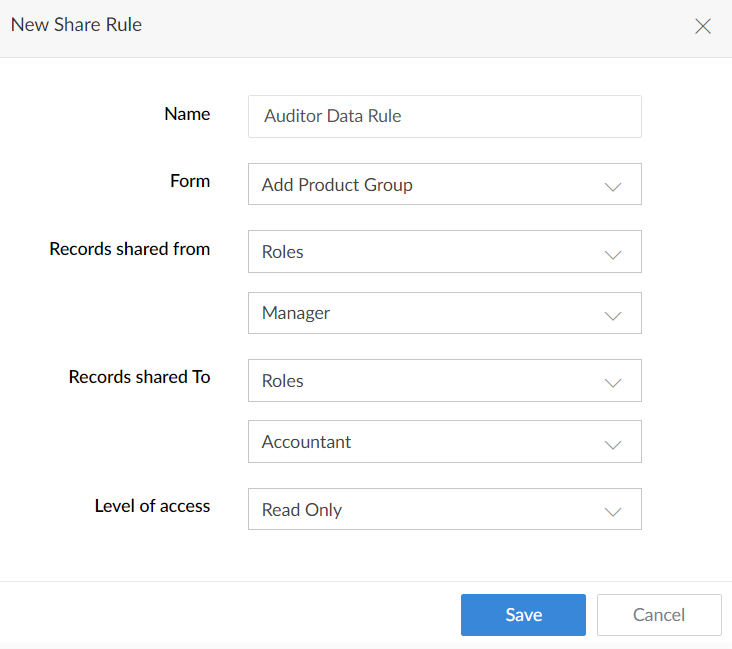
- The new data sharing rule will be reflected in the Data sharing page.

To configure an existing rule:
- The list of data sharing rules will be displayed. Navigate to the required rule and click on it.
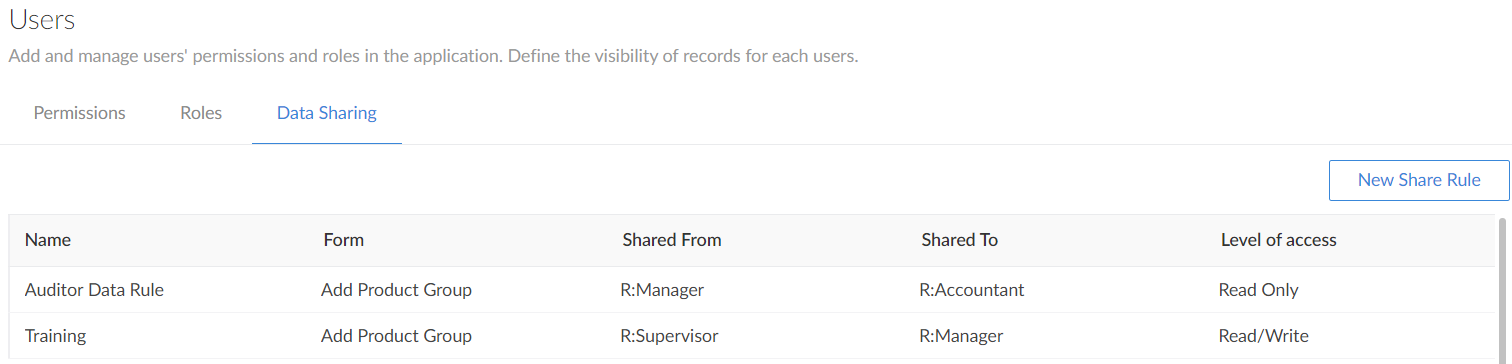
- The Edit sharing rule tab will appear. Configure the rule name, modules, records shared, and level of access. Click Save.
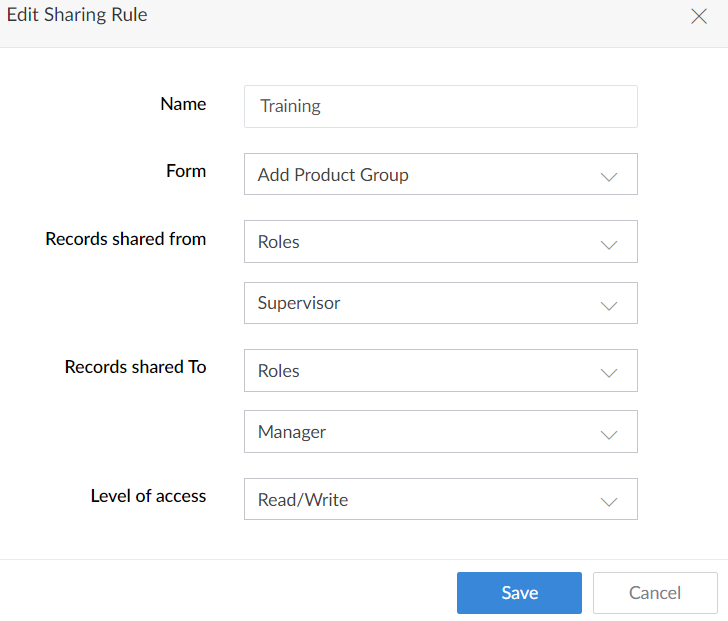
To add a new data sharing rule:
- Click New sharing rule in the top-right corner.

- The Share actions tab will appear. Enter the rule name, modules, records shared, and level of access. Click Save.
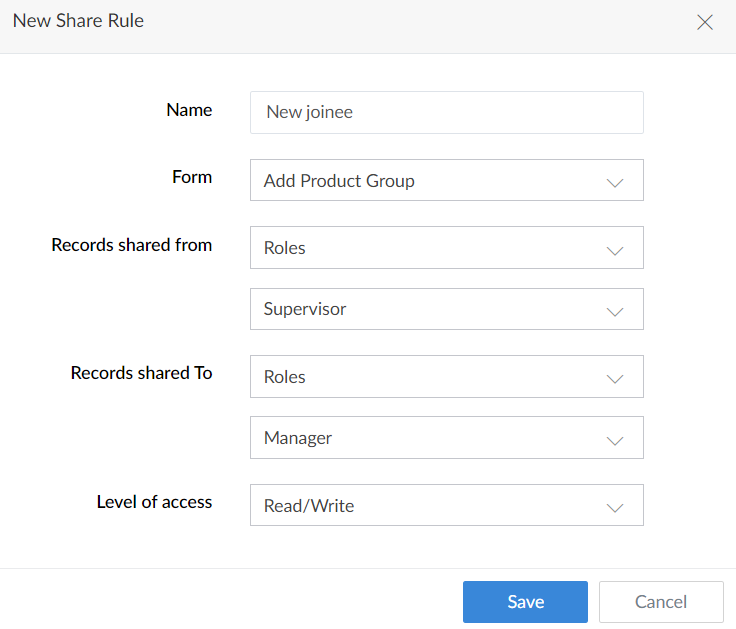
- The new data sharing rule will be reflected in the Data sharing page.
Related Topics