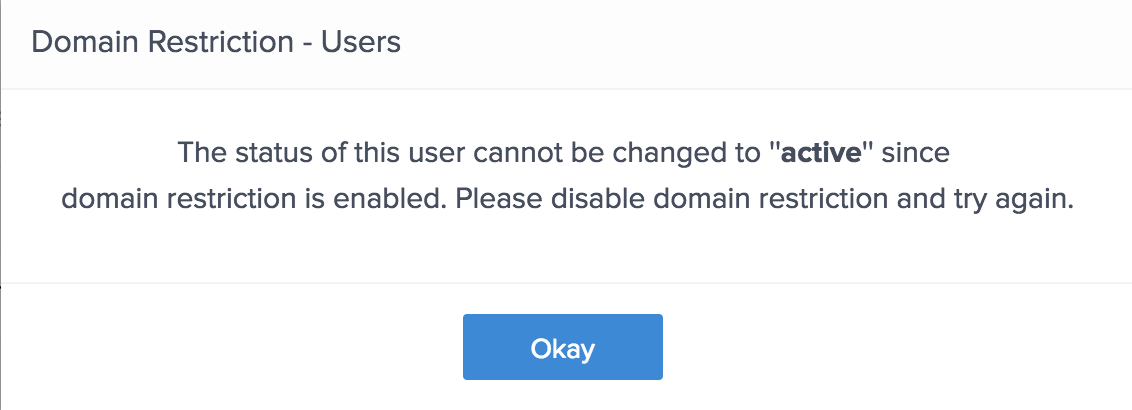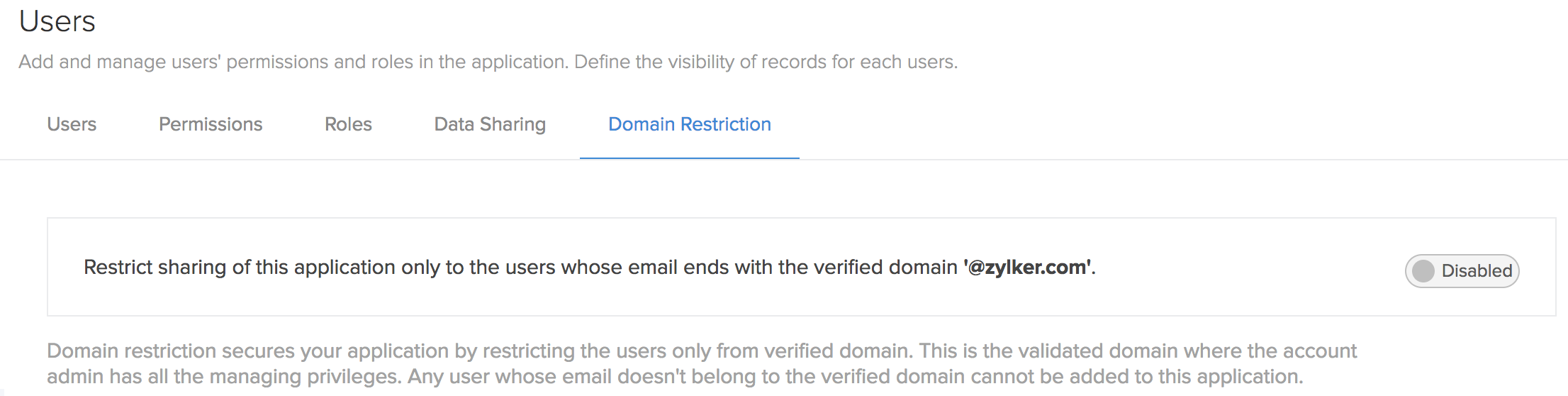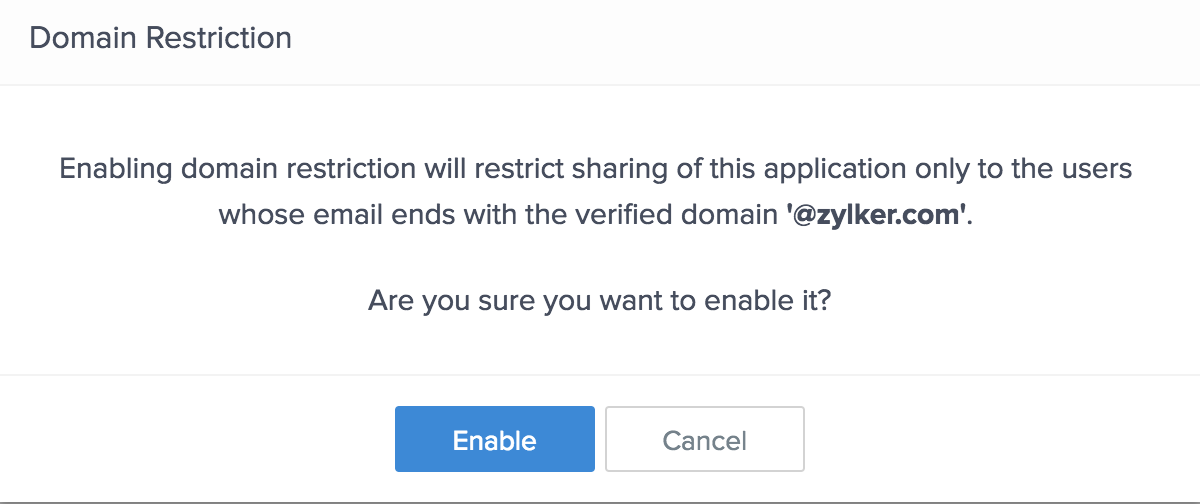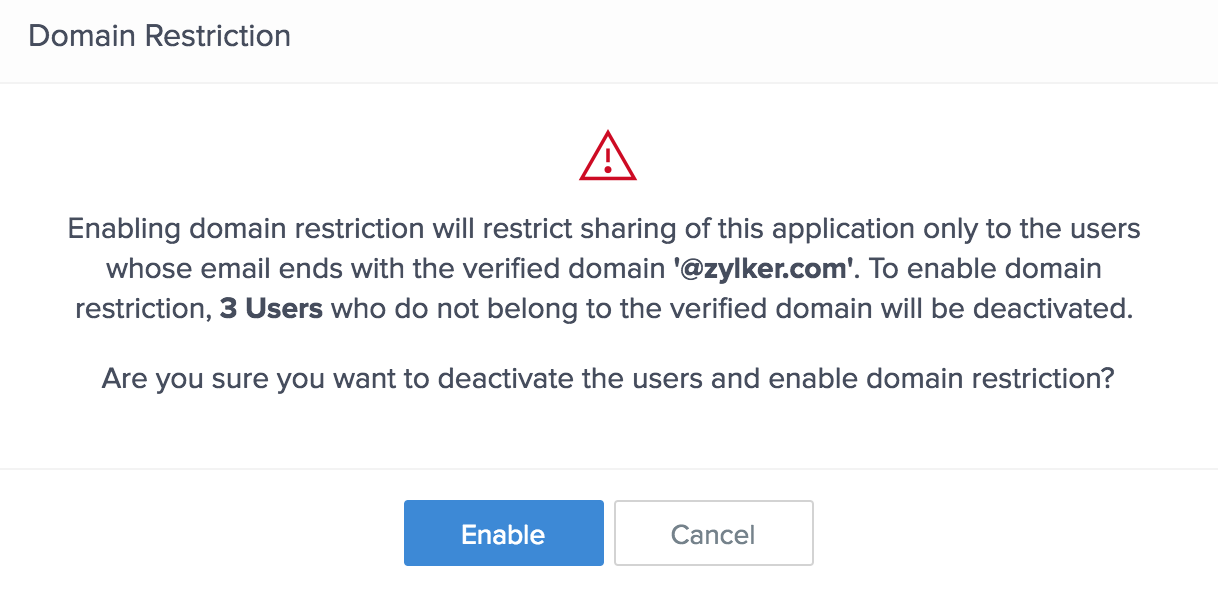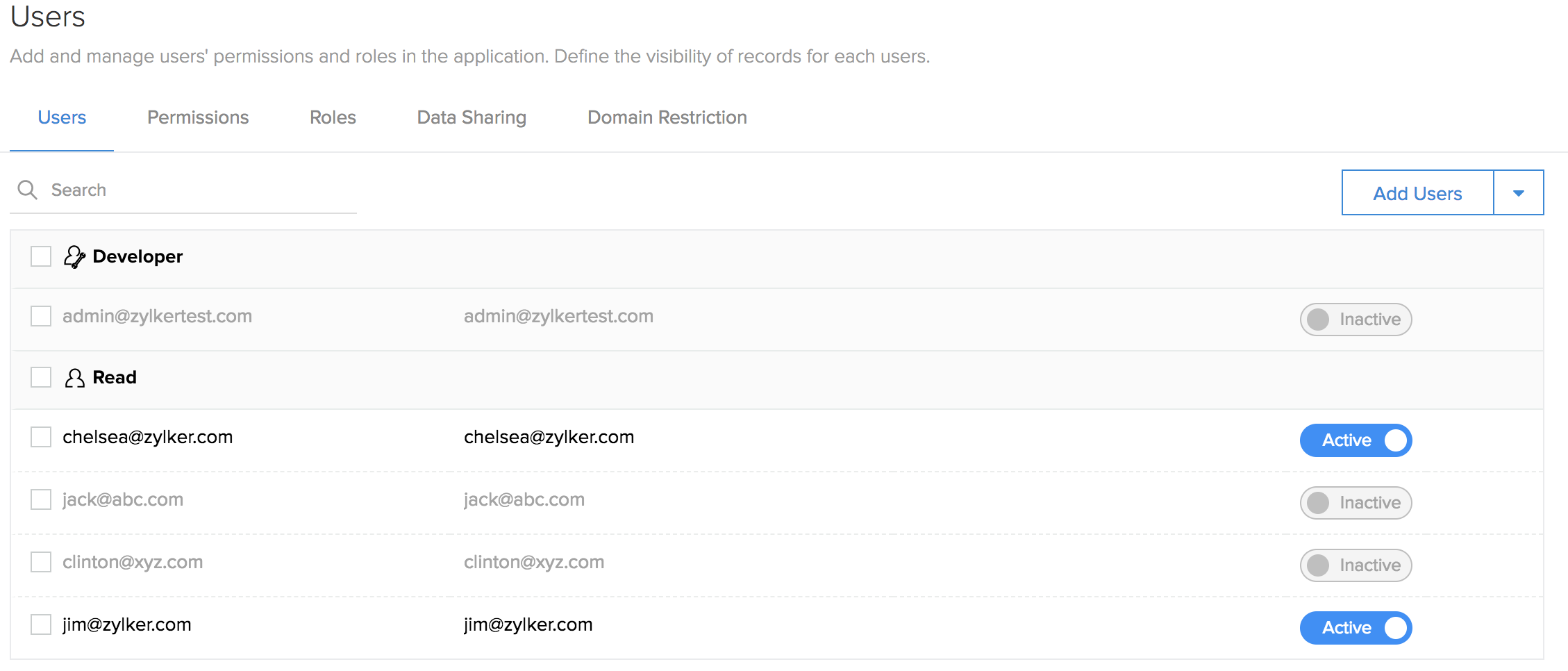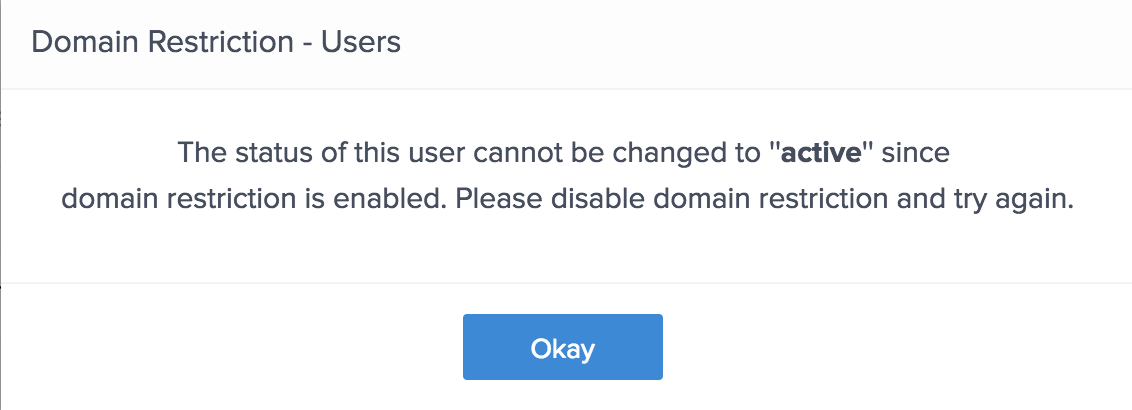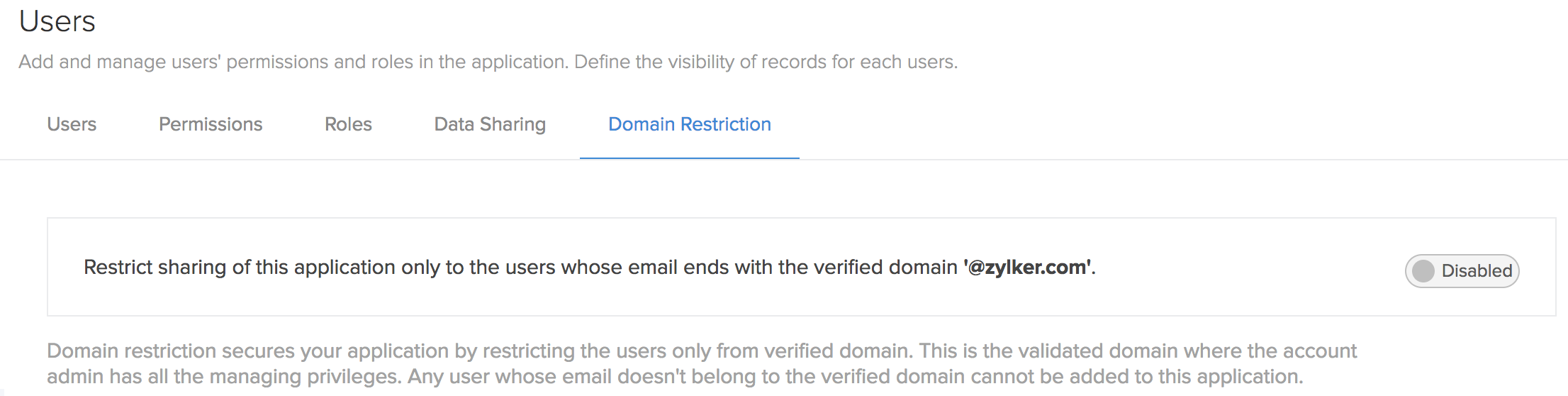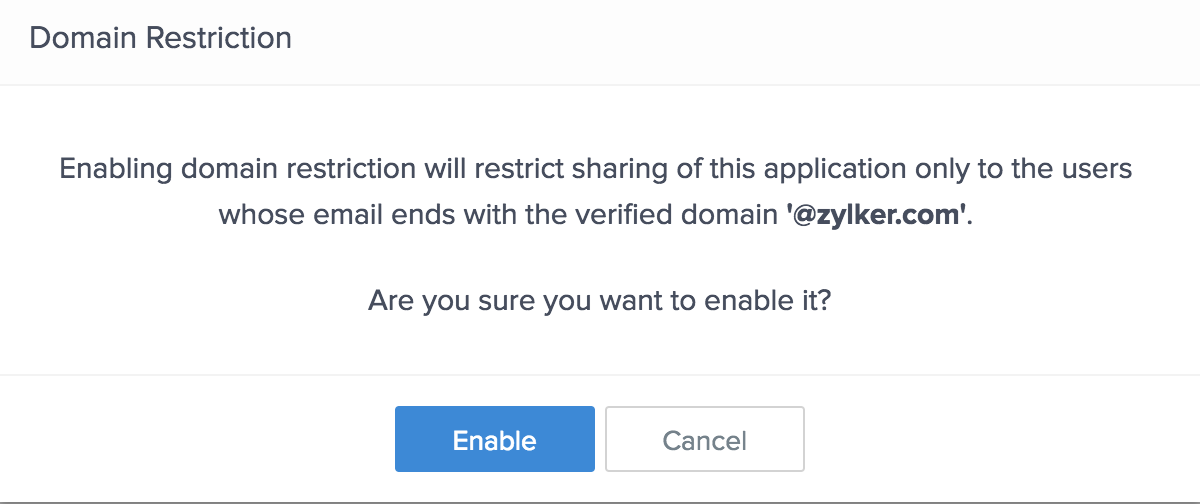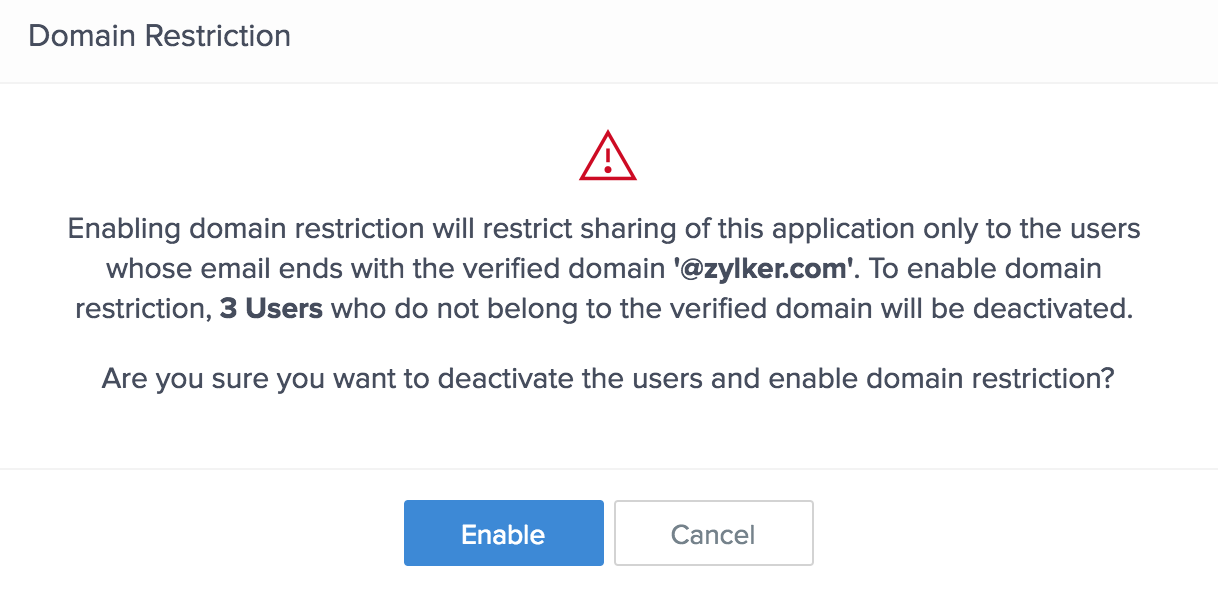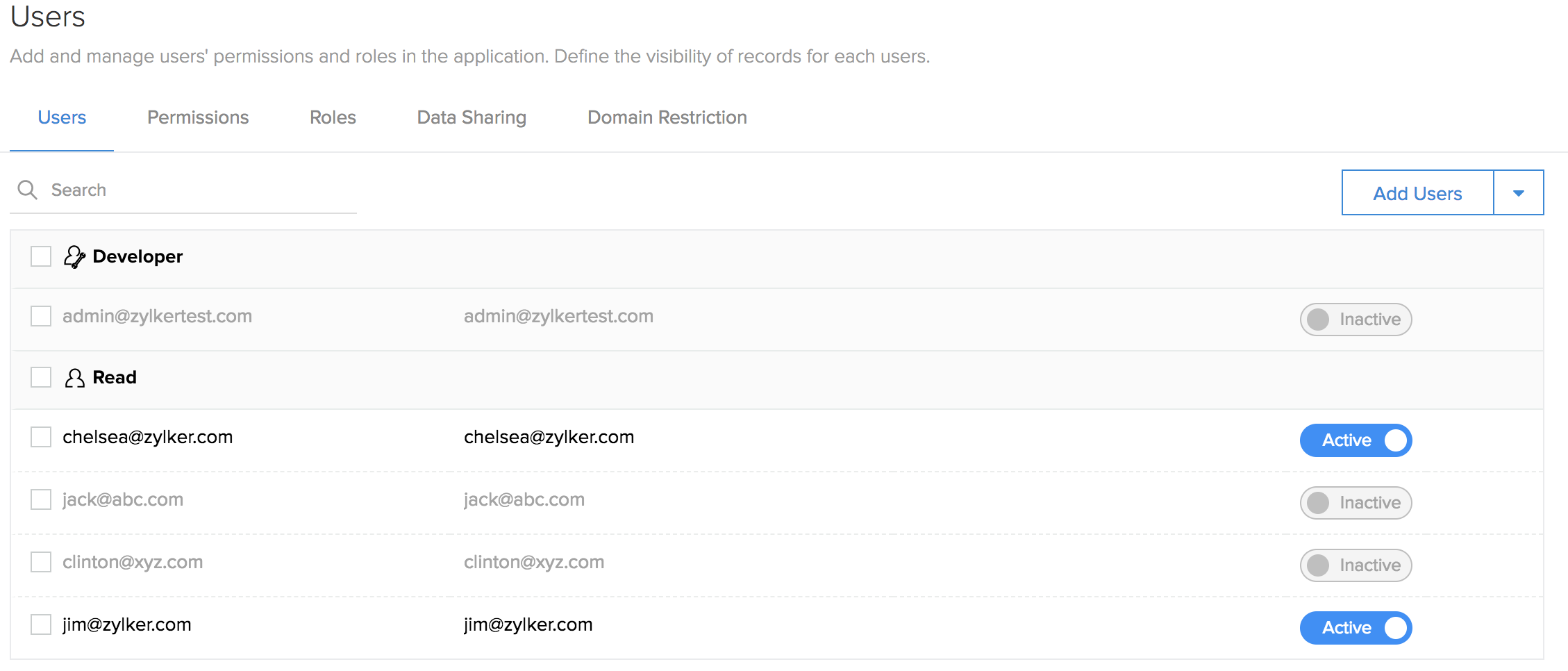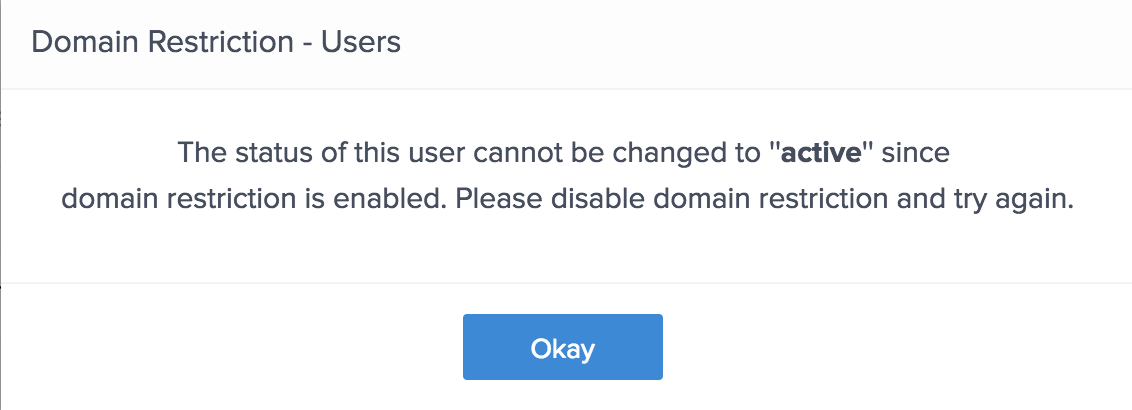Configure domain restriction
To configure domain restriction:
- Click on the Domain restriction option in the Users page.

- The domain restriction page will be displayed. By default, the domain restriction feature will be disabled. To enable it, click on the toggle button.
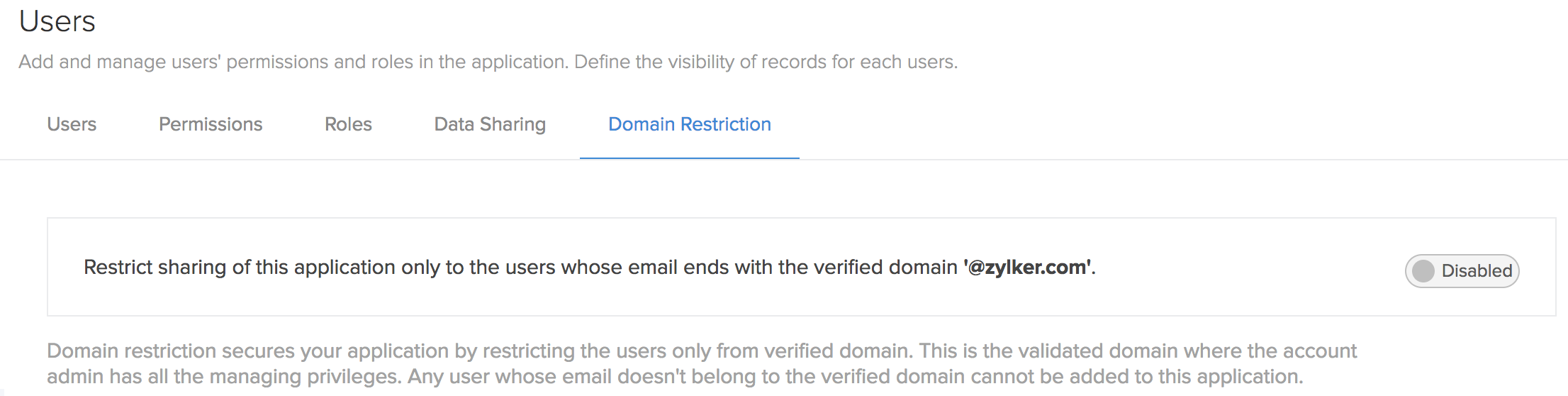
- A pop up will appear requesting the confirmation for enabling the domain restriction. Click the Enable button in the pop up to proceed.
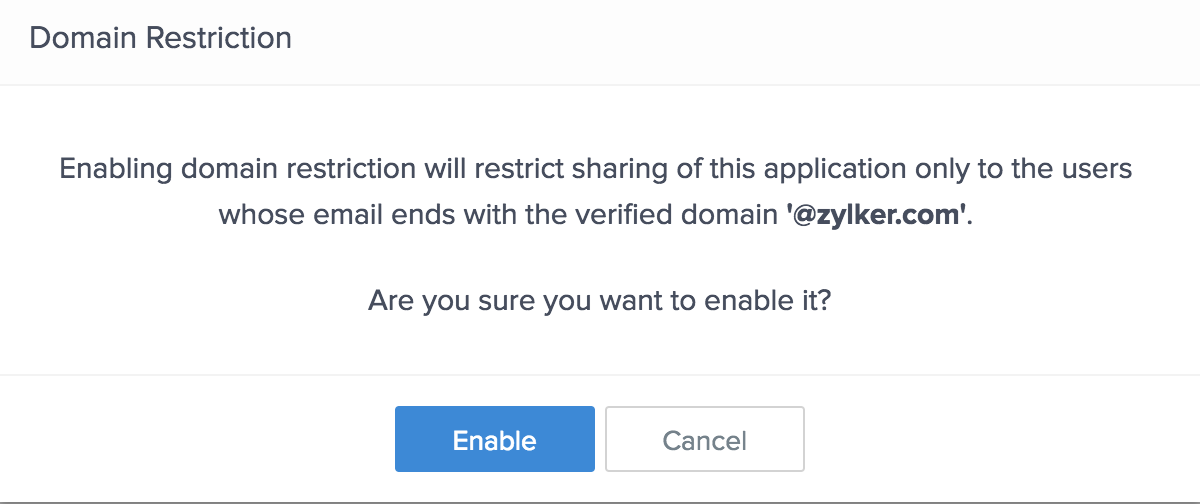
- If any of the existing users in your application don't belong to the verified domain then an alert will be displayed. Domain restriction can be enabled only after you restrict sharing of the application by deactivating the users from other domains. Click on the Enable button in the popup to proceed to enable domain restriction by deactivating other domain users.
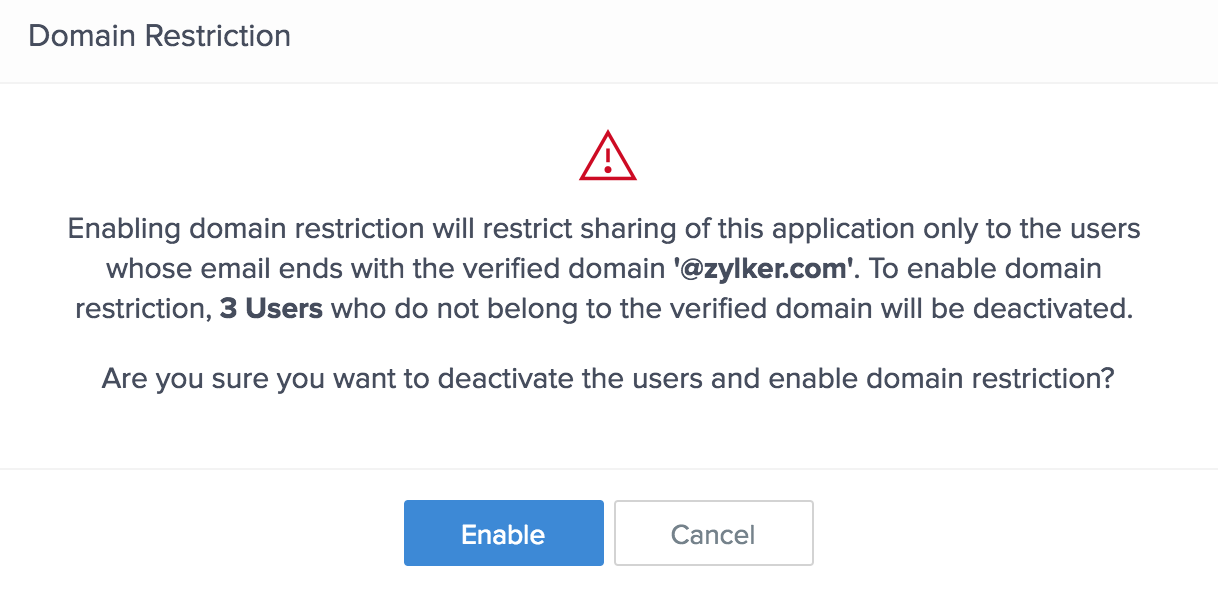
- Now the domain restriction has been enabled and the status of all the users of the application will be listed under the Users section.
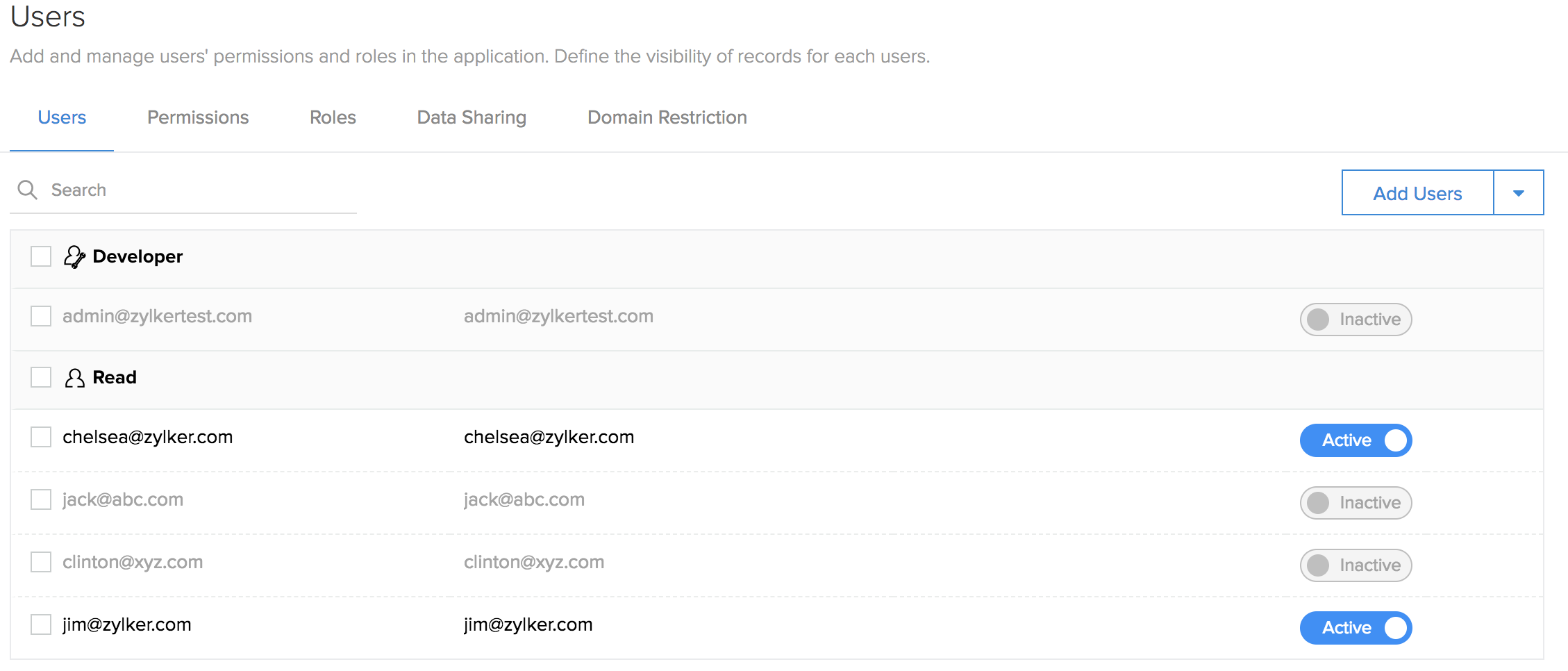
- Once domain restriction is enabled, you cannot change the status of the other domain user from 'Inactive' to 'Active'. In order to do so, you have to disable domain restriction.