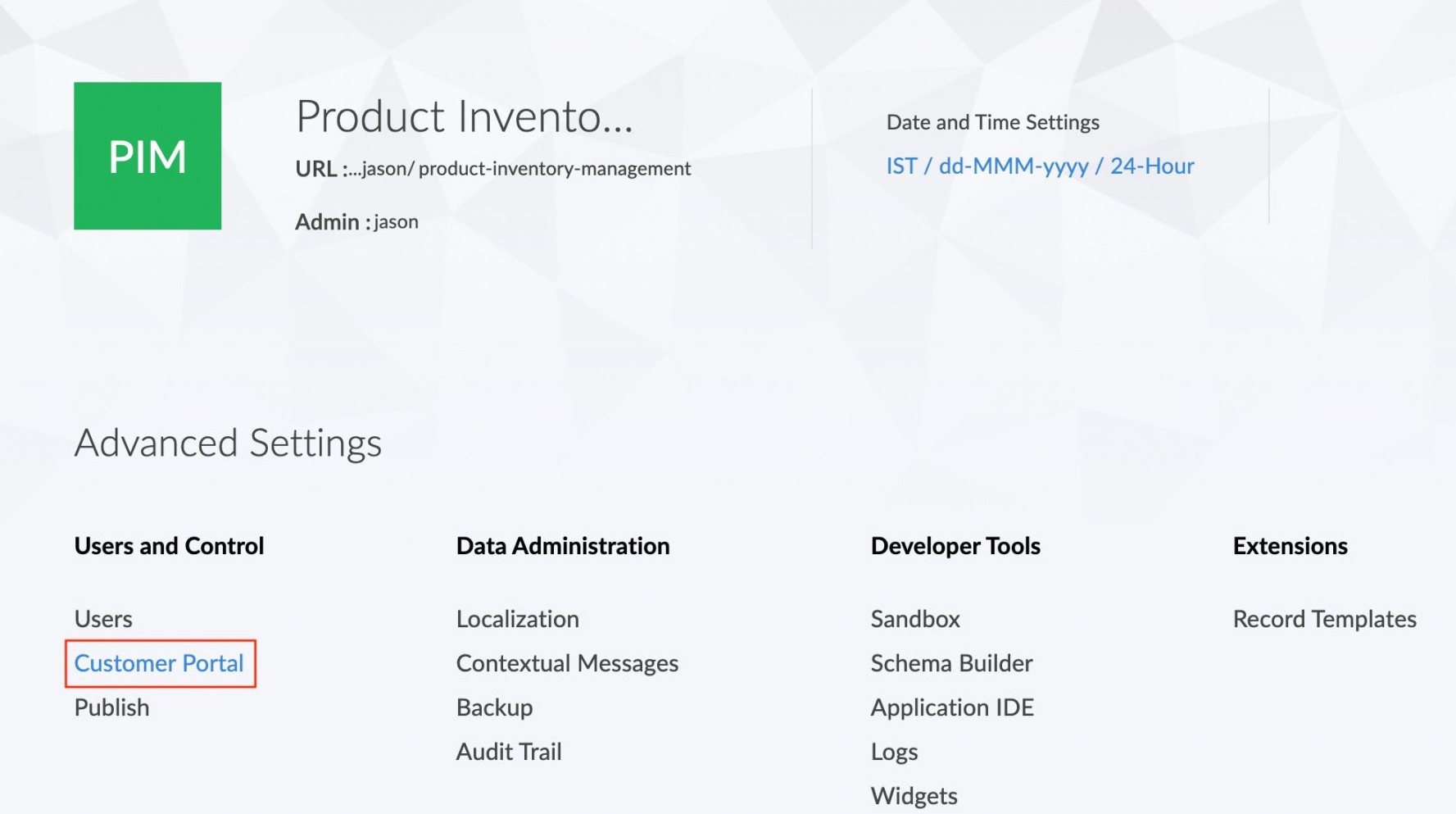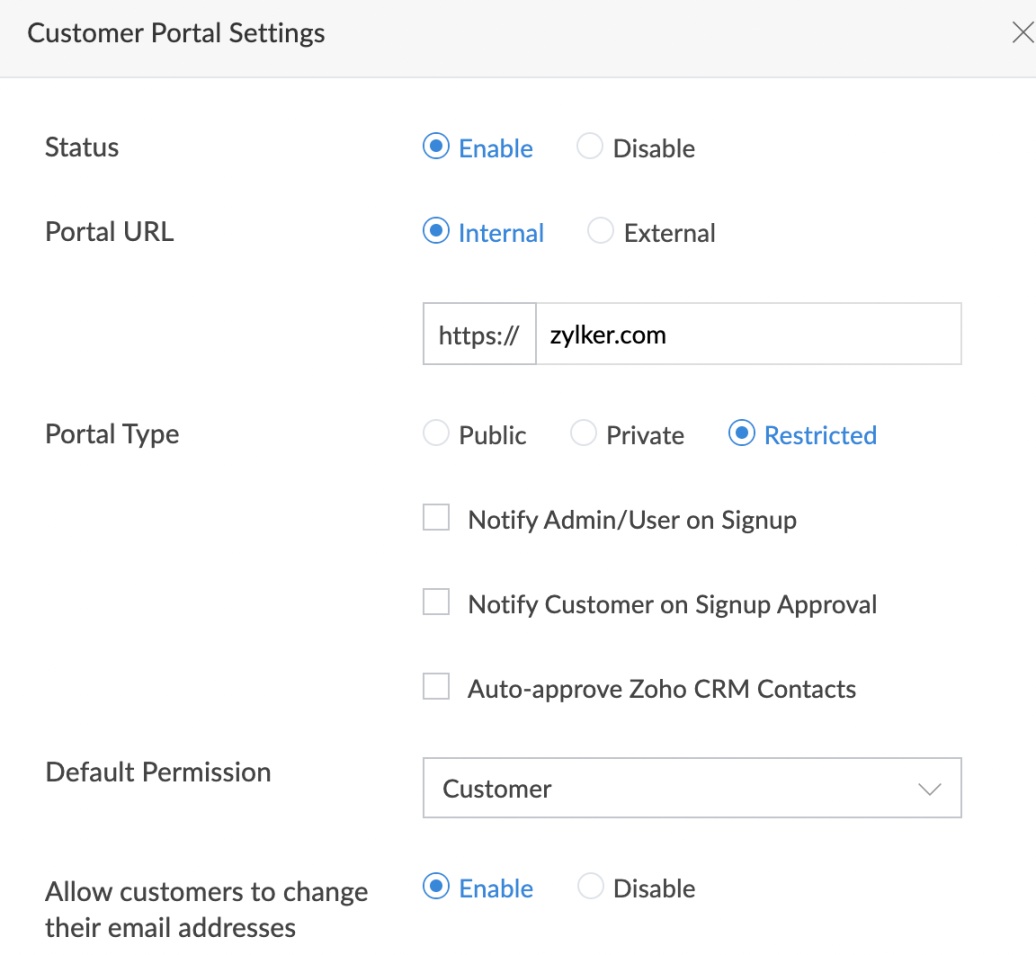Configure portal type in the customer portal
To configure portal type:
- Click the Customer Portal option under the Users and control section in the Settings page.
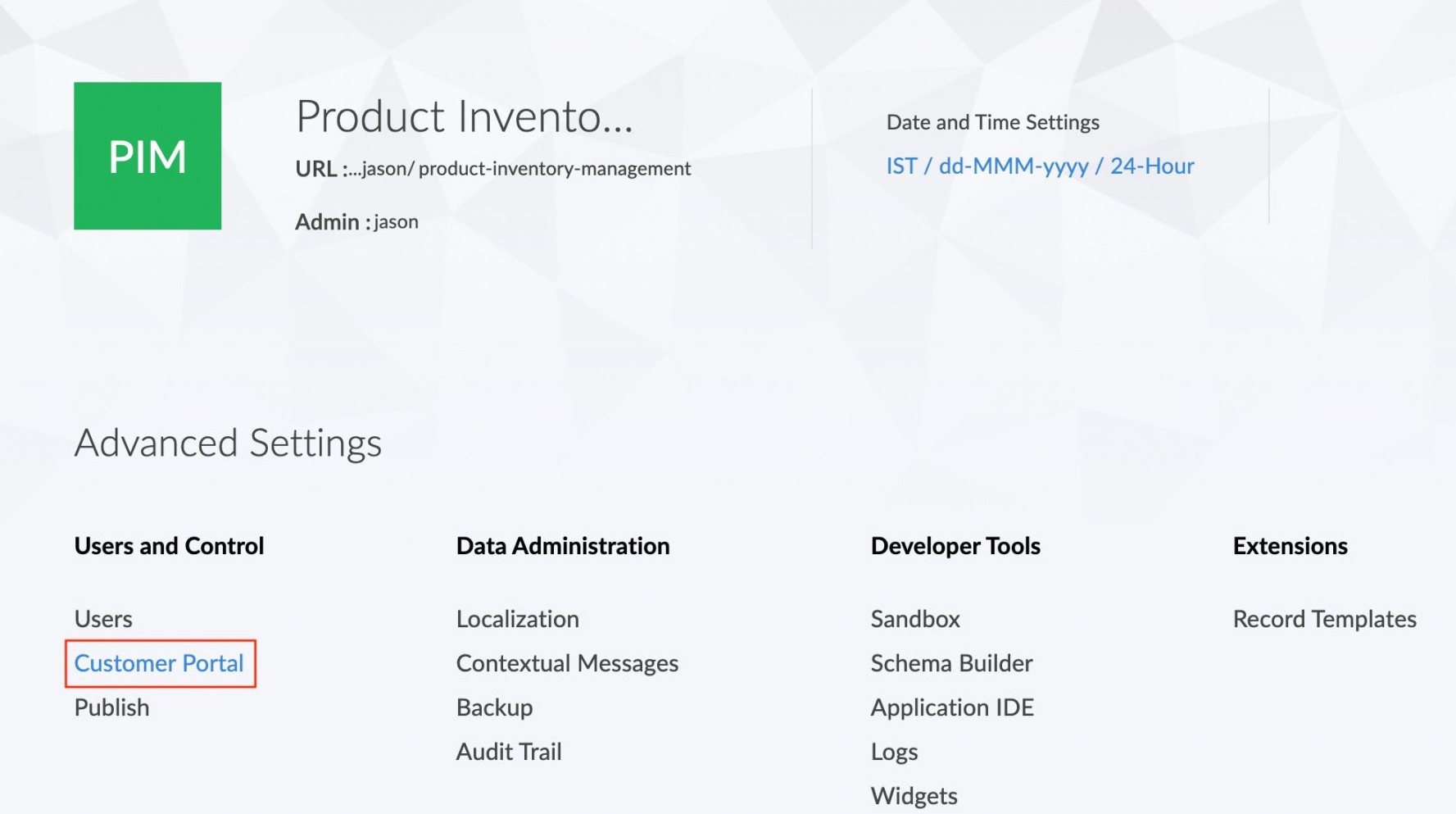
- In the customer portal page, the current portal type of the customer portal will be displayed below the domain name.
- Click the Settings button that appears towards the right side of the screen.
The Customer Portal Settings tab will appear. The portal type option is used to select the type of the portal from three available types : Public, Private, and Restricted.
The default portal type is Public. In this type, anyone with the link to the customer portal can join the portal. The 'Notify Admin/User on signup' option will send you an email notification when an user signs up to the portal.

In the private option, only the invited customers will be able to join the customer portal. You can also choose a default permission to be assigned.
In the Restricted option, the customer can join only after their sign-up to the customer portal is approved. The Restricted option also three features which enable notification of signups, notification to the customer on approval and the integration with the contacts of Zoho CRM.
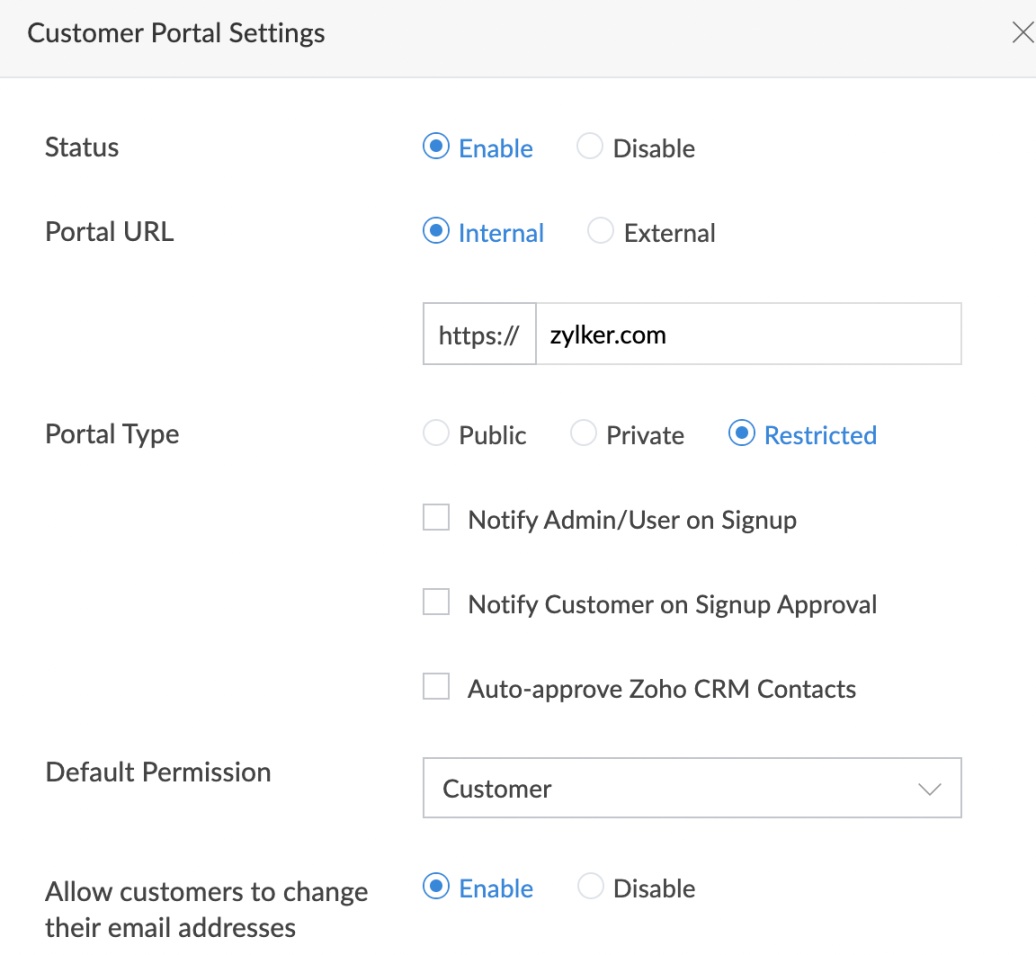
- After making the necessary changes, click Save. The new portal type will be displayed beneath the domain name.