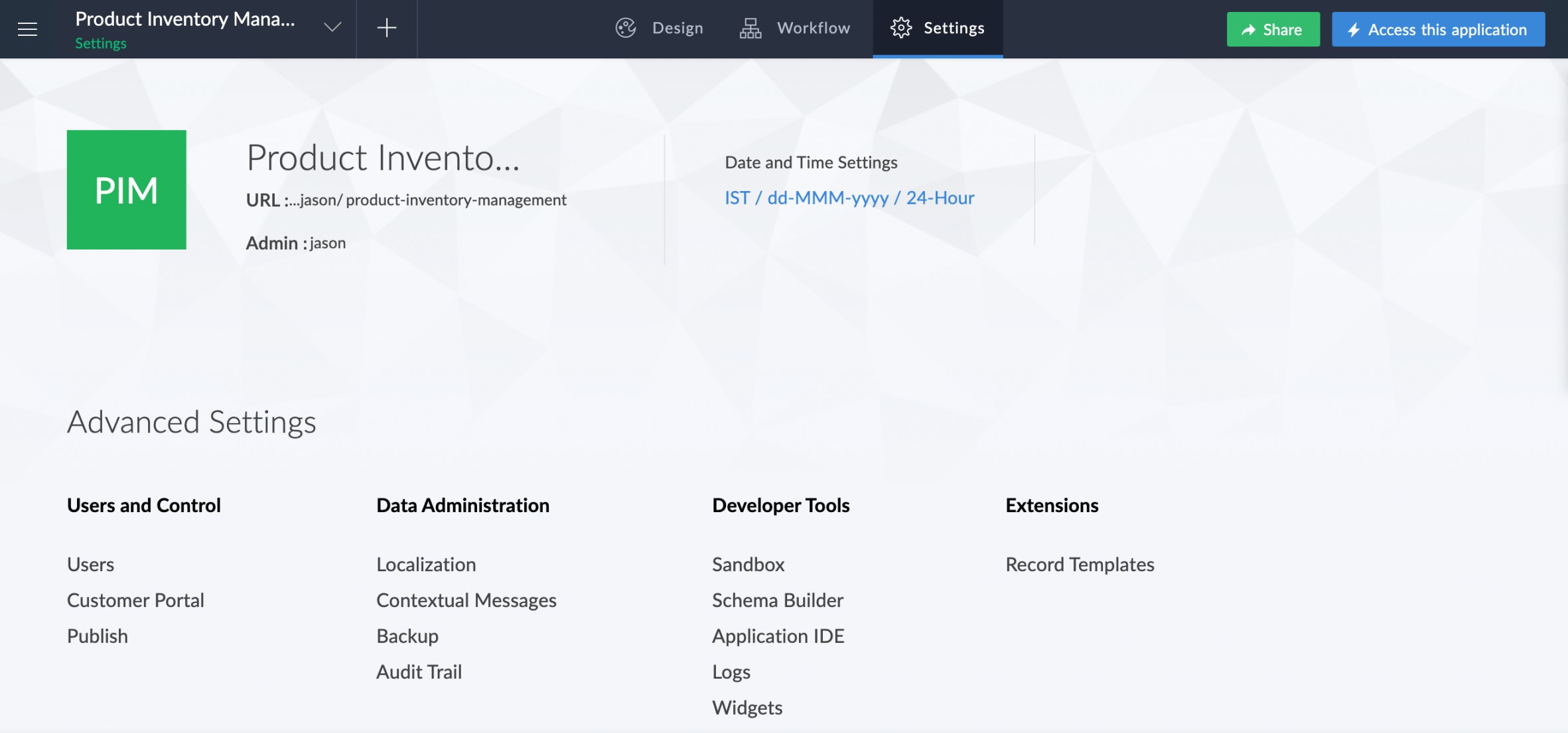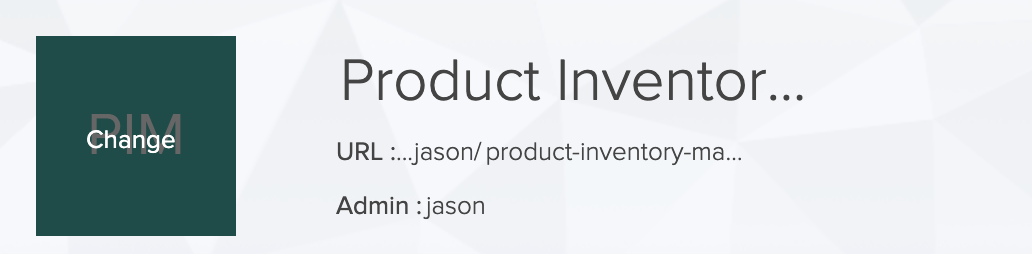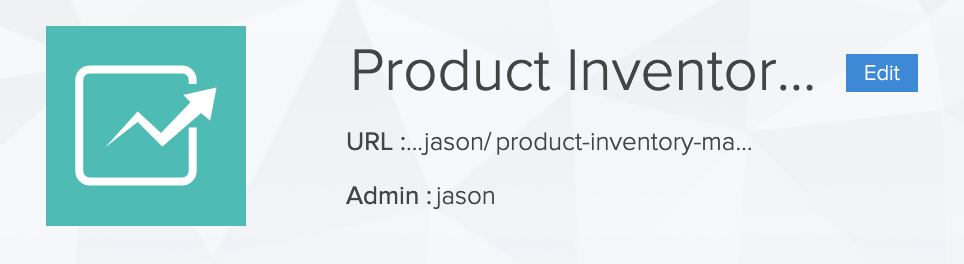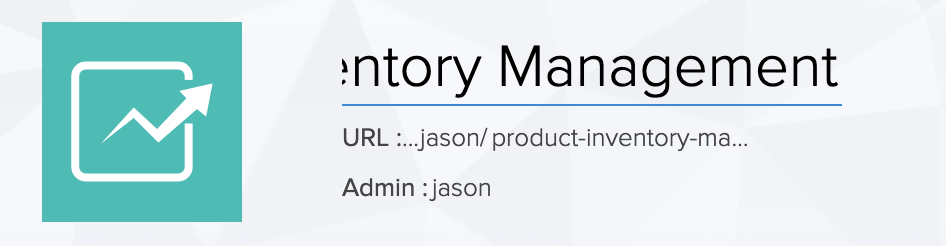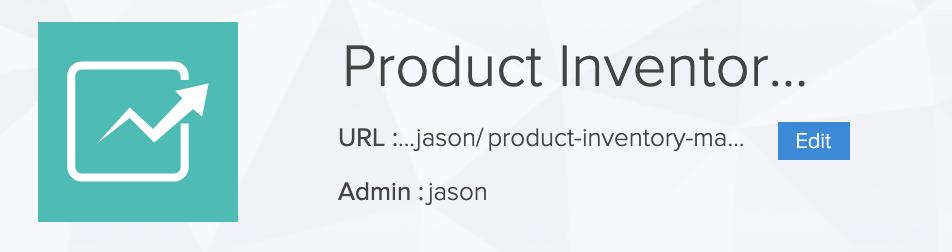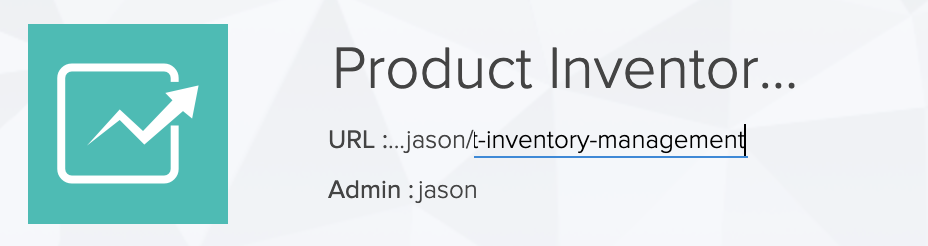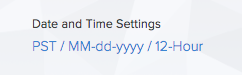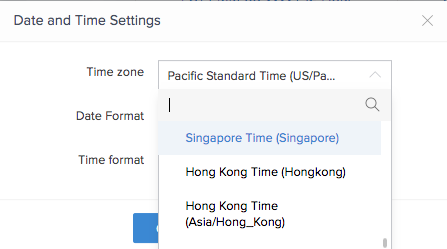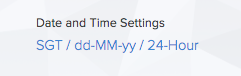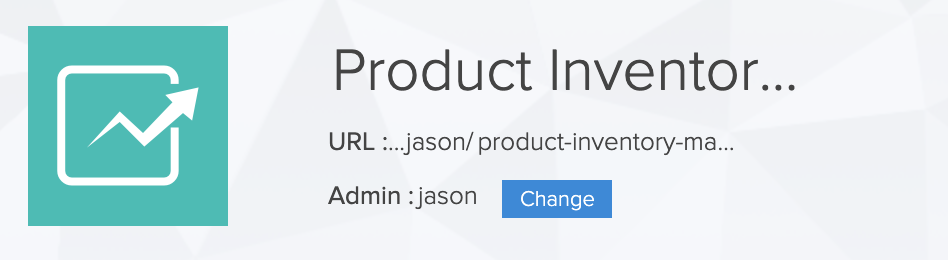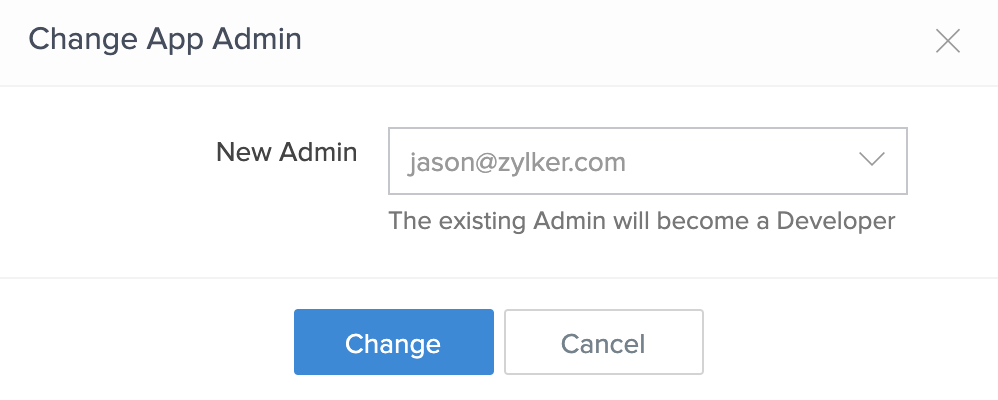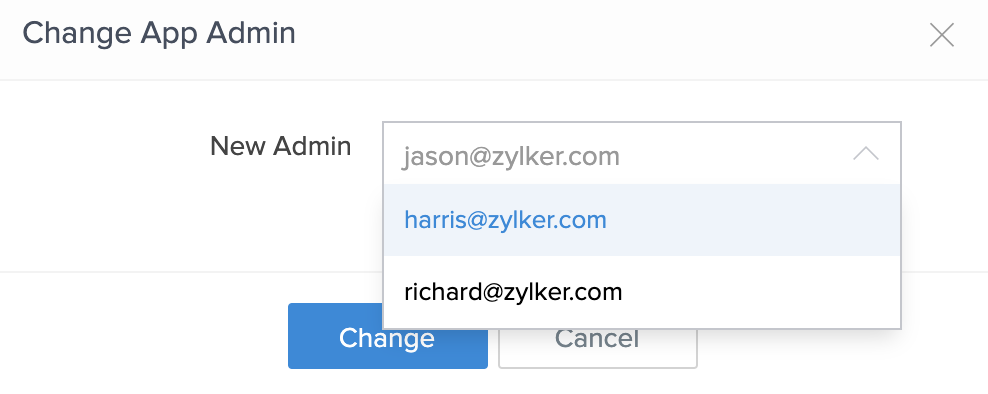Configure primary settings of an application
Change icon
To change the icon of your application:
- Navigate to the Settings page.
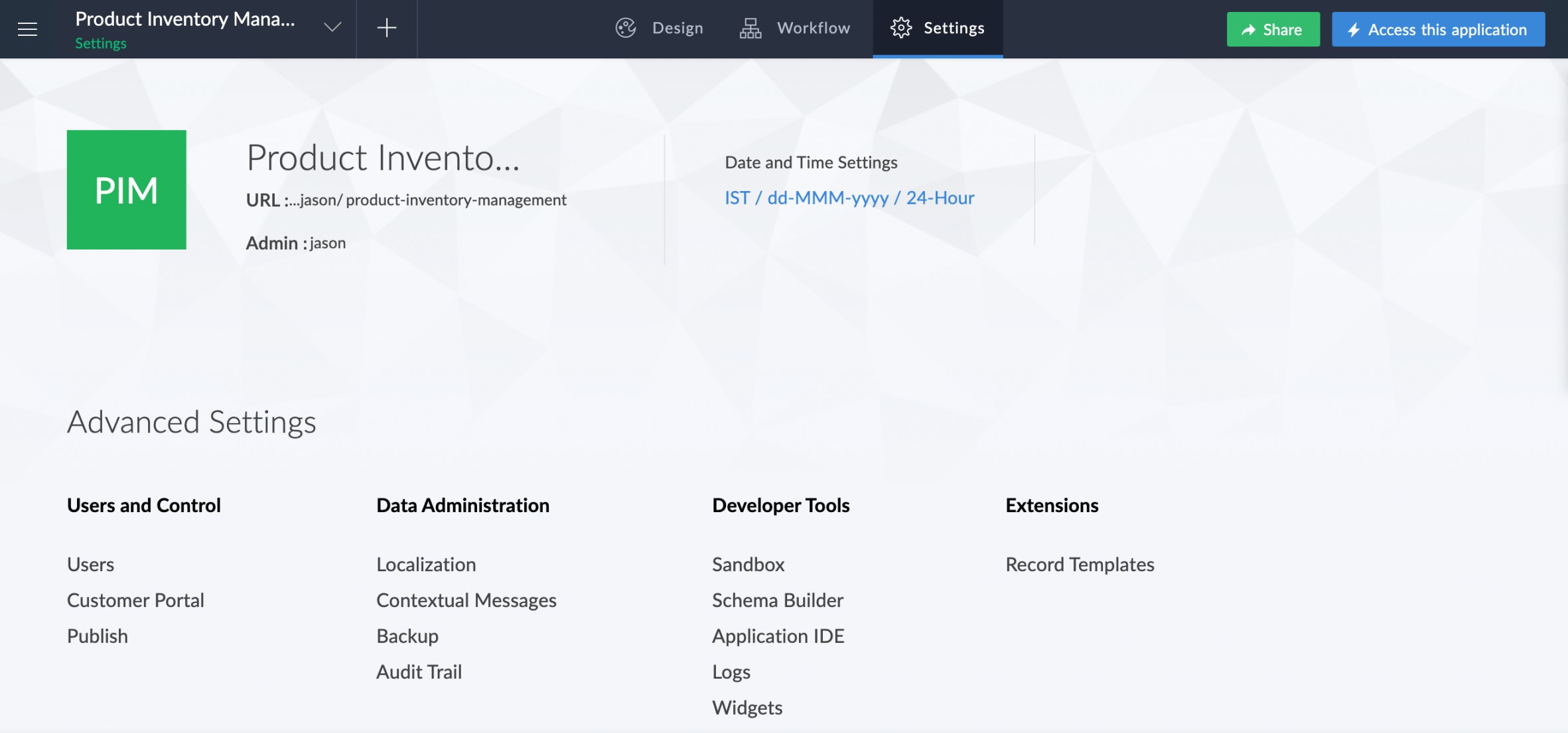
- Hover on the default icon.
- Click Change. The categories and the color palette will appear.
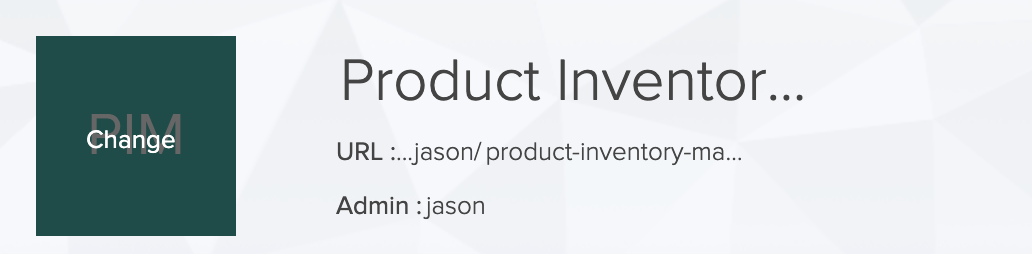
- Select a Color.
- Enter character that need to represent the application.
- Or, pick one of the categories to fix an icon for your application.
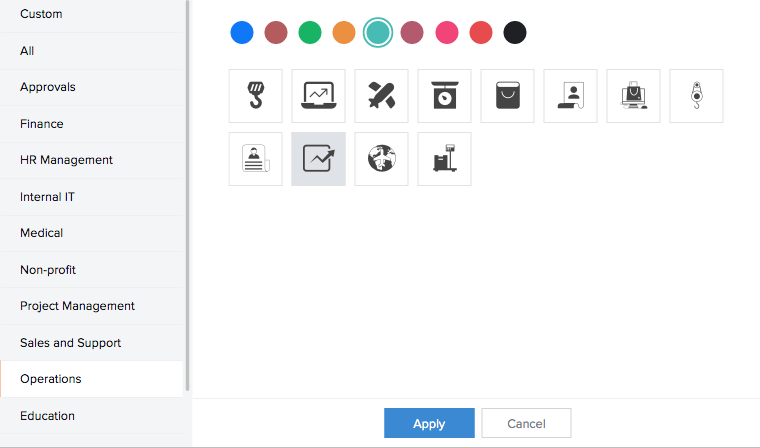
- Click Apply. The icon will be changed.
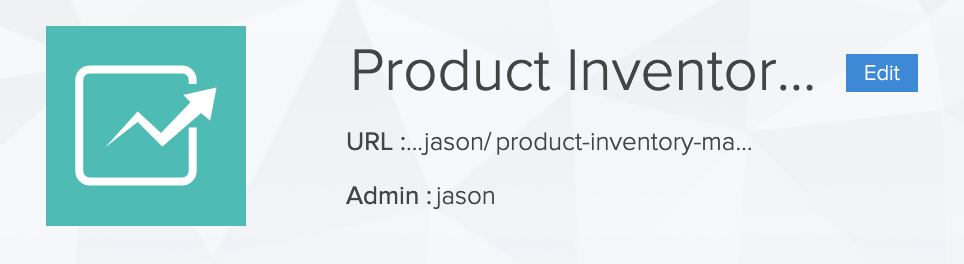
Rename application
- Navigate to the Settings page.
- Hover on the application's name. The Edit button will appear.
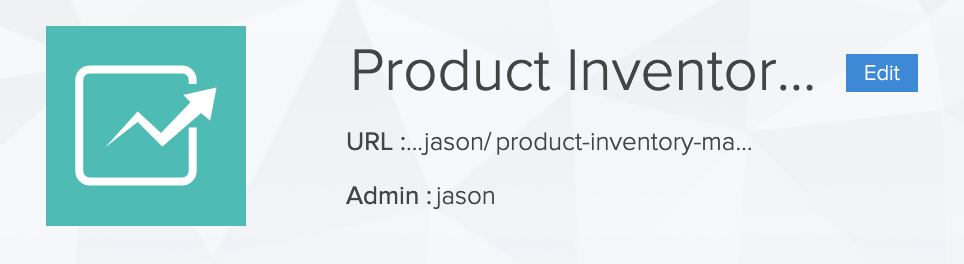
- Click the Edit button.
- Type the name of your application.
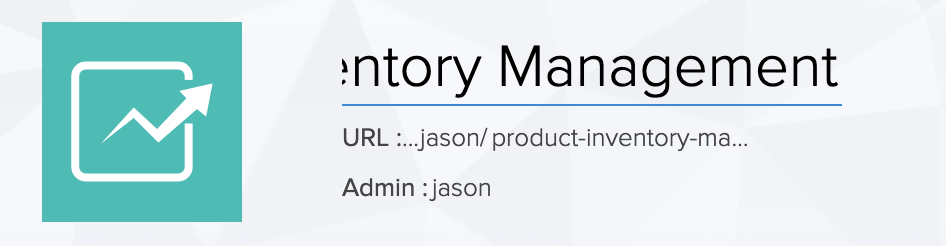
- Press Enter. The application will now be renamed.
Edit path
To edit the path to your application:
- Navigate to the Settings page.
- Hover on the application's path. The Edit button will appear.
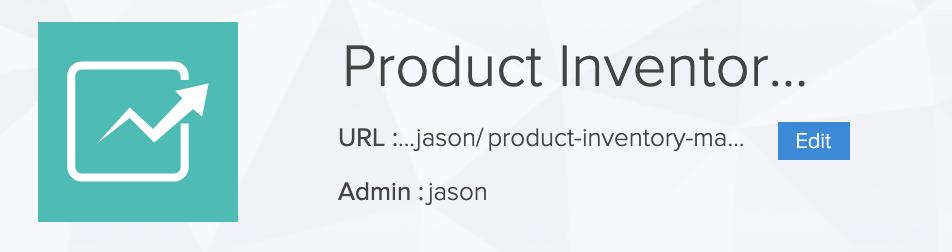
- Click the Edit button.
- Type the path to your application.
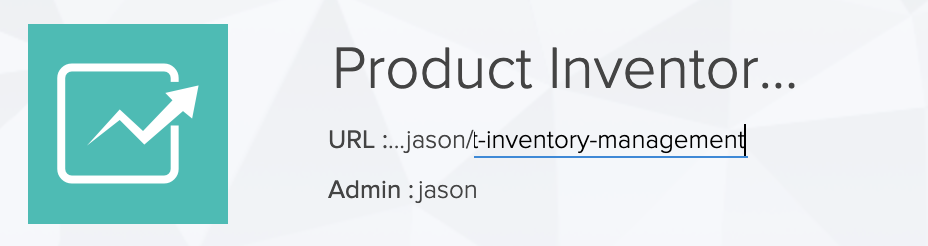
- Press Enter. The path of the application will now be changed.
Define date and time settings
To set date and time format and define time zone:
- Navigate to the Settings page.
- Click the existing Date and Time settings. A pop-up will appear.
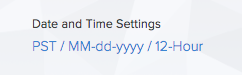
- Select Time Zone.
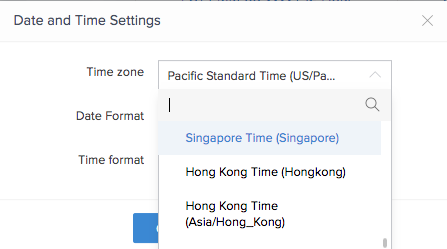
- Select Date Format.
- Select Time Format.
- Click the Change button. The changes will be applied.
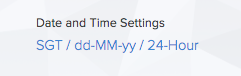
Change admin
To change the admin of your application:
- Navigate to the Settings page.
- Hover on the application's admin. The Change button will appear.
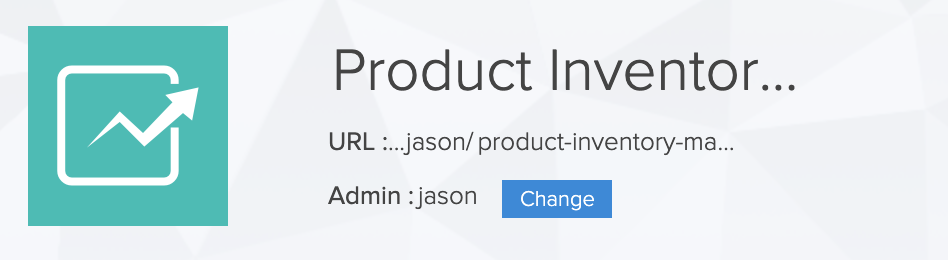
- Click the Change button. A popup window will appear.
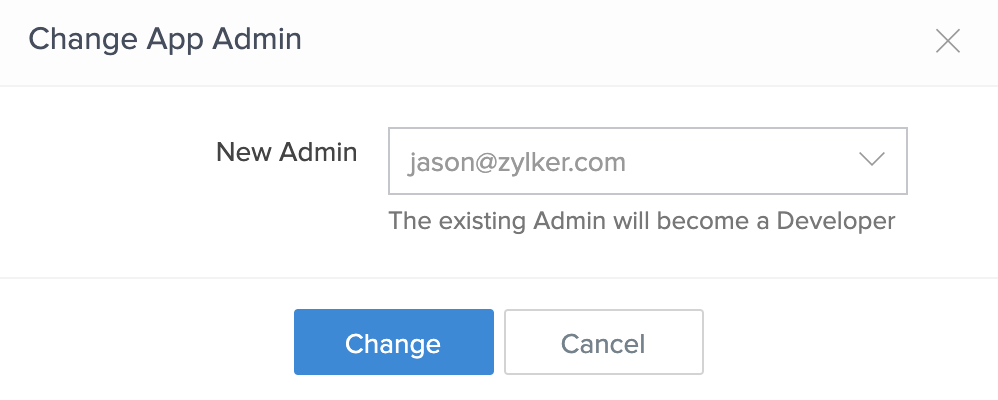
- Select the new admin of your application. The drop down will contain only the list of developers in your application.
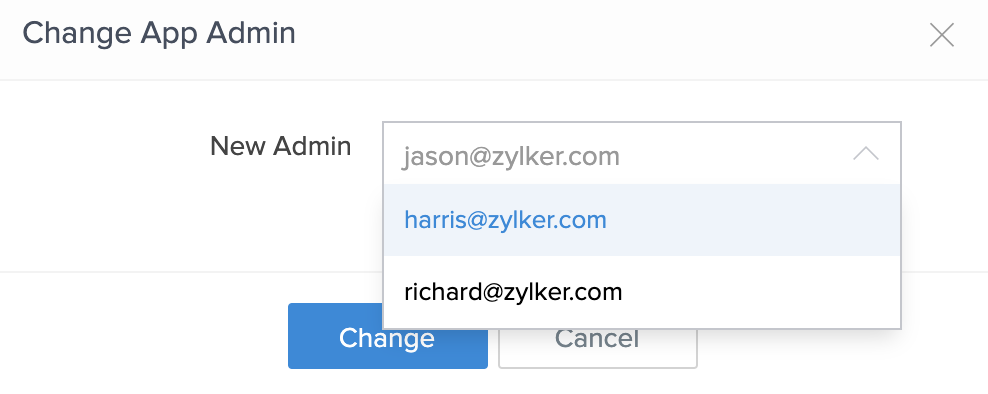
- Click Change. The admin will now be changed.