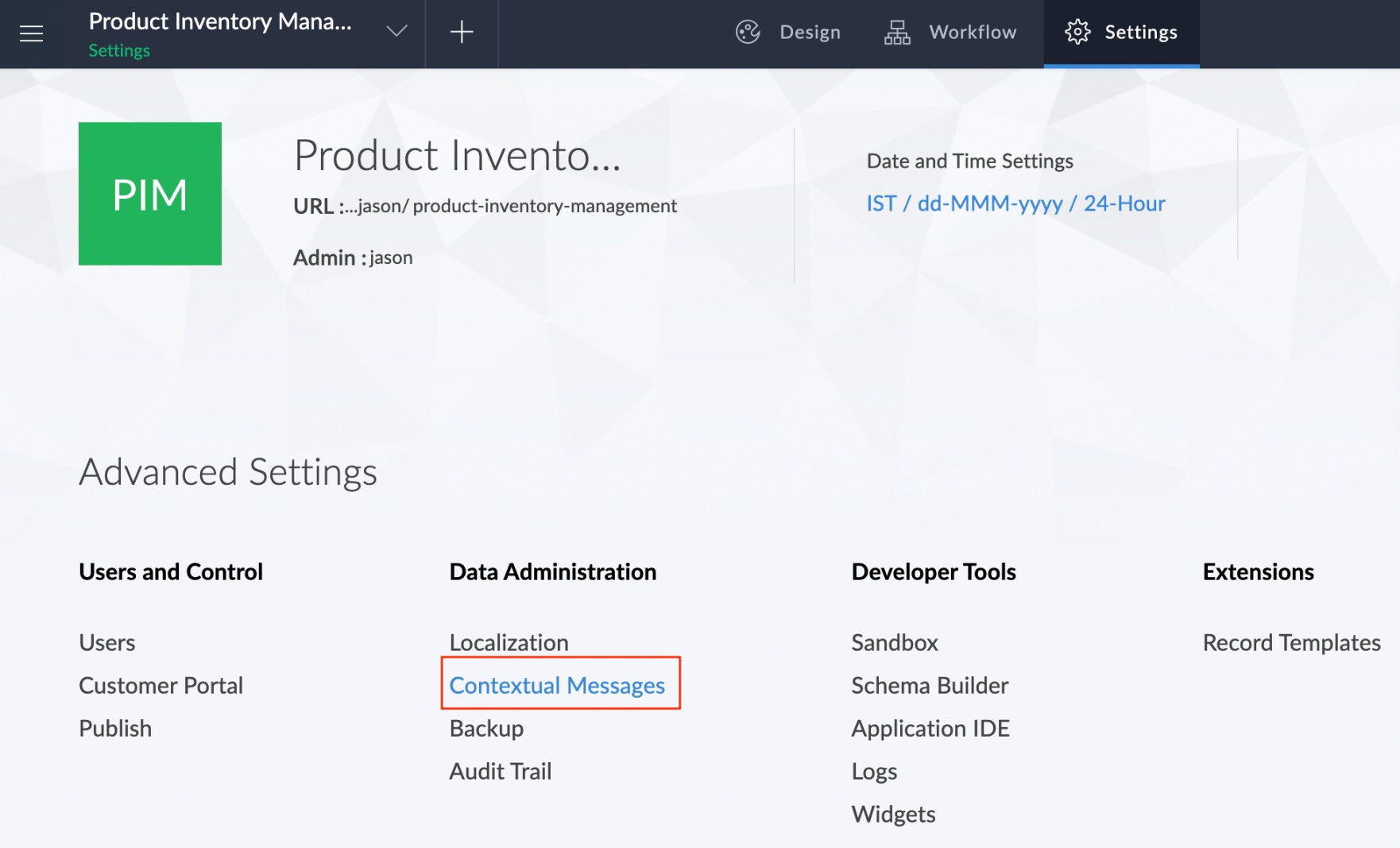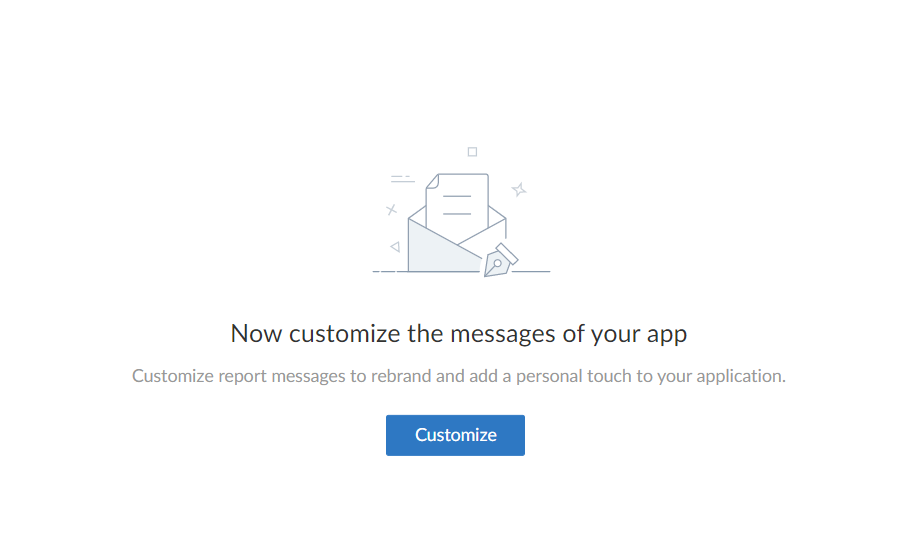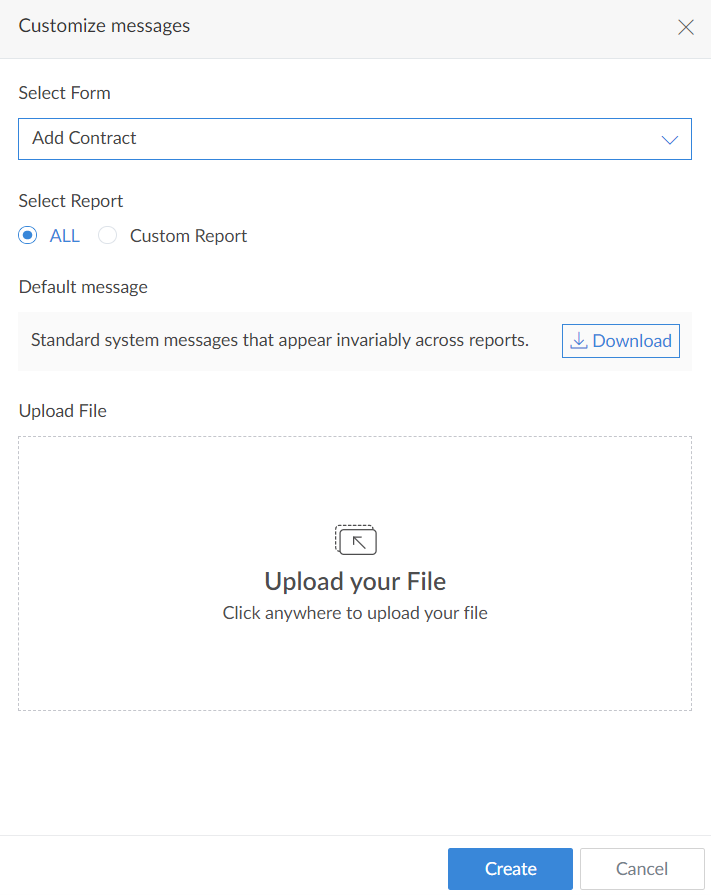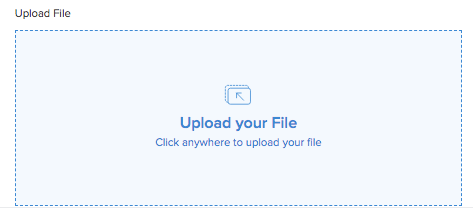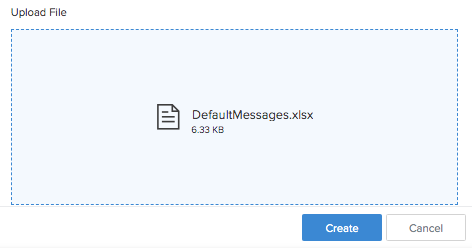Customize contextual messages
To create contextual messages:
- Navigate to Settings.
- Click Contextual Messages under Personalization.
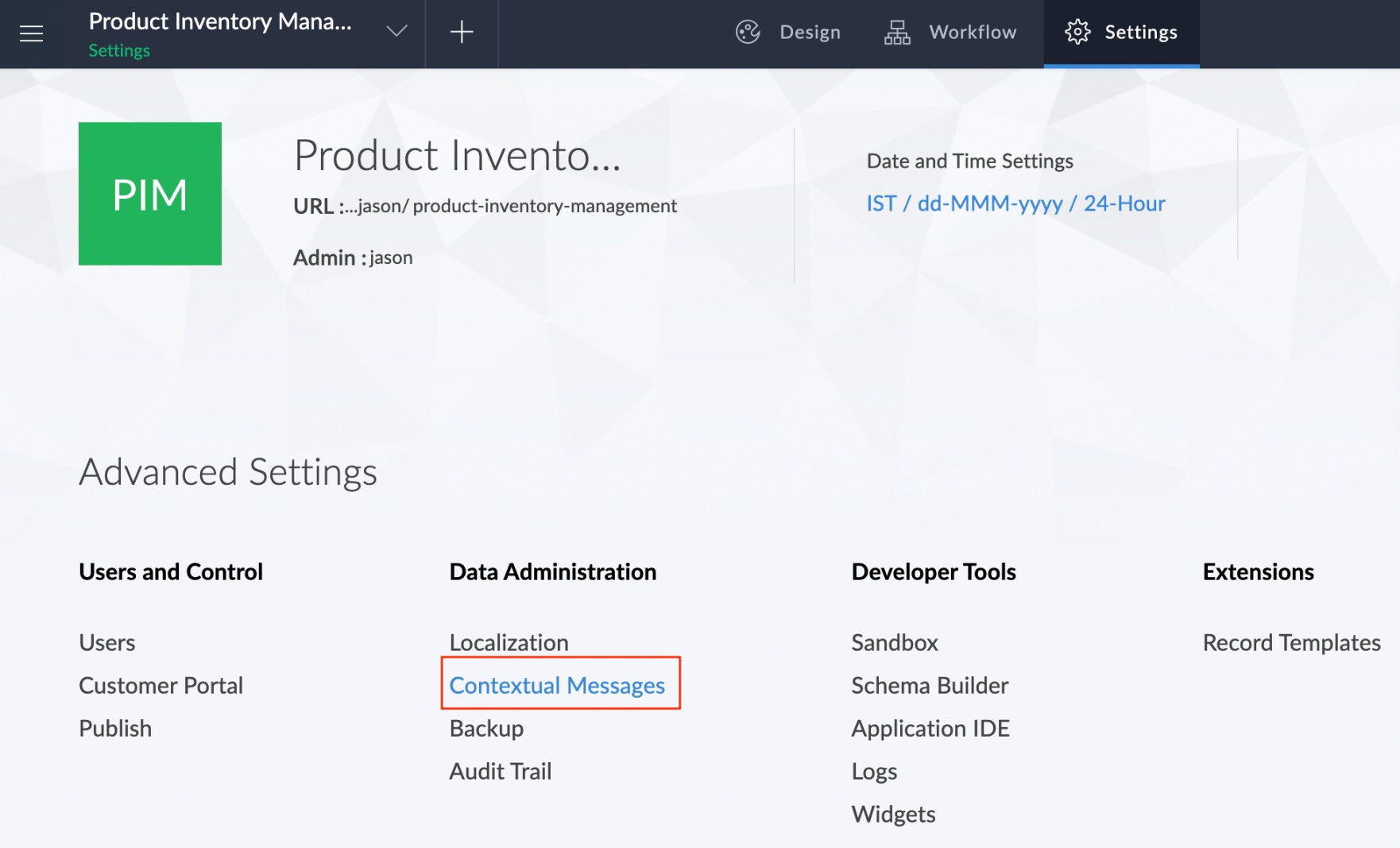
- The Contextual Message window will appear. Click the Customize button.
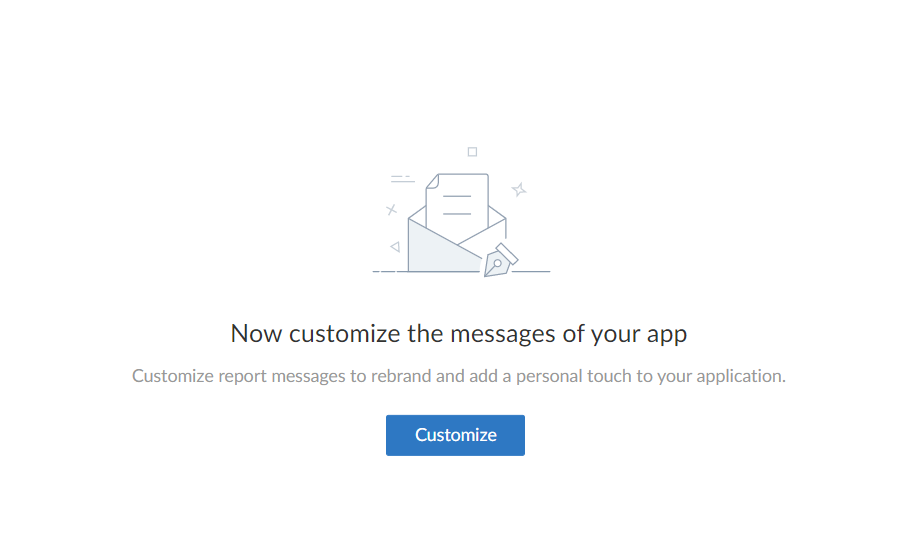
- The contextual messages pane will appear.
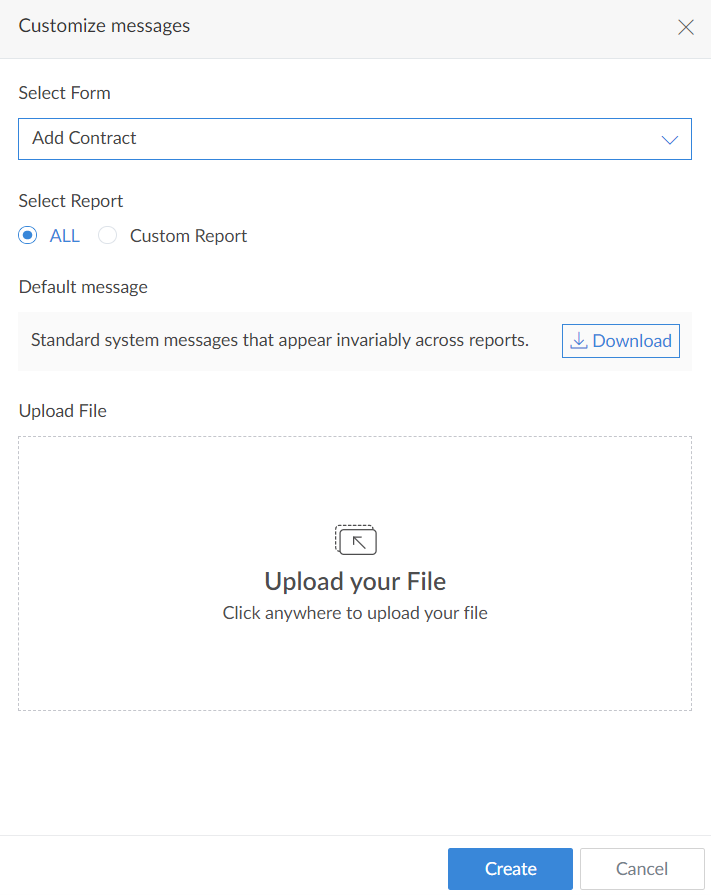
- Select the form.

- Select the report for which the messages need customization.
- Click the Download button to download the Default Messages file.

- Enter the customized messages in the CustomValue column.
- Upload the updated file.
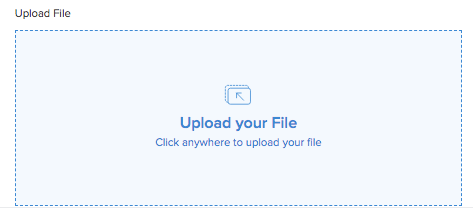
- Click Create button.
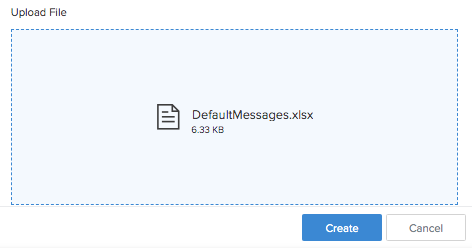
The customization is added to the Contextual Messages page.
The contextual messages can contain only up to 255 characters each. If a message exceeds the said limit, the file will not get uploaded.
To delete customization:
- Navigate to Settings.
- Click ContextualMessages under Personalisation.
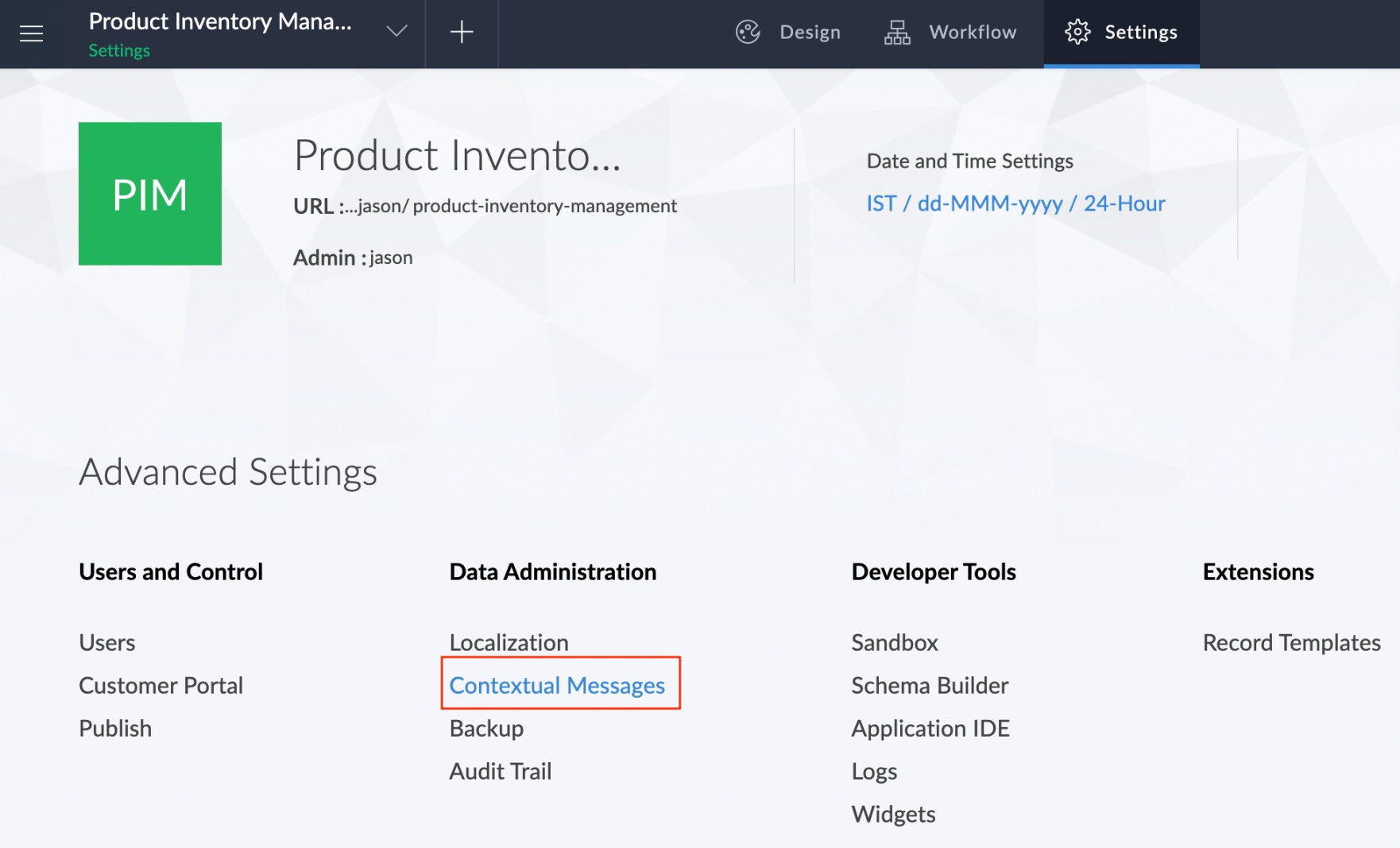
- The Contextual Message window will appear.
- Hover on the listed contextual message. The Delete option will appear.
- Click Delete. The customization will be removed from the listing and the report messages will be reverted to default system messages.
To edit contextual messages:
- Navigate to Settings.
- Click ContextualMessages under Personalisation.
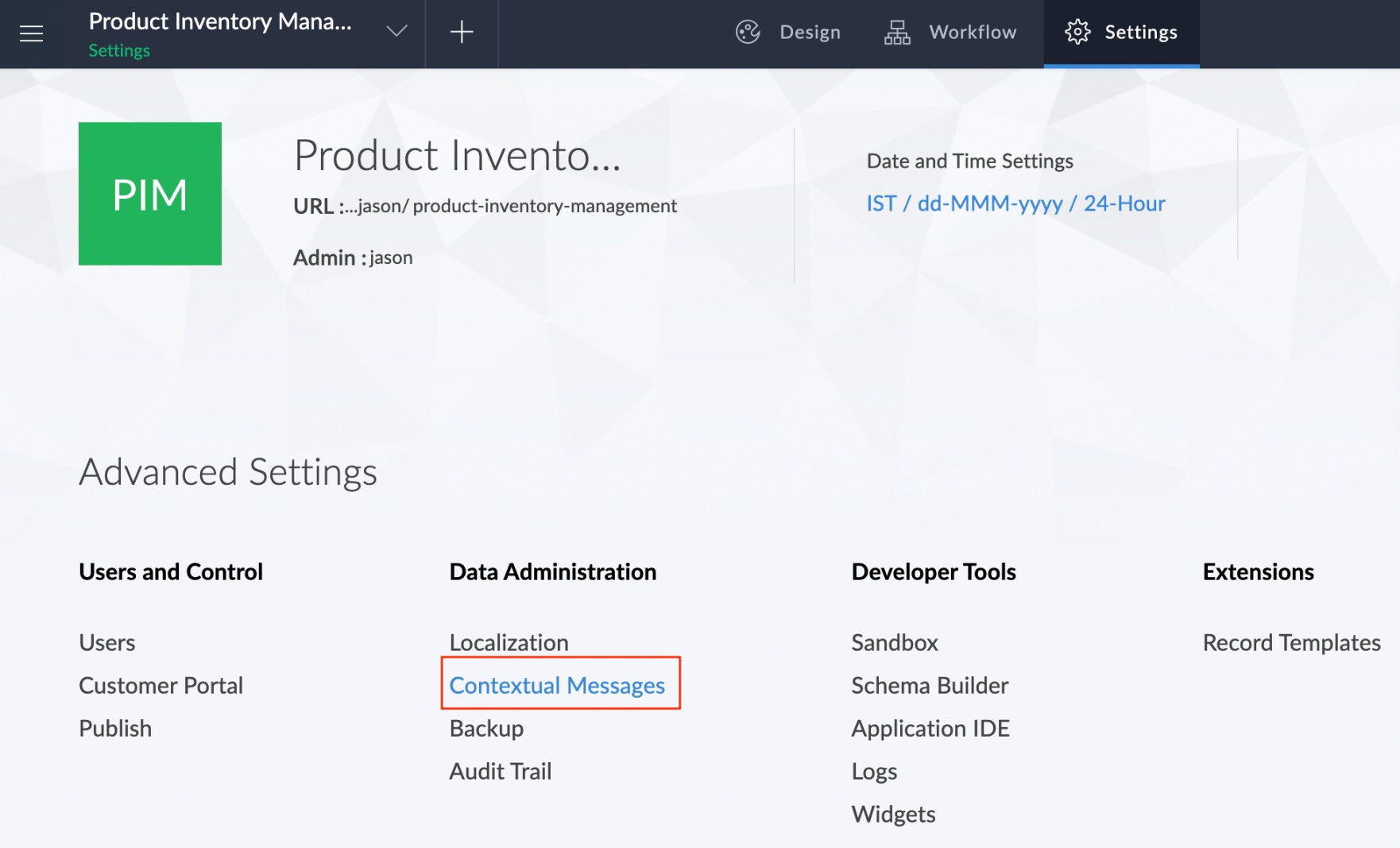
- The Contextual Message window will appear.
- Hover on the listed contextual message. The Customize option will appear.
- Change the report if necessary.
- Download the existing messages file.
- Update messages.
- Upload file again.
- Click the Update button. The changes will reflect in the reports and the messages.