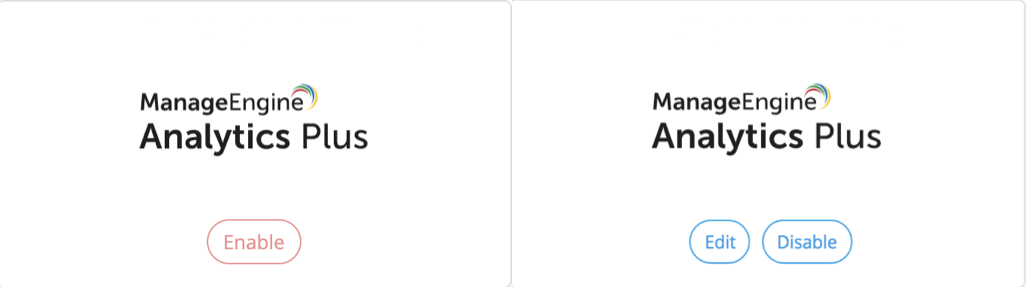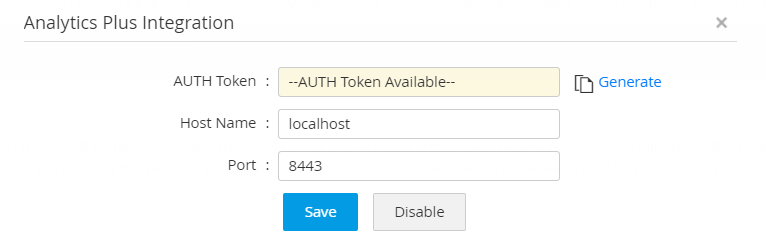Integrating PAM360 with ManageEngine Analytics Plus
This document discusses the process of integrating PAM360 with ManageEngine Analytics Plus. At the end of this document, you will have learned the following:
- Key Benefits of this Integration
- How does this Integration Work?
- Prerequisites
- Configuration Steps
- Steps to View the Configuration Details from PAM360
- How to View Analytics Plus Dashboards in PAM360
- Troubleshooting Tips
1. Key Benefits of this Integration
ManageEngine PAM360 integrates with ManageEngine Analytics Plus, an on-premises reporting and business intelligence service. The PAM360-Analytics Plus integration brings about out-of-the-box analytics using data from the following modules:
- Resources: Detailed record of resources and their usage.
- User Accounts: List of users, their access levels and permissions.
- Audits: Elaborate history of the operations performed by users.
Through advanced analytics on these modules, you will gain a comprehensive analysis of all your privileged account activities through a unified outlook, with the ability to drill down into specifics and gain actionable insights.
2. How does this Integration Work?
Analytics Plus sources data from PAM360 via its API using your login credentials. The reports are generated automatically with up-to-date data, and you can gain a complete overview of the reports from the PAM360-specific dashboard of Analytics Plus. You can also set timeline filters. Once the integration is complete, you will be able to access the workspace created with all the relevant reports and live dashboards built using data from PAM360.
3. Prerequisites
Note: ManageEngine PAM360 integration is applicable from Analytics Plus build 4310 only.
Before commencing the integration, ensure that the following prerequisites are met:
- All the PAM360 and Analytics Plus integration configurations should be performed on the Analytics Plus portal. Ensure you have access to an active Analytics Plus instance.
- PAM360 should be accessible from the server on which Analytics Plus is running. To verify connectivity, try launching your PAM360 web-client from the Analytics Plus server.
- The Analytics Plus user account should be mapped to a corresponding user login in PAM360 to enable data access.
- The authentication token generated during integration is specific to your Analytics Plus instance and will be displayed only once. Ensure you copy and securely store the Auth Token, as you should paste it in the required field in the Analytics Plus portal.
- PAM360 and Analytics Plus servers should be running in the same time zone.
- PAM360 supports only HTTPS connections. Therefore, a valid SSL certificate is required to establish a secure HTTPS connection with the Analytics Plus server. Follow the steps detailed below to import the SSL certificate of the host where Analytics Plus is running into the PAM360 certificate store.
- Copy the SSL certificate of the host where the Analytics Plus server is running and paste it into the <PAM360 Installation Directory>/bin folder.
- From the <PAM360 Installation Directory>/bin folder, execute the command importCert.bat <name of the server certificate> to import the SSL certificate to the PAM360 certificate store.
Note: Ensure that the SSL certificate includes the Subject Alternative Name (SAN) field.
4. Configuration Steps
All the configurations related to the PAM360 - Analytics Plus integration can be performed from the Analytics Plus console only. From the PAM360 console, you can view the configuration details and regenerate the AuthToken. Click the below link for the configuration steps:
Configuration steps to integrate PAM360 with Analytics Plus
Once you have finished configuring the integration as instructed in the above link, you will be able to automatically generate reports with up-to-date data and gain a complete overview of the reports from the PAM360-specific dashboard in Analytics Plus.
5. Steps to View the Configuration Details from PAM360
Once you are done with configuring the integration from the Analytics Plus portal, you can view the configuration details from the PAM360 console. Navigate to Admin >> Integrations >> ManageEngine. You will see the Integrations | ManageEngine page.
Only the users with the ManageEngine Integration role will see the ManageEngine option under Integration.
In the Integrations | ManageEngine page, you will see the Analytics Plus block that looks like any of the below images based on whether you have disabled or enabled the integration, respectively:
Buttons and Definitions:
Sl. No: Button Definition 1
Enable
You will see this option if the integration is disabled. Click this button and you will be notified with a message to set up the integration from the Analytics Plus portal.2
Edit
Click this button, and the Analytics Plus Integration window pops up.3
Disable
You will see this option if the integration is enabled. Click this button to disable the integration.
Click the Edit button and you will see the below window:
From the Analytics Plus Integration window, you will be able to do the following:
- View the configuration details that include:
- AUTH Token: You will see the "Auth Token Available" message in this field. Each time you click the Generate button, the new Auth Token will be shown here.
- Host Name: The DNS name of the machine, where Analytics Plus is hosted.
- Port Number: The port number on which Analytics Plus is listening.
- Click the Generate button to generate a new Auth Token.
- Click Save to save the changes.
You can generate any number of Auth tokens from here. This option comes handy if you have lost the Auth Token that was generated during the initial configuration process. Whenever you generate a new Auth token, click Save for the change to take effect.
6. Analytics Plus Dashboards in PAM360
The Advanced Analytics module of PAM360, offered via ManageEngine Analytics Plus, automatically analyzes privileged account activity data to help you identify anomalies in password and user account activities. Once the integration is complete, follow the below steps to view Analytics Plus dashboards in PAM360:
- Navigate to the Advanced Analytics tab.
- Click ManageEngine Analytics Plus from the left pane. Under this, click the required dashboard from the list of dashboards available. You can see the relevant audit data displayed in the dashboard area on the right. Click here to learn about the dashboards offered by Analytics Plus in detail.
7. Troubleshooting Tips
- While re-authenticating Analytics Plus, if the Advanced Analytics tab in PAM360 shows no integration details and displays the download Analytics Plus option, then remove the integration, create a new workspace in Analytics Plus, and reconfigure.
- If the Advanced Analytics tab does not show data (charts) and instead displays the report tabs, do the following:
- Check if the Analytics Plus server and ports are reachable from the accessed machine.
- Click 'Launch Analytics Plus' to check if the integrated Analytics Plus is reachable and has a valid certificate.
- Check if the Analytics Plus server and ports are reachable from the accessed machine.
- If the Advanced Analytics tab does not show data (charts), instead displays the report tabs and an error message (blocked by an extension/refused to connect):
- Navigate to the <PAM360_Installation_Folder>/logs directory and open the "pam0" file.
- Search for "remoteHost in api filter" and try pinging the value/IP address corresponding to it. If the server is not reachable using the IP address, then determine the correct IP/DNS, using which you can ping the server from the PAM360 installation machine.
- If the problem persists, please contact PAM360 support.
See Also:
- Integrating PAM360 with ManageEngine ServiceDesk Plus
- Integrating PAM360 with ManageEngine ADSelfService Plus (ADSSP)
- Integrating PAM360 with ManageEngine ADManager Plus
- Integrating PAM360 with ManageEngine EventLog Analyzer
- Integrating PAM360 with ManageEngine Log360 UEBA