- Related Products
- AD360
- Log360
- ADManager Plus
- ADSelfService Plus
- EventLog Analyzer
- Exchange Reporter Plus

 Click here to expand
Click here to expand
Issue: Unable to add tenants to configure Azure AD due to invalid client secret.
Solution:
Client secret values will be available only while it is generated. So, if you have a copy of your current client secret copied elsewhere, you can use it to compare to the value configured in ADAudit Plus. If not, you will have to create a new client secret.
Generate a new client secret by following the steps listed below:
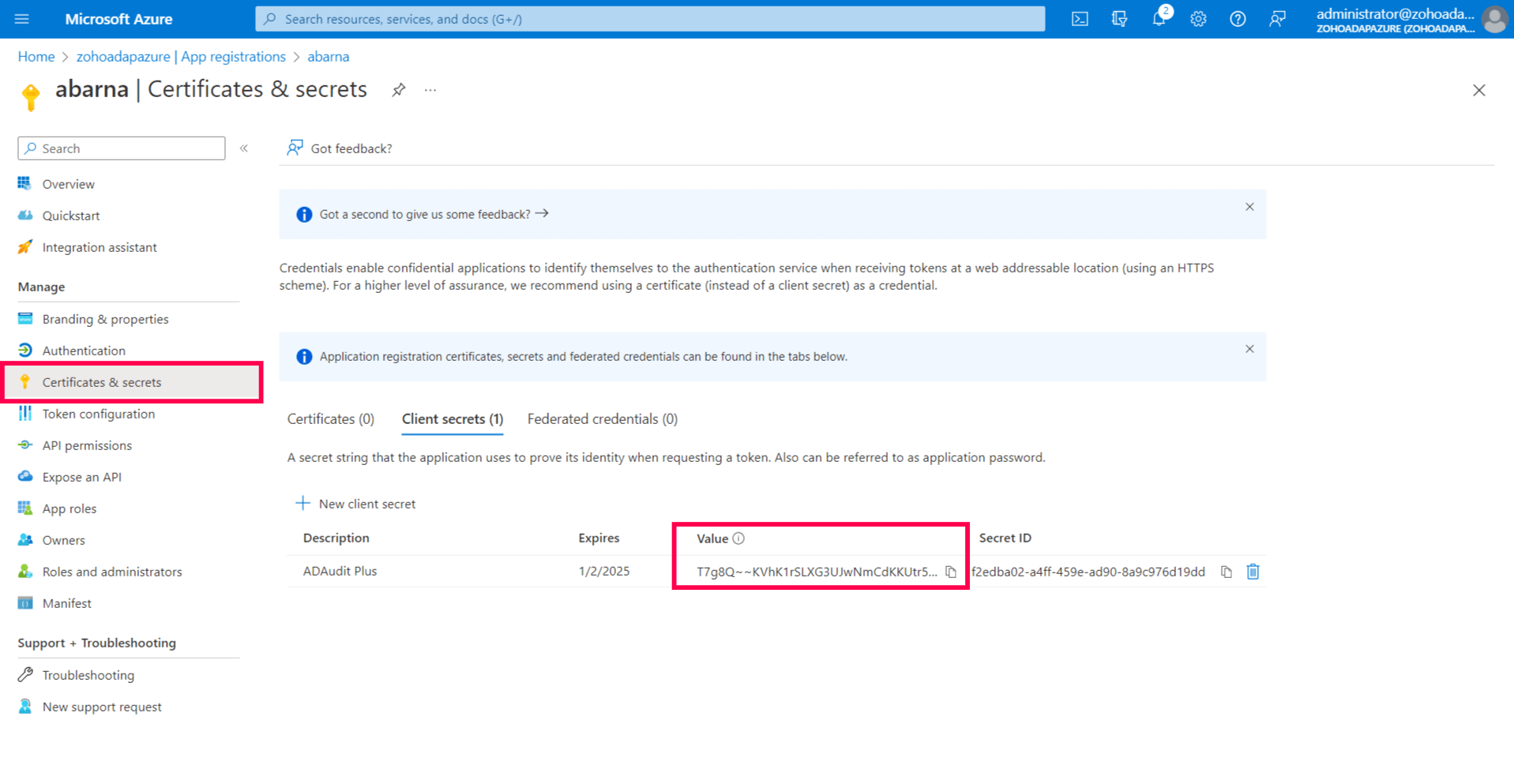
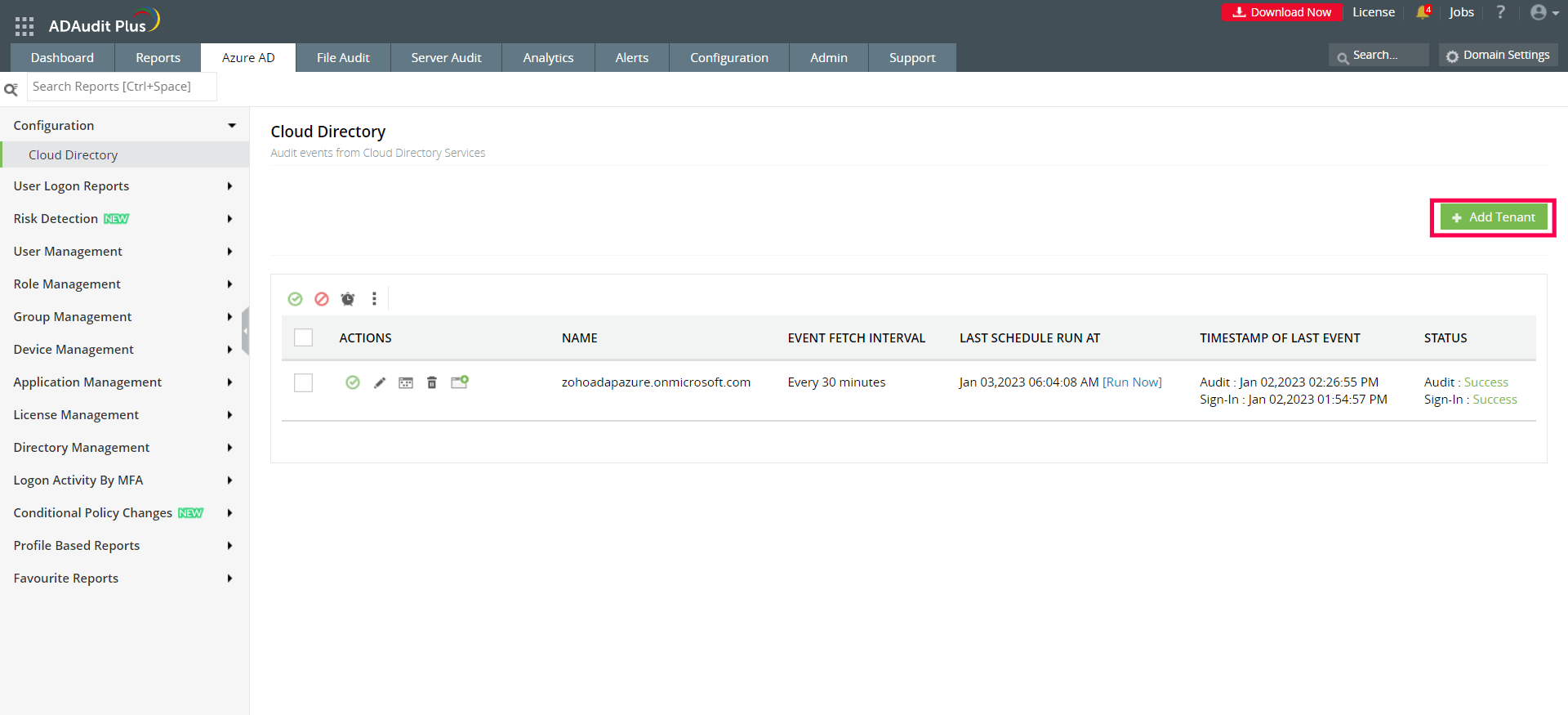
Issue: Unable to add tenants to configure Azure AD due to invalid client ID.
Solution: Check if you have entered the correct client ID by following the steps listed below:
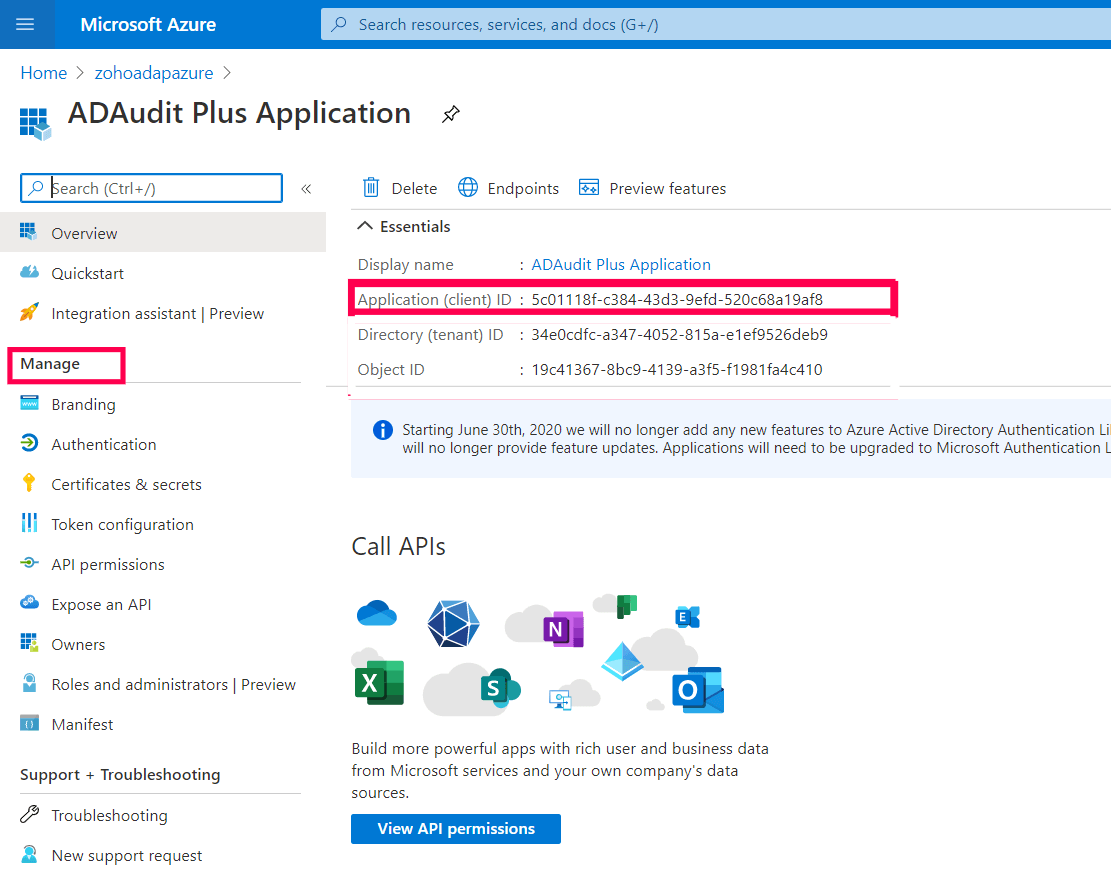
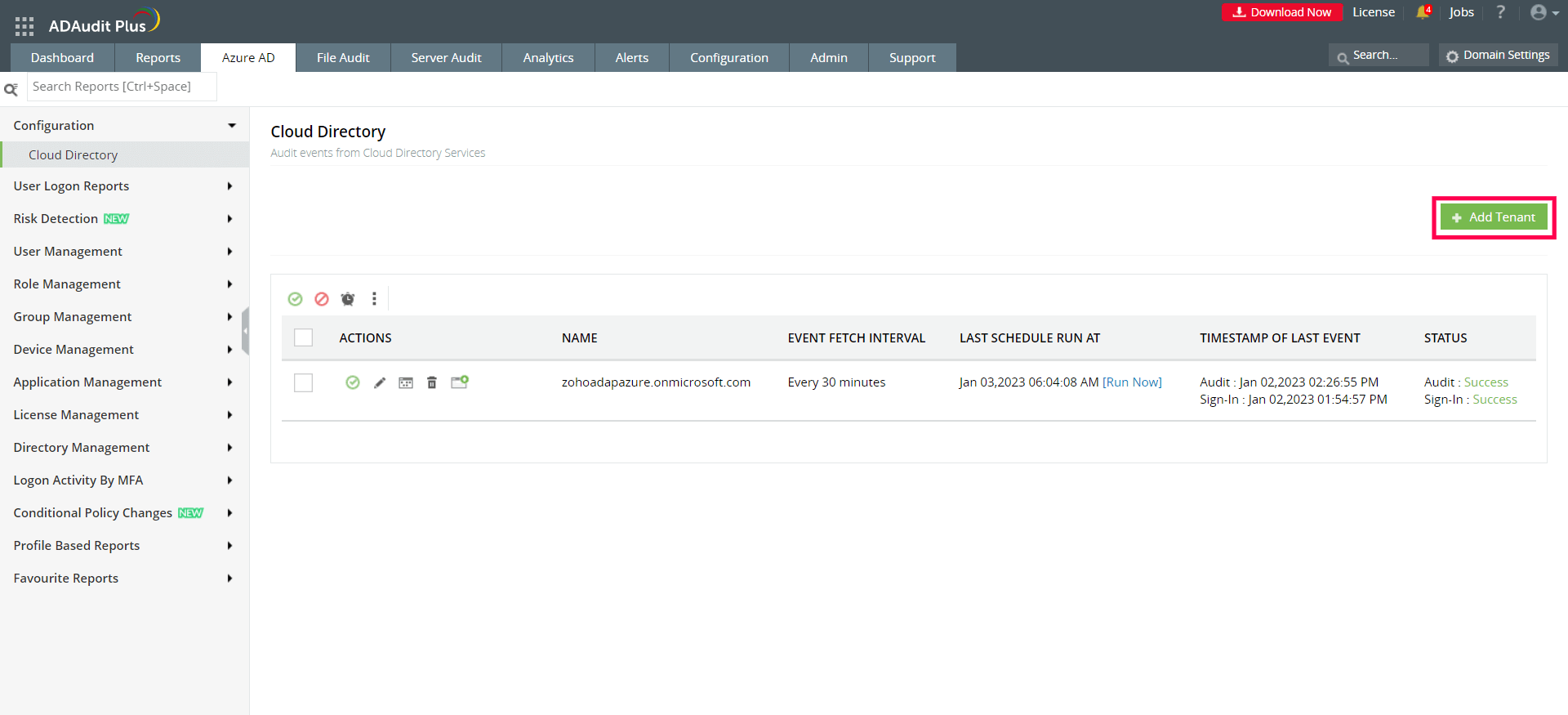
Issue: Unable to add tenant due to invalid tenant name.
Solution: Check if you have entered the correct tenant name by following the steps listed below:
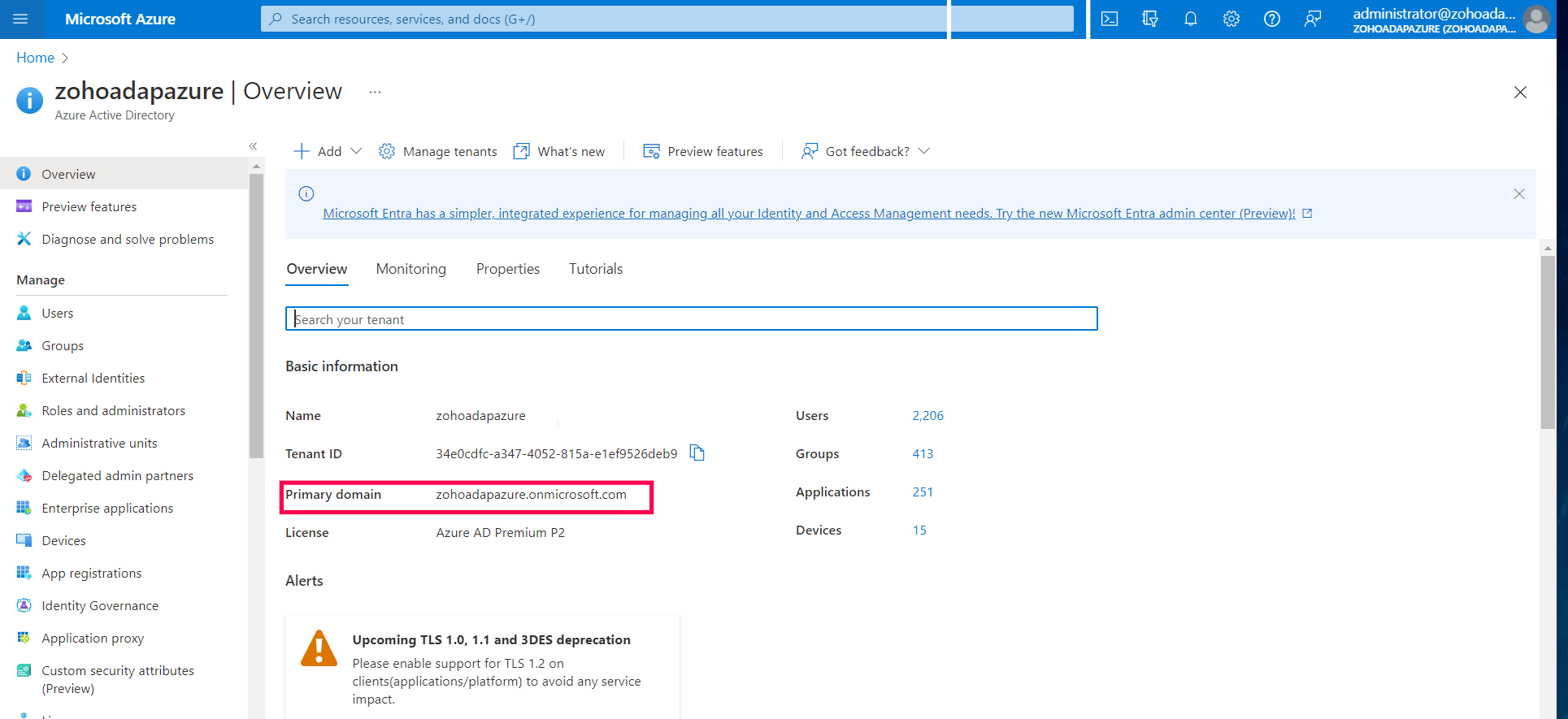
Issue: The application does not have the necessary privileges required to audit the cloud directory.
Solution: Grant the minimum required permissions for application created to audit Azure AD using the steps listed on this page.
Issue: There is a connectivity issue between the ADAudit Plus server and Azure AD server.
Solution: Check if there is a stable and reliable internet connection with a speed of 20Mbps or over.
If there is proxy configured in the machine where ADAudit Plus is installed, then configure proxy setting in ADAudit Plus too, using these steps:
Issue: A firewall could be restricting ADAudit Plus from connecting with the Azure AD server.
Solution: If you are using a firewall to secure your network, kindly ensure that the domains listed below are added to the exemption list.
https://login.microsoftonline.com
https://outlook.office365.com
https://graph.windows.net
https://graph.microsoft.com
https://manage.office.com
If you do not use a firewall, or if the issue persists even after upgrading to the latest build, contact support.
Issue: A firewall could be restricting ADAudit Plus from connecting with the Azure AD server.
Solution: If you are using a firewall to secure your network, kindly ensure that the domains listed below are added to the exemption list.
https://login.microsoftonline.com
https://outlook.office365.com
https://graph.windows.net
https://graph.microsoft.com
https://manage.office.com
If you do not use a firewall or if the issue persists even after upgrading to the latest build, contact support.
Issue: The updated Azure certificate is missing from the ADAudit Plus trust store.
Solution: Restart the ADAudit Plus service to reflect the already updated certificate in the ADAudit Plus trust store.
Note: The required certificate will be automatically updated to the ADAudit Plus trust store.
Issue: Details of sign-ins can be obtained only if the tenant has an Azure Active Directory P1 or P2 license.
Solution: Upgrade your Azure license. For more details here.
Issue: The application configured for O365 API does not have the necessary privileges required to audit the cloud directory.
Solution: Grant the minimum required permissions for application created to audit Azure AD using the steps listed on this page.
Issue: The configured proxy server is not running.
Solution: Check the proxy server's running status. If it's running, configure it in ADAudit Plus' proxy setting.
If the issue persists contact support.
Issue: The server that ADAudit Plus is installed on can’t connect to the internet.
Solution: Check the server’s internet connection and provide internet connectivity if you haven’t done so already.
Issue: Although an authenticated proxy server is available, an unauthenticated setup is configured in the ADAudit Plus console.
Solution: Configure the right username and password on the ADAudit Plus proxy setting page, using these steps:
Issue: There is a sudden spike in the number of requests to Azure AD.
Solution: The issue will be fixed automatically when you upgrade to build 7080 or above.
Find the service pack to upgrade to build 7080 on this page.
Issue: The event fetch has been running for a long time.
Solution: Click run-now. If it keeps throwing the same error, contact support.
Issue: The Azure AD premium license does not have the required privileges to analyze risky sign-in activities.
Solution: Find the minimum required permissions for application created to populate information about risky sign-in action in Azure AD using the steps listed on this page.
Issue: Data unavailable for the reports under Azure AD
Solution: This issue could stem from multiple factors. One of which is insufficient privileges, i.e., the account used to logon to ADAudit Plus does not have necessary privileges to audit Azure. In such cases, there will be an in-product notification as shown in the screenshot below.
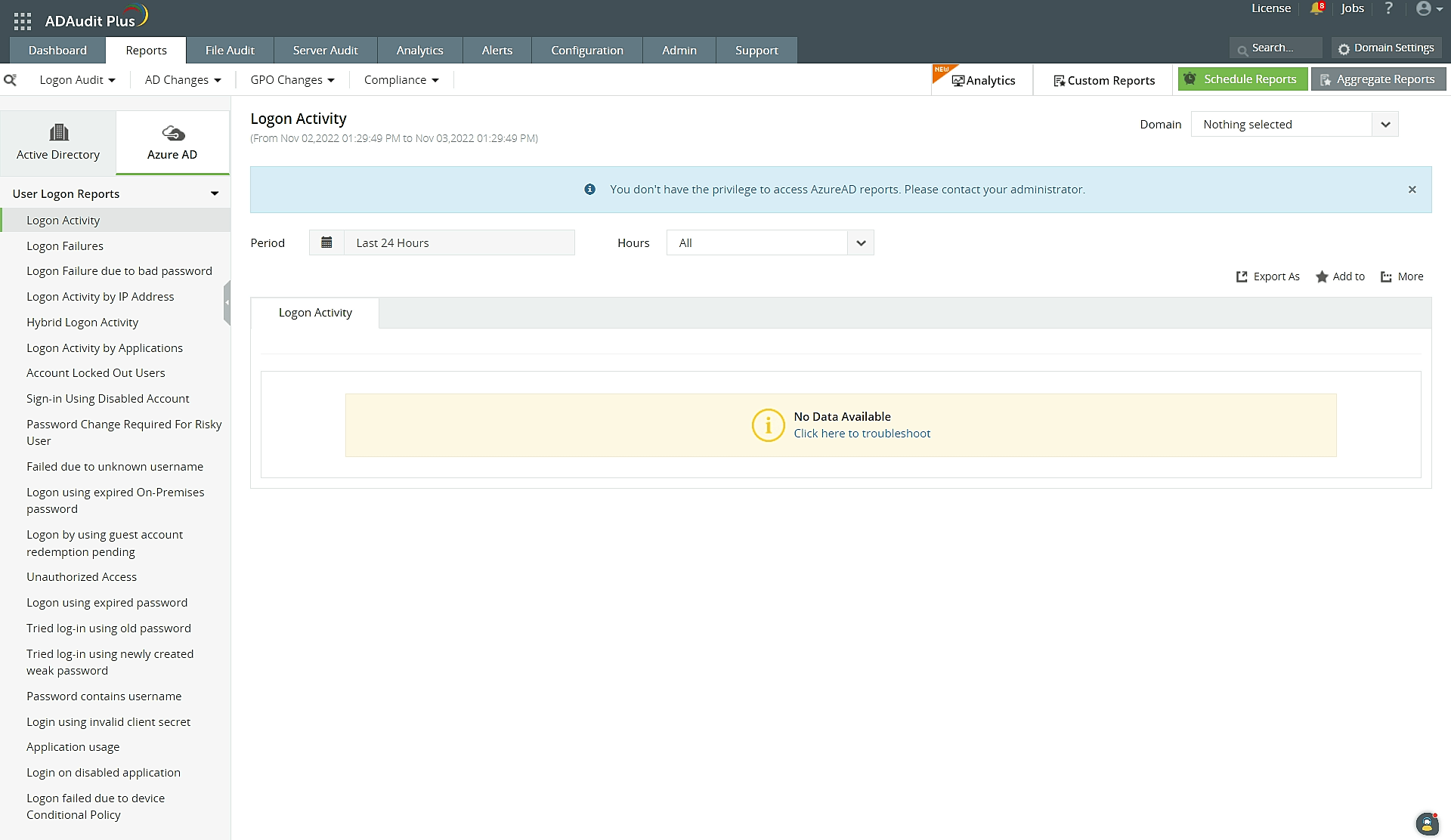
To resolve this, check if the account you have used to logon has privileges to view Cloud Directory reports using the steps below:
Now verify if you can view the Azure AD reports by logging on using that user account.
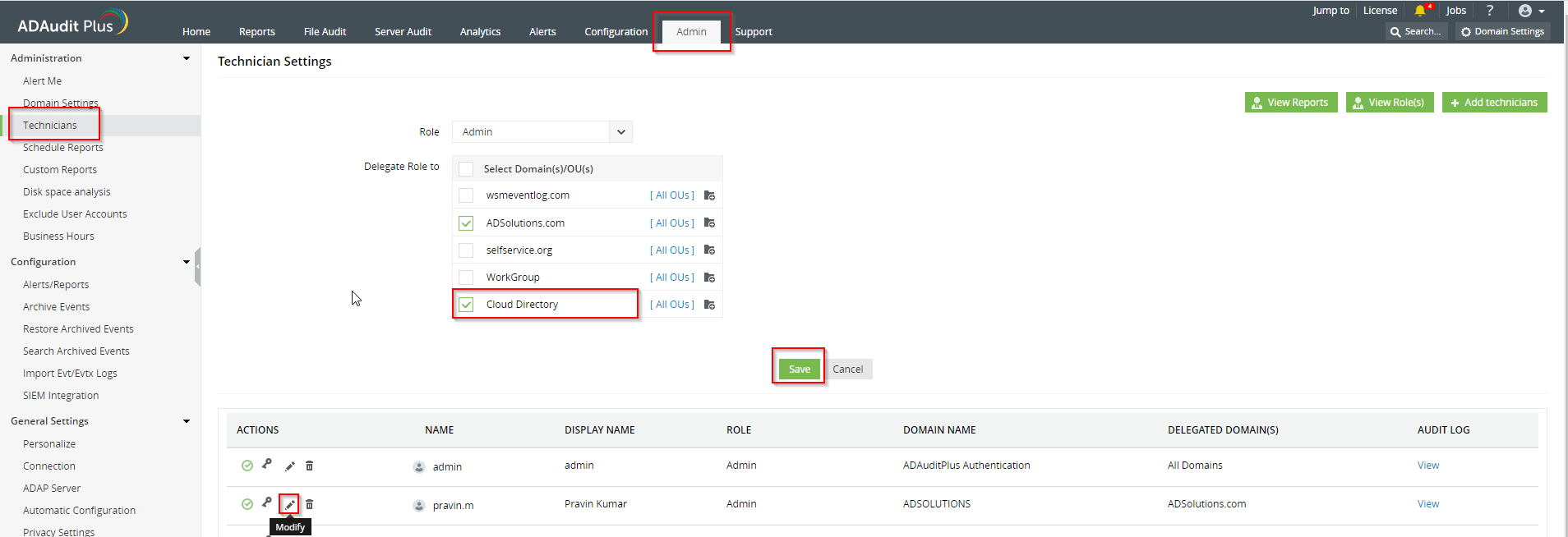
If you have the necessary privileges and are still not able to populate any reports under the Cloud Directory, contact support.
Issue: A firewall or proxy configured in the machine could be restricting ADAudit Plus from connecting with the Azure AD server.
Solution: Check if the following domains are accessible through the browser.
If you are using a firewall to secure your network, kindly ensure that the domains listed above are added to the exemption list.
If there is proxy configured in the machine where ADAudit Plus is installed, then configure proxy setting in ADAudit Plus too, using these steps:
Copyright © 2020, ZOHO Corp. All Rights Reserved.