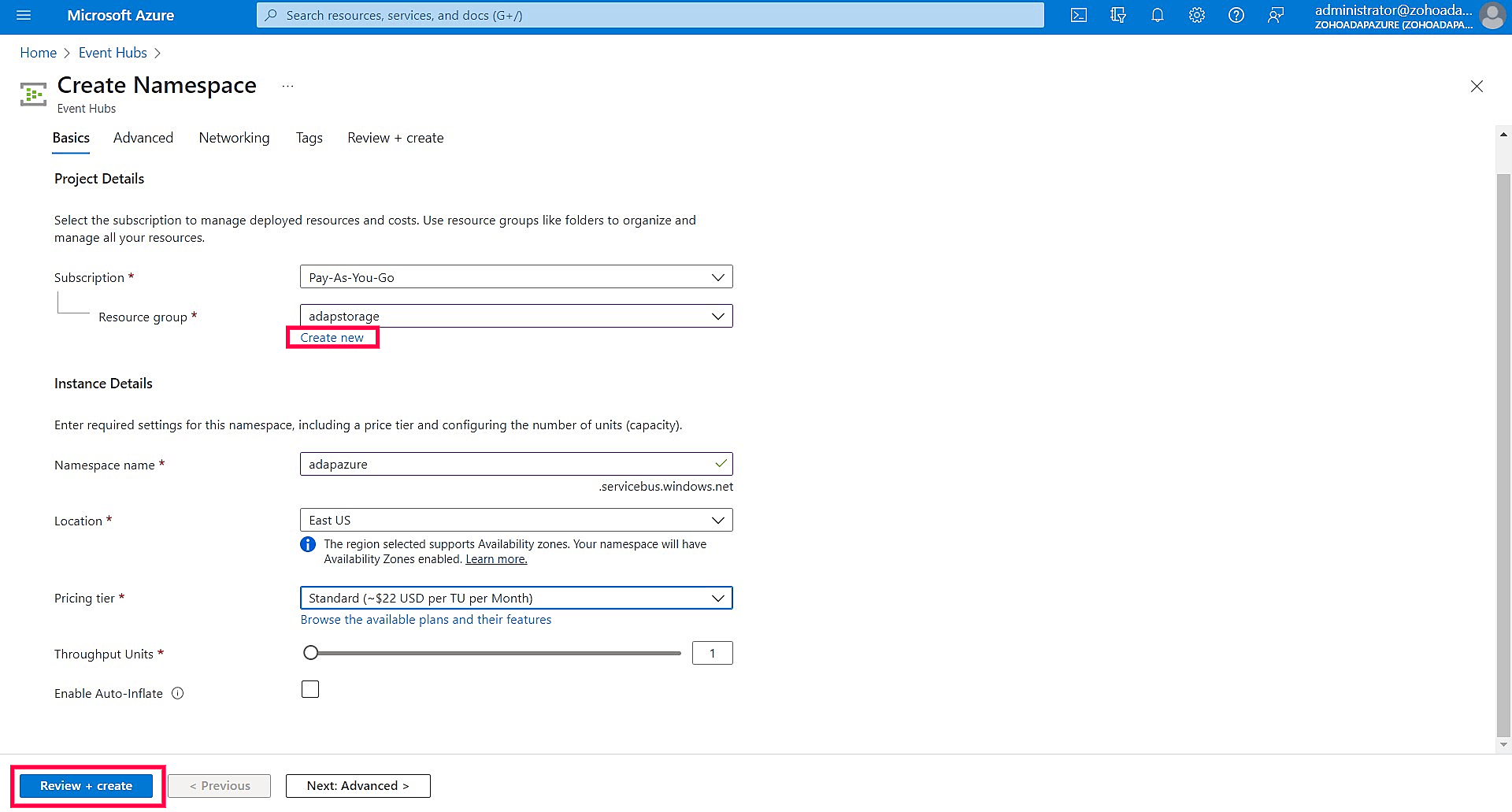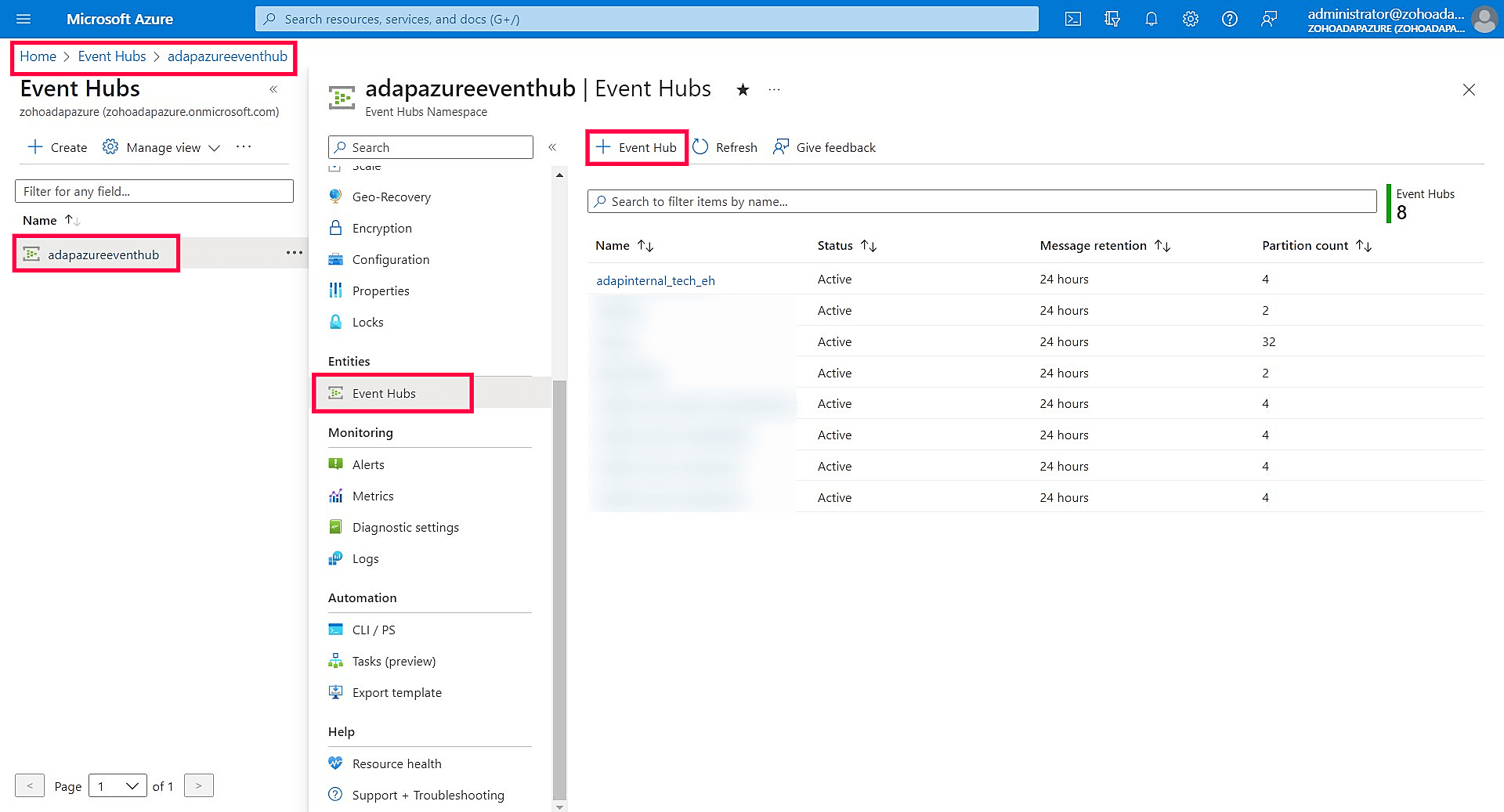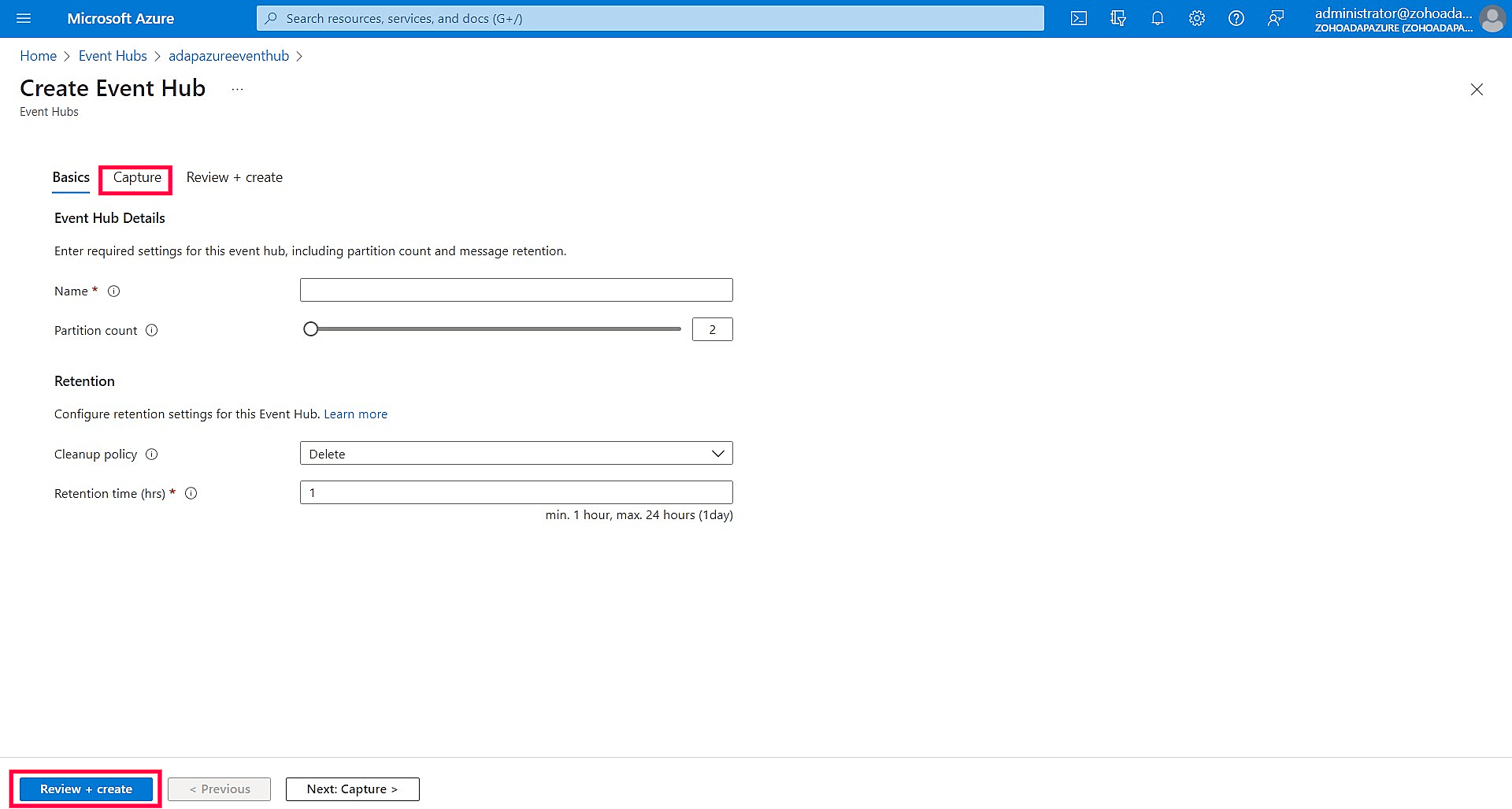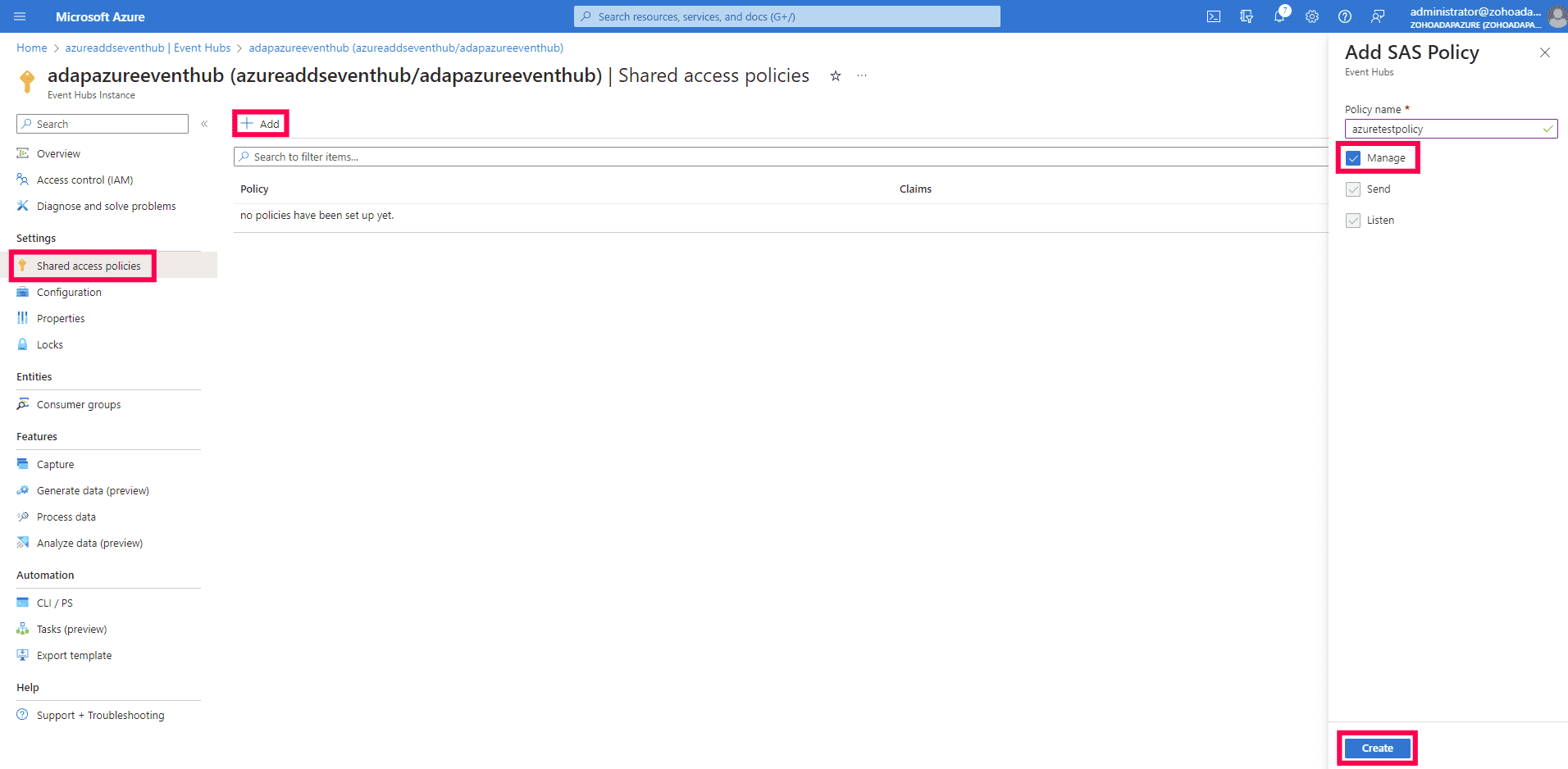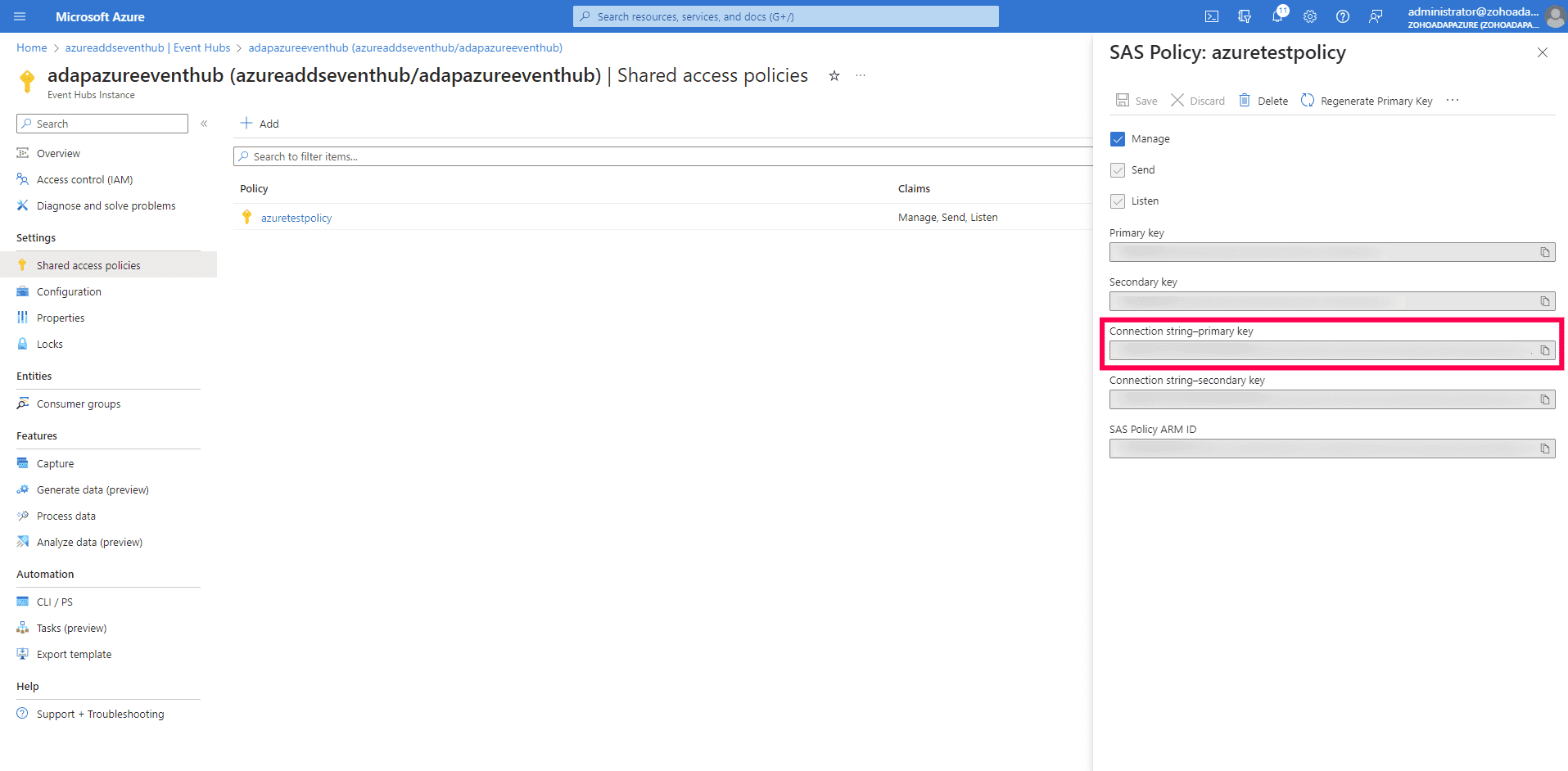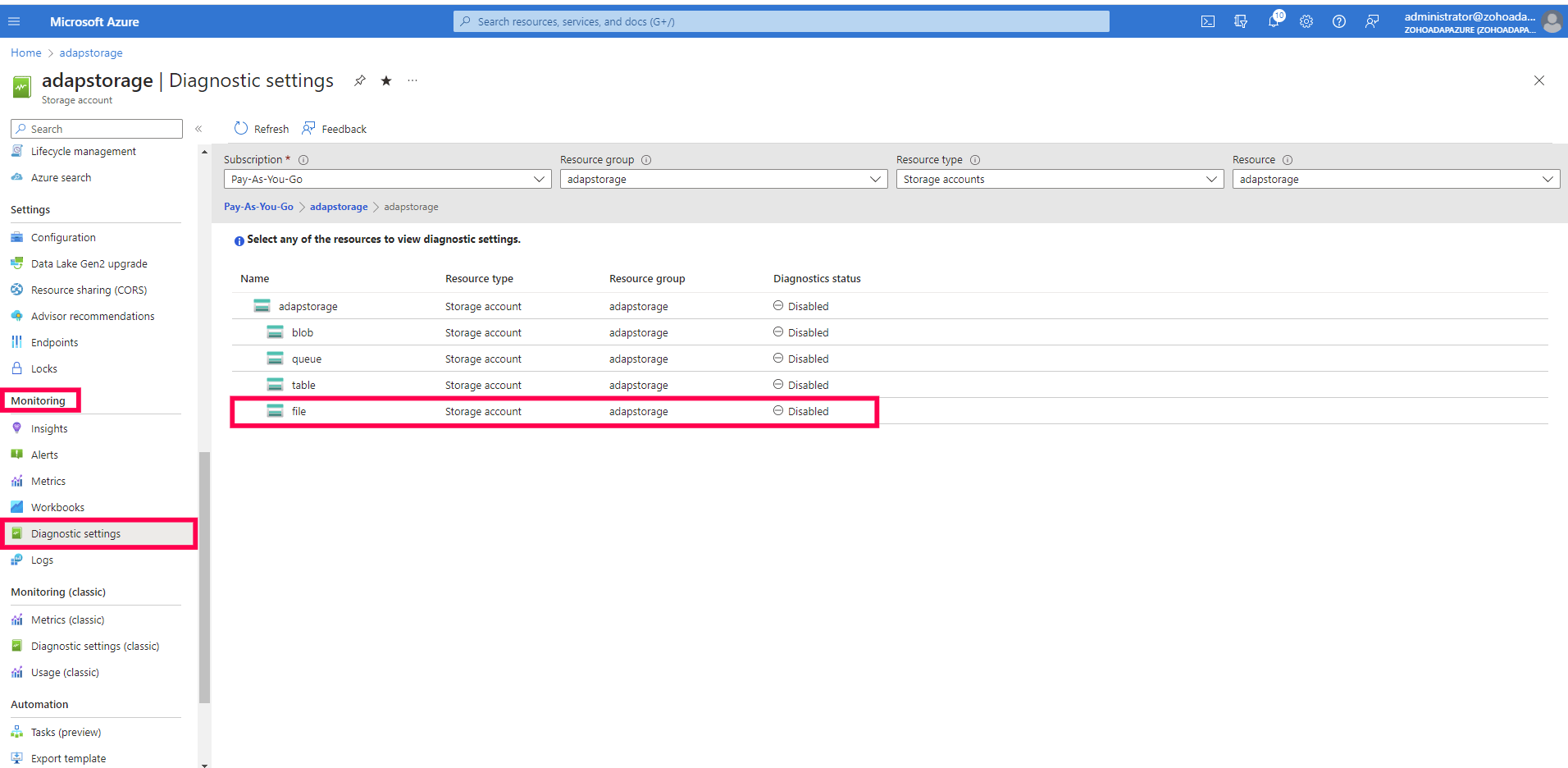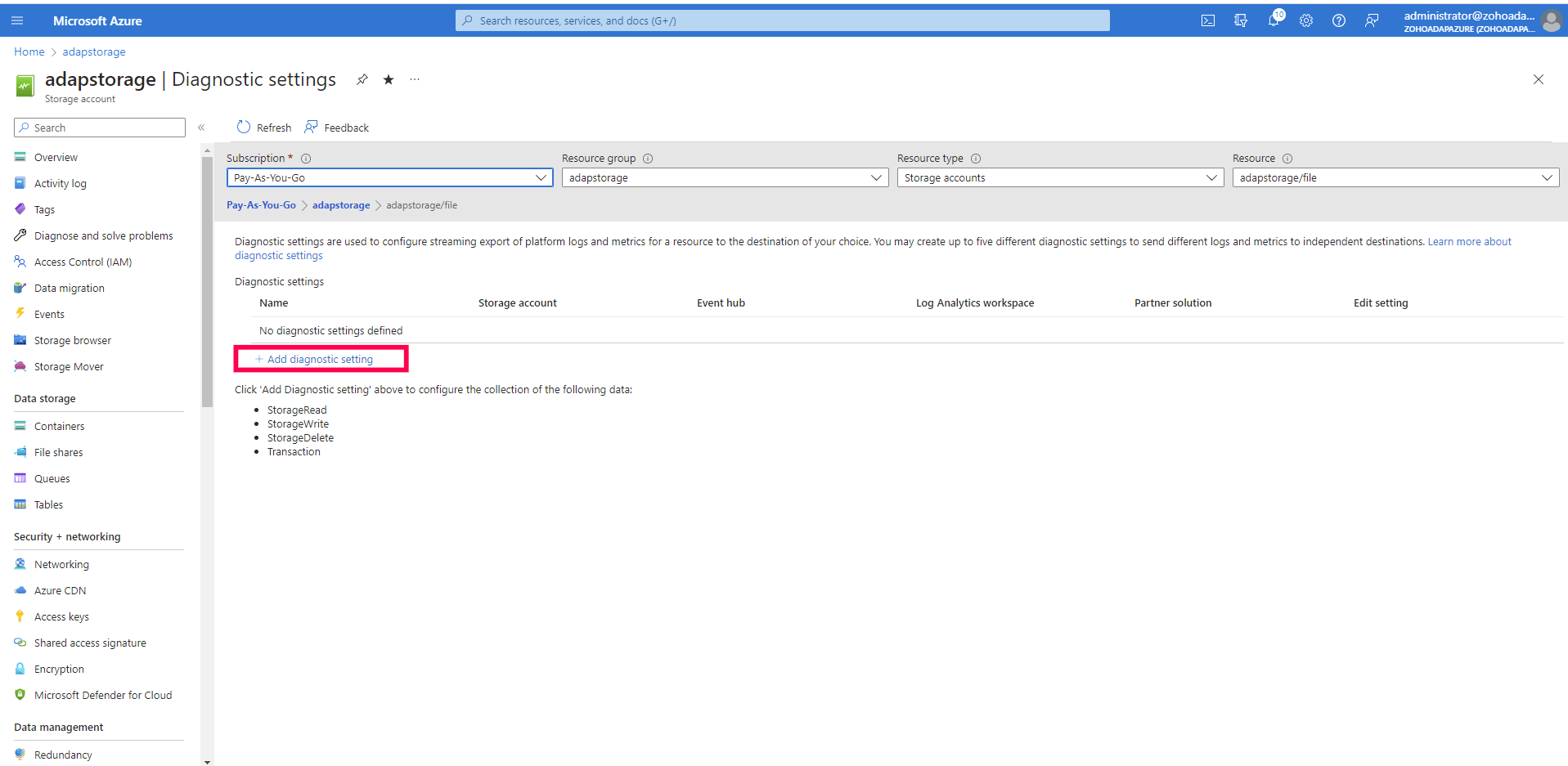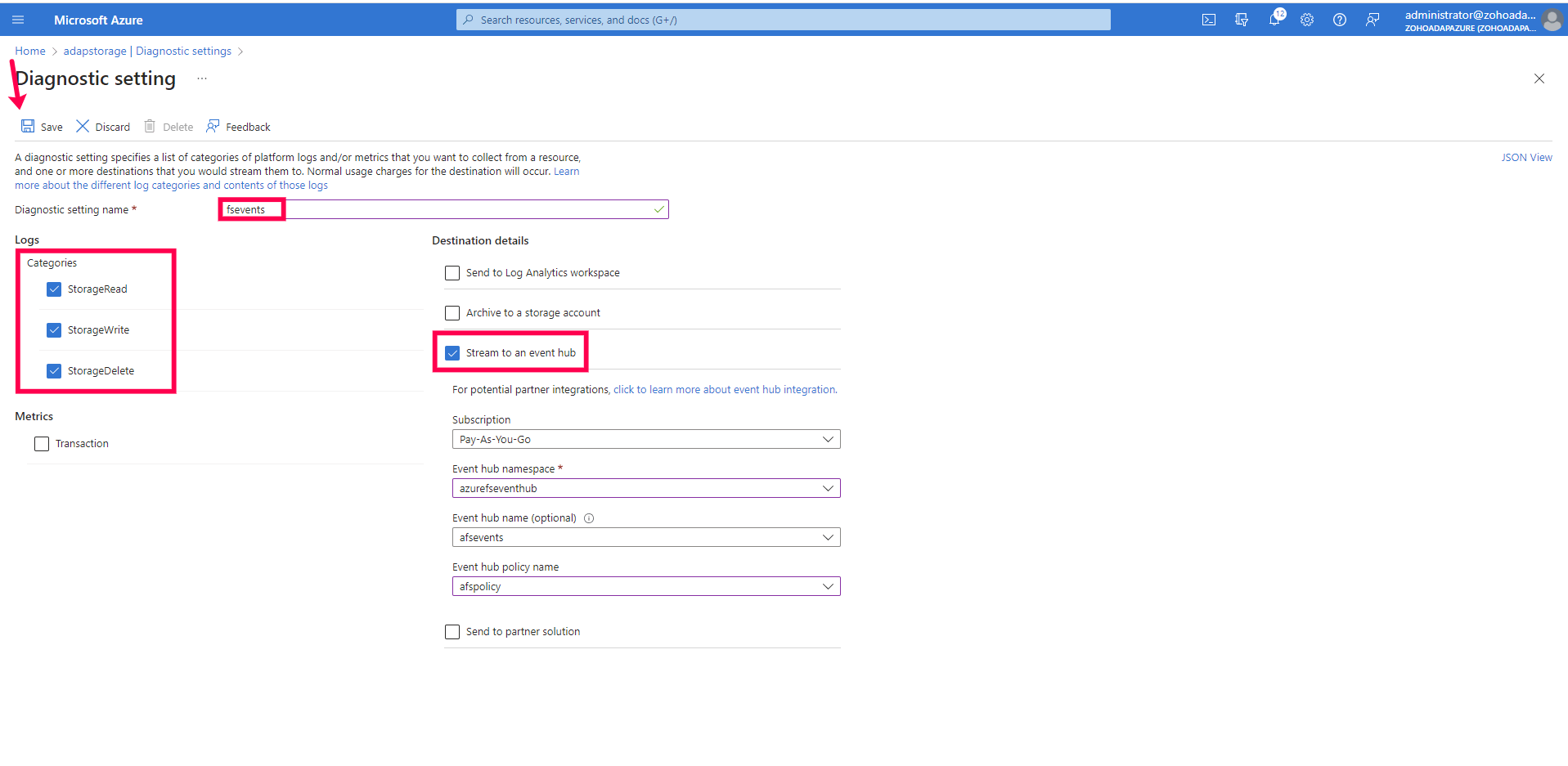Azure Event Hubs configuration
Microsoft enables you to stream your Azure Files event logs to external auditing and monitoring tools using Azure Event Hubs. Before you configure streaming, you need to create an event hub and configure an Azure storage account to stream events to Event Hubs.
Create an Event Hubs namespace
- Log in to the Azure portal using your Microsoft account.
- Search for Event Hubs using the search bar at the top.
- Select Event Hubs and click + Create on the toolbar to go to the Create Namespace page.
- Select the Subscription in which you want to create the namespace.
- Select an existing Resource group from the drop-down or click Create new and enter the name of the new resource group.
- Specify the Namespace name and select a Location for the namespace.
- Choose a Pricing tier based on your requirements.
- Leave the Throughput Units (for the Standard tier) or Processing Units (for the Premium tier) setting as it is.
- Click Review + create.
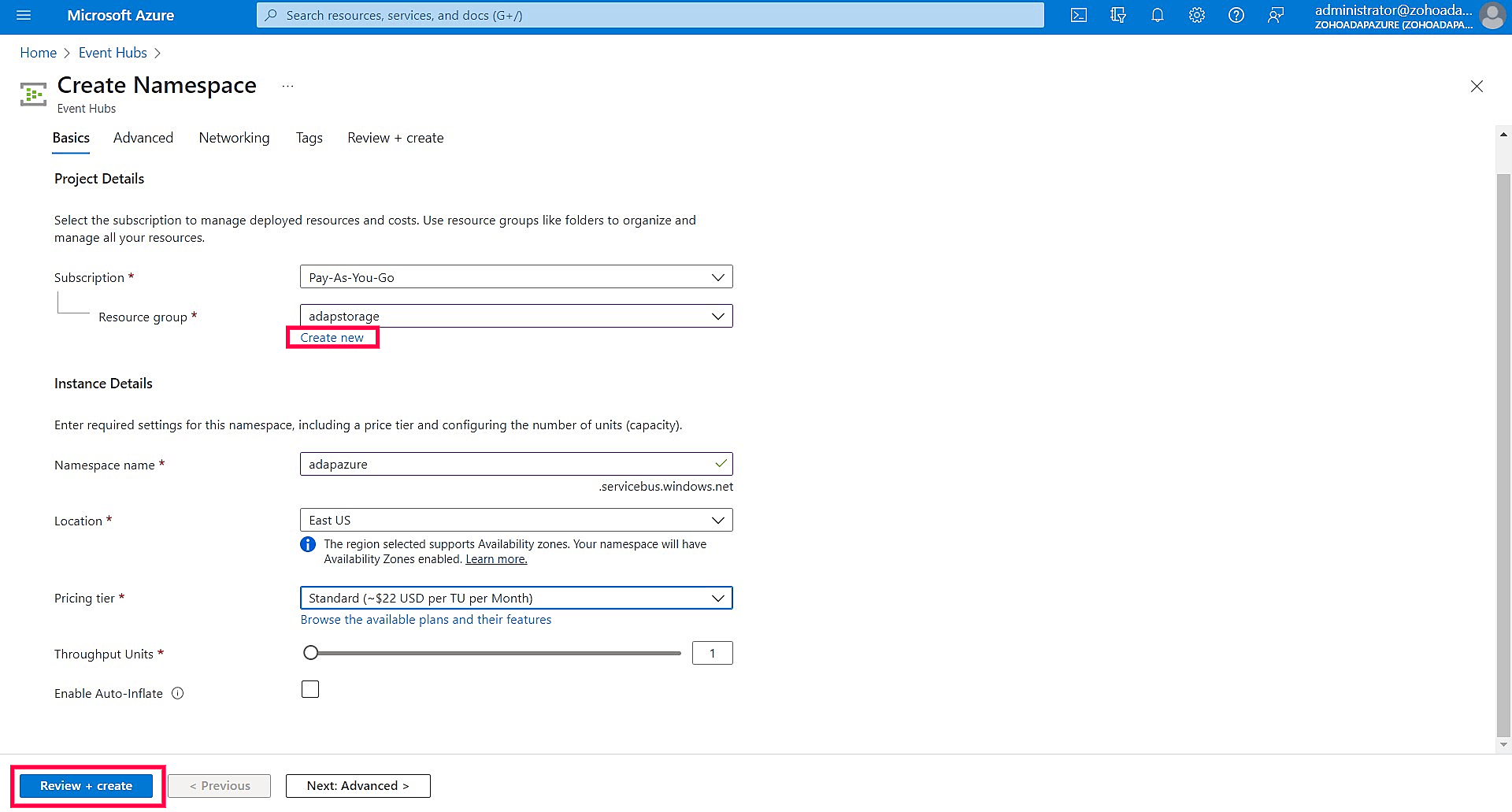
- Review the settings, click Create, and wait for the deployment to complete.
- Click Go to resource on the deployment page to navigate to the Event Hubs namespace you just created.
Create an event hub within the namespace
- In the Azure portal, select Event Hubs from the left menu on the Event Hubs namespace page.
- Select + Event Hub from the toolbar to go to the Create Event Hub page.
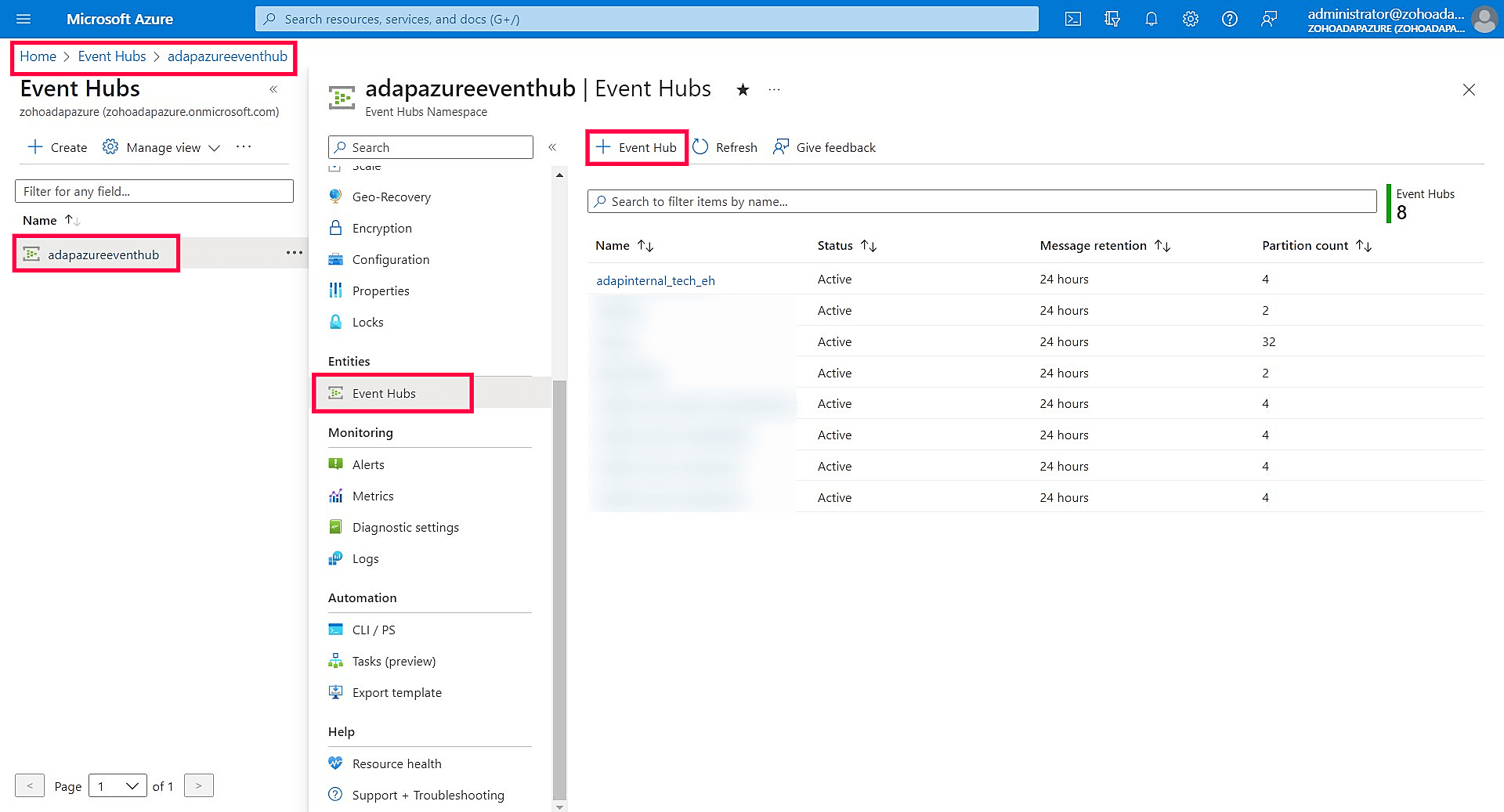
- Enter a Name for your event hub and set the values for the Partition count and Retention based on your tier and requirements.
- Enable Capture from the Capture tab if required.
- Click Review + create.
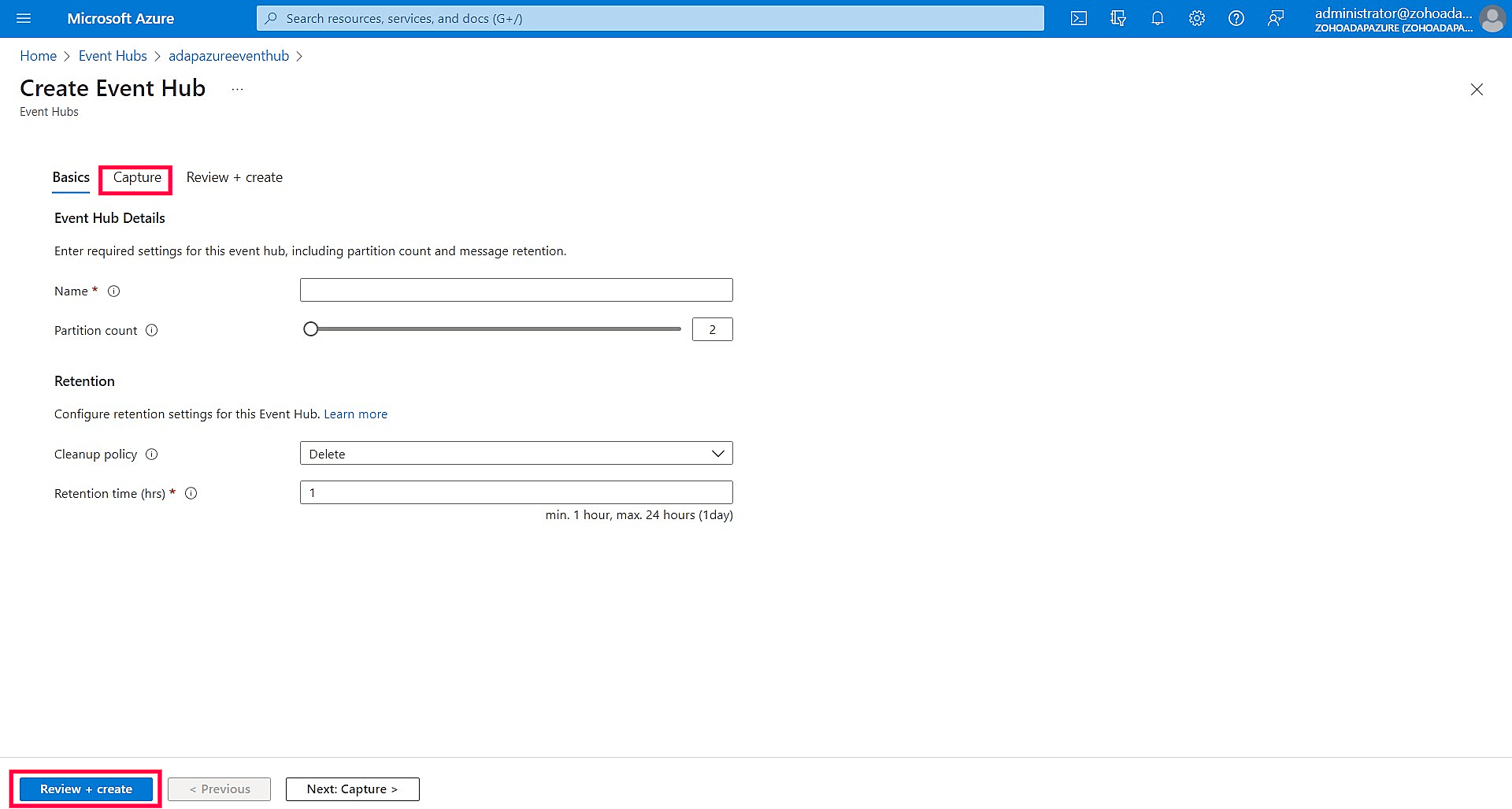
- Review the settings, click Create, and wait for the deployment to complete. On completion, you will find your event hub instance listed in your Event Hubs namespace.
- Click the event hub you created, select Shared access policies on the left menu, and click + Add from the toolbar.
- In the Add SAS Policy panel, enter a suitable Policy name, check Manage, and click Create.
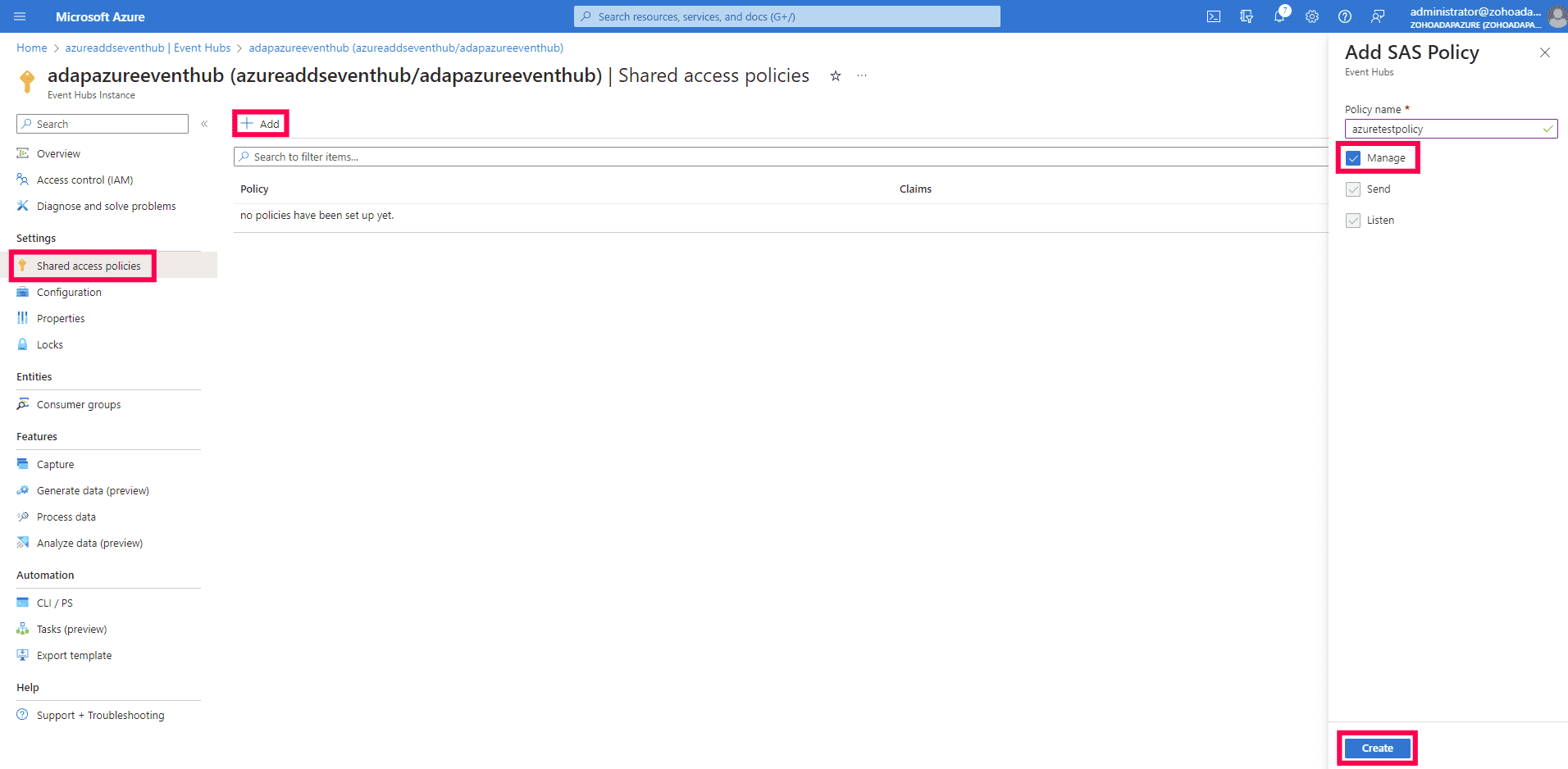
- Select the policy you just created and copy the Connection string–primary key to your clipboard. This key will be required when adding Azure Files in ADAudit Plus.
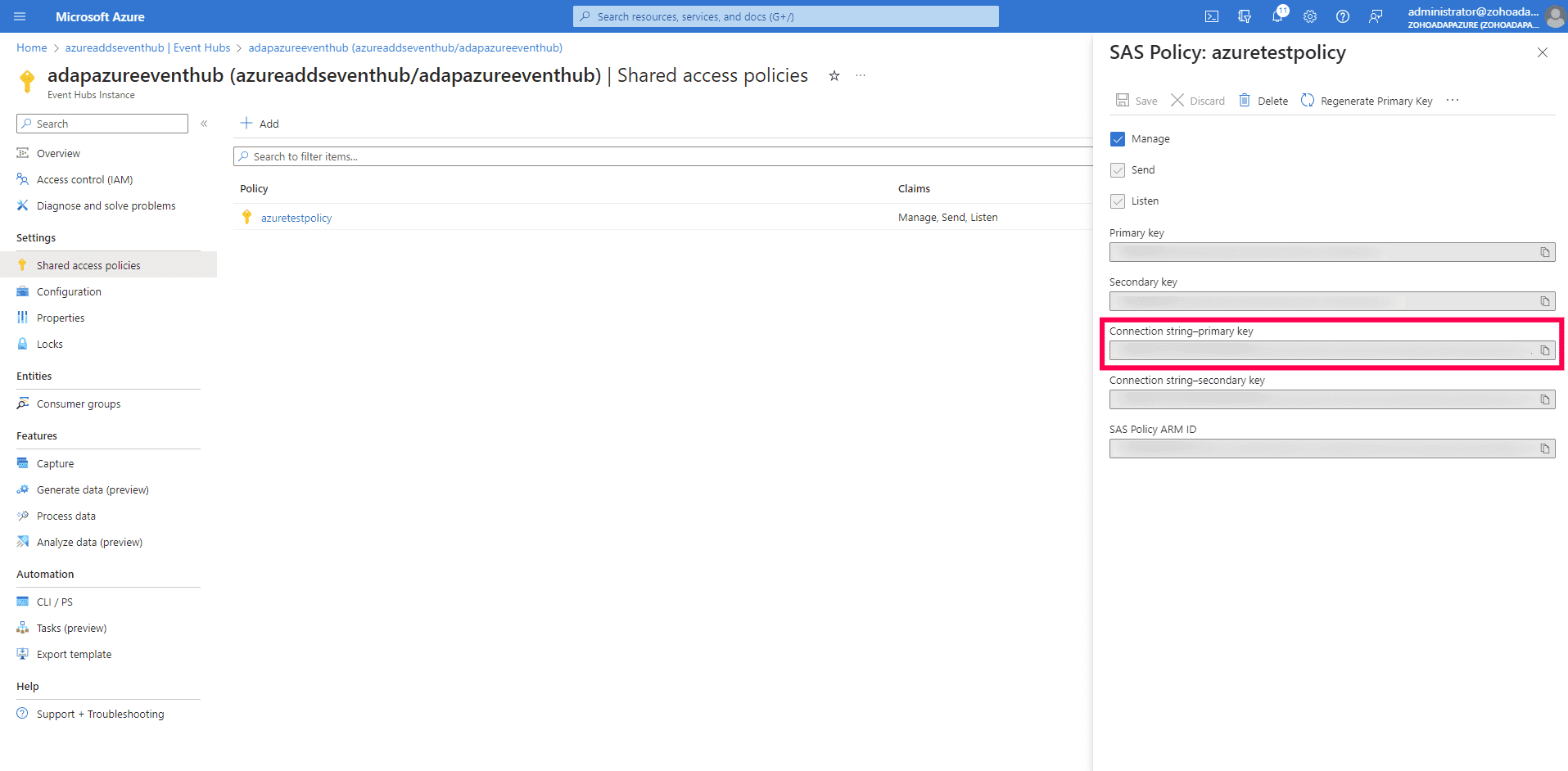
Configure an Azure storage account to stream events to Event Hubs
- In the Azure portal, search for the storage account in the search bar.
- From the left menu, under Monitoring, click Diagnostic settings and select file.
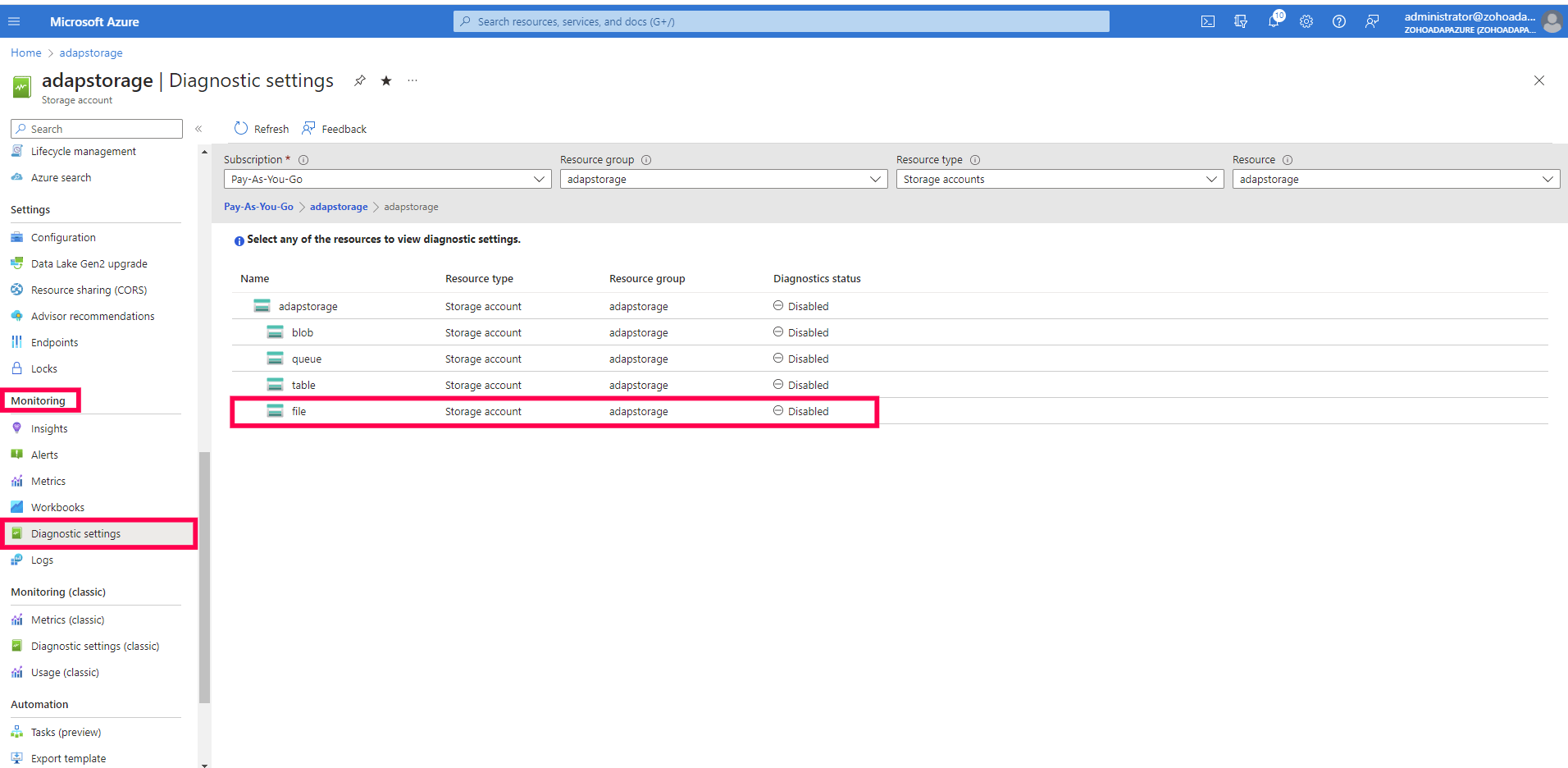
- Click + Add diagnostic setting to go to the Diagnostic setting page.
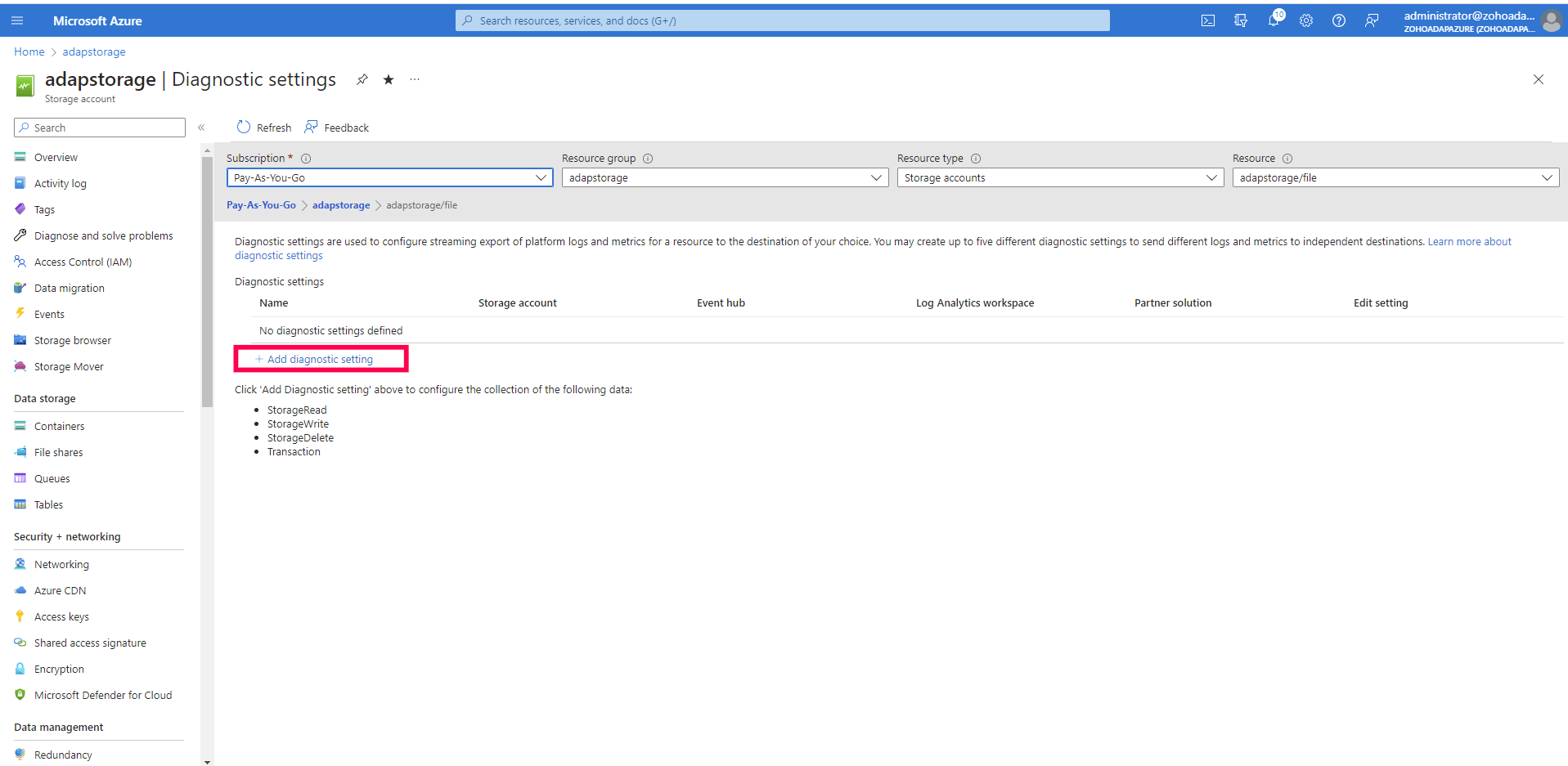
- Select all the Categories under Logs and enter a Diagnostic setting name.
- Under Destination details, check Stream to an event hub.
- Verify the information about your Subscription, Event hub namespace, and Event hub policy name.
- Click Save on the toolbar.
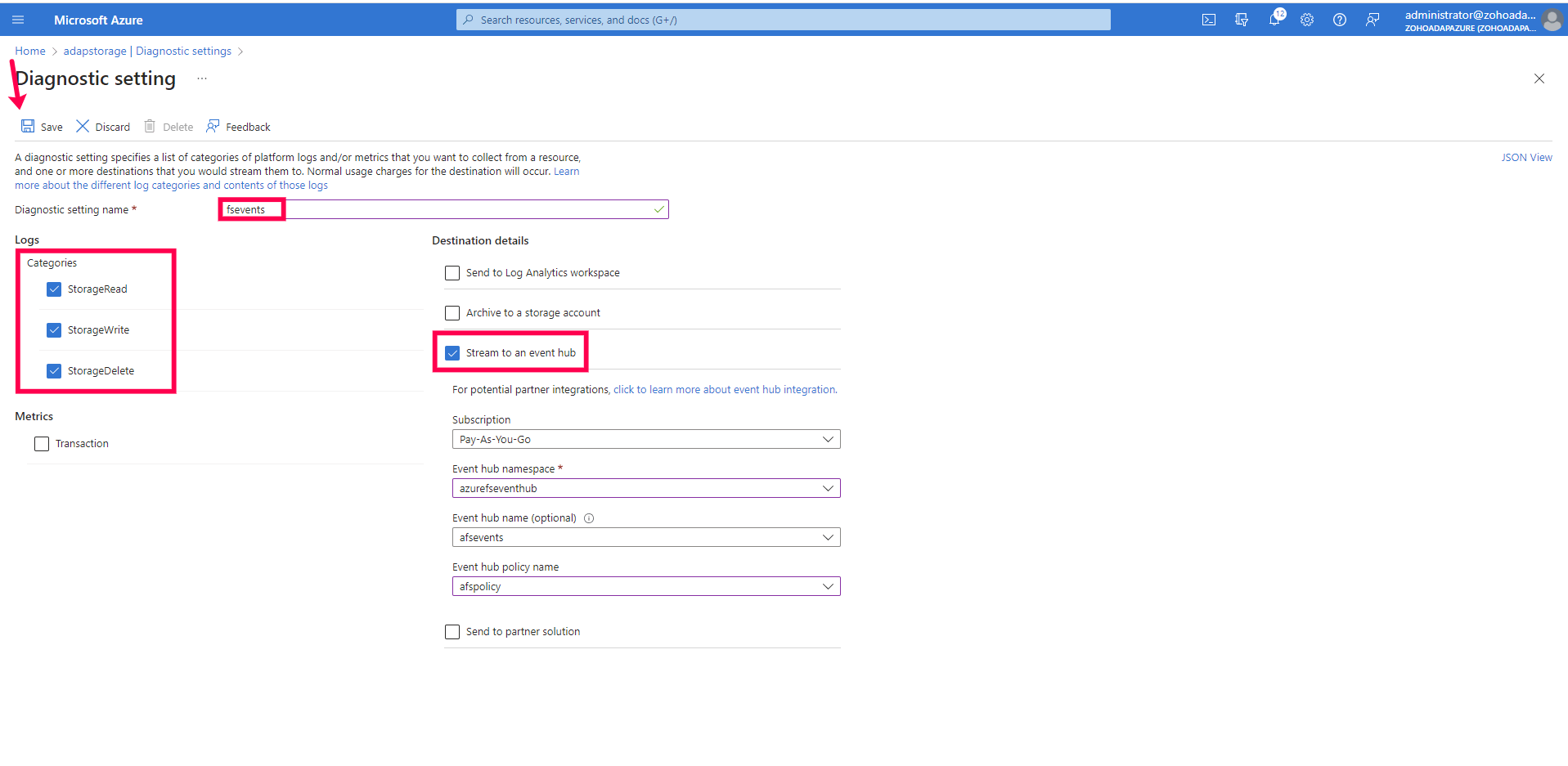
Don't see what you're looking for?
-
Visit our community
Post your questions in the forum.
-
Request additional resources
Send us your requirements.
-
Need implementation assistance?
Try OnboardPro

 Click here to expand
Click here to expand