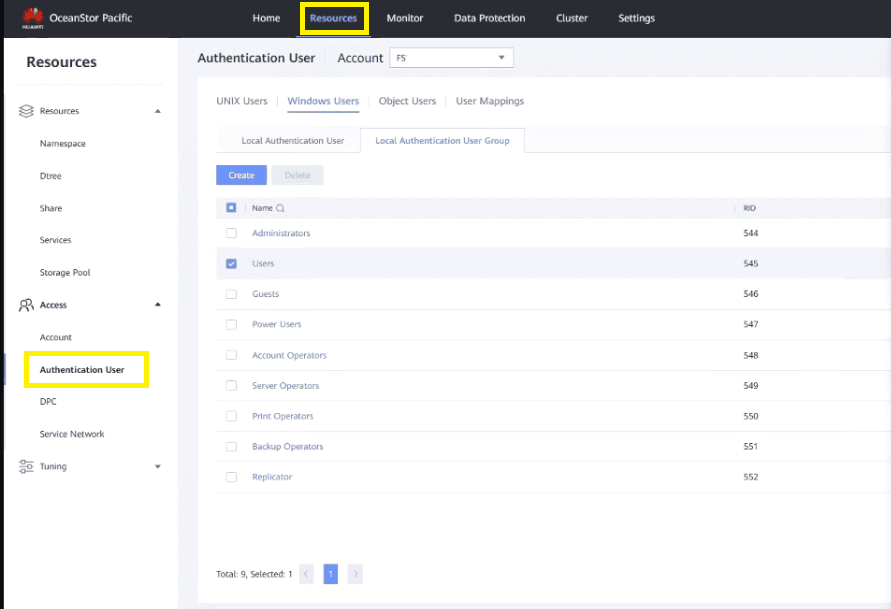Troubleshooting
Below are some common issues faced in Huawei OceanStor storage system auditing using ADAudit Plus and the steps to resolve them.
The target storage system is not listed in the Add File Servers pop-up
- In the ADAudit Plus console, go to Domain Settings in the top-right corner.
- From the domain drop-down, select Update Domain Objects to open the corresponding pop-up.
- Select Computers from the list and click Save.
Ensure that the target storage system is connected to the domain. If it is, refresh the computer objects for that domain by following the steps below.
Shares are not discovered
On DeviceManager, add the domain user mmc_user1 to the Administrators user group of the storage system.
Refer to this Huawei support guide for more information.
Any error message appears when the ADAudit Plus Huawei user's credentials are provided in the console
If you encounter an error while adding the ADAudit Plus Huawei user's credentials, check that the user has been provided with the required minimum privileges.
Issues occur in displaying the vStores
- If no vStores are listed, or if only the system or default vStores are listed, check that the ADAudit Plus Huawei user has been provided the required minimum privileges.
- If the issue persists after the privileges have been assigned correctly, contact the support team at support@adauditplus.com for further assistance.
Issues occur in displaying the shares in the selected storage system
- If the shares you wish to audit are not listed, check that the Domain Settings user has been provided with the required minimum privileges.
- If the issue persists after the privileges have been assigned correctly, contact the support team at support@adauditplus.com for further assistance.
Certificate exceptions occur
If a certificate exception error message is displayed, import the certificate file from OceanStor to the Java KeyStore using a ImportCert.bat. The KeyStore can be found at <ADAudit Plus Installation Directory>/jre/lib/security folder.
To export the certificate from Google Chrome:
- Open Google Chrome on your computer, enter <YOUR SERVER NAME>:8088 in the address bar, and press Enter.
- Click the View site information option in the address bar to the left of the URL.
- Click Connection is secure, then click Certificate is valid, which opens the Certificate Viewer window.
- Click the Details tab, then click Export, which opens the Save As window.
- Enter a suitable name for the certificate file, select DER-encoded binary, single certificate from the Save as type drop-down, then click Save.
To import the certificate:
- Copy the exported CERT or PEM file to the <ADAudit Plus Installation Directory>/bin folder.
- Open Command Prompt in that folder and run the following command:
ImportCert.bat -add "<certificate-name>" "<path-to-certificate>"
For example:
ImportCert.bat -add "Huawei OceanStor" "C:\Huawei OceanStor.cer"
- Restart ADAudit Plus.
Don't see what you're looking for?
-
Visit our community
Post your questions in the forum.
-
Request additional resources
Send us your requirements.
-
Need implementation assistance?
Try OnboardPro