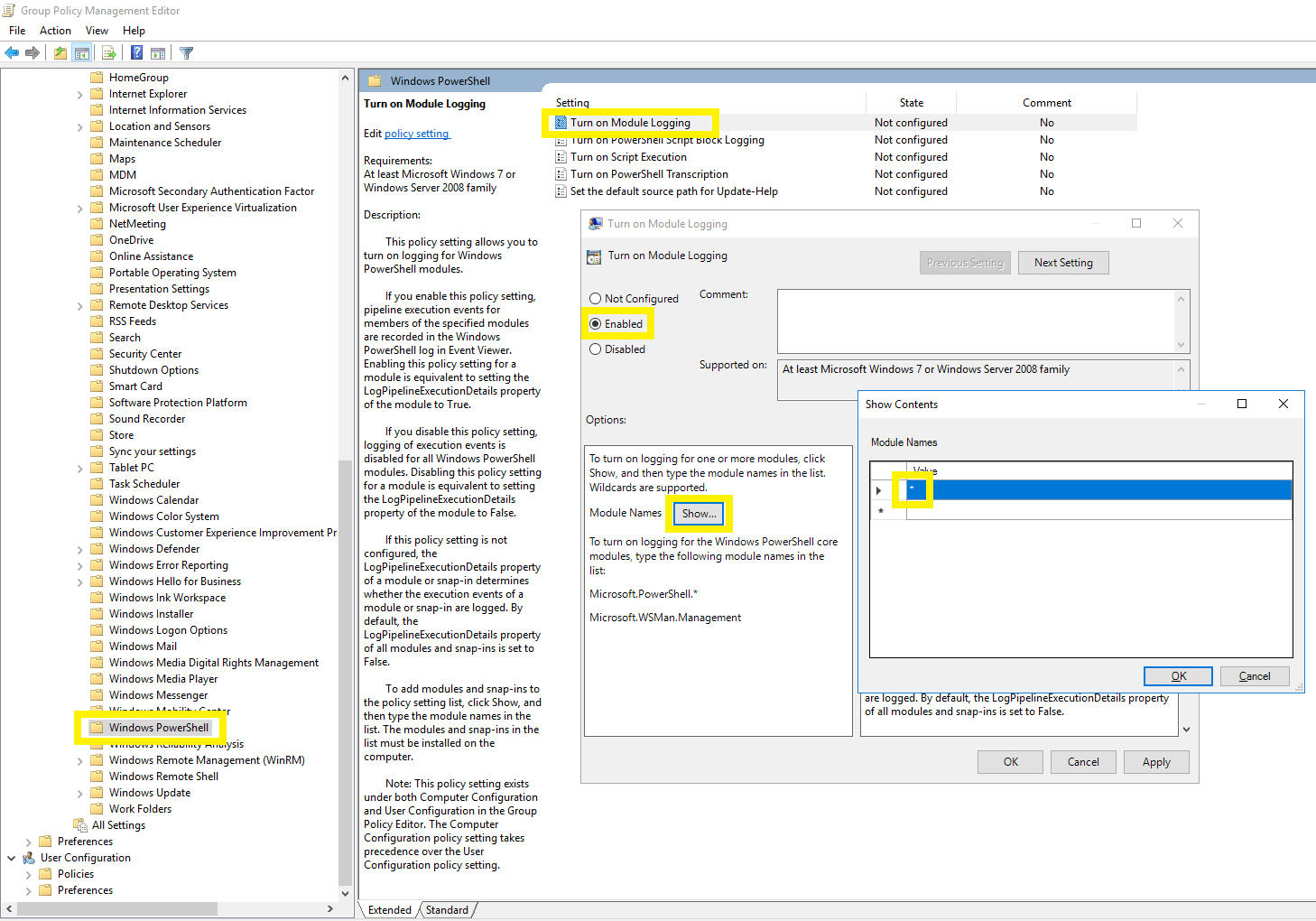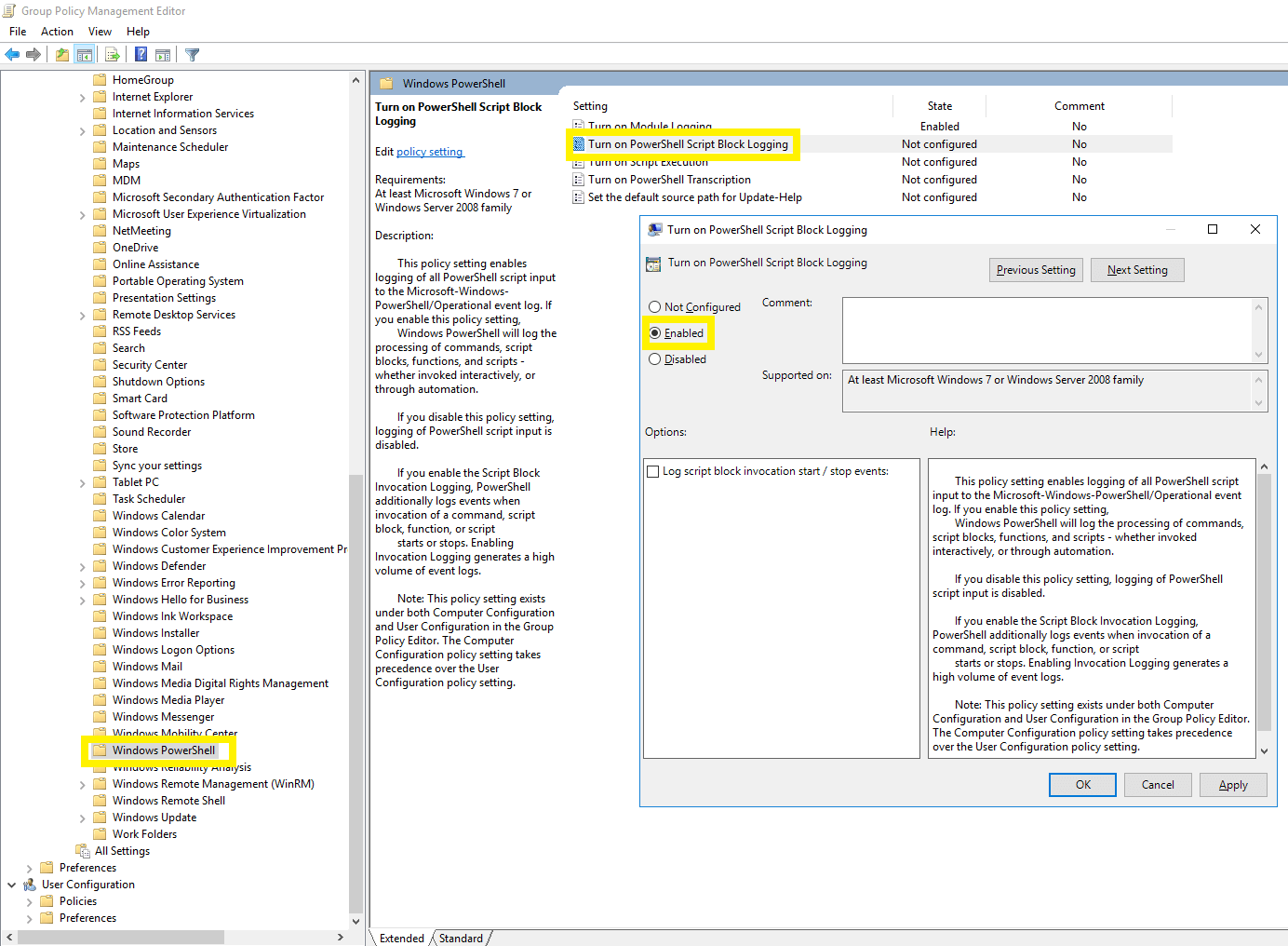Configure audit policies - Manual configuration
Audit policies must be configured to log events whenever any activity occurs.
For module logging
- Log in to any computer that has the Group Policy Management Console (GPMC) with domain admin credentials.
- Open the GPMC and, based on your setup, edit the:
- Default Domain Controllers Policy to enable module logging on a DC.
- ADAuditPlusMSPolicy to enable module logging on a Windows server.
- In the Group Policy Management Editor, go to Computer Configuration > Policies > Administrative Templates > Windows Components > Windows Powershell. Navigate to the right pane, and right-click on Turn on Module Logging > Enabled.
- In the Options pane, click on Show. In the Module Names window, enter * to record all modules, and press OK.
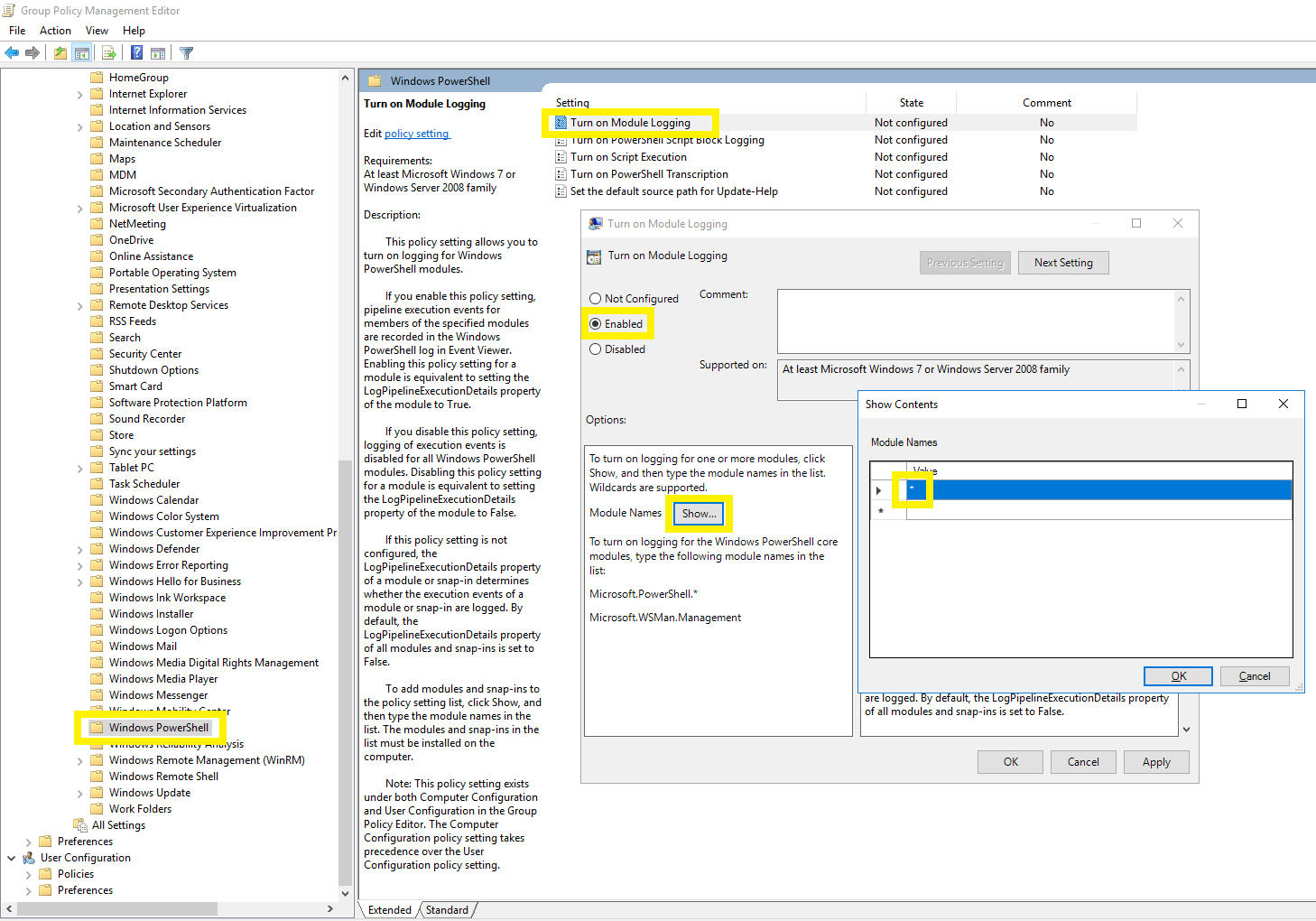
For script block logging
- Log in to any computer that has the GPMC with domain admin credentials.
- Open the GPMC and, based on your setup, edit the:
- Default Domain Controllers Policy to enable module logging on a DC.
- ADAuditPlusMSPolicy to enable module logging on a Windows server.
- In the Group Policy Management Editor, go to Computer Configuration > Policies > Administrative Templates > Windows Components > Windows Powershell. Navigate to the right pane, and right-click on Turn on PowerShell Script Block Logging > Enabled.
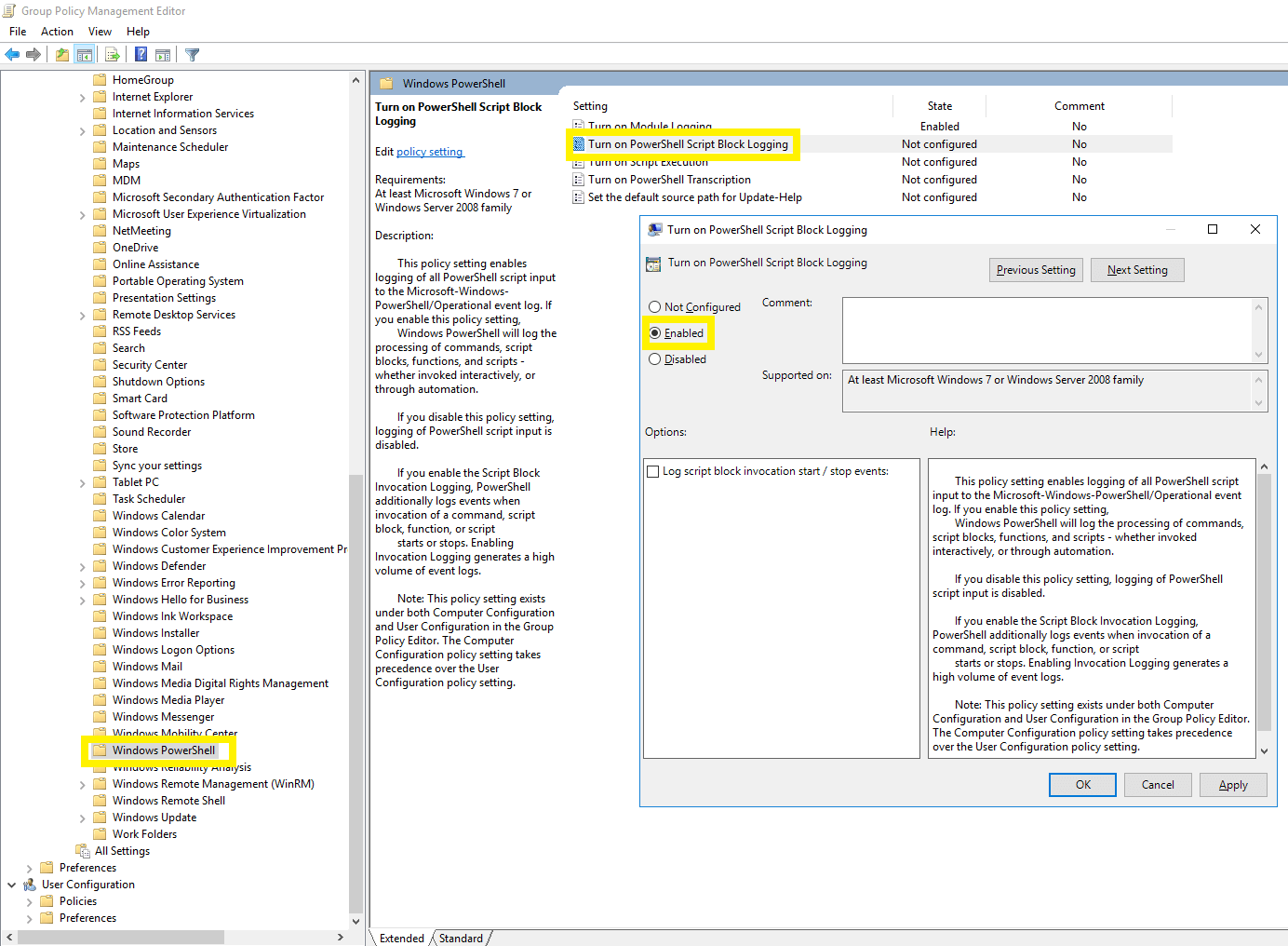
Don't see what you're looking for?
-
Visit our community
Post your questions in the forum.
-
Request additional resources
Send us your requirements.
-
Need implementation assistance?
Try OnboardPro

 Click here to expand
Click here to expand