

After creating APD tasks you can view them listed under Threats & Patches → Deployment → Automate Patch Deployment.
As shown in the image below, this page displays the task name, deployment time, creation time, current deployment status, and the total number of targets associated with the task. The Current Status indicates the number of patches that have been successfully applied, failed, or are still in progress. It also shows if any patches are missing. Additionally, if the task has been suspended or expired, this status will be reflected under the same.
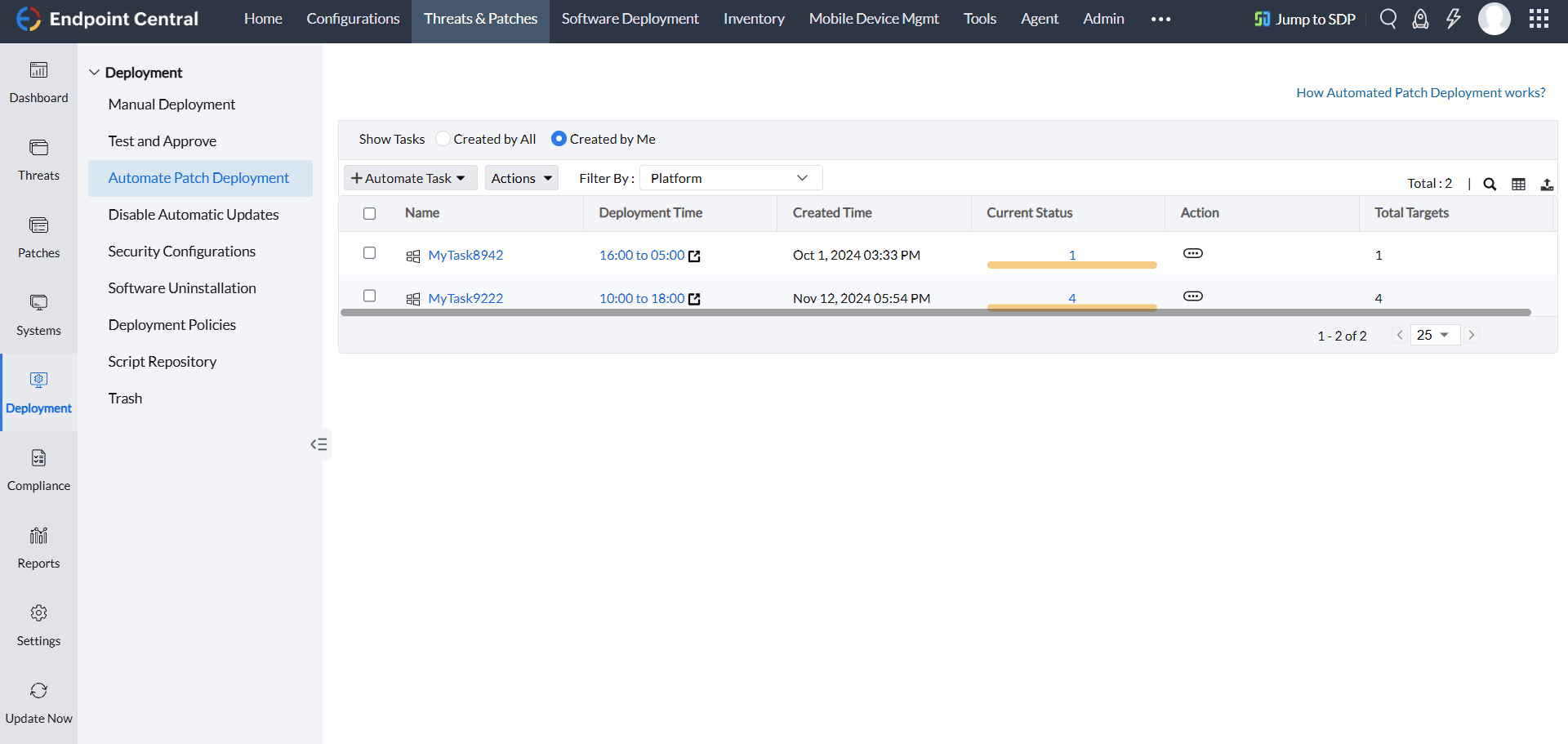
Clicking on any task redirects you to the details view for that task useful for monitoring it.
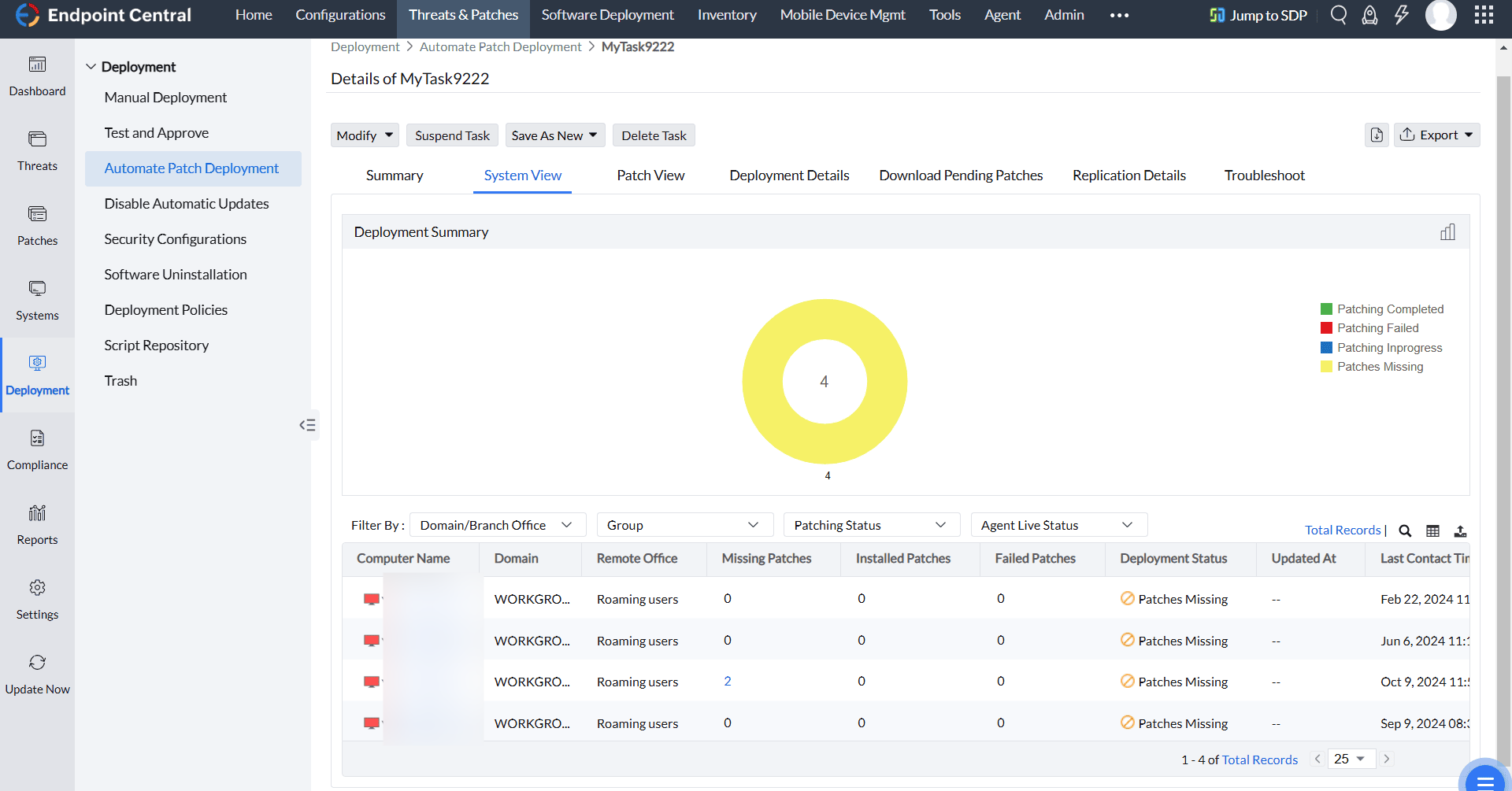
Under System View, you can see the number of patches installed, missing, and their deployment status in individual targets' perspective.
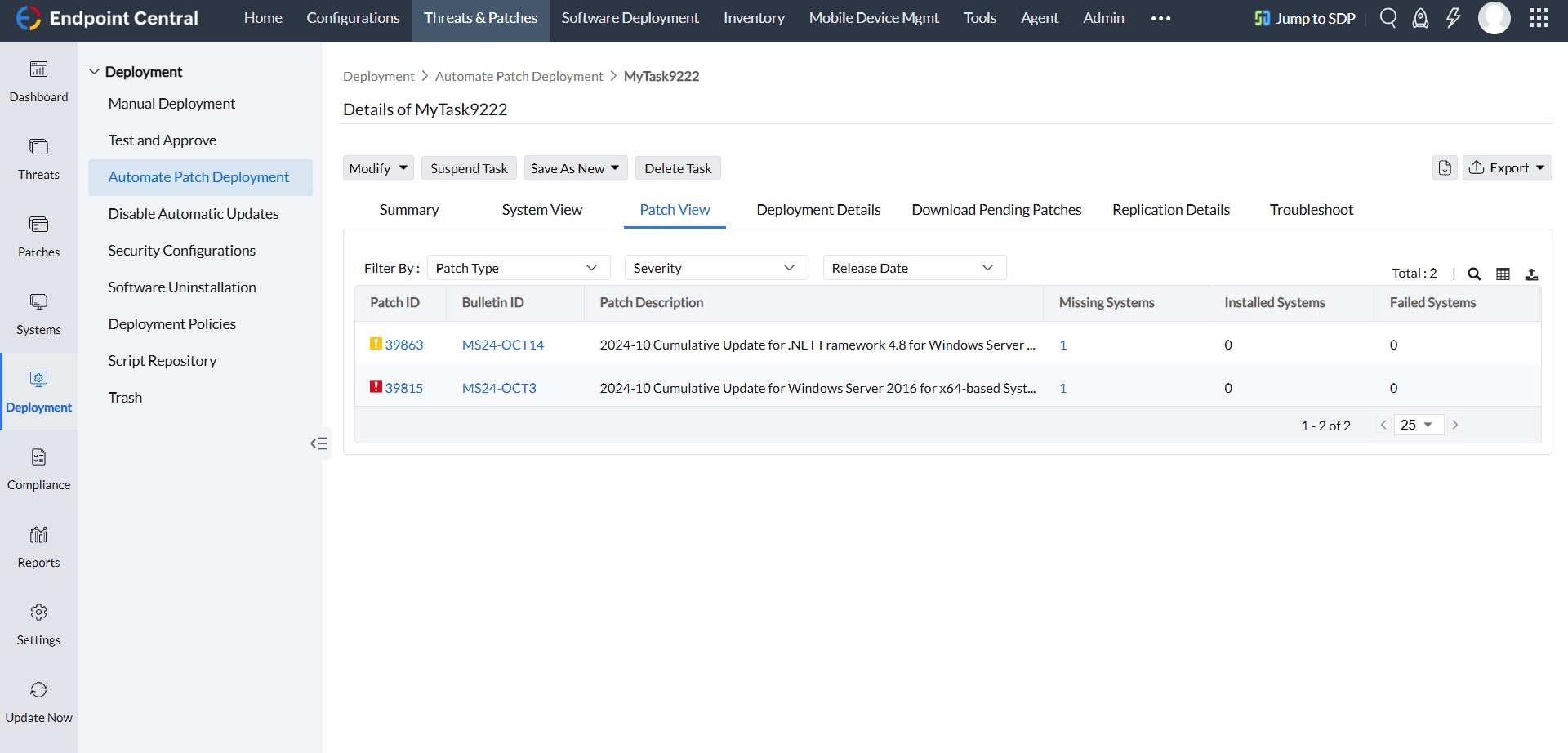
Under Patch View, you can see the patching information in individual patches perspective. It shows what patches need to be deployed, the number of systems where those patches have gone missing, and the number of systems where installation is successful or failed.
Under this section, you can see the download status of each patch, mentioned under the Remarks section. To download the pending patches, select those patches and click Download Patches.
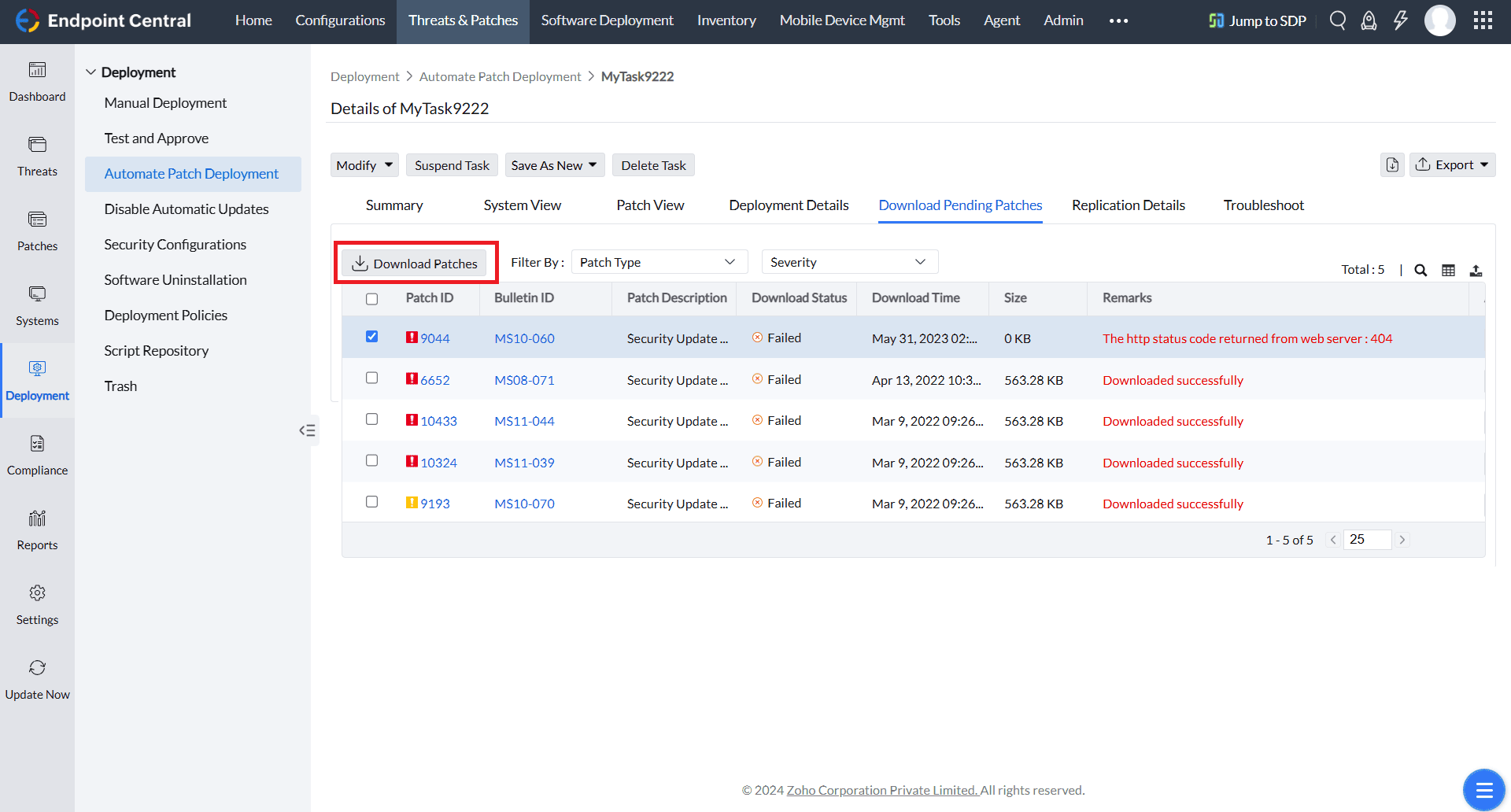
By clicking on Summary, you can see the overall briefing about this particular APD task. If the patching has failed in any computers, it will also be mentioned in this section. To address the failure, click on Troubleshoot Now; you will be redirected to the Troubleshoot section.
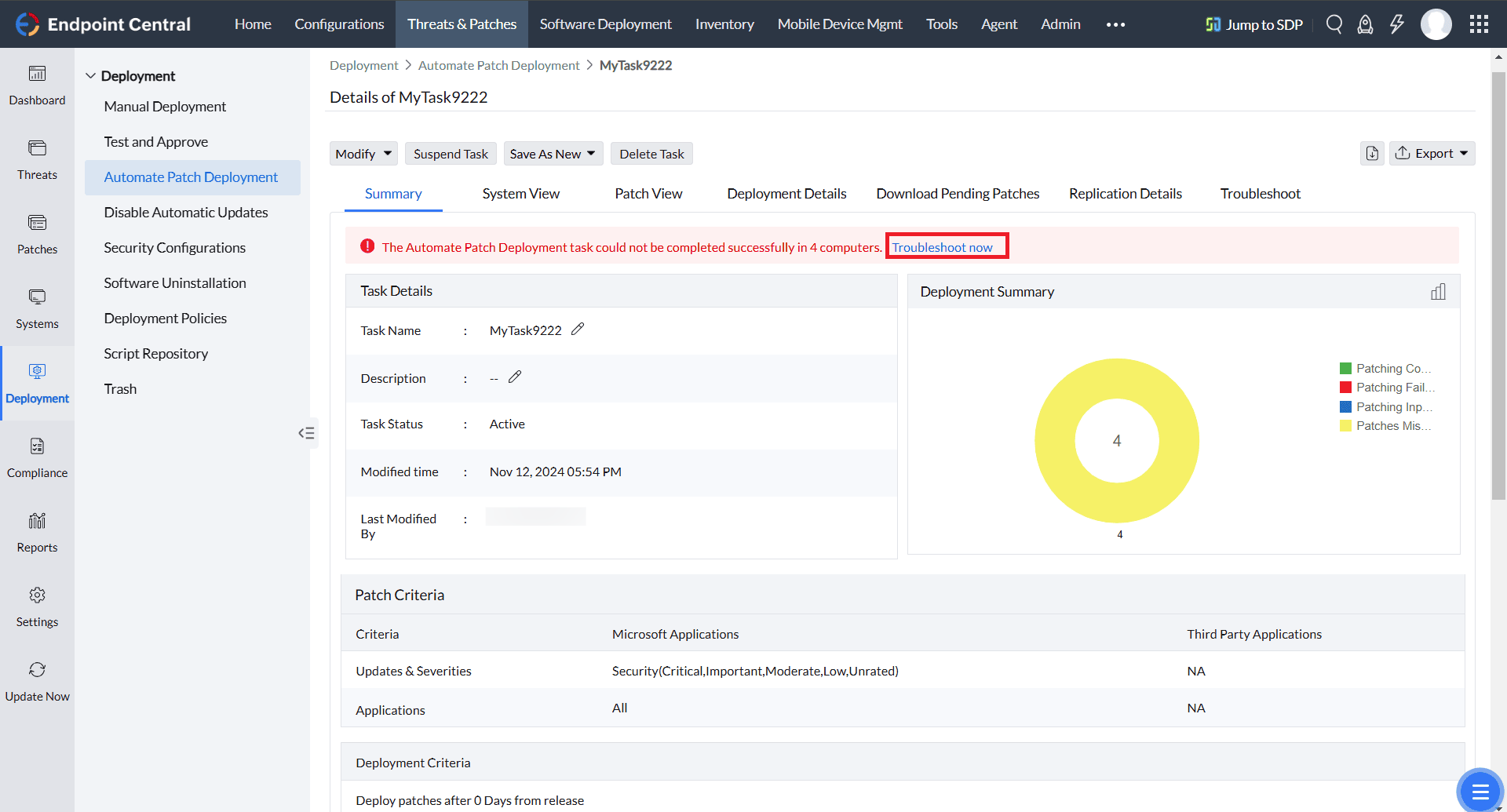
In this section, you can see the actual reason for the failure in each failed computer.To troubleshoot those issues, click on Read KB. This will take you to the Knowledge Base; the article which is designed to address that specific failure. To learn more about troubleshooting failures, refer to this page.
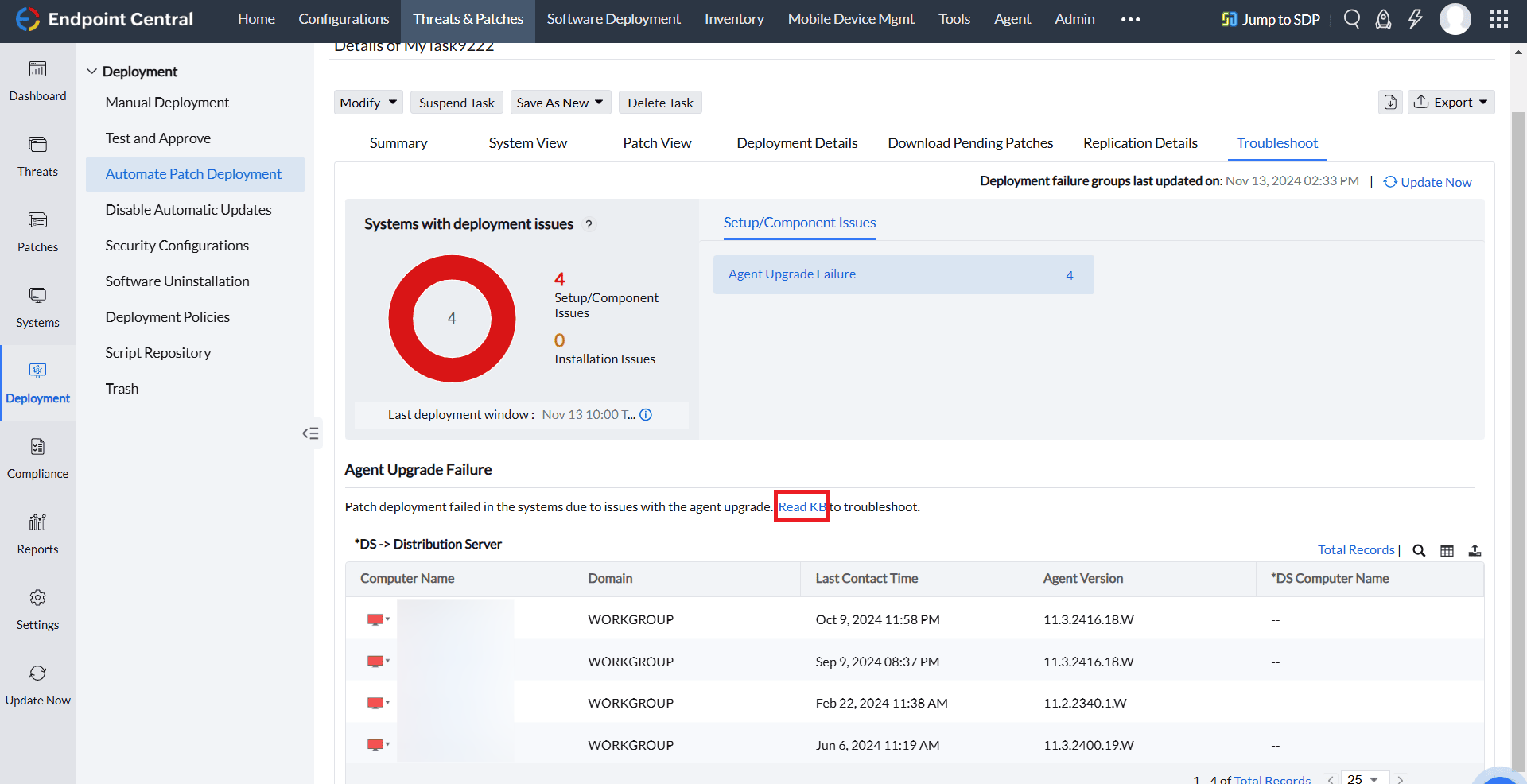
If you have any further questions, please refer to our Frequently Asked Questions section for more information.