

Battery Optimization and Power Management are on the top of every user's mind when it comes to using Mac computers. As far as Power Management is concerned, it is essential for all enterprises immaterial of the total number of computers used on the network. The idle time of machines is one of the key factors for Mac batteries getting drained. Learn how to optimize battery life and save power using the Energy Saver configuration. The Administrator can choose to configure the Energy Saver settings on the computer. This configuration will be applied to the computers during the subsequent refresh cycles.
The following steps elucidate on deploying Energy Saver configuration to computers:
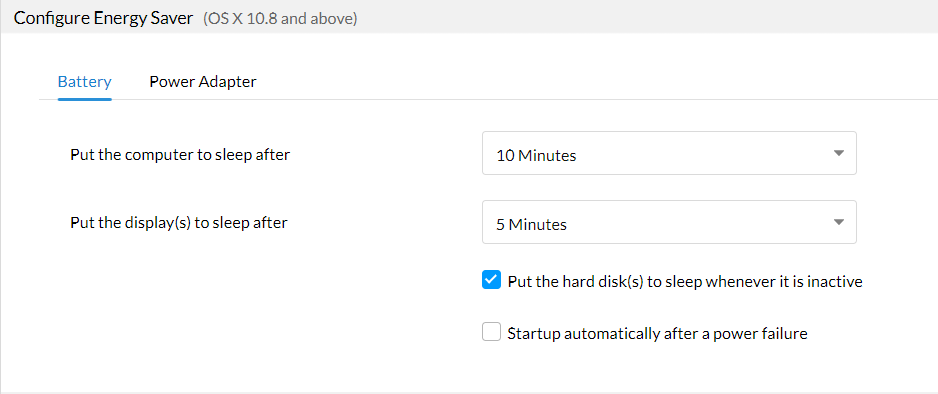
You have successfully created and applied Energy Saver settings for the Mac computers.