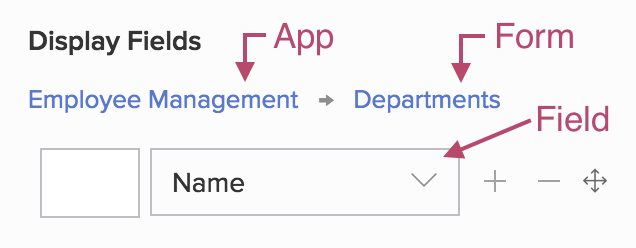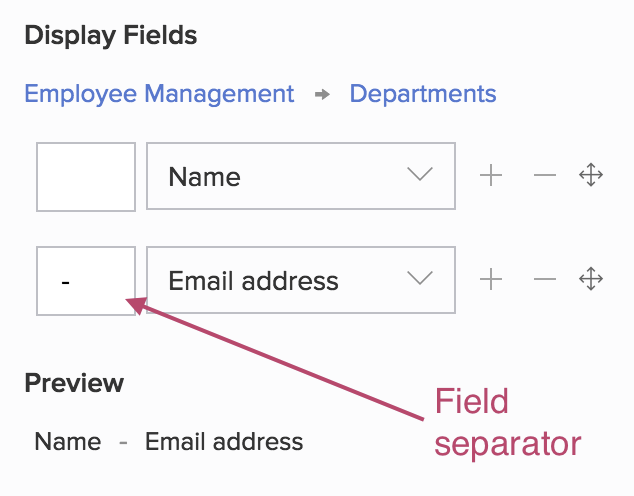Customize display fields of a lookup field
You can customize the data that a lookup field displays. You can:
- Select the required fields from the target form (the form that the lookup field displays data from). The lookup field can display data from the following types of field: name, address, email, phone, single line, number, percent, currency, decimal, auto number, radio, drop down, date, date-time, formula, users, ID, added user, modified user, added time, and modified time.
- Set field separators — plain text containing up to 10 characters — that will visually separate the value stored in the selected fields
- Preview the format in which the lookup field will display data (when users access it)
Steps to customize display fields of a lookup field
- Open the form builder.
- Select the required lookup field.
- Navigate to the Field Properties > Display Fields section on the right. You will see the field that the lookup field displays data from.
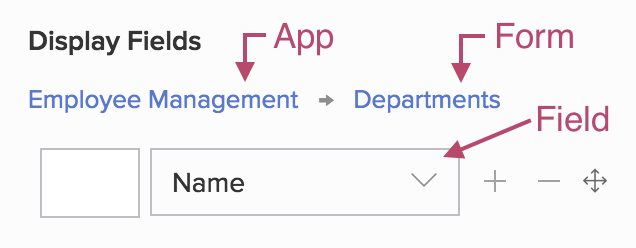
Image shows the Display Fields section of a lookup field that is configured to display data stored in the Name field, which is present in the Departments form of the Employee Management app - Click the dropdown and select the required field from the source form (Departments, in the given example).
- Click the + icon to add a field, then select the required field from the dropdown that appears.
- Set the field separator as required. A field separator can contain up to 10 characters.
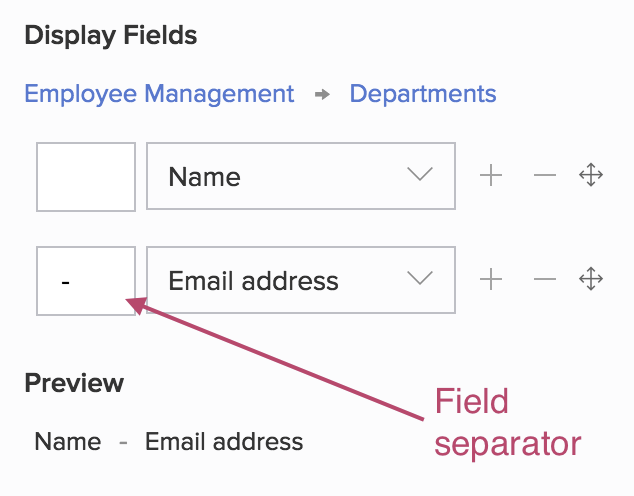 Note: A maximum of 4 display fields can be added in lookup.
Note: A maximum of 4 display fields can be added in lookup. - Click the ― icon next to a field to remove it.
- Use the drag and drop icon next to a field to move it vertically to the required position.
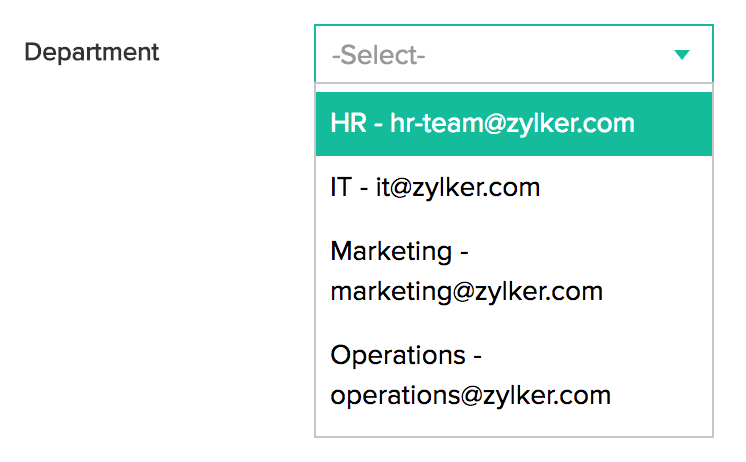
Image shows a lookup field named Department, which displays data in the format: Name - Email address