Set decimal points for form fields
Applicable to the following numeric fields: Percent, decimal, and currency.
- Open the form builder.
- Select the required field. Navigate to the Field Properties -> Validation section, displayed on the right.
- Enter a value within the Max Digits value in the input box next to Decimal Points.
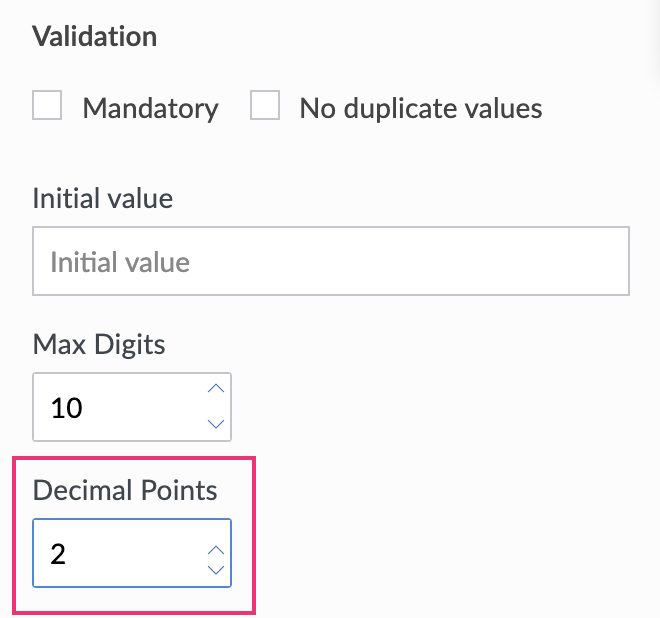
If you set Decimal Points with a value equal to or greater than Max Digits, ManageEngine AppCreator will display the following prompt:
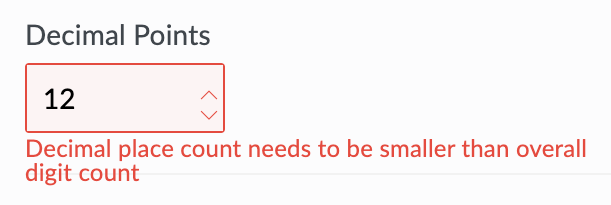
In the event that you set the Decimal Points property with a value that is less than the number of digits (after the decimal point) present in existing records, ManageEngine AppCreator:
- Rounds off the decimal values (stored in that field) of existing records to the newly set Decimal Points value, and displays this adjusted values when a user accesses the corresponding report
- Rounds off the decimal values (stored in that field) to the newly set Decimal Points value, and displays this adjusted value in that field's input area when a user accesses a record to update it
- Applies the new Decimal Points value to validate records added after this change