Understand name field
The Name field enables your users to enter their full name. The input area for the name field contains a dropdown menu for Prefix and separate input boxes for First Name, Last Name, and Suffix. Below is an example of a name field on a form:
- When a user accesses from a web browser:

- When a user accesses from a phone or tablet:
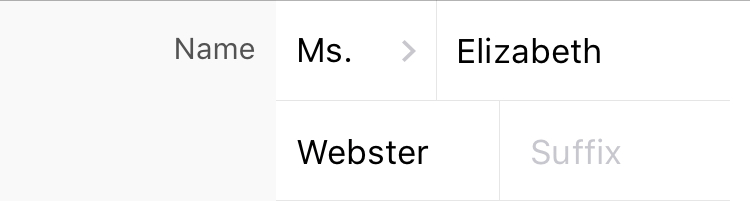
Character limits
- The First Name, Last Name, and Suffix fields can accept letters from any language, numbers, and special characters. Each field will accept a maximum of 255 characters.
- A prefix choice can contain letters from any language, numbers, and special characters. It can contain a maximum of 255 characters.
Features
You can perform the following customizations for the user experience of the name field:
Manage Display Fields
Name is a composite field made up of Prefix, First Name, Last Name, and Suffix sub-fields. With regard to name's display fields, you can do the following.
- Hide any field except the First Name field from your users. By doing so, you can ensure that your users enter just the part of their names you require. The images below show a Name field in this format:
- When a user accesses from a web browser:

- When a user accesses from a web phone or tablet:

- When a user accesses from a web browser:
- Edit the display text of the selected fields. For example, you can change the default labels First Name and Last Name as follows:
- When a user accesses from a web browser:

- When a user accesses from a phone or tablet:
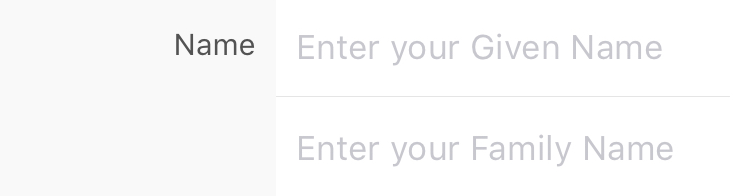
- When a user accesses from a web browser:
Manage Prefix Choices
By default, the Prefix sub-field sports the following choices: Mr., Mrs., and Ms. Upon enabling Prefix as a display field, you can:
- Add prefix choices
- Edit prefix choices
- Delete prefix choices (the Prefix field must display at least one choice)
- Reorder prefix choices as required
Other field properties
- Customize the field name and field link name of this field
- Make it mandatory for your users to enter an input in each of the display fields
- Show the field only to the app’s admin (and hide it from other users)
- Set field size
- Enable displaying a tooltip message when your users hover over the field
Report-level customizations
You can perform the following customizations for the user experience of the name field in reports:
- Set the Display Option: This will enable your users to see either their First Name first (which is the default option) or their Last Name first
- Set the Display Value: This will define which of the display fields are displayed in a report. For example, you may have enabled your users to enter their first name and last name in the Name field, however, you can display only their last names in a report.

